- Protecting yourself online is crucial, and there are several ways to do that.
- Many users prefer using Windows Defender Browsing Protection addon, and today we’ll show you how to install it on all major web browsers.
- Want to learn more about online security? If so, we suggest that you head over to our Cybersecurity section.
- A web browser is an essential tool on any PC, and for more latest news and guides, visit out Browsers Hub.
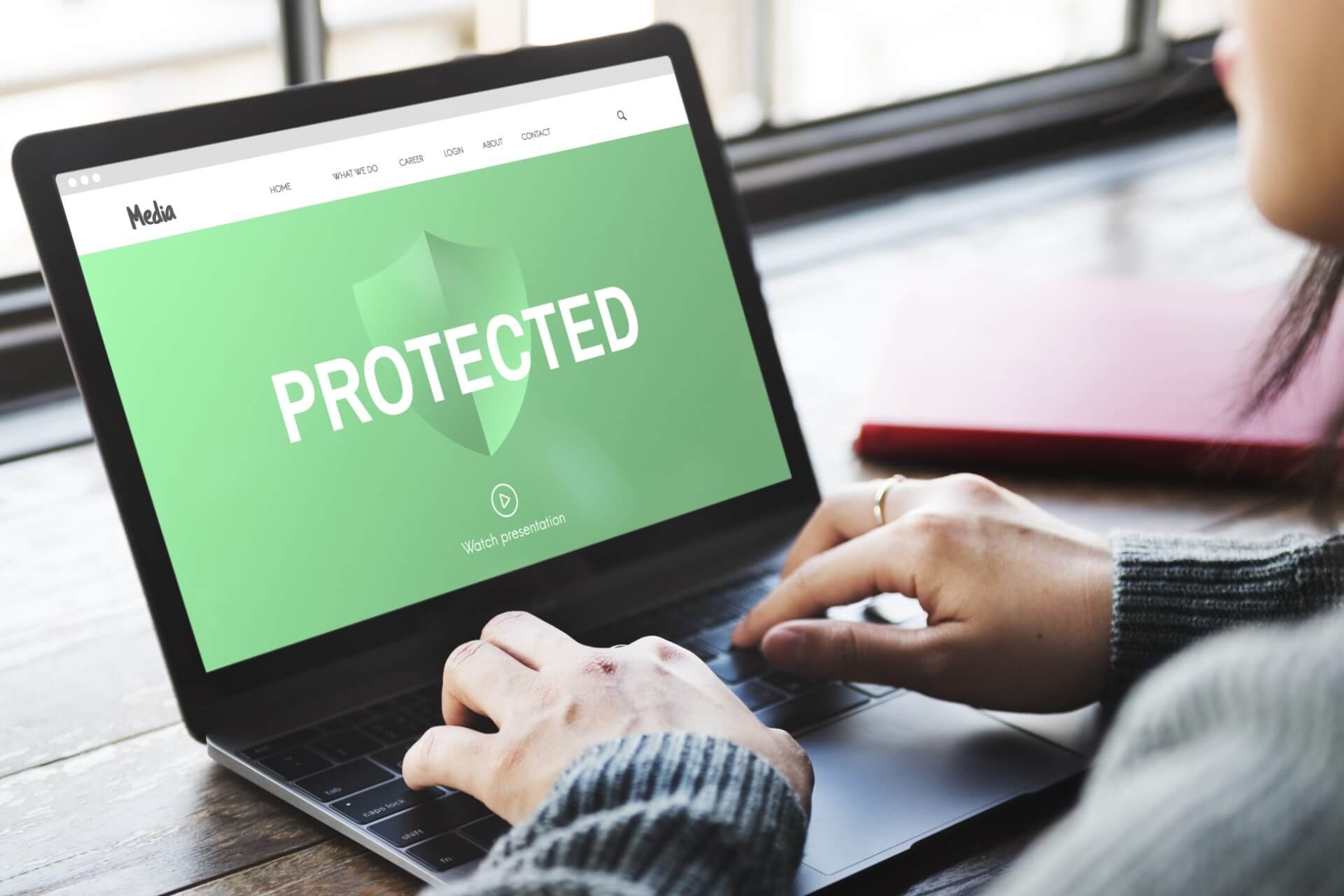
Windows Defender is the default antivirus software on Windows, but Microsoft has also released Windows Defender Browser Protection extension for Chrome.
The scope of the extension is to provide with better phishing and malware protection from various websites using real-time data from Microsoft.
In today’s article, we’ll show you how to use this extension in the most popular browsers in order to protect your PC.
How to use Windows Defender Browser Protection?
1. Opera
- Based on Chromium, extensions from the Chrome Web Store can be installed on Opera as well.
- Visit the Windows Defender Browser Protection page on the Chrome Web Store.
- Click the Add to Opera button.
- Click the Install button.
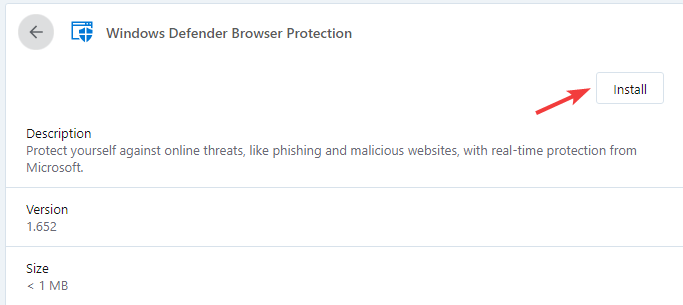
- Now click on Yes, install to confirm.
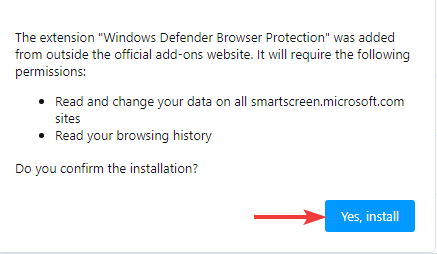
After doing that Windows Defender Browser Protection will be installed.
It’s worth mentioning that Opera has a couple of unique features when it comes to security.
First off, there’s a built-in ad blocker that will block tracking scripts and ads and make your browsing experience faster.
For additional protection, there’s a built-in VPN with unlimited bandwidth.
With this extension installed, Opera should be one of the most secure browsers on the market.
It also comes with various other great ideas and features. Find out more about the browser by clicking the Read more button from below.

Opera
Opera is a modern browser, focused on privacy and security. It's also fast which makes it ideal as your default option.
2. Chrome
- Visit the Chrome web store page.

- Now click Add to Chrome button.
After the extension installs, it’s ready to be used.
3. Firefox
- Download Application Guard Extension for Firefox.
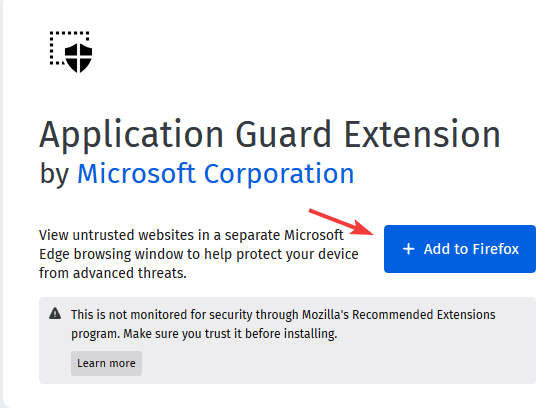
- Click the Add button to confirm.
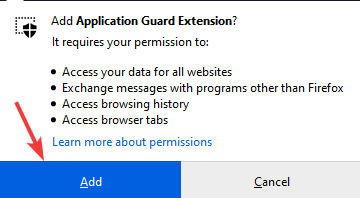
- A new tab will now appear. Click on Get it from Microsoft Store.
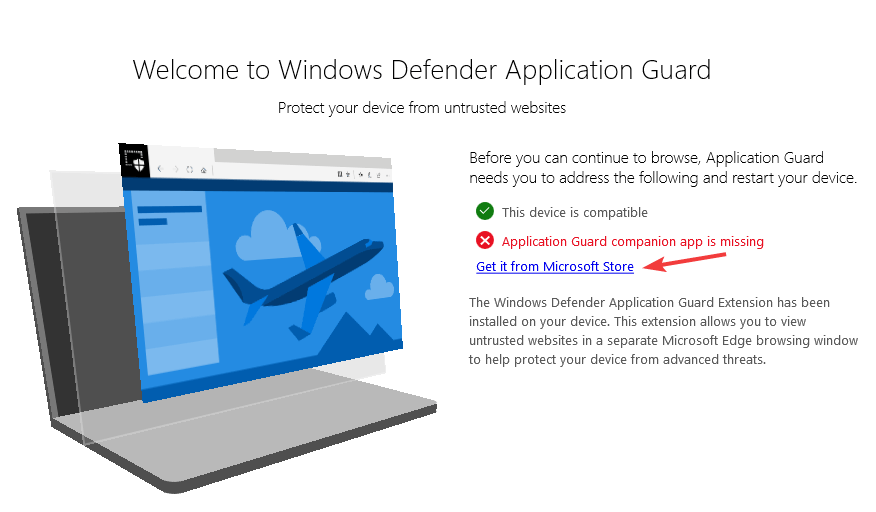
- Install the required app.
After doing that, your Firefox browser will be protected.
4. Microsoft Edge
This feature is already available in Microsoft Edge by default and it works as long as Smart Scan feature for your browser is enabled.
To check if it’s enabled, do the following:
- Open Windows Security and go to App & browser control section.
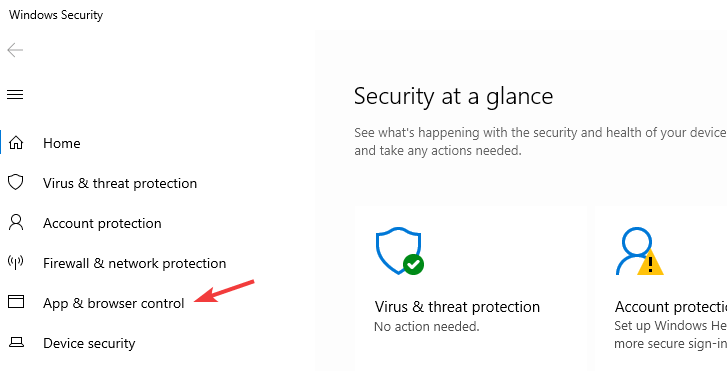
- Make sure that SmartScreen for Microsoft Edge is set to Block or Warn.
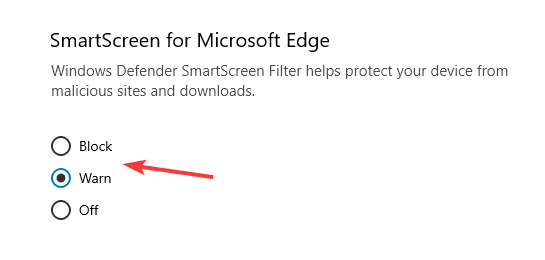
Windows Defender Browser Protection offers solid protection to your browser, and we hope that you’ll consider using it after reading this article.
FAQ: Learn more about Windows Defender and browser protection
- Does Windows Defender protect against phishing?
Windows Defender Browser Protection will protect you from all malicious websites, including phishing websites.
- How do I uninstall Windows Defender browser protection?
You can remove Windows Defender Browser Protection just like any other extension from your web browser.
- Do I need another antivirus if I have Windows Defender?
You don’t need another antivirus if you have Windows Defender enabled. If you choose to install a third-party antivirus, Windows Defender will get disabled.
- Does Windows Defender protect against ransomware?
Yes, Windows Defender offers ransomware protection out of the box.
Editor’s Note: This post was originally published in May 2020 and has been since revamped and updated in August 2020 for freshness, accuracy, and comprehensiveness.
Thank you for viewing the article, if you find it interesting, you can support us by buying at the link:: https://officerambo.com/shop/
No comments:
Post a Comment