- Bothered by the same Outlook error? This one states that The message cannot be sent right now.
- Below you have a few quick fixes that users in a similar situation have confirmed as working. Feel free to clear browsing data or try out eM Client instead.
- If you like this idea, then you can find several great Windows 10 email clients to pick from.
- This Outlook Troubleshooting Hub gathers plenty of other useful tricks you can take into consideration.
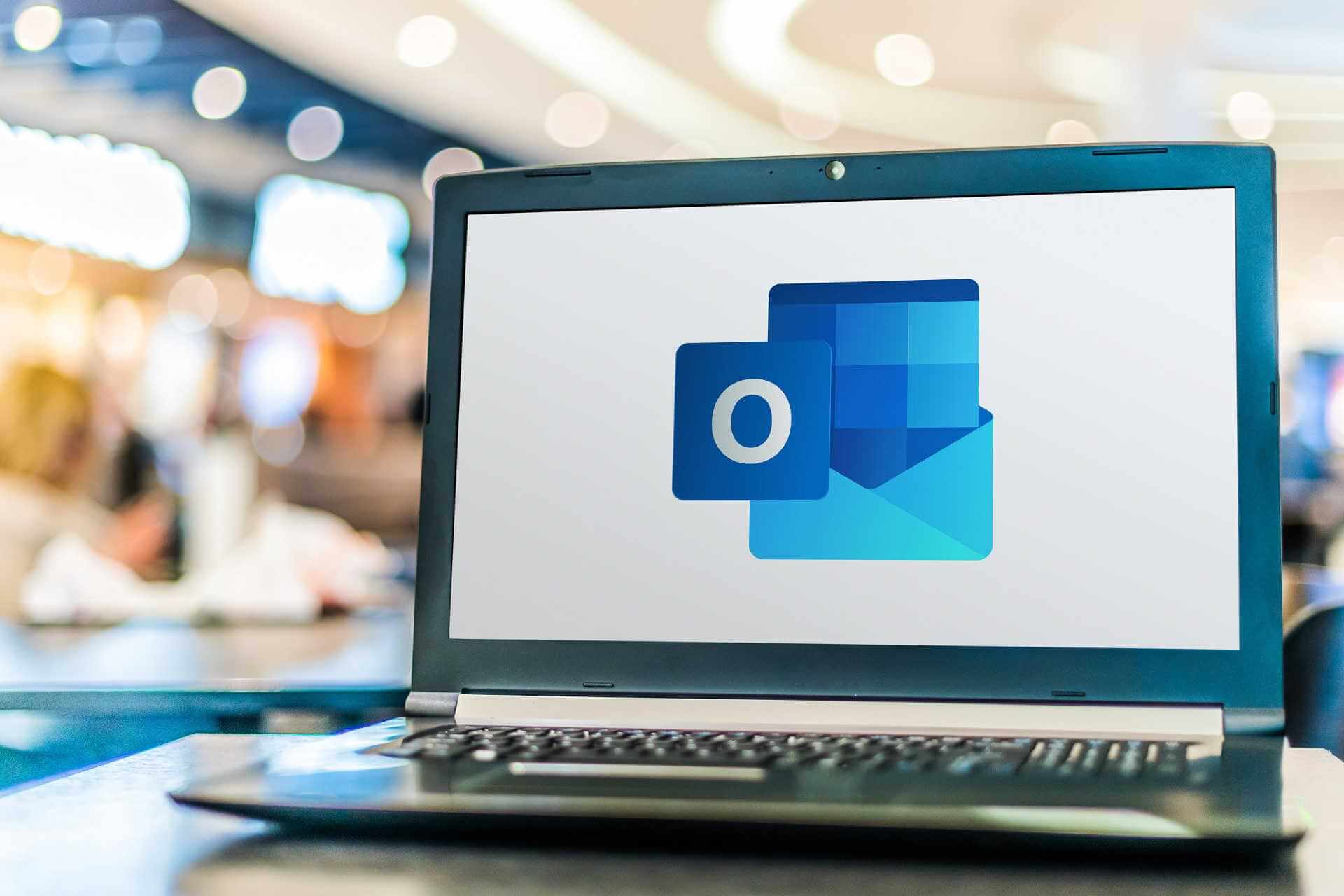
One of the most common issues in Microsoft’s Outlook service is the problem with sending emails.
So in this article, we’re going to show you what to do if The message cannot be sent right now error message pops out when you try to send an email with Outlook.
Many users reported The message cannot be sent right now error in Outlook, but this isn’t the only problem that they encountered. As for Outlook issues, here are some similar problems reported by the users:
- Outlook your message will be sent but we’re not quite ready – This issue can occur due to your antivirus. To fix it, simply disable certain antivirus features and check if that helps.
- The message cannot be sent right now Office 365 – If this problem happens with Office 365, be sure to reinstall it or switch to a different email client.
- Message cannot be sent because it has unresolved recipients – This problem can occur if you have an incorrect email address in your recipient’s field. To fix that, be sure to check your recipient’s list and edit it if needed.
What can I do if Outlook is not sending my emails?
1. Consider using an email client
If you’re getting The message cannot be sent right now in Outlook, perhaps you might want to try using an email client as a temporary workaround or even for good.
Email clients are great since they allow you to access your mailbox right from the desktop. The most famous email client is Outlook.
Therefore, if you have Microsoft Office installed, you most likely have Outlook on your PC as well. Of course, you’re not limited just to Outlook, and you can use the Mail app that comes built-in to Windows 10.
Some users find it too simplistic, so if you want a proper email client, give a try to eM Client. This app has a free version that allows you to centralize two email accounts.
The paid version has lots of important features and can centralize more email accounts. We strongly recommend this app as it is safer and more versatile for average PC users.
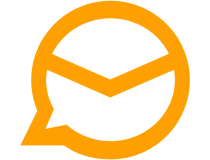
eM client
Not being able to properly use your Outlook is frustratin. Try out Em Client and you’ll easily send all messages!
2. Clear browsing data and try another browser
- Click the Menu icon in the top-right corner and select Settings from the menu.
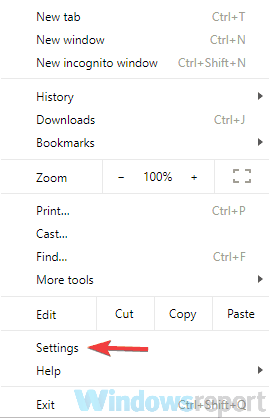
- The Settings tab should now open. Scroll down and when you reach the bottom of the page click Advanced.
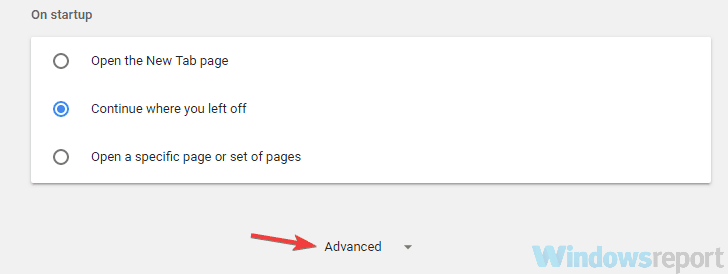
- Select Clear browsing data.
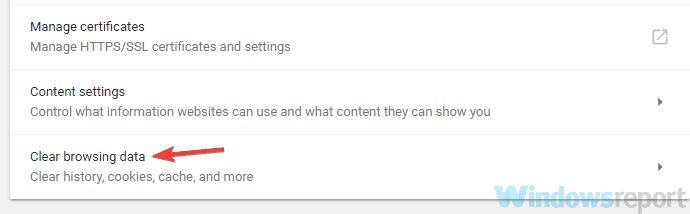
- Set Time range to All time. Now click the Clear data button.
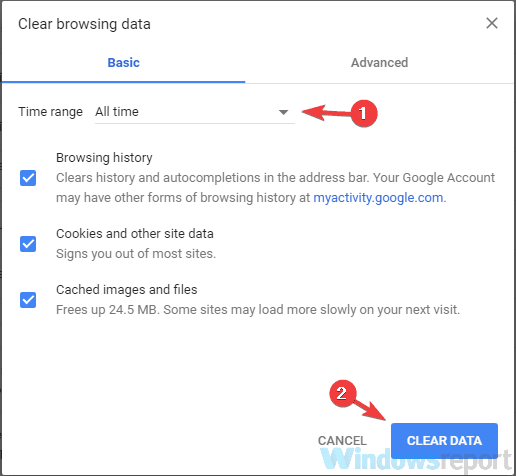
According to users, if you’re getting The message cannot be sent right now in Outlook, the problem can be your browser cache.
Your browser stores all sorts of temporary data on your PC, and sometimes this data can become corrupted and cause this error to occur.
However, you can fix the issue simply by clearing your cache. This is quite simple to do, and you can do it by following the above steps.
After doing that, restart your browser and check if the problem with Outlook is still there. We showed you how to clear cache in Google Chrome, but the process is more or less the same for other browsers.
In case you don’t want to manually clear cache in all your browsers, you can always use third-party tools such as CCleaner to automatically clear cache on all your browsers.
This tool not only will help you clean the cache, but also the registry log and the history and cookies, thus growing your PC speed.
⇒ Download CCleaner free edition
Once you clear the cache, check if the problem is still there.
3. Check your antivirus

If you’re getting The message cannot be sent right now in Outlook, the problem might be your antivirus.
Having a good antivirus is important if you want to protect your PC from online threats, but sometimes your antivirus can interfere with certain services and cause this problem to appear.
To fix the issue, we advise you to temporarily disable certain antivirus features and check if that solves the problem. If not, your next step would be to completely disable or remove your antivirus.
If removing the antivirus solves your problem, perhaps this is a good time to consider switching to a different antivirus solution. If you’re looking for a reliable antivirus that won’t interfere with your system, we highly recommend Bitdefender.
It comes at a great price and will use all its new technologies in order to counter all the newest cyber-threats. Be sure you install it and secure your personal data.

Bitdefender
Bitdefender is a big name in the antivirus business and it never interferes with Outlook or your computer’s OS.
4. Make sure you haven’t reached the daily limit

Microsoft has various limitations for the number of emails that can be sent daily through Outlook. Make sure you didn’t send too many emails for 24 hours.
Check out this quick guide to see how to increase the limit, and take a look at other possible limitations that could prevent you from sending an email.
5. Make sure your contacts have an email address

If you’re sending an email to a group of people, you need to make sure each contact has email addresses connected to their name.
We know this sounds obvious, but Windows 10’s People app will also store contacts from your phone book, so you can easily end up sending an email to someone whose email you don’t have.
Once you make sure all contacts are eligible, try to send an email once again.
6. Make sure that your browser is up to date
- Click the Menu icon in the top-right corner and choose Help > About Google Chrome.

- A new tab will now appear and check for available updates.
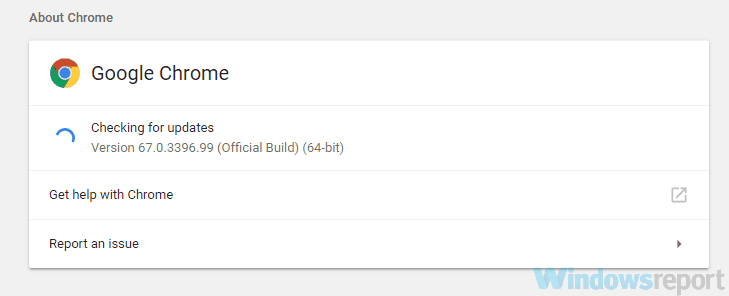
If you’re getting The message cannot be sent right now in Outlook, it’s possible that the issue is caused by your web browser.
Sometimes your browser might suffer from certain bugs, and these bugs can interfere with various services. The best way to keep your browser bug-free is to keep it updated at all times.
Your browser usually automatically updates itself, but you can always check for updates by doing the following:
If any updates are available, they will be automatically downloaded and installed. Once the updates are installed, restart your browser and check if the problem is still there.
This method works for Chrome, but it’s just as easy to update any other third-party browser.
If you’re using Edge as your browser of choice, then be sure to download the latest Windows updates in order to update it.
7. Try using a different browser

Sometimes you might get The message cannot be sent right now error in Outlook due to your browser.
There might be a bug in your browser that prevents it from working properly, and the best way to see if that’s the problem is to switch to a different browser.
Windows 10 comes with Microsoft Edge, so if your browser of choice is giving you this problem, you can always try Edge.
On the other hand, other browsers such as Firefox and Opera offer great features as well, so you can try them out.
8. Make sure you’re not using an email alias

According to users, this issue can occur if you have another account that you use as an alias. This alias account can be a problem, and it can lead to The message cannot be sent right now and other errors.
To fix this problem, open your Outlook settings and look for Send email as. Once you locate it, set this value to your main account and your problem should be completely resolved.
9. Make sure that your Microsoft account is verified

If you keep getting The message cannot be sent right now in Outlook, the problem might be your account.
Your account might not be verified, and that can cause this and many other problems with Outlook.
To fix the issue, simply access Outlook in your browser and open the Settings page.
From there you should find the option to verify your account. Once your account is verified, this error message should be completely resolved and you’ll be able to send emails once again.
10. Change the number of recipients
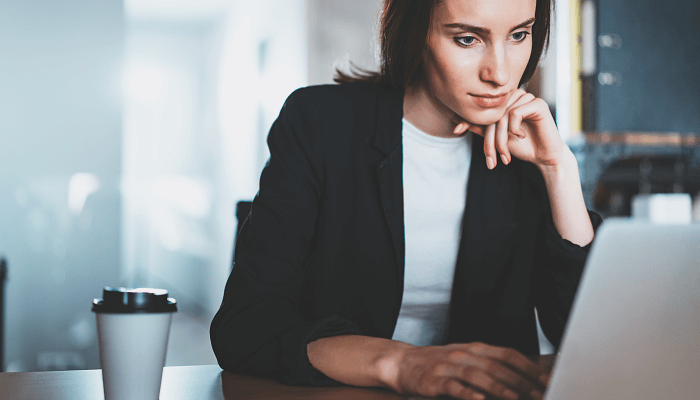
According to users, sometimes The message cannot be sent right now can appear due to the number of recipients.
Apparently, this issue occurs when trying to send a group email, but the number of recipients is too big.
Before you send an email, press the + sign next to the BCC or CC field and you should see all email addresses on the list.
If Outlook is unable to show all recipients, you’ll need to remove some of them and check if that solves the problem.
Keep removing recipients until Outlook manages to show them all. Once you manage to see all recipients, you’ll be able to send your email without any issues.
This is most likely caused by a glitch in Outlook, but you can avoid this issue with this simple workaround.
Keep in mind that email clients might require a bit of configuration, but for the most part, this process is completely automatic, so you won’t have any issues.
We know all these solutions are pretty basic, but that’s just what worked for other people who encountered this issue. In case you have a solution that we didn’t list in this article, please let us know in the comments and we’ll update it.
Also, share with us if some of these workarounds were helpful to you.
Editor’s Note: This post was originally published in October 2018 and has been since revamped and updated in July 2020 for freshness, accuracy, and comprehensiveness.
and
If you are looking for a cheap and genuine microsoft product key, warranty for 1 year.
It will be available at the link: https://officerambo.com/shop/
Microsoft Windows Embedded 8.1 Industry Pro : https://officerambo.com/product/windows-embedded-8-1/
Key Windows 7 Professional / Home Base / Home Premium (2 USER) : https://officerambo.com/product/key-windows-7/
Microsoft Windows 8.1 PRO (2 PC) : https://officerambo.com/product/microsoft-windows-8-1-pro/
Windows Server 2012 R2 : https://officerambo.com/product/windows-server-2012-r2/
Visual Studio Enterprise 2019 : https://officerambo.com/product/visual-studio-enterprise-2019/
Windows Server Standard / Datacenter / Essentials : https://officerambo.com/product/windows-server-all-version-standard-datacenter-essentials/
Microsoft Office Professional Plus for Windows : https://officerambo.com/product/microsoft-office-professional-plus-for-windows/
Microsoft Office Home and Student for Windows : https://officerambo.com/product/microsoft-office-home-and-student/
Key Microsoft Access 2016 : https://officerambo.com/product/key-microsoft-access-2016/
Microsoft Visio Professional : https://officerambo.com/product/microsoft-visio-professional/
Microsoft Project Professional : https://officerambo.com/product/microsoft-project-professional/
Account Microsoft Office 365 Profestional Plus 2020 Update For 5 Devices : https://officerambo.com/product/account-microsoft-office-365/
Key Microsoft Windows 10 Profestional / Profestional N : https://officerambo.com/product/key-microsoft-windows-10/
Key Microsoft Windows XP Pro : https://officerambo.com/product/key-microsoft-windows-xp-pro/
Microsoft Office Home and Business for Mac : https://officerambo.com/product/microsoft-office-home-and-business-for-mac/

No comments:
Post a Comment