- Chrome is one of the best browsers out there, but it doesn't come without its faults.
- If you are getting the error This file is dangerous so Chrome has blocked it, you can get rid of it with the solutions in this article.
- If you want to know more about errors, bugs, and crashes, check out dedicated Chrome Troubleshooting Hub.
- Visit the Browsers page to learn more about common browser errors and how to fix them.
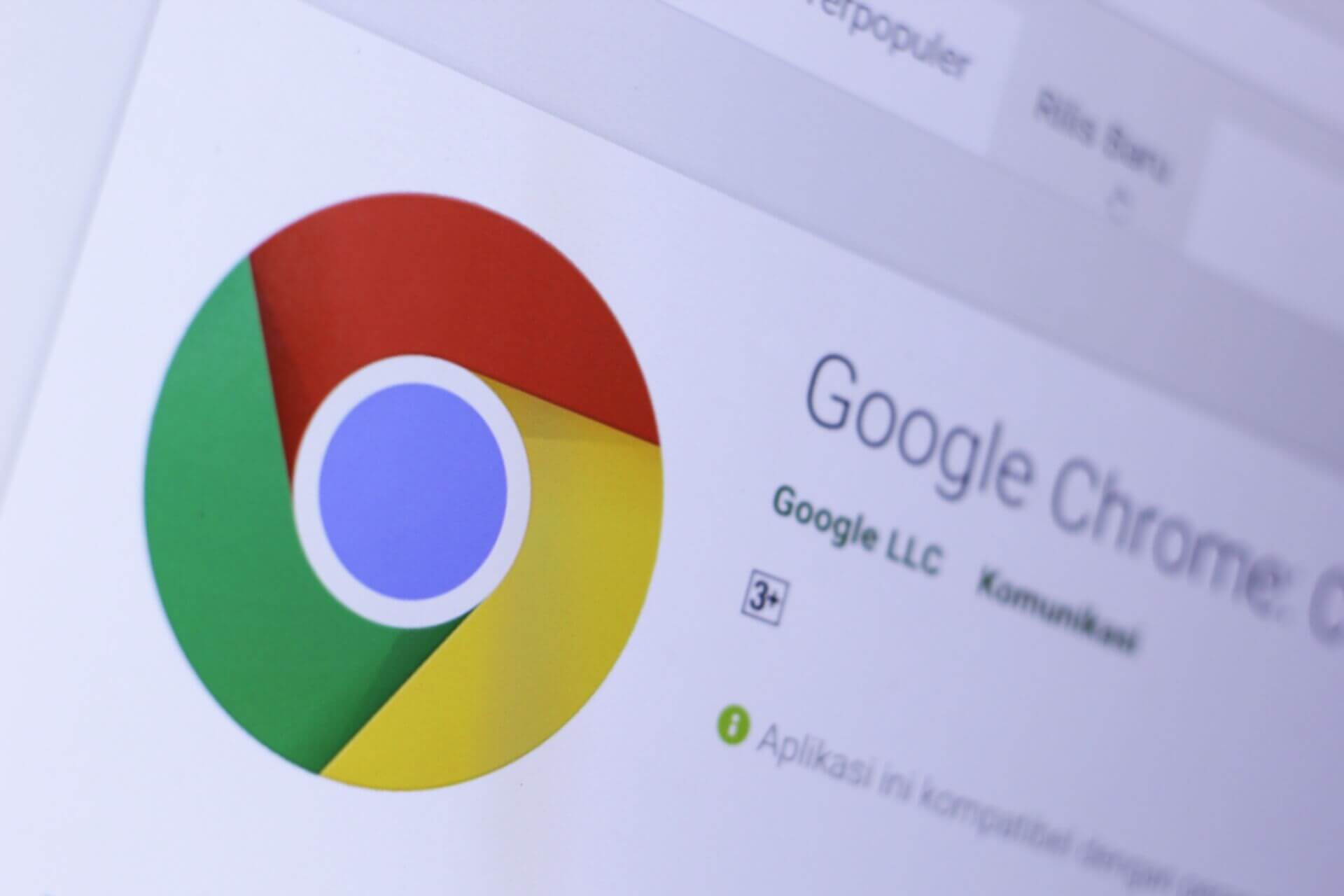
Chrome is at the top for a good reason. If we exclude the resource-hogging nature of Google’s native browser, we have a lot of things going for it.
It’s fast and reliable, and if you’re an Android smartphone owner, syncing between the devices is incredibly easy.
On the other hand, over the years Google had added a myriad of new things and some users are lost in the transition.
Like the error message This file is dangerous, Chrome has blocked it security measure which prevents downloading harmful files to your storage.
In recent years, both mainstream and alternative browsers introduced security checks while opening the untrusted links or downloading suspicious files. And Chrome is leading the trend with the built-in antimalware and anti-phishing system.
It will automatically determine harmful file extensions and block them accordingly. At first glance, this looks great. With this option, you can somewhat substitute a basic antivirus.
On the other hand, this can be a nuisance if you really want that file regardless of what Chrome thinks about it.
With that in mind, we can understand why some users want to avoid this security measure. Nonetheless, this is something which is there to protect you, so disabling it might have unwanted consequences.
Unfortunately, you can’t disable the Download check individually. If you disable anti-phishing and anti-malware protection, you’ll completely dismiss further warnings. And that isn’t recommended.
It seems that this warning focuses on extensions installs, so the chance is it’ll block most of the .exe and .msi files you’ll try to download.
Of course, this concerns only downloads from the untrusted and deceptive sites. The best thing you can do is manually approving every blocked file you find to be non-malicious. If it’s not malicious in your books, it’s your choice.
Nonetheless, we found some quick ways to deal with this problem. Check them out below.
How to get rid of This file is dangerous prompt in Chrome?
1. Use Opera

If you’re worried about your safety online, you might want to try Opera. It’s an amazing alternative that offers lots of features. Most of them make your life easier and help you keep your data safe.
Unlike Chrome, this browser has various privacy-oriented features such as tracking and phishing protection, as well as a built-in malware scanner.
There’s also a built-in VPN and unlike Chrome, Opera focuses on keeping your online footprint to a minimum, thus protecting your privacy even further.
Let’s have a look at some more key functionalities:
- Import your bookmarks and sync your data across devices effortlessly.
- Search function.
- Battery saver function.
- Instant messaging and social media apps directly on your desktop (Twitter, Facebook, Instagram)
- Highly customizable and easy to use UI.

Opera
Use Opera, and enjoy navigating the Internet with the best antiphishing and antimalware system!
Deceptive site ahead message in Google Chrome? Here’s everything you need to know
2. Use Bullguard

It is always a safe bet to run a complete virus scan with your antivirus and let it remove any unwanted programs from the system and afterward restart your Windows 10 PC.
A good antivirus that blocks all malicious threats will definitely improve how well your browser works. In that matter, we recommend that you use Bullguard, a highly ranked antivirus in independent tests.
Bullguard incorporates innovative multi-layered defenses that block all forms of malicious threats, ensuring your organization operates at optimal performance.
Its multi-layered protection combines traditional signature-based protection with behavioral-based protection to guard against known and new malware outbreaks, with industry-leading detection rates.
Let’s have a quick look at some of the key features:
- Vulnerability scanner to detect outdated software.
- Free and powerful backup to keep your files safe.
- Behavioral-based detection.
- Anti-spam filters, a feature that stops unwanted apps from hijacking your browser.
- Automatic PC tune-up.
BullGuard Antivirus is lightweight, looks great, and scans your computer fast. It offers a valuable extra feature with its accurate spam filter.

Bullguard
Get Bullguard, the best anti-malware solutions, and make your browsing easier and faster!
3. Disable Chrome security prompts and restore blocked downloads
- Open Chrome.
- Click on the 3-dot menu in the far right corner
- Open Settings.
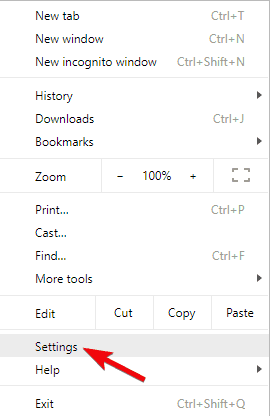
- Scroll down and expand the Advanced section.
- Navigate to Privacy & security.
- Disable Protect you and your device from dangerous sites.
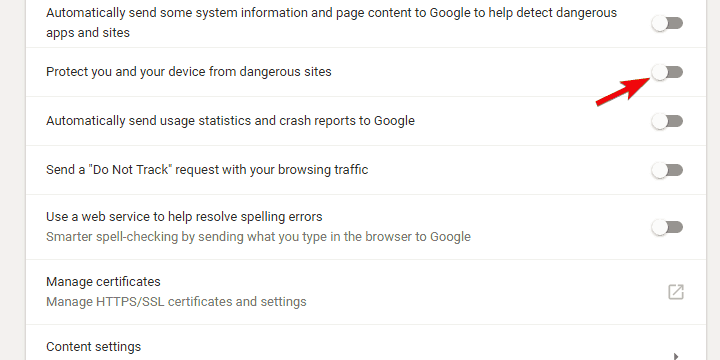
After this, Chrome pop-ups shouldn’t bother you anymore. If you are a webmaster and have had a lot of reports of blockage of your site, we recommend contacting Google.
Here’s how to restore and use the blocked file:
- Open Chrome.
- Press Ctrl + J to open Downloads.
- Right-click on the blocked file.
- Choose Recover malicious file.
In this article, we explored how to download certain files, although they have been blocked by Chrome’s antimalware system.
Please let us knowyour questions or thoughts in the comments section below.
Editor’s Note: This post was originally published in April 2018 and has been since revamped and updated in July 2020 for freshness, accuracy, and comprehensiveness.
Thank you for viewing the article, if you find it interesting, you can support us by buying at the link:: https://officerambo.com/shop/
No comments:
Post a Comment