- Gmail is one of the most popular email services in the world but sometimes even these giant platforms fail to work as intended.
- If Gmails returns an error message informing you that something went wrong when you tried to access your inbox, use this guide to fix it.
- Don't worry if you have other issues as well. That's why there's the browser error section available.
- Bookmark our hub dedicated to browsers for additional guides on how to enjoy the best possible email and browsing experience on PC.
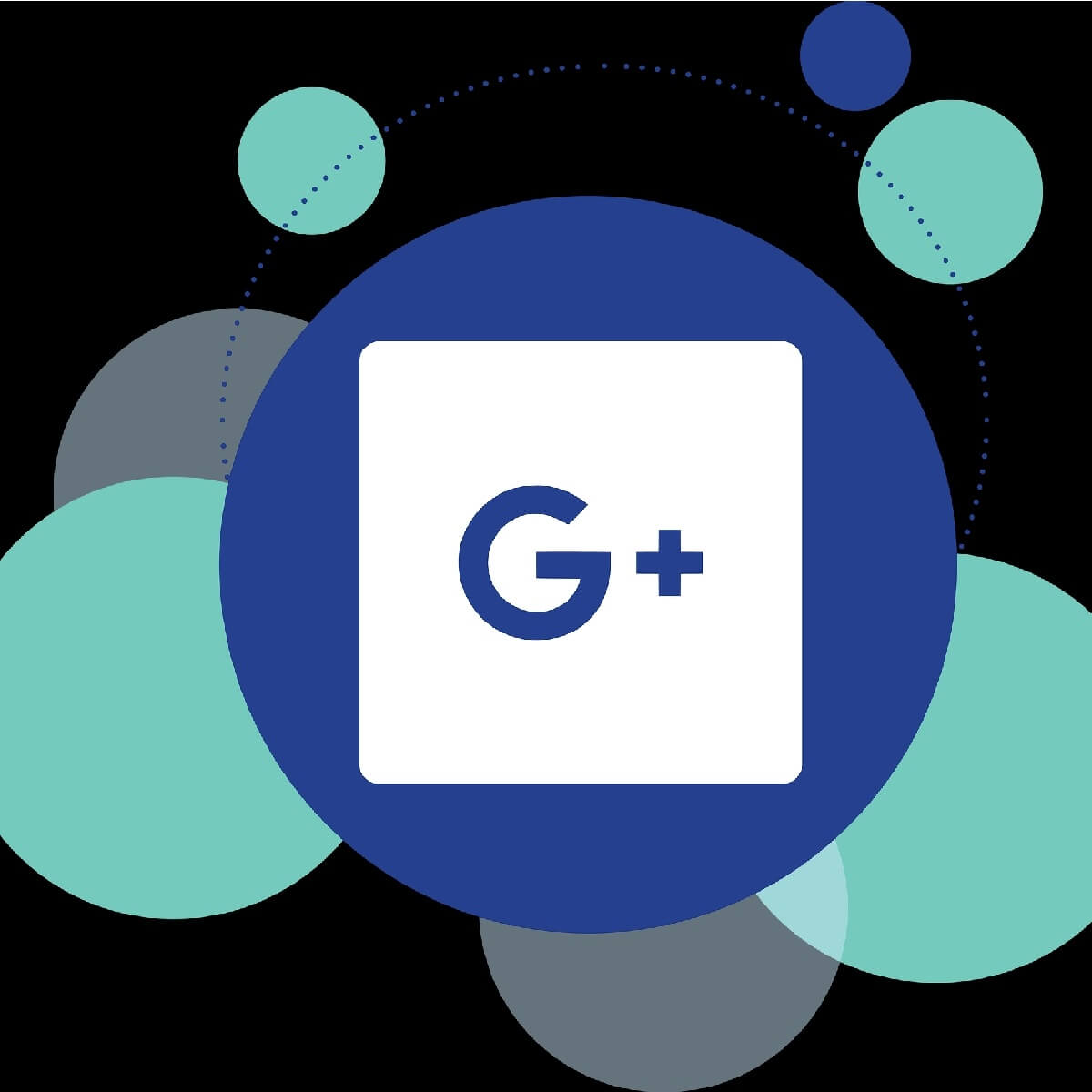
Many users owning a Gmail account encountered a frustrating issue where they weren’t granted access to their email inbox.
The error message Something went wrong there, try again often pops up blocking the sign-in process.
Although many reported being sure that they used the correct password, the unexpected error message left them hopeless.
We managed to come up with a few solutions that we found to fix this specific issue.
Steps to fix Gmail error Something went wrong. Try again later
1. Use a different browser
If Google Chrome still can’t load your Gmail inbox, try using a different browser.
You probably already have Microsoft Edge pre-installed on your computer. However, for a faster and safer browsing experience, we recommend installing and making the Opera browser as your default one.
You will get a lot more features and a much better experience than any of those two.
It’s lightweight but at the same time, you have things like:
- Facebook, WhatsApp, and Instagram integrations
- free VPN and ad-blocker for increased privacy
- Workspaces: group tab together to easily organize yourself
- search in opened or recently closed tabs
We are telling you, it’s wonderful. Give it a go.

Opera
Use Opera to access Gmail inbox and don't worry about errors
2. Use a different email client
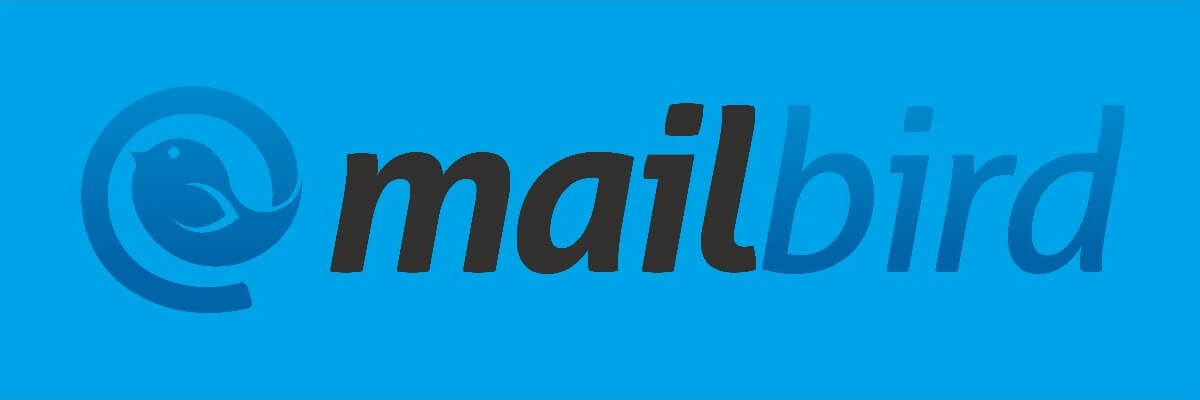
Alternatively, you can also switch to a different email client. In this case, you might be wondering which is the best email clients for Windows?
The answer? Mailbird client is our top choice.
When you are using your browser to read your emails, you need to understand that the actual website is very complex. Basically, it tries to mimic a desktop app in terms of functionalities.
This usually means that users face various errors, including the Something went wrong error displayed by Gmail.
Mailbird, of course, is a different software than your browser and can be much more capable and powerful.
For instance, you can:
- easily add multiple email addresses from various providers and have them unified in one place
- integrate with other services such as Google Calendar, Facebook, Twitter, etc.
- easily search through all your attachments
- postpone reading certain email with the Snooze function
One other benefit: it’s highly likely that your browser consumes a lot of CPU and RAM. Moving your email tabs outside the browser will help with that.

Mailbird
Best email client for Windows. Download now and never encounter that Gmail error again
3. Reinstall Chrome
Manually uninstall Chrome following these steps:
- Find and delete the browser folder usually located in
C:Program Files (x86)GoogleChrome
- Delete the Chrome data folder as well. By default, the path should be
C:Users%username%AppDataLocalGoogleChrome
- Download and install Google Chrome back using the official download link.
4. Clear browsing data
- Click the three dots icon on the top right corner of Google Chrome
- Select More tools > click Clear browsing data
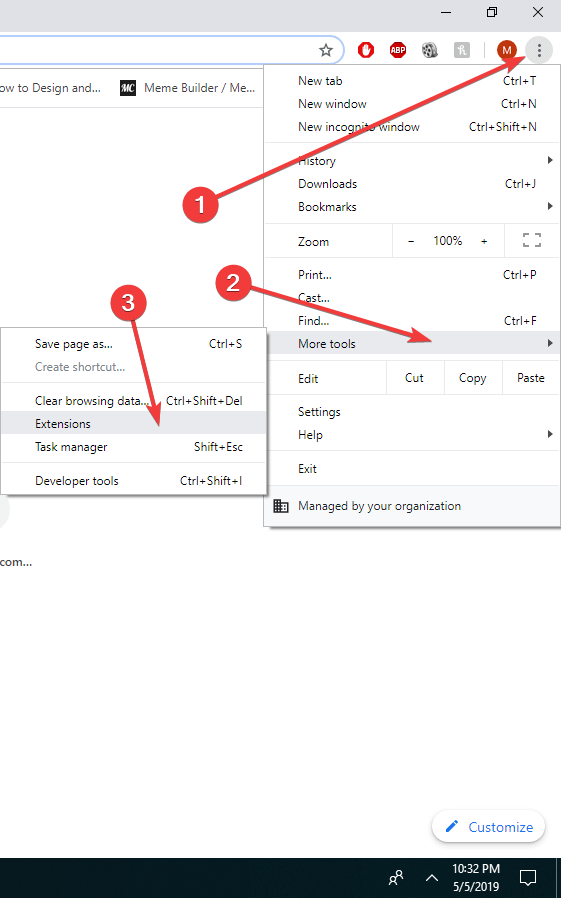
- Make sure to select All time as the time range
- Click Clear data
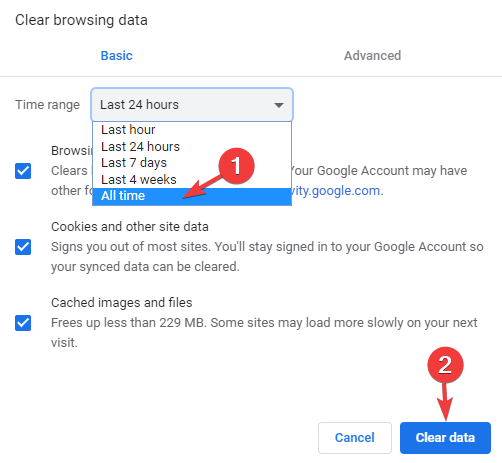
5. Check Internet connection
- Perform a speed test on your Internet connection
- Check to see if other websites load properly
- Hard reset your modem/router
- Make sure to use a wired connection instead of Wi-Fi
- Contact your Internet provider if you notice abnormal Internet activity
We hope that at least one of these solutions helped you to fix your Gmail issue. If you liked this article, leave us a comment in the comment section below.
FAQ: Learn more about Gmail
- Why does my Gmail keep saying oops something went wrong?
Gmail displays ‘Something went wrong’ errors when the email server is temporarily unavailable. Such technical glitches on Gmail’s side don’t usually last long and you should be able to sign in to your account in a few minutes.
- Is there a problem with Gmail?
If you can’t access your Gmail account, the first thing you should do is check your Internet connection. If your connection is up and running, maybe Gmail is down. To check if there is a Gmail outage or other known issues, check the G Suite Status Dashboard.
- Why can’t I open my Gmail emails?
If you can access your Gmail inbox but you cannot open your emails, most likely this indicates the problem is on your end. In this case, try disabling your browser extensions, delete your cache and try viewing the email in Incognito Mode.
Editor’s Note: This post was originally published in May 2019 and has been since revamped and updated in July 2020 for freshness, accuracy, and comprehensiveness.
Thank you for viewing the article, if you find it interesting, you can support us by buying at the link:: https://officerambo.com/shop/
No comments:
Post a Comment