- If Office seems to be stuck on a never-ending sing-in loop, it's time to take action.
- Check out the fixes below to regain control of your emails and other Office programs in no time.
- Are we getting a bit ahead of ourselves? If you did not make it through the installation step, take a look at this Office Installation Guide.
- Don't be shy to explore our Microsoft Office Hub as well.
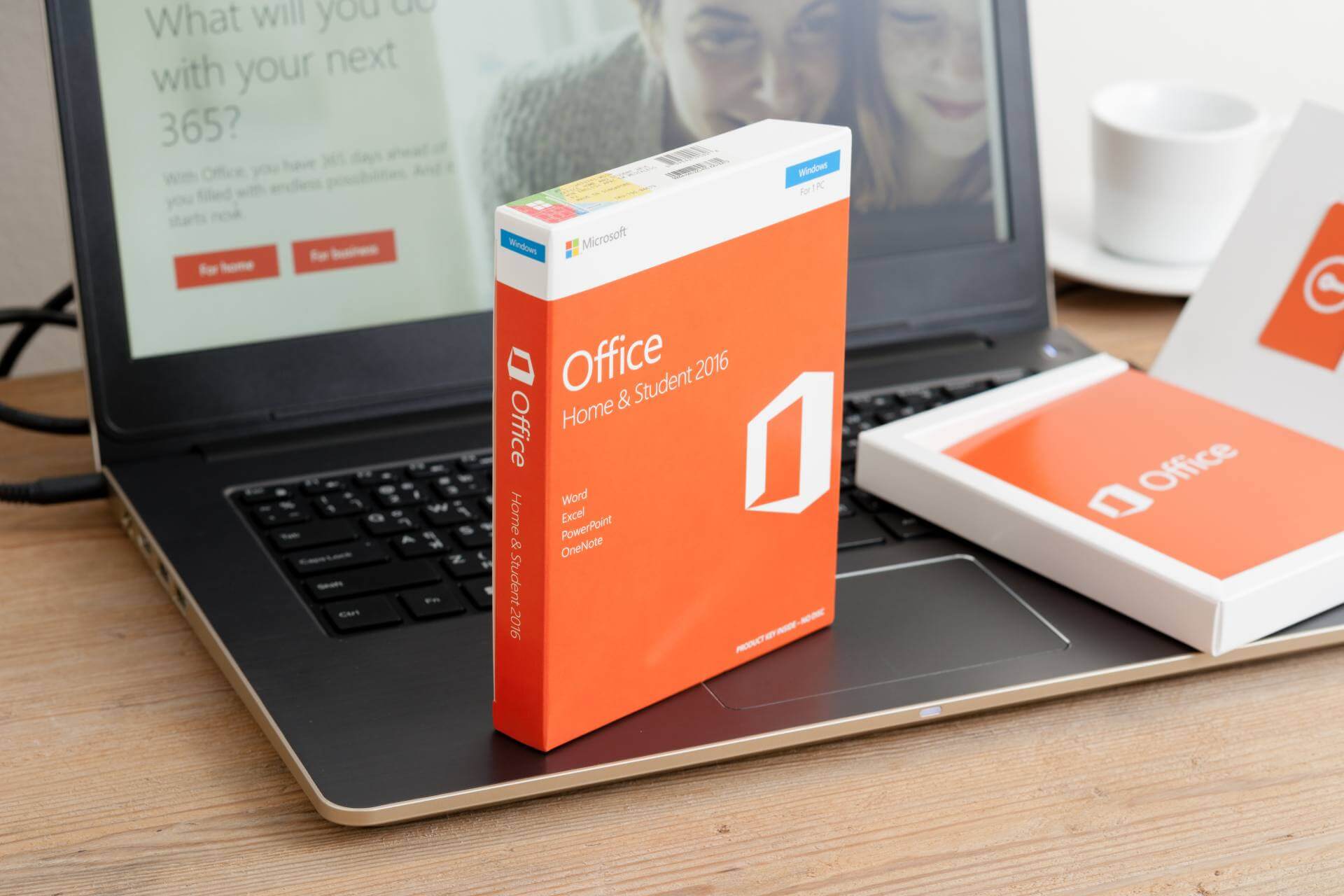
Many people use Office tools on a daily basis, however, some users reported that Office keeps asking them to sign in. This can be an annoying problem, and in today’s article, we’ll show you how to fix it on Windows 10.
Sometimes Office can keep asking you to sign in or to enter your password. This is a small but tedious issue, and speaking of Office and login issues, here are some similar problems that users reported:
- Outlook 2016 keeps asking for password Office 365 – This problem can occur if your credentials aren’t correct. To fix the issue, open Credential Manager and change Outlook-related credentials.
- Outlook keeps asking for password even though it is correct – This problem can occur due to your email profile. Sometimes your profile can get corrupted, and in order to fix the issue, it’s advised to recreate it.
- Office 365 keeps asking for credentials, won’t stay signed in, login keeps popping up – Many users reported these issues on their PC. However, you should be able to fix most of them by using one of our solutions.
- Office 2016 keeps asking me to sign in – If Office keeps asking you to sign in, you might have to edit your credentials in Credential Manager. After doing that, the problem will be resolved.
What can I do if Office keeps asking for password?
- Check your credentials
- Use a third-party software
- Try using a different email client
- Delete your account credentials, remove the email profile and recreate it
- Delete unnecessary shared calendars
- Make sure that encryption is enabled
- Enter the password manually in Credentials Manager
- Try changing the login format
- Make sure that you’re using an app password
- Update Office to the latest version
1. Check your credentials
According to users, if Office keeps asking for password, the problem might be credentials in the Credentials Manager.
Apparently, there was a Generic Credential with a Persistence set to Session. As a result, you were signed in to Outlook as long as you were logged on to Windows.
After logging off, you’ll be asked to sign in back to Office. This can be an annoying issue, however, there’s a way to fix it. To fix this problem, you just have to find the problematic credential and delete it.
Now you have to recreate the credential with the same settings, but this time be sure to set Persistence to Enterprise.
To access the Credentials Manager, do the following:
- Press Windows Key + S and enter control panel. Select Control Panel from the list of results.
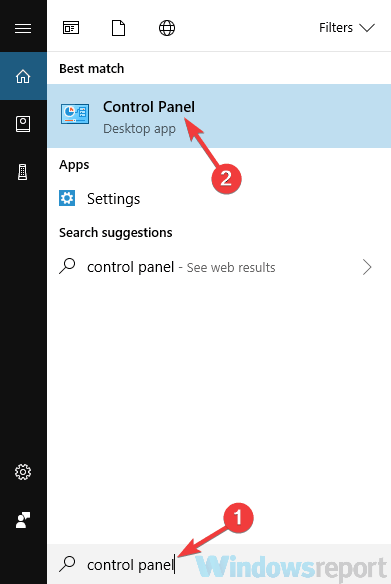
- Once the Control Panel opens, head over to the Credential Manager.
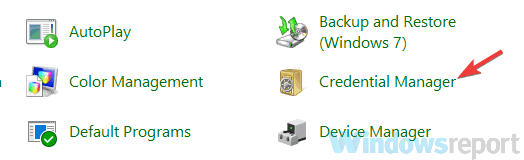
Once you open it, you should be able to find the problematic credentials and recreate them.
2. Use a third-party software
Hetman Office Recovery is designed to help you recover and access your Office documents whenever their native program does comply with your instructions.
Install Hetman Office Recovery
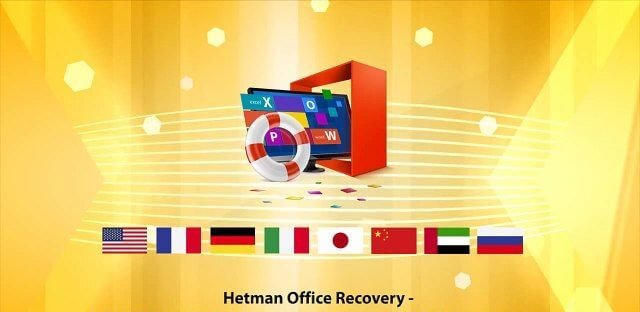
This tool provides native file support for Microsoft’s popular formats and more.
In fact, versatility is a quintessential characteristic of Hetman Office Recovery and it does justice to its reputation by seamlessly working with all types of platforms, devices, storage media including all SSD, HDD, USB pen drives, NAS and all versions of FAT and NTFS.
Moreover, not even damaged devices or in this case, error-impacted Office documents can stand a chance against this powerful recovery tool.
Through sophisticated disk analysis algorithms, Hetman Office Recovery will help you retrieve and access your files from formatted, repartitioned, corrupted, inaccessible, worn, and physically unstable disks and partitions.
The best part is that using Hetman Office Recovery is as easy as breeze thanks to a step by step wizard which guides you through the entire recovery process and even makes recommendations on actions to maximize recovery rates.
Let’s quickly look at its key features:
- Recovers database files from formatted and repartitioned drives, corrupted partitions, removable media and storage devices
- Fully compatible with Microsoft Office and other file formats
- Supports all types of storage media (HDD, SSD, memory cards, USB pen drives, NAS and even VM)
- Advanced File Recovery Engine to retrieve data from damaged, corrupted, and inaccessible devices
- Sophisticated signature search algorithms for successful recovery
- Intuitive and user-friendly interface with an integrated step-by-step wizard to assist throughout the recovery process and integrity validation check-up
- Burn files onto a CD/DVD, create ISO images, or upload the files onto an FTP server
- Searching and Filtering functions to easily locate any file

Hetman Office Recovery
Office keeps asking you to sign in? Retrieve your important documents and content with this powerful recovery software!
3. Try using a different email client

If Office keeps asking you to sign in, the issue might be related to Outlook. If you tried all of our previous solutions and nothing seems to work, perhaps you should consider switching to a different email client.
There are many great email clients such as Thunderbird or Mail app, but if you want a proper Outlook replacement, our suggestion would be Mailbird.
This email client has a friendly user interface and abundance of features, so it’s perfect for both professional and casual users.
4. Delete your account credentials, remove the email profile and recreate it
If Office keeps asking you to sign in, the problem might be your email profile. Many users reported this issue after upgrading to the new version of Office.
The upgrade caused the issue with their email profile, so they were forced to recreate it in order to solve the problem.
Before recreating your profile, users are suggesting to remove all Microsoft Office credentials, so you might want to do that. After doing that, you just need to remove your profile by doing the following:
- Open Outlook and go to File > Account Settings > Manage Profiles.
- Now you need to select Show Profiles.
- Select your profile and click the Remove button.
After doing that, you just need to create a new Outlook profile. This is fairly simple, and you can do it by following these steps:
- Open Outlook. Now go to File > Account Settings > Manage Profiles > Show Profiles > Add.
- Enter the desired profile name and click OK. Now follow the instructions on the screen to complete the account creation process.
Once you create a new account, check if the problem is still there. Many users reported that this method worked for them, so you might want to try it out.
5. Delete unnecessary shared calendars
Several users reported that Office kept asking them to sign in due to an old shared calendar. Apparently, the calendar was made as a SharePoint list, and it caused the log in issue to occur.
To fix the problem, users just had to remove the calendar and the problem was completely fixed. If you have any old shared calendars that you don’t use, delete them and the issue will be resolved.
6. Make sure that encryption is enabled
According to users, sometimes this issue can occur if the encryption feature isn’t enabled. In order to keep your emails safe from third-parties, it’s advised to use encryption.
Several users reported that by not using encryption they caused Office to keep asking for password on their PC.
This can be an annoying issue, but you can fix it by doing the following:
- Go to the Account settings in Outlook.
- Now go to Change settings > More Settings > Security tab.
- Locate Encrypt data between Microsoft Outlook and Microsoft Exchange option and enable it.
After enabling this feature, the problem should be completely resolved and everything should start working again.
How to Loyal to Office 2016? Don’t change your habits, just eliminate the issues with this amazing guide.
7. Enter the password manually in Credentials Manager
All your passwords on your PC are saved in the Credentials Manager, but sometimes glitches with it can occur. This can cause issues with certain applications such as Microsoft Office and Outlook.
If Office keeps asking you to sign in, you might be able to fix the problem by doing the following:
- Open Credential Manager. We showed you how to do that in Solution 1, so check it out for detailed instructions.
- Once you open Credential Manager, enter the password manually in all locations where your email address is stored. Save changes and close Credential Manager.
- Press Windows Key + R and enter %localappdata%. Press Enter or click OK.
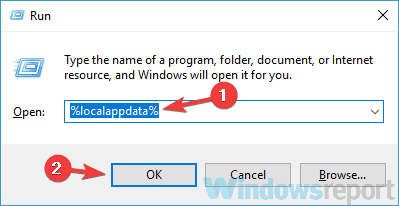
- Navigate to the MicrosoftOutlook directory. Locate Autodiscover.xml file. This file can also have an array of letters and numbers in front of its name, so don’t be confused by it. Move this file to a different location or rename it.
- After doing that, start Outlook and it should start without any prompts.
This solution might be a bit advanced, but users reported that it worked for them, so be sure to try it out.
8. Try changing the login format
If Office keeps asking for password, you might be able to solve this problem simply by changing the login format. A couple of users reported that they manage to solve the problem with the login screen simply by changing the login format.
Instead of their email address, they had to use the following format:
- MicrosoftAccountyour_email@outlook.com
After changing their login format, the issue was completely resolved and everything started working again.
9. Make sure that you’re using an app password
Sometimes Office keeps asking to sign in because you’re not using an app password for Outlook. The App password is a great feature since it will generate a unique password that you’ll use just for Outlook.
As a result, if a hacker steals your Outlook password, it still won’t be able to access your account.
To generate an app password, do the following:
- Go to your Microsoft account page and head over to the Security basics section.
- Now choose More security options.
- Go to App passwords and click on Create a new app password.
- A password generator will now appear on your screen. Generate a password and use it instead of your regular password in Outlook.
After doing that, Outlook should start working again and you won’t have to deal with the login screen anymore.
10. Update Office to the latest version
According to users, Microsoft is aware of this issue, and it’s possible that this issue is already fixed. If Office keeps asking for password, you might be able to solve this problem simply by updating Office to the latest version.
This is incredibly simple to do, and you can do it by following these steps:
- Open any Office application.
- Go to File > Account > Update Options > Update Now.
- Office will download available updates and install them.
Once the updates are installed, check if the problem is still there.
If Office keeps asking you to sign in, the issue is usually related to your credentials, but we hope that you managed to fix it using one of our solutions.
Do let us know how it went for you by reaching for the comments section below.
Editor’s Note: This post was originally published in November 2018 and has been since revamped and updated in July 2020 for freshness, accuracy, and comprehensiveness.
Was this page helpful?
Get the most from your tech with our daily tips
and
If you are looking for a cheap and genuine microsoft product key, warranty for 1 year.
It will be available at the link: https://officerambo.com/shop/
Microsoft Windows Embedded 8.1 Industry Pro : https://officerambo.com/product/windows-embedded-8-1/
Key Windows 7 Professional / Home Base / Home Premium (2 USER) : https://officerambo.com/product/key-windows-7/
Microsoft Windows 8.1 PRO (2 PC) : https://officerambo.com/product/microsoft-windows-8-1-pro/
Windows Server 2012 R2 : https://officerambo.com/product/windows-server-2012-r2/
Visual Studio Enterprise 2019 : https://officerambo.com/product/visual-studio-enterprise-2019/
Windows Server Standard / Datacenter / Essentials : https://officerambo.com/product/windows-server-all-version-standard-datacenter-essentials/
Microsoft Office Professional Plus for Windows : https://officerambo.com/product/microsoft-office-professional-plus-for-windows/
Microsoft Office Home and Student for Windows : https://officerambo.com/product/microsoft-office-home-and-student/
Key Microsoft Access 2016 : https://officerambo.com/product/key-microsoft-access-2016/
Microsoft Visio Professional : https://officerambo.com/product/microsoft-visio-professional/
Microsoft Project Professional : https://officerambo.com/product/microsoft-project-professional/
Account Microsoft Office 365 Profestional Plus 2020 Update For 5 Devices : https://officerambo.com/product/account-microsoft-office-365/
Key Microsoft Windows 10 Profestional / Profestional N : https://officerambo.com/product/key-microsoft-windows-10/
Key Microsoft Windows XP Pro : https://officerambo.com/product/key-microsoft-windows-xp-pro/
Microsoft Office Home and Business for Mac : https://officerambo.com/product/microsoft-office-home-and-business-for-mac/
No comments:
Post a Comment