- Having your browser open straight into the last session can be useful for a number of reasons.
- In this article, we're going to show you how to set this up in Internet Explorer.
- More guides and tutorials on this browser can be found in the Internet Explorer Hub on our website.
- If you're looking for more general information on other popular browsers, see our Browsers page.

Resuming browsing from the last session is extremely useful and time-saving. Most popular browsers have a restore or history button to help you, although the initial session still opens in a new page.
This tutorial, on the other hand, is helpful to force Internet Explorer to start from the last session.
This should restrict all users on the same PC, so that they can’t change the settings on their own, and start Internet Explorer from the previous session.
How do I restore the last IE session?
- Use Group Policy
- Edit Windows Registry key
- Use Internet Properties
1. Use Group Policy
- Press Windows Key + R, type gpedit.msc in the Run dialog box and hit Enter to open the Local Group Policy Editor.
- In the left pane navigate to:
User Configuration /Administrative Templates /Windows Components /Explorer /Internet Control Panel /General Page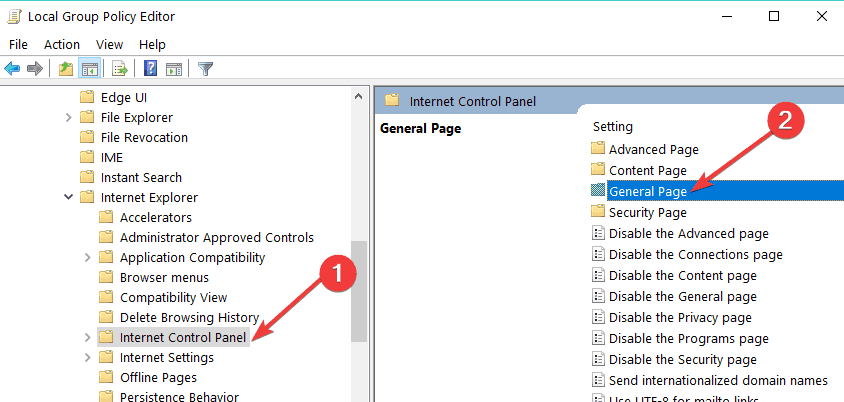
- In the right pane of Local Group Policy Editor, go to Start Internet Explorer and double-click it.
- Now select Enabled and click Apply then OK.
- Close the Local Group Policy Editor and see the changes you’ve made by running Internet Explorer.
2. Use the Registry
- Press Windows Key + R, type put regedit in the dialog box and hit Enter to open the Registry Editor.
- In Registry Editor in the left pane go to:
HKEY_CURRENT_USERSoftwarePoliciesMicrosoftInternet Explorer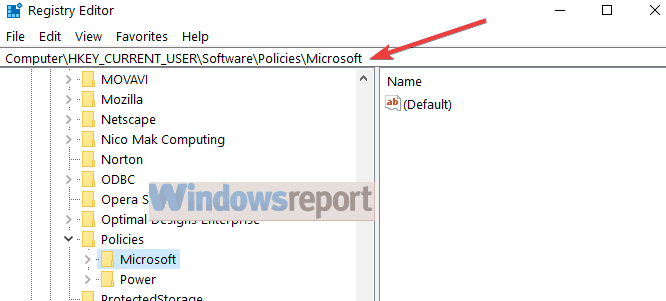
- In the left pane again, right-click on the Internet Explorer key, select New -> Key. Name the new key ContinousBrowsing.
- Now select it and come to its right pane.
- Right-click and select New -> DWORD Value, name the DWORD as Enable.
- Double-click on it, and you’ll get Edit DWORD Value box:
- In the Value data field enter 1 in order to force Internet Explorer to start from the previous session.
- Click OK and close the Registry Editor and restart your computer to apply the changes.
3. Use Internet Properties
- Type internet properties in the home screen search box and double-click on the first result.
- Now, go to the General tab and locate the Startup feature.
- Check the option Start with tabs from the last session.
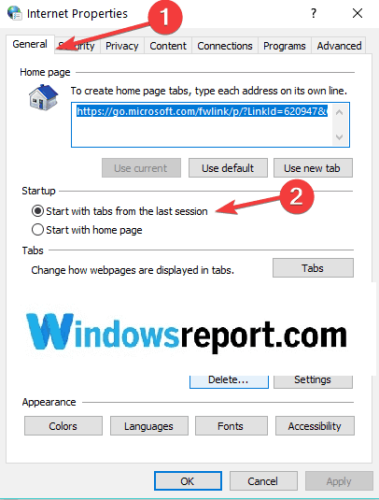
If you consider switching to an alternative browser and replace the outdated Internet Explorer, we strongly recommend Opera.
This is a free lightweight and fully-customized browser, that you can download and set up in just a couple of minutes.
It comes with a multitude of features to help you navigate between various tabs, workspaces, and built-in social media chat apps. The dedicated add on library contains tens of other options that you can get for and use for free.
Opera is available for PC, mobile (including older phones), Mac, or Linux. Besides, you can synchronize the browser across all your devices, to easily manage all the settings.
Starting from the basic version, you can bring your own flavor to the browser, adding icons, sidebars, workspaces, and bookmarks for ease of access and a better-organized workflow.
Add the incorporated VPN that secures your online activity, and you have the perfect browser.
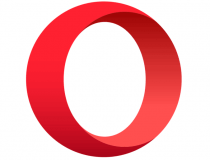
Opera
Take your browsing experience to the next level with this amazingly fast and highly customizable browser. You won't regret it!
FAQ: Learn more about Internet Explorer issues
What to do if Internet Explorer is not restoring the last session?
If Internet Explorer does not restore the last session, you can force it by making some changes in the Group Policy settings, for instance.
- How can I reopen closed tabs in a browser?
Depending on the browser, restoring a closed tab is usually and most easily done using a combination of keys.
- How do I view browsing history on Internet Explorer?
You should see the browsing history in IE on the dedicated page of the same name. If the page is empty, for any reason, make sure that the browser is still saving the details.
Editor’s Note: This post was originally published in October 2018 and was updated and revamped in July 2020 for freshness, accuracy, and comprehensiveness.
and
If you are looking for a cheap and genuine microsoft product key, warranty for 1 year.
It will be available at the link: https://officerambo.com/shop/
Microsoft Windows Embedded 8.1 Industry Pro : https://officerambo.com/product/windows-embedded-8-1/
Key Windows 7 Professional / Home Base / Home Premium (2 USER) : https://officerambo.com/product/key-windows-7/
Microsoft Windows 8.1 PRO (2 PC) : https://officerambo.com/product/microsoft-windows-8-1-pro/
Windows Server 2012 R2 : https://officerambo.com/product/windows-server-2012-r2/
Visual Studio Enterprise 2019 : https://officerambo.com/product/visual-studio-enterprise-2019/
Windows Server Standard / Datacenter / Essentials : https://officerambo.com/product/windows-server-all-version-standard-datacenter-essentials/
Microsoft Office Professional Plus for Windows : https://officerambo.com/product/microsoft-office-professional-plus-for-windows/
Microsoft Office Home and Student for Windows : https://officerambo.com/product/microsoft-office-home-and-student/
Key Microsoft Access 2016 : https://officerambo.com/product/key-microsoft-access-2016/
Microsoft Visio Professional : https://officerambo.com/product/microsoft-visio-professional/
Microsoft Project Professional : https://officerambo.com/product/microsoft-project-professional/
Account Microsoft Office 365 Profestional Plus 2020 Update For 5 Devices : https://officerambo.com/product/account-microsoft-office-365/
Key Microsoft Windows 10 Profestional / Profestional N : https://officerambo.com/product/key-microsoft-windows-10/
Key Microsoft Windows XP Pro : https://officerambo.com/product/key-microsoft-windows-xp-pro/
Microsoft Office Home and Business for Mac : https://officerambo.com/product/microsoft-office-home-and-business-for-mac/
No comments:
Post a Comment