- Google Chrome is the most used browser in the world, but despite its popularity Chrome has its own errors.
- Many users reported Kill pages messages while using Google Chrome on their PC. To fix this problem, we present multiple solutions that you can try.
- If you happen to have other errors, see the section about Chrome errors and find guides to fix them.
- We covered Chrome extensively in the past, and if you’re looking for more guides, check out our Chrome hub.
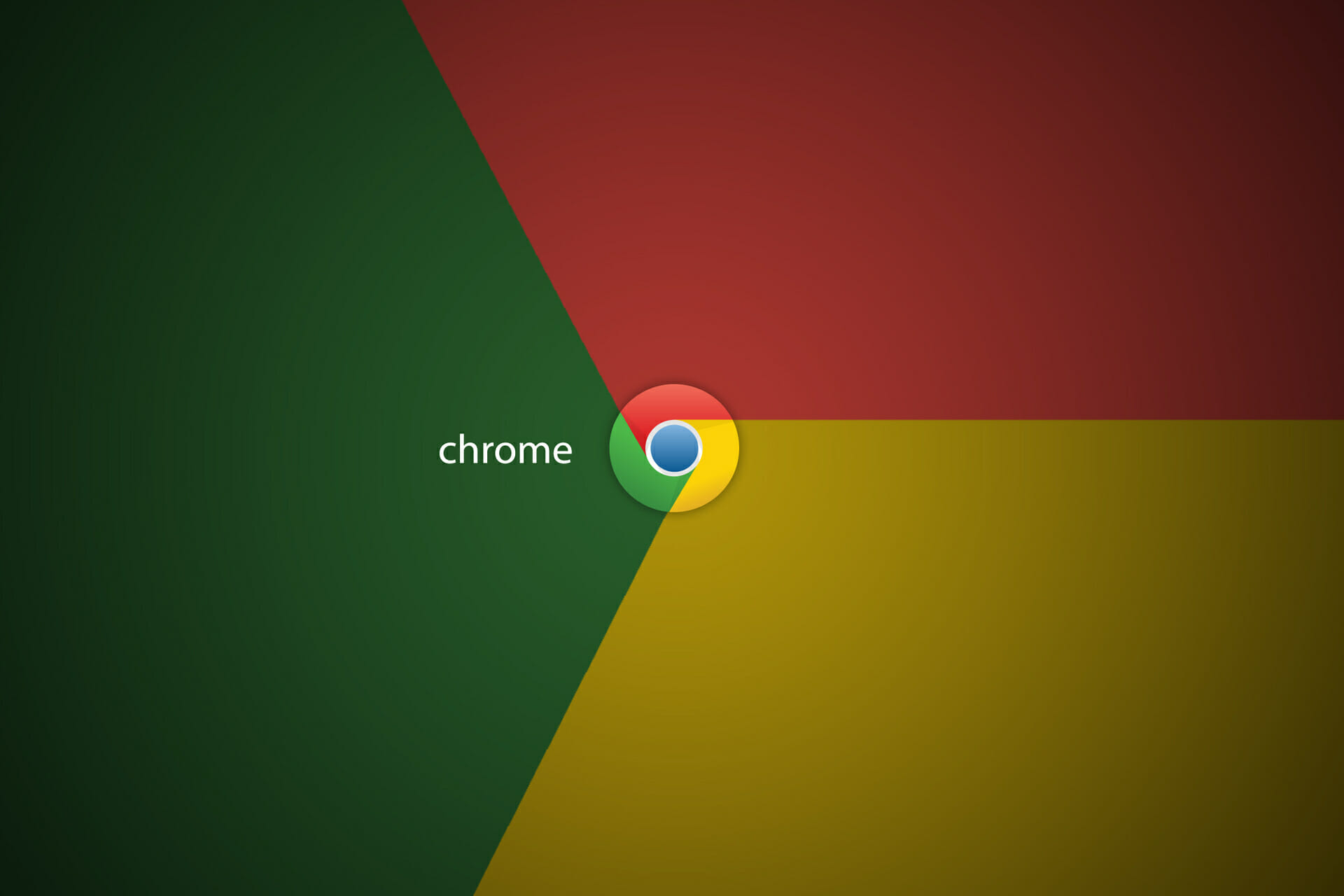
Google Chrome is the most popular browser among Windows 10 users, and even though this browser changed over the years, some of the common problems remained the same.
One inconvenient problem that Chrome has on Windows 10 is Kill pages error, so let’s see how to fix it.
How do I fix Google Chrome unresponsive pages error on Windows 10?
Sometimes Kill pages message can appear in Google Chrome. Speaking of this message, many users experienced the following issues:
- Google Chrome keeps killing my pages – Many users reported that Google Chrome is constantly killing their pages. This can be a problem, and if you encounter this issue, reinstall Chrome and check if that helps.
- Chrome kill pages unresponsive – If your pages are unresponsive, the issue might be caused by one of your extensions. Chrome extensions use resources, and if you have dozens of extensions running in the background, that can seriously affect your performance. Therefore, disable unnecessary extensions or remove them and check if that helps.
- Kill pages Chrome not responding – Many users reported that Chrome stopped responding after this message. If that happens, you might want to try disabling the Sandbox mode in Chrome.
This problem can occur due to your Internet connection or due to a certain website script. If your Internet connection is slow, you’ll have issues loading certain scripts, and that can make pages unresponsive.
In addition, many websites use multiple scripts, and sometimes it’s possible that one of those scripts is unresponsive, and that can cause Kill pages error to appear.
Lastly, your computer configuration can also cause this problem. Google Chrome is a resource-intensive browser, and if you open multiple tabs while having many applications running in the background, you might cause this error to appear.
This error can cause problems because you’ll need to refresh certain websites, and in some cases, you might even lose important information. Fortunately, there are a few solutions that you can try.
1. Switch to a better option
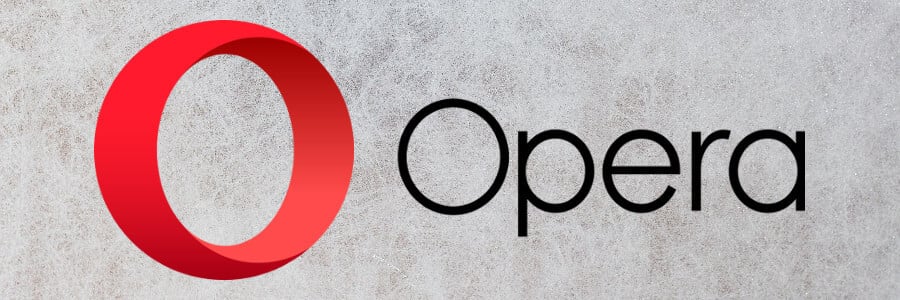
Aren’t you tired of Chrome errors? Not to mention how much memory it constantly consumes, which slows down your computer or drains your laptop’s battery.
Now would be a great time to make a change. For the better. We suggest the Opera browser. It’s the one you kept hearing about, in the past, but never used. It’s a great time now because they keep reinventing themselves and coming up with new ideas.
Here are the top features that we like the most:
- included Adblocker, Speed Dial and Instant search make for a better, faster web browsing experience
- enhanced Privacy with multiple options to block cookies and trackers and with the integrated free VPN
- built-in features such as Newsreader, Crypto Wallet, Workspaces, Battery saver and My Flow mean you don’t need to rely on extensions from unknown providers
It’s very easy to make the switch: you can easily import bookmarks and settings from Chrome and then set Opera as the default browser.
No more errors. No more unresponsive pages that need to be killed. And more RAM available.

Opera
Opera is a better browser. Download it now for fewer errors and better performance.
2. Remove Trusteer Rapport
If you’re getting Kill pages error in Chrome, the issue might be Trusteer Rapport software. This is a security software, but it can sometimes interfere with your browser and cause this issue to appear.
To fix the problem, it’s advised to remove Trusteer Rapport from your PC completely.
There are several ways to do that, but the best way is to use uninstaller software. In case you’re not familiar, uninstaller software is a special application that can remove any program from your PC.
Our top recommended uninstaller is called Revo Uninstaller Pro.
This tool will remove all files and registry entries associated with the application you want to remove. It’s better than a regular uninstallation because it performs a deeper scan and find various leftover files. These files are scattered all over the disk so they take up useless space.
And because Revo Uninstaller fixed registry entries, it prevents future errors from showing up in your system because of them.
You also get to benefit from:
- Easy removal of browser extensions.
- Windows Apps that came with your system can also be uninstalled.
- Installation Monitor which keeps track of changes when some software was installed so that it will perform a complete removal in the future.

Revo Uninstaller
Remove unwanted programs easily and completely from your system to solve the errors they cause.
Once you remove the problematic application with one of these tools, check if the problem still persists.
If Trusteer Rapport was the problem, you should consider switching to a different antivirus solution. If you’re looking for a new and reliable antivirus, be sure to consider BullGuard since it offers the best protection.
If you haven’t heard about it, it features an award-winning virus detection engine.
And it combines artificial intelligence and machine learning to successfully detect malware without the need of downloading virus signatures. This means that you get protection from zero-day vulnerabilities.
It also comes with a nice and easy to use interface, which is always a nice bonus.
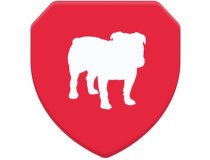
BullGuard
Complete protection from online threats. Download BullGuard to replace your old antivirus.
3. Turn off Sandbox mode
- Locate Google Chrome shortcut, right-click it and choose Properties from the menu.
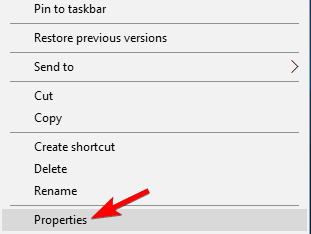
- Go to the Target field and add –no-sandbox. Your Target field should look like this: “C:Program FilesGoogleChromeApplicationchrome.exe” –no-sandbox. Be sure that you don’t change anything between the quotes, just add -no-sandbox after the quotes and that’s it.
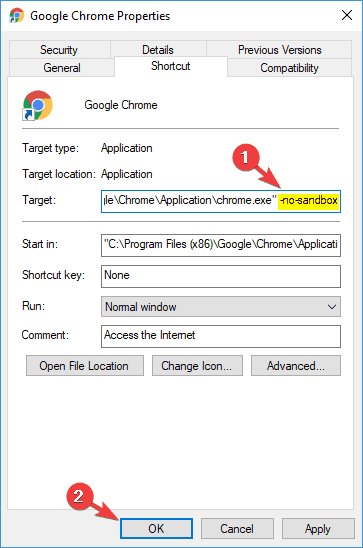
- Once you’re done, click Apply and OK.
4. Disable third-party cookies
- Open a new tab in Google Chrome and enter chrome://settings/content.
- Go to Cookies section.
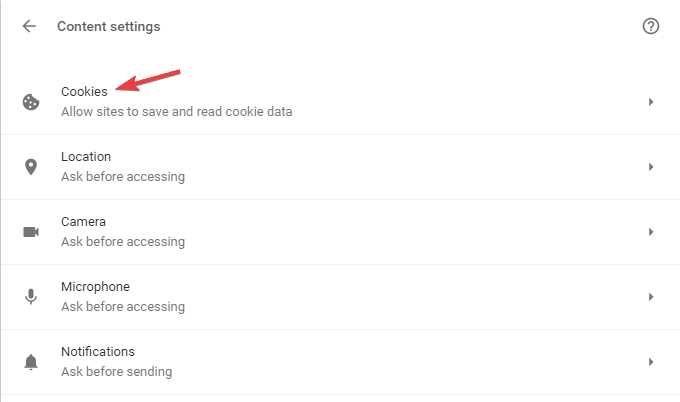
- In Content settings window enable Block third-party cookies and site data.
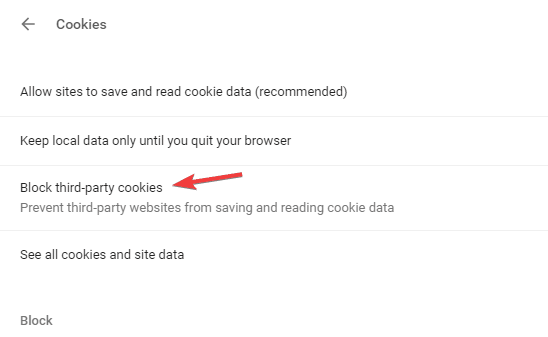
Disabling third-party cookies isn’t the best solution, especially because some websites rely heavily on cookies, but if you’re frequently getting Kill pages error, you might want to try this solution as a potential workaround.
5. Delete / rename Default folder
- Press Windows Key + R and enter %localappdata%. Press Enter or click OK.
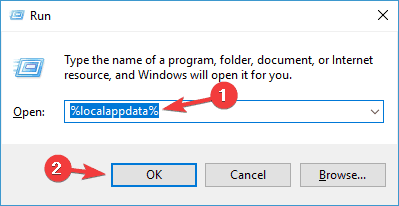
- Go to GoogleChromeUser Data folder.
- Inside the User Data folder you should see a Default folder. Rename that folder to Default Backup or delete it.
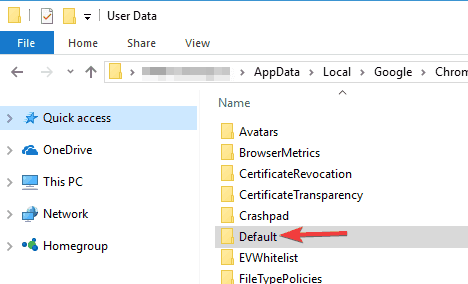
- Close the User Data folder and start Chrome again.
6. Use High-Performance profile
- Press Windows Key + S and enter power. Select Power Options from the menu.
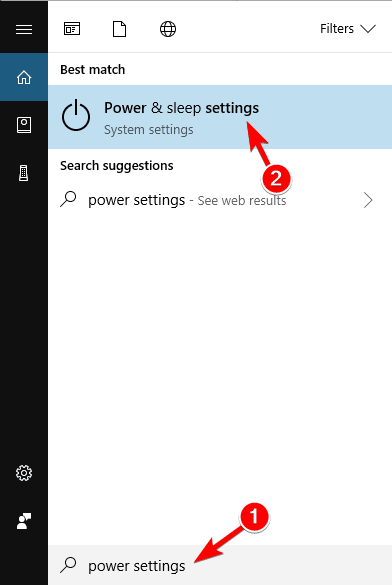
- Select Additional power settings.
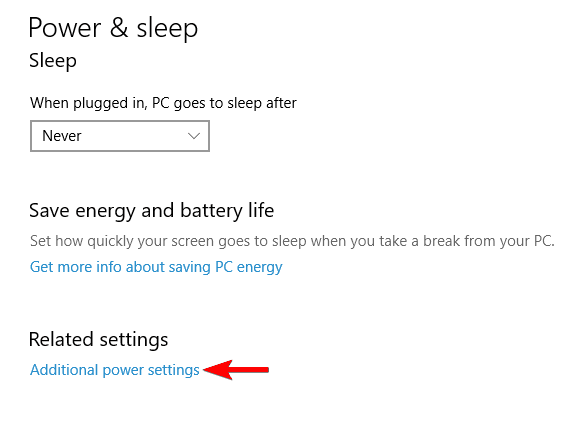
- If High Performance plan isn’t available, click the Show additional plans button and select High Performance.
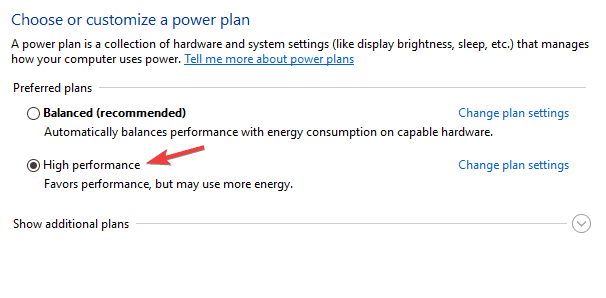
Bear in mind that this profile will use more of your battery power, thus draining it faster, but you should achieve better performance while using it.
FAQ: Learn more about Google Chrome
- How do I fix unresponsive pages in Chrome?
To fix unresponsive pages in Chrome, make sure you have enough hardware power to handle them. You can also remove certain extensions to fix this problem.
- How do I kill all instances of Chrome?
To kill all instances of Chrome, open Task Manager. Right-click the Chrome process and choose End Task. Repeat this for all available Chrome processes.
- What happens if you reset Google Chrome?
If you reset Google Chrome, all your settings and personal data will be removed from Chrome.
- What is no sandbox Google Chrome?
Sandbox is a security feature in Chrome that runs different websites as different processes. If you disable this feature, you’ll run Chrome in no Sandbox mode.
Editor’s Note: This article continues on the next page.
and
If you are looking for a cheap and genuine microsoft product key, warranty for 1 year.
It will be available at the link: https://officerambo.com/shop/
Microsoft Windows Embedded 8.1 Industry Pro : https://officerambo.com/product/windows-embedded-8-1/
Key Windows 7 Professional / Home Base / Home Premium (2 USER) : https://officerambo.com/product/key-windows-7/
Microsoft Windows 8.1 PRO (2 PC) : https://officerambo.com/product/microsoft-windows-8-1-pro/
Windows Server 2012 R2 : https://officerambo.com/product/windows-server-2012-r2/
Visual Studio Enterprise 2019 : https://officerambo.com/product/visual-studio-enterprise-2019/
Windows Server Standard / Datacenter / Essentials : https://officerambo.com/product/windows-server-all-version-standard-datacenter-essentials/
Microsoft Office Professional Plus for Windows : https://officerambo.com/product/microsoft-office-professional-plus-for-windows/
Microsoft Office Home and Student for Windows : https://officerambo.com/product/microsoft-office-home-and-student/
Key Microsoft Access 2016 : https://officerambo.com/product/key-microsoft-access-2016/
Microsoft Visio Professional : https://officerambo.com/product/microsoft-visio-professional/
Microsoft Project Professional : https://officerambo.com/product/microsoft-project-professional/
Account Microsoft Office 365 Profestional Plus 2020 Update For 5 Devices : https://officerambo.com/product/account-microsoft-office-365/
Key Microsoft Windows 10 Profestional / Profestional N : https://officerambo.com/product/key-microsoft-windows-10/
Key Microsoft Windows XP Pro : https://officerambo.com/product/key-microsoft-windows-xp-pro/
Microsoft Office Home and Business for Mac : https://officerambo.com/product/microsoft-office-home-and-business-for-mac/
No comments:
Post a Comment