- It can get very annoying to not be notified when your Snapchat app is acting up.
- To start resolving this problem, make sure that you enabled notifications both from your phone and the Snapchat app.
- Don't hesitate to explore our comprehensive Web & Cloud Services guides for more useful information.
- Snapchat can be a very useful tool for you to meet new people and explore new content.

Many users have complained about Snapchat notifications not working, and like every app, you won’t keep up with your connections without prompt notifications.
Snapchat sends notifications for many actions, not only when you receive a Snap or message; it also alerts you when a screenshot is taken or even when a close friend posts an update.
Fixing the Snapchat notification challenge is not as tough as it looks, because the options are all in your settings. In this guide, we’ll go over the various issues that may cause Snapchat notifications not to work, as well as how to repair the problem.
What to do if you’re not getting Snapchat notifications?
1. Restart your smartphone
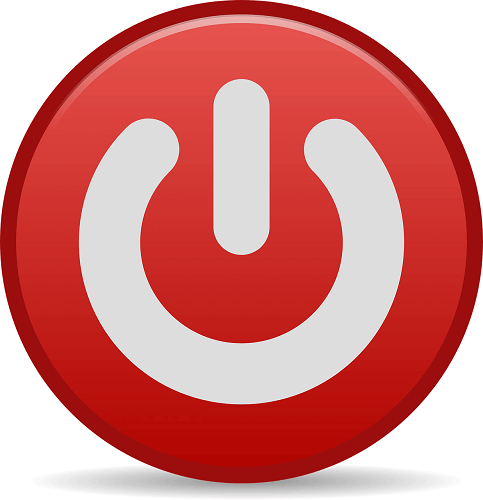
Before going into more complex troubleshooting steps, we first need to rule out temporary issues as the cause of Snapchat notifications not working. For this, you should end all services, processes, and applications by restarting your device.
If Snapchat notifications are not working because of a minor software malfunction, rebooting the phone will fix the problem. Having restarted your device, if you still don’t get Snapchat notifications, continue to the next step of this guide.
The troubleshooting steps on this page are for Snapchat notifications not working. If you don’t get notifications from any apps on your Android device.
Find out how to enable Android phone notifications and messages on a PC.
2. Enable Snapchat push notifications
- Launch Snapchat on your iOS or Android device.
- Log in to your account if you are signed out. Tap LOG IN, type in your username and password and hit the LOG IN button.
- Next, tap on your profile picture or icon to reveal a menu. Without a Bitmoji profile picture, your icon will be a white ghost on a yellow background.
- At the top right-hand corner of the phone screen, tap on the gear icon, to enter Snapchat settings.
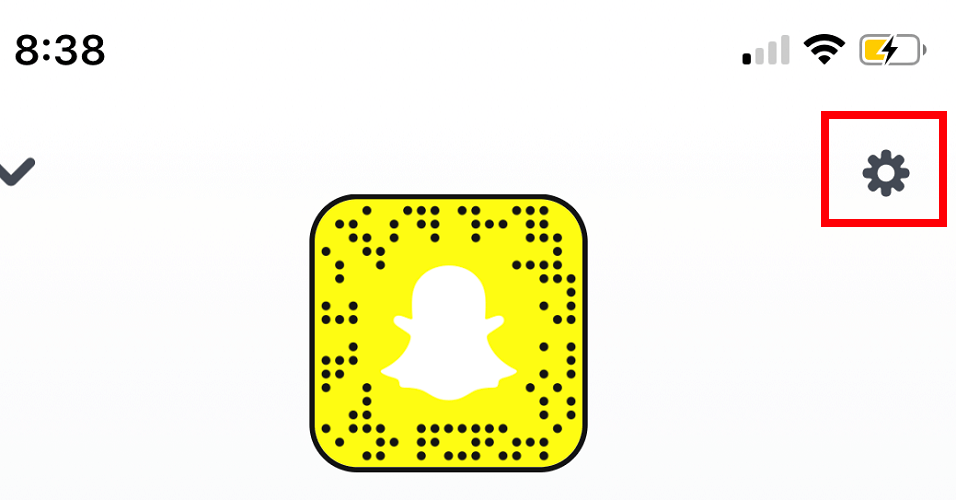
- Here, in the My Account section, scroll down to Notifications and select that. For Android devices, the option is called Notification Settings, and it’s located in the Advanced section of the Settings page.

- On this screen, you will find switches to enable/disable notifications of stories from friends, friend suggestions, mentions, and other notifications.
- Enable the Snapchat notifications that are not working by tapping the toggle to turn green.
- If you Snapchat notifications are not working for specific friends and subscriptions, tap the Manage Story Notifications option to enable notifications from them.
- Exit the Notifications settings screen by tapping the Back button. Doing this saves your settings.
3. Enable Snapchat notifications on your device
How to enable Snapchat notifications on iOS
- Open the Settings app from your home screen.
- Next, select the Notification option.
- On this next screen, you will find a list of apps installed on your iPhone or iPad in alphabetical order. Here, tap on the Snapchat icon.
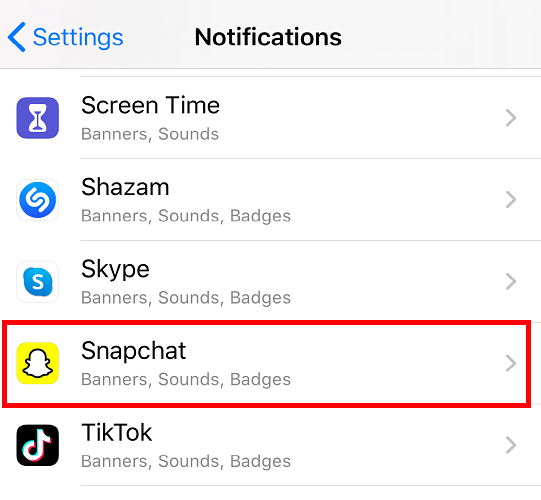
- From the previous screen, you would already tell if notifications for Snapchat are off because Off will be indicated beside the Snapchat icon.
- Next, tap on the toggle next to Allow Notifications to enable notifications from Snapchat if that was disabled. On toggling this switch on, it turns green.
- You may also modify other notification settings on this screen. These include the notification sounds, number badges, lock screen notifications, and the placement of Snapchat notifications.
How to enable Snapchat notifications on Android
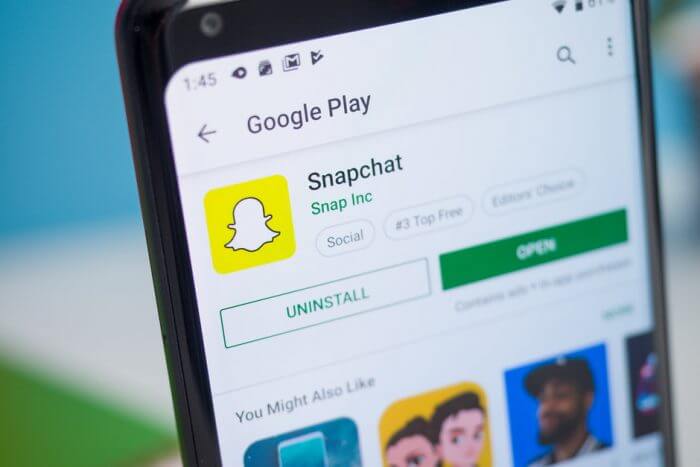
- Open your device’s Settings app.
- Scroll down the options and select Apps. You will see all the applications installed on your Android. This option is labeled as Applications on Samsung smartphones and tablets.
- Next, find the Snapchat app and tap on it.
- At around midway through the screen, you will locate the Notifications button. Select it and you’ll be taken to the Snapchat notification settings.
- Next, tap on the toggle next to Allow Peeking to enable it. This option lets you see quick notifications on received snaps.
- Also on this screen, you can modify how you want your Snapchat notifications. You can opt to Treat as a priority. This option lets the notifications come through even if your device is in the Do Not Disturb mode.
- You may also like to disable the Block all option here.
Why are event notifications not working?
The most common reason for event notifications not working on your device is because the notifications have been turned on.
Even though the steps required to resolve this problem will vary depending on the device you’re using, here are some steps you can take:
- Restart your device.
- Re-install the Snapchat application.
- Make sure no antivirus software is blocking access.
- Navigate to the phone settings on your phone, and make sure that the notifications are turned on for events.
How do I turn my notifications back on?
iOS
- Open the Settings app.
- Tap Notifications.
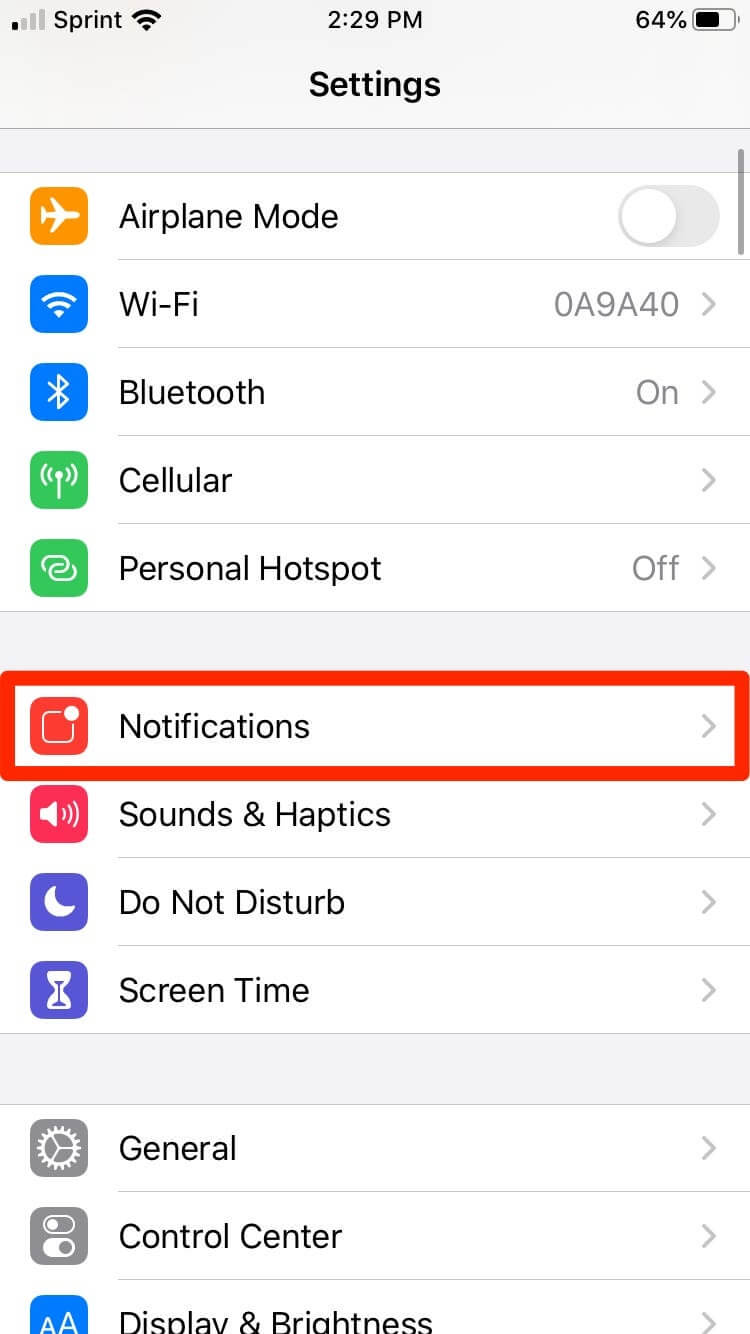
- Find Snapchat in the list and select it.
- Toggle the Allow Notifications button.
Android
- Open the Snapchat application.
- Click your profile picture.
- Click the gear Settings icon found at the corner of the screen.

- Open Notifications.
- Activate the notifications you want to receive.
Basically, there’s no reported general issue of Snapchat notifications not working. So, if Snapchat is not sending you notifications, the problem is either from your device settings or from your Snapchat notification options.
Thankfully, you can get your notifications up and running in only a couple of minutes if you follow this guide correctly.
Feel free to leave comments and ask questions if your Snapchat notifications are still not working after using these fixes.
FAQ: Learn more about Snapchat
- How does Snapchat screenshot notification work?
The app notifies the other party if you take a screenshot. They get a text saying that You took a screenshot.
- Why are my Snapchat notifications not showing up on iPhone?
Your Snapchat notifications are not showing up because you disabled them either from the Snapchat app itself or your iPhone notification settings. Find out how you can use Snapchat in your preferred browser.
- Why is Snapchat not working on BlueStacks?
To fix Snapchat not working on BlueStacks, simply explore the steps presented in our Bluestacks Snapchat not working guide.
and
If you are looking for a cheap and genuine microsoft product key, warranty for 1 year.
It will be available at the link: https://officerambo.com/shop/
Microsoft Windows Embedded 8.1 Industry Pro : https://officerambo.com/product/windows-embedded-8-1/
Key Windows 7 Professional / Home Base / Home Premium (2 USER) : https://officerambo.com/product/key-windows-7/
Microsoft Windows 8.1 PRO (2 PC) : https://officerambo.com/product/microsoft-windows-8-1-pro/
Windows Server 2012 R2 : https://officerambo.com/product/windows-server-2012-r2/
Visual Studio Enterprise 2019 : https://officerambo.com/product/visual-studio-enterprise-2019/
Windows Server Standard / Datacenter / Essentials : https://officerambo.com/product/windows-server-all-version-standard-datacenter-essentials/
Microsoft Office Professional Plus for Windows : https://officerambo.com/product/microsoft-office-professional-plus-for-windows/
Microsoft Office Home and Student for Windows : https://officerambo.com/product/microsoft-office-home-and-student/
Key Microsoft Access 2016 : https://officerambo.com/product/key-microsoft-access-2016/
Microsoft Visio Professional : https://officerambo.com/product/microsoft-visio-professional/
Microsoft Project Professional : https://officerambo.com/product/microsoft-project-professional/
Account Microsoft Office 365 Profestional Plus 2020 Update For 5 Devices : https://officerambo.com/product/account-microsoft-office-365/
Key Microsoft Windows 10 Profestional / Profestional N : https://officerambo.com/product/key-microsoft-windows-10/
Key Microsoft Windows XP Pro : https://officerambo.com/product/key-microsoft-windows-xp-pro/
Microsoft Office Home and Business for Mac : https://officerambo.com/product/microsoft-office-home-and-business-for-mac/
No comments:
Post a Comment