- Background processes and hardware issues are both main reasons why the external drive fails to mount on Windows 10.
- To correct that right away, try to reboot your system or change some Advanced settings.
- Traditional hard disks are long gone, so don’t hesitate to discover the best Western Digital external HDD to get these days.
- Also, bookmark this Peripherals Troubleshooting Hub to help you solve any problem with ease.

External hard drives (SSDs included) are of great use for various reasons. Having your data with you at all times is normal these days, especially on storage that is easily accessible and has a lot of storage space.
However, Windows 10, the system which should be a top-notch service, has a lot of issues with external drives.
Besides these minor problems, the users had the worst time with the mounting, ejecting, or booting from the external drive.
Because of that, we made sure to provide the appropriate solutions for these issues. If you have been looking for a solution that should fix mount/eject/boot errors, look no further than below.
QUICK TIP: As eager as you may be to get to the actual troubleshooting tips, make sure to create a restore point just in case something doesn’t go according to the plan.
Ashampoo Win Optimizer specializes in file backup and managing system restore points with efficiency thanks to its System Restore Manager.
Above all, it’s known for meeting a special requirement: cleaning hard disks. Thanks to this Drive Cleaner functionality, chances are to solve your external drive mounting issues for good.

Ashampoo Win Optimizer
Want to manage hard disks errors? This powerful system optimization tool is worthy of your attention!
How can I fix external drive issues in Windows 10?
- An external drive won’t mount in Windows 10
- A mounted external drive won’t eject in Windows 10
- An external drive won’t boot on Windows 10
1. External drive won’t mount in Windows 10
Mounting an external drive should be quite simple. Plug-and-play is there for ages and the system should have an easy time reading any USB-plugged external drive.
However, seemingly, some users experienced a variety of issues which, eventually, lead to the same conclusion. The system can’t recognize the external hard drive whatever they do.
Now, before we outline the possible solutions for this problem, we need you to try and mount your drive on an alternative PC. That way we’ll eliminate possible hardware issues.
Hardware issues are quite common when it comes to hard drives and USB ports. If you’re sure that the external hard drive works on other machines but it just won’t mount on that one Windows 10 PC, you could:
2. Mounted external drive won’t eject in Windows 10
Now, this is rather peculiar. Problems with mounting a certain drive are one thing, and the reasons spectrum is broader.
On the other hand, the issues one can experience with the inability to eject certain external hard drives are mostly provoked by the background processes.
Namely, some background process associated with the mounted drive prevents it from ejecting. Of course, you can unplug it/shut it down without the Safely remove feature.
That can, consequently, lead to more complex errors and further issues. What you’ll need to do is to follow the solutions we enlisted below and look for improvements.
Hopefully, you should be able to eject the mounted drive safely, without any risks of data corruption.
- Reboot your system
- Make sure there’s no application in use of data stored in the drive. Close all applications you’ve used to open those files and try ejecting the external mass storage again. Also, temporarily disable the antivirus.
- Eject it from the This PC
- Open This PC/My Computer.
- Right-click on the external drive and click Eject.
- If you see the error, just continue.
- Use a third-party safely remove software
- Troubleshoot the drive
- Change advanced settings
- Plug in the external drive.
- Right-click Start and open Device Manager.
- Expand Disk drives.
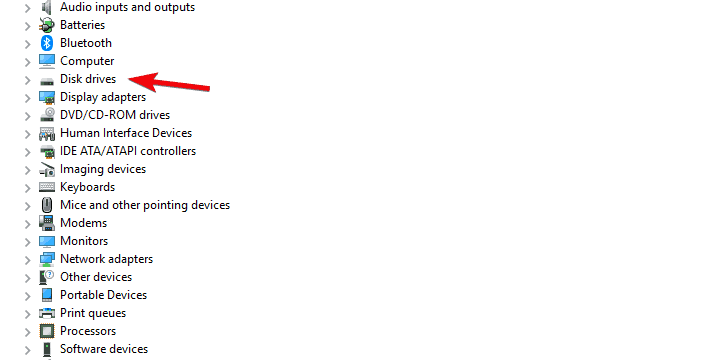
- Right-click on the external drive and open Properties.
- Under the Policies tab, toggle Better performance and confirm changes.
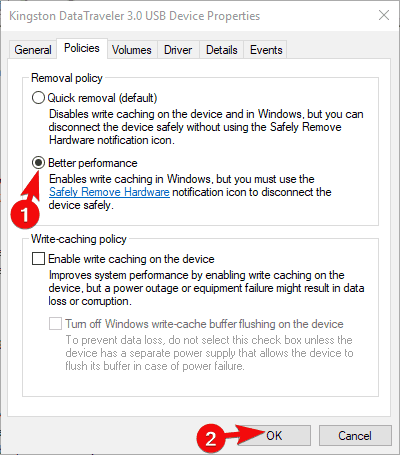
- Format your drive to NTFS format.
3: External drive won’t boot on Windows 10
Finally, one of the advantages of portable data drives is that you can create a bootable system drive and carry your system around.
However, some user reports outlined the boot issues concerning the external drive. They were unable to boot to Windows 10 from the external drive, even though this worked great on the previous Windows iterations.
When you look at it, it’s quite obvious that the BIOS (UEFI) is the one to blame. However, it doesn’t mean that the BIOS is the only culprit. We enlisted all known troubleshooting steps below:
- Don’t even try with USB 3.0. Windows 10 can hardly boot from the USB 3.0/3.1 drive
- Update BIOS
- Disable Legacy USB in BIOS (UEFI) settings
- Format external drive in NTFS and create a new bootable drive
That’s a wrap-up. In case you’re aware of any alternative solutions, feel free to share them with us in the comments section below.
FAQ: Learn more about external hard drive issues
- Why is my external hard drive not mounting?
Background processes are often the root cause of this annoying error. This article dedicated to solving external drive not mounting on Windows 10 will show you what to do to correct that.
- How do I recover files from an external hard drive that won’t mount?
Any of these amazing software tools to recover damaged hard drives can help you out this time. Make a decision that is consistent with both your goal and budget.
- Can I fix my hard drive myself?
Yes, you can. The best approaches involve using Disk Utility and checking your cable and ports, as described in this guide on how to repair an external hard drive.
Editor’s Note: This post was originally published in April 2018 and has been since revamped and updated in July 2020 for freshness, accuracy, and comprehensiveness.
Was this page helpful?
Get the most from your tech with our daily tips
and
If you are looking for a cheap and genuine microsoft product key, warranty for 1 year.
It will be available at the link: https://officerambo.com/shop/
Microsoft Windows Embedded 8.1 Industry Pro : https://officerambo.com/product/windows-embedded-8-1/
Key Windows 7 Professional / Home Base / Home Premium (2 USER) : https://officerambo.com/product/key-windows-7/
Microsoft Windows 8.1 PRO (2 PC) : https://officerambo.com/product/microsoft-windows-8-1-pro/
Windows Server 2012 R2 : https://officerambo.com/product/windows-server-2012-r2/
Visual Studio Enterprise 2019 : https://officerambo.com/product/visual-studio-enterprise-2019/
Windows Server Standard / Datacenter / Essentials : https://officerambo.com/product/windows-server-all-version-standard-datacenter-essentials/
Microsoft Office Professional Plus for Windows : https://officerambo.com/product/microsoft-office-professional-plus-for-windows/
Microsoft Office Home and Student for Windows : https://officerambo.com/product/microsoft-office-home-and-student/
Key Microsoft Access 2016 : https://officerambo.com/product/key-microsoft-access-2016/
Microsoft Visio Professional : https://officerambo.com/product/microsoft-visio-professional/
Microsoft Project Professional : https://officerambo.com/product/microsoft-project-professional/
Account Microsoft Office 365 Profestional Plus 2020 Update For 5 Devices : https://officerambo.com/product/account-microsoft-office-365/
Key Microsoft Windows 10 Profestional / Profestional N : https://officerambo.com/product/key-microsoft-windows-10/
Key Microsoft Windows XP Pro : https://officerambo.com/product/key-microsoft-windows-xp-pro/
Microsoft Office Home and Business for Mac : https://officerambo.com/product/microsoft-office-home-and-business-for-mac/
No comments:
Post a Comment