- Windows 10 has its own VPN provider that you can use to create VPN profiles and connect to VPN to remotely access a PC over the Internet.
- Find out how to create a VPN profile and connect to a VPN. Discover the differences between the Windows 10 VPN built-in provider and a third-party solution.
- Join our Windows 10 section to see what else you can do with Microsoft's operating system.
- If you're experiencing any VPN issues, check out our VPN Troubleshooting Hub.

More and more people are understanding the importance of securing their digital identity and computer network as soon as they boot Windows and get online.
It’s why many users are turning to virtual private network solutions. Still, many are wondering if Windows 10 has a VPN so that they won’t have to install anything extra.
The short answer is yes, Windows 10 does have a VPN that you can configure to secure your Internet connection and remotely connect to another PC. But it doesn’t necessarily mean you should use it. It depends on what you want to do once connected to the VPN.
Where is VPN on Windows 10?
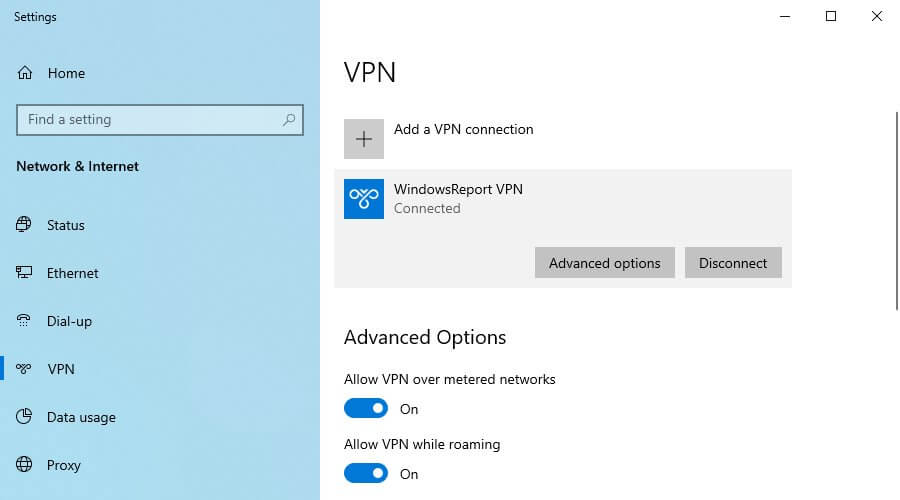
- Right-click the Start button in Windows 10.
- Click Network Connections.
- At Network & Internet, select VPN.
This is the place where you can add and remove VPN connections, edit connection properties, set the network profile to public or private, apply proxy settings to the VPN connection, or clear sign-in info.
It’s also possible to configure advanced options like turning off your VPN while roaming or over metered networks. What’s more, you can create multiple VPN profiles with distinct settings.
Unfortunately, Microsoft hasn’t integrated an option for exporting VPN settings on Windows 10. But you can still do it with a simple workaround that involves a copy-and-paste operation.
How do I connect to a VPN on Windows 10?
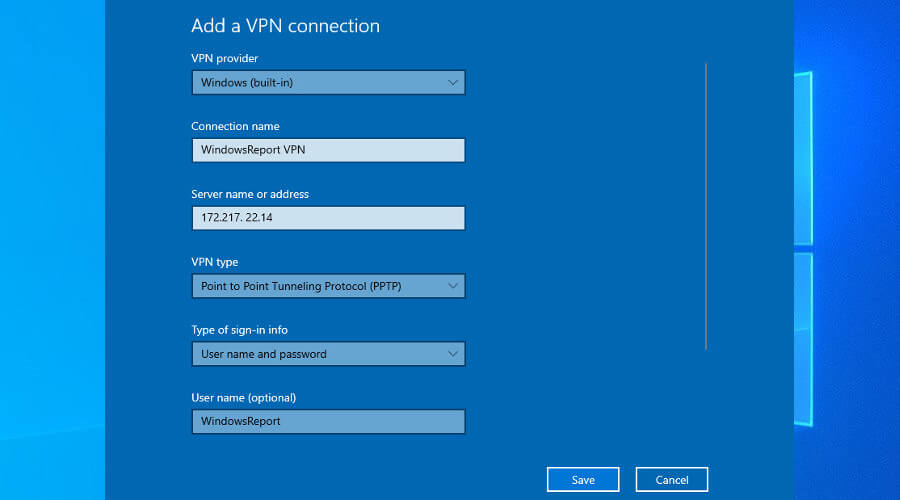
Using the Windows 10 built-in VPN provider, you can create a VPN connection using the PPTP, L2TP/IPsec with a certificate or pre-shared key, SSTP, or IKEv2 protocols.
Depending on the authentication type, you can sign in with a username and password, smart card, one-time password, or certificate. Once you specify these details along with the server name or address, you can save the VPN profile.
To connect to a VPN on Windows 10, just click the Network icon in the systray, select the VPN connection, and click Connect. It’s as simple as connecting to a wireless network.
Find out more about how to connect your laptop to a VPN. To easily connect to the VPN on your PC, learn how to create a VPN shortcut.
Windows 10 built-in VPN provider vs premium VPN solution
If you want to access files through VPN, then you can use the Windows 10 built-in VPN provider without having to install any additional software. It requires a bit of tinkering because you have to set up a VPN between two computers and access the router administration panel to forward ports.
Nevertheless, it’s a free solution for remotely accessing a computer across the Internet in order to view, edit, copy, and delete files. You can even map network drives through a VPN so that you can effortlessly access them in your file browser.
However, if you want to use a VPN to hide your IP address, spoof your location, evade geoblocks, unblock streaming services, and get the best out of the Internet, then you need a premium VPN service like Private Internet Access (PIA).
Why use PIA
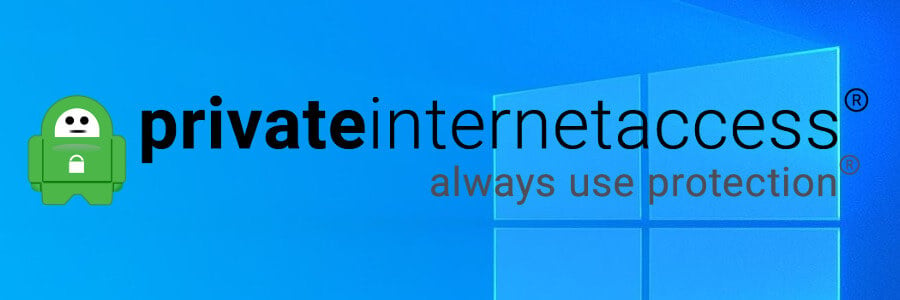
Developed by Kape Technologies, PIA supports multiple VPN protocols to secure your Internet connection and minimize jitter, including OpenVPN and WireGuard, which aren’t covered by the Windows 10 features.
Furthermore, PIA can protect your VPN connections with exclusive DNS servers. It has native port forwarding, split-tunneling mode, a kill switch, as well as malware and adblocker through VPN to defend your web browsers from phishing and other dangers.
Besides, you can still set up a VPN connection using the Windows 10 built-in VPN provider and PIA’s connection details if you prefer this option without having to rely on the desktop client.
For example, you can set up an IPsec VPN client in Windows 10 using PIA. But you won’t be able to access all its features.
What else you should know about PIA:
- +3,300 VPN servers in 48 countries
- 10 simultaneous connections
- Compatible with Windows, macOS, Linux, Android, iOS, Chrome, Firefox, Opera
- Full privacy, no logs or leaks
- 24/7 live chat support
- 30-day money-back guarantee (no free trial)

Private Internet Access
Use PIA to secure your Internet traffic, defeat censorship, access blocked websites, unblock Netflix US, and more.
In conclusion, you can use the Windows 10 built-in VPN provider to set up a VPN connection and remotely access another PC. However, it can’t compare to a premium VPN server like PIA, which grants you total Internet freedom, online security and privacy, site unblocking, and more cool features.
FAQ: Learn more about Windows 10 VPN
- How do I setup a VPN on Windows 10?
You can create a VPN connection on Windows 10 using the system’s built-in settings or a third-party VPN client.
A free VPN is a good way to start exploring this technology and see how it affects your online activities. But a premium VPN is worth the money on the long haul.
- What is the fastest VPN for Windows 10?
Private Internet Access, CyberGhost VPN and ExpressVPN are the fastest VPNs for Windows 10.
and
If you are looking for a cheap and genuine microsoft product key, warranty for 1 year.
It will be available at the link: https://officerambo.com/shop/
Microsoft Windows Embedded 8.1 Industry Pro : https://officerambo.com/product/windows-embedded-8-1/
Key Windows 7 Professional / Home Base / Home Premium (2 USER) : https://officerambo.com/product/key-windows-7/
Microsoft Windows 8.1 PRO (2 PC) : https://officerambo.com/product/microsoft-windows-8-1-pro/
Windows Server 2012 R2 : https://officerambo.com/product/windows-server-2012-r2/
Visual Studio Enterprise 2019 : https://officerambo.com/product/visual-studio-enterprise-2019/
Windows Server Standard / Datacenter / Essentials : https://officerambo.com/product/windows-server-all-version-standard-datacenter-essentials/
Microsoft Office Professional Plus for Windows : https://officerambo.com/product/microsoft-office-professional-plus-for-windows/
Microsoft Office Home and Student for Windows : https://officerambo.com/product/microsoft-office-home-and-student/
Key Microsoft Access 2016 : https://officerambo.com/product/key-microsoft-access-2016/
Microsoft Visio Professional : https://officerambo.com/product/microsoft-visio-professional/
Microsoft Project Professional : https://officerambo.com/product/microsoft-project-professional/
Account Microsoft Office 365 Profestional Plus 2020 Update For 5 Devices : https://officerambo.com/product/account-microsoft-office-365/
Key Microsoft Windows 10 Profestional / Profestional N : https://officerambo.com/product/key-microsoft-windows-10/
Key Microsoft Windows XP Pro : https://officerambo.com/product/key-microsoft-windows-xp-pro/
Microsoft Office Home and Business for Mac : https://officerambo.com/product/microsoft-office-home-and-business-for-mac/
No comments:
Post a Comment