Dead by Daylight is a survival game but with a spin. You can play as either a killer or a survivor and fulfill your one true objective, which is to keep survivors from, you know, surviving, or escaping the killer.
It’s a blast and we bet you’ll have hours of fun if you’re a fan of the genre. Each killer is inspired by popular horror movie stars such as Michael Myers, the Demogorgon, Freddy Krueger, or the Executioner from Silent Hill.
Dead by Daylight connection issues
It’s the same old same. Every online game has its fair share of connection issues, ranging from moderate ping to downright disconnections, which can obviously ruin your fun.
Take packet loss for instance. Regardless of where you may encounter it, is annoying on all levels. It can quickly take a pleasant gaming experience with your peers and turning to an absolute nightmare.
And we’re not talking about the nightmare-inducing heart-pumping chases of Dead by Daylight while playing survivor. We’re talking about de-syncs, jitters, high ping, that kind of thing.
Other Dead by Daylight connection issues include:
- Dead by Daylight can’t connect to online services
- No network connection in Dead by Daylight
- Dead by Daylight disconnected from host
Just to make sure we’re on the same page: packet loss and high ping aren’t actually the same thing. To clarify even further, packet loss can cause high ping, but not all high ping situations are caused by packet loss. Hope we didn’t throw you off too much.
How to detect packet loss in Dead by Daylight?
First thing’s first, you’ll need to ask yourself: is Dead by Daylight down? But instead of asking yourself this question, you could head to the downdetector website and check Dead by Daylight’s status.
Once you’ve ruled out that the server is indeed up and all systems operational, you’ll need to troubleshoot the connection manually. As a side note, things weren’t so bad when DBD used P2P servers. Dedicated servers can’t seem to handle network congestion too well.
Anyway, while you’re connected to a Dead by Daylight server, use a packet sniffer or CMD’s netstat to identify the IP address of the DBD server.
Once you’ve got it, use pathping x.x.x.x (replace x.x.x.x with the server’s address) to run a packet loss test.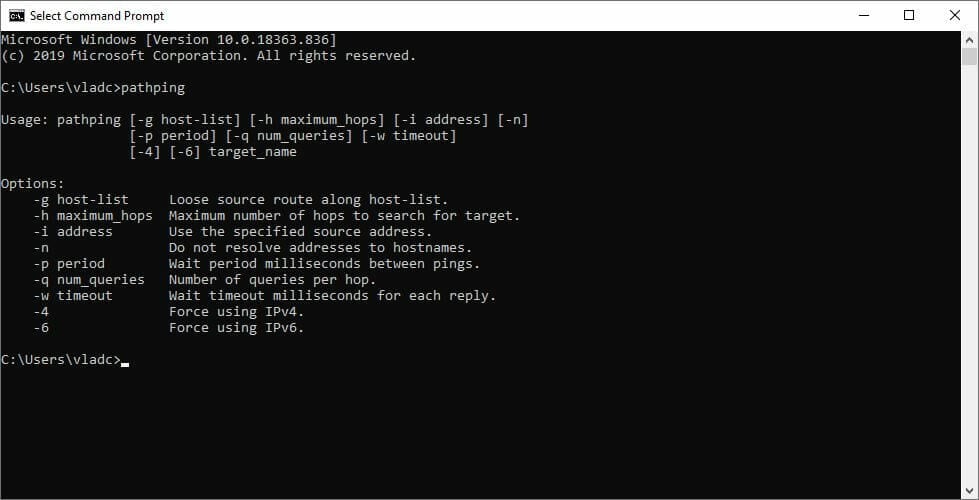
Check each node and identify the location of the leaks. The node with the highest packet loss percentage is the culprit, just to be clear.
How to fix packet loss in Dead by Daylight?
1. Use a VPN
- Download Private Internet Access
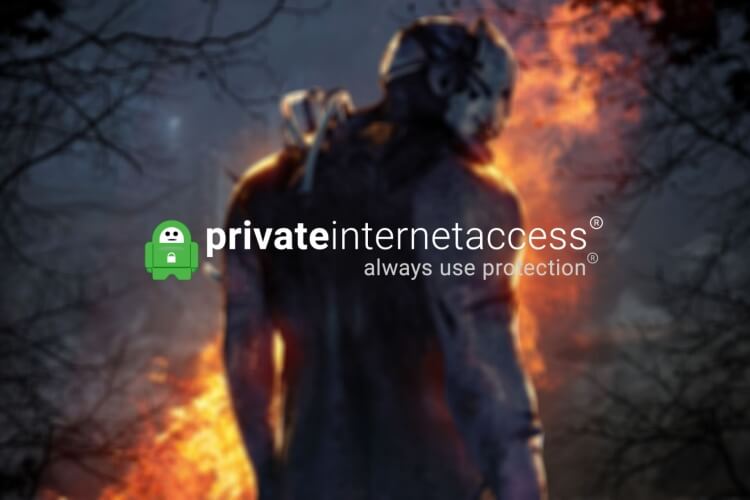
- Install it on your computer
- Launch it
- Log into your PIA account
- Choose a fast server
- Launch Dead by Daylight
- Check if the problem still persists
Usually, using a VPN with Dead by Daylight should take care of your situation as easy as pie. You just install the VPN, connect to a random fast server and your traffic should be re-routed to avoid packet loss.
However, note that if you’re the one leaking packets, or if the game server is experiencing problems, using a VPN will actually do more harm than good.

Private Internet Access
Dead by Daylight connection issues are bugging you? Try PIA to fix them.
For this reason, you need to make sure that your ISP is the one causing the problem. If you know for a fact that it throttles your bandwidth or experience packet loss frequently at certain hours (peak hours), you can safely use a VPN.
2. Perform a bit of manual troubleshooting
- Check if the Dead by Daylight server is up and running without an issue
- Try using a wired connection instead of a wireless one (Wi-Fi packet loss occurs frequently)
- Connect your PC straight to your modem or home line (bypass your router)
- Try restarting your router and/or modem
- Check and fix/replace any faulty component on your side of the connection (PC, drivers, cables, router)
- Update your router to its latest firmware
- Call your ISP and ask them if they can look into the issue
- Contact Dead by Daylight’s support team and inform them if they seem to be leaking packets
- Try to avoid peak hours
It’s worth mentioning that while these steps might sound ridiculous, there are a lot of factors that weigh in on packet loss occurrence. Note that even upgrading your CAT 5 Ethernet cables to CAT 6 ones can improve packet loss dramatically.
Dead by Daylight connection issues can be fixed
All things considered, if you’re experiencing packet loss, high ping, or any other connection issues on Dead by Daylight, you might consider waiting it out.
If that’s out of the question, there are several ways that you can improve your connection without breaking a sweat. As we’ve stated above, merely restarting your router, or changing your Ethernet cables can have a huge impact.
However, you should first make sure that the game server isn’t facing any difficulties and it’s, in fact, up and running before trying anything else.
Last, but not least, know that using a VPN can fix both packet loss and high ping, but only if the issue is on your ISP’s side.
FAQ: Learn more about Dead by Daylight connection issues
- Can VPN improve packet loss?
Certainly so, if you use a VPN while playing Dead by Daylight you might improve packet loss dramatically. However, it will only work if your ISP is causing the issue by throttling your bandwidth or using an improper routing scheme.
Yes, you can use a VPN to improve ping in Dead by Daylight. However, as we’ve said before, it could only work if your ISP throttles your bandwidth.
Pathping is the best way to run a packet loss test when out of professional, dedicated software. It can help you run a traceroute to your destination server while also displaying the ping and packet loss values for each node along the way.
and
If you are looking for a cheap and genuine microsoft product key, warranty for 1 year.
It will be available at the link: https://officerambo.com/shop/
Microsoft Windows Embedded 8.1 Industry Pro : https://officerambo.com/product/windows-embedded-8-1/
Key Windows 7 Professional / Home Base / Home Premium (2 USER) : https://officerambo.com/product/key-windows-7/
Microsoft Windows 8.1 PRO (2 PC) : https://officerambo.com/product/microsoft-windows-8-1-pro/
Windows Server 2012 R2 : https://officerambo.com/product/windows-server-2012-r2/
Visual Studio Enterprise 2019 : https://officerambo.com/product/visual-studio-enterprise-2019/
Windows Server Standard / Datacenter / Essentials : https://officerambo.com/product/windows-server-all-version-standard-datacenter-essentials/
Microsoft Office Professional Plus for Windows : https://officerambo.com/product/microsoft-office-professional-plus-for-windows/
Microsoft Office Home and Student for Windows : https://officerambo.com/product/microsoft-office-home-and-student/
Key Microsoft Access 2016 : https://officerambo.com/product/key-microsoft-access-2016/
Microsoft Visio Professional : https://officerambo.com/product/microsoft-visio-professional/
Microsoft Project Professional : https://officerambo.com/product/microsoft-project-professional/
Account Microsoft Office 365 Profestional Plus 2020 Update For 5 Devices : https://officerambo.com/product/account-microsoft-office-365/
Key Microsoft Windows 10 Profestional / Profestional N : https://officerambo.com/product/key-microsoft-windows-10/
Key Microsoft Windows XP Pro : https://officerambo.com/product/key-microsoft-windows-xp-pro/
Microsoft Office Home and Business for Mac : https://officerambo.com/product/microsoft-office-home-and-business-for-mac/
No comments:
Post a Comment