- Facing the error Windows cannot find javaw.exe is frustrating when trying to launch Java programs.
- To quickly solve it, you may perform a quick malware scan with Malwarebytes or reinstall Java.
- Don't hesitate to follow the topic on our website and check out this Java section too.
- Solving glitches is our specialty, so bookmark our Windows 10 Errors Hub with no hesitation.

Javaw.exe is a process that launches Java programs (jar files included). However, a Windows cannot find javaw.exe error message can pop up for some users when they try to launch Java software.
The full error message states: Windows cannot find javaw.exe. Make sure you typed the name correctly, and then try again. These are some of the best fixes for that error message.
What to do if javaw.exe is missing on Windows 10?
1. Scan for malware
- To begin the procedure, open Malwarebytes for Windows.
- Then, click Scan > Scan Types.
- If the message Your scan is complete pops up, click Close X to view the Scan Types.
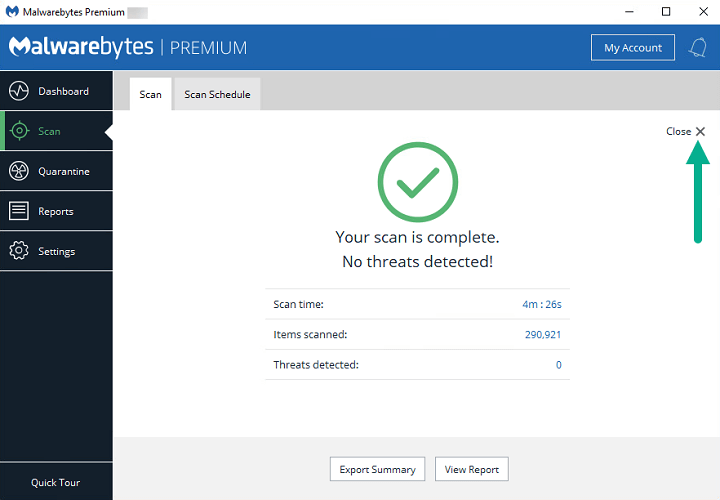
- Choose one of the following scan methods: Threat Scan, Custom Scan, Hyper Scan.
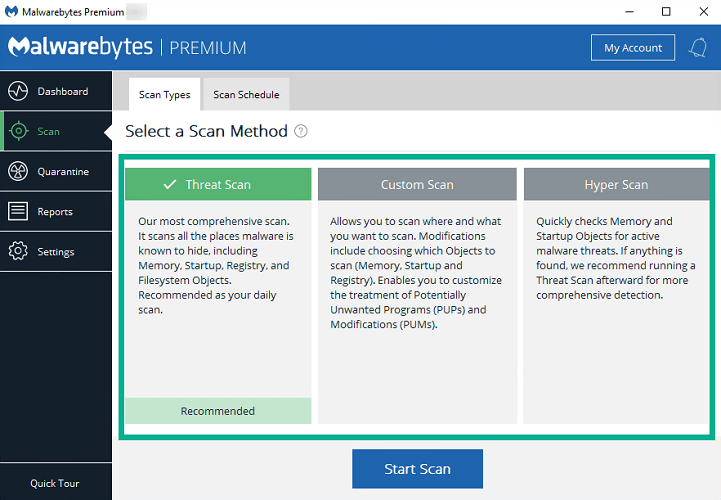
- Malwarebytes will quarantine anything the scan detects.
The Windows cannot find javaw.exe error is often caused by malware. So, a comprehensive scan with Malwarebytes could be a potential resolution.
We recommend Malwarebytes based on the fact that it stops malware in real-time and prevents access to and from potentially malicious websites.
If you don’t have it on your device already, we can only recommend changing that right away. Best of all, you’ve got 14 days to try out the Premium version.
Chances are you’ll appreciate its simplicity and you’ll keep on scanning your computer at least once a week.
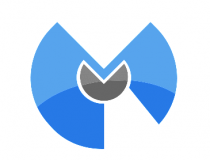
Malwarebytes
Users in search for advanced malware protection and ease of use can’t go wrong with Malwarebytes!
2. Add the Javaw.exe Path to the Environment Variable Path
- Press the Windows key + R to launch Run.
- Input sysdm.cpl in Run and click OK to open the window shown directly below.
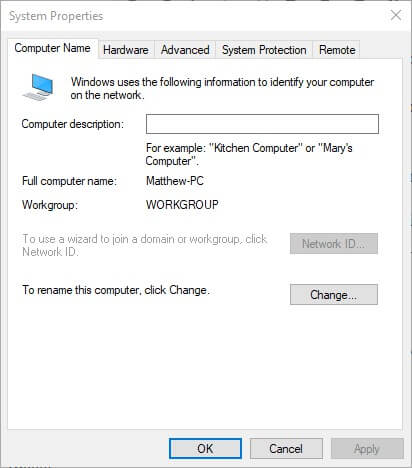
- Select the Advanced tab.
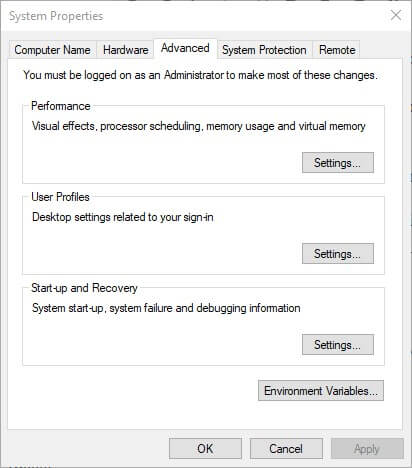
- Press the Environment Variables button to open the window in the snapshot below.

- Click the New button under System variables to open a New System Variable window.
- Enter Path in the Variable name text box.

- Then, input the exact path of your javaw.exe file. The default javaw.exe path would be something like
C: Program files(x86)/java/jre7/bin orC: Program files(x86)/java/jre8/bin on 64-bit Windows platforms. - If you’re not sure what path to enter, press the Windows key + Q hotkey to open Cortana. Then enter java in the search box.

- Right-click javaw and select Open file location.
- Thereafter, File Explorer will open the folder that includes javaw.exe. Enter the folder path open in File Explorer into the Variable value text box on the New System Variable window.
- Press the OK button on the New System Variable window.
- Click OK on the Environment Variables window.
The javaw.exe error often arises because Windows can’t find the Java program. So, adding the exact javaw.exe path to system variables often fixes the Windows cannot find javaw.exe error.
Follow the guidelines above to add a new javaw.exe system variable path.
3. Reinstall Java
- Reinstalling Java might also fix the javaw.exe error for users with antiquated Java versions. To reinstall Java, enter appwiz.cpl in Run and click OK.

- Select Java and click Uninstall.
- Select the Yes option on the dialog box that opens.
- Restart Windows after uninstalling Java.
- Download Java installer.
- Click the Java installer file to open the setup window below.
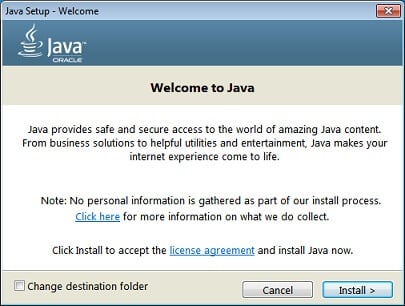
- Press the Install button on that window.
Those are three resolutions that will probably resolve the Windows cannot find javaw.exe error for most users. You may then open your Java program with the javaw.exe error fixed.
Since your goal is getting this result as quickly as possible, apply the same solutions when dealing with:
- javaw.exe not found – Users describe that they keep seeing the same message on their computer. Since it cannot find a working Java installation, we can only recommend reinstalling it.
- Windows cannot find javaw.exe ASDM – There are times when users may not even get the ASDM Launcher login box. Assuming you’re no stranger to this error, quickly scanning your device is a wise move.
FAQ: Learn more about javaw.exe/Jar files
Javaw.exe is a process that executes Java programs. Unlike java.exe, no console or window is associated with the execution in this case.
- How do I open a Jar file?
With Java installed, you need to open the Jar File with Java(TM) Platform SE binary as described in this guide dedicated to running Jar files on Windows 10.
- Is downloading Java safe?
There’s no real reason to worry about getting the legitimate Java plug-in. However, there are plenty of fake pop-up windows that may trick you into downloading malware instead of Java.
Editor’s Note: This post was originally published in February 2019 and has been since revamped and updated in July 2020 for freshness, accuracy, and comprehensiveness.
Was this page helpful?
Get the most from your tech with our daily tips
and
If you are looking for a cheap and genuine microsoft product key, warranty for 1 year.
It will be available at the link: https://officerambo.com/shop/
Microsoft Windows Embedded 8.1 Industry Pro : https://officerambo.com/product/windows-embedded-8-1/
Key Windows 7 Professional / Home Base / Home Premium (2 USER) : https://officerambo.com/product/key-windows-7/
Microsoft Windows 8.1 PRO (2 PC) : https://officerambo.com/product/microsoft-windows-8-1-pro/
Windows Server 2012 R2 : https://officerambo.com/product/windows-server-2012-r2/
Visual Studio Enterprise 2019 : https://officerambo.com/product/visual-studio-enterprise-2019/
Windows Server Standard / Datacenter / Essentials : https://officerambo.com/product/windows-server-all-version-standard-datacenter-essentials/
Microsoft Office Professional Plus for Windows : https://officerambo.com/product/microsoft-office-professional-plus-for-windows/
Microsoft Office Home and Student for Windows : https://officerambo.com/product/microsoft-office-home-and-student/
Key Microsoft Access 2016 : https://officerambo.com/product/key-microsoft-access-2016/
Microsoft Visio Professional : https://officerambo.com/product/microsoft-visio-professional/
Microsoft Project Professional : https://officerambo.com/product/microsoft-project-professional/
Account Microsoft Office 365 Profestional Plus 2020 Update For 5 Devices : https://officerambo.com/product/account-microsoft-office-365/
Key Microsoft Windows 10 Profestional / Profestional N : https://officerambo.com/product/key-microsoft-windows-10/
Key Microsoft Windows XP Pro : https://officerambo.com/product/key-microsoft-windows-xp-pro/
Microsoft Office Home and Business for Mac : https://officerambo.com/product/microsoft-office-home-and-business-for-mac/
No comments:
Post a Comment