- Internet Explorer has a bad reputation for being slow, but it's also surprisingly one of the most secure browsers.
- Sometimes Internet Explorer's security restrictions can be hampered, especially when it returns false-positives for safe content.
- If you want to learn more about browsers, visit our extensive library of Web Browser guides.
- For more useful browser-related guides, don't hesitate to check out our extensive Browser Errors Hub.
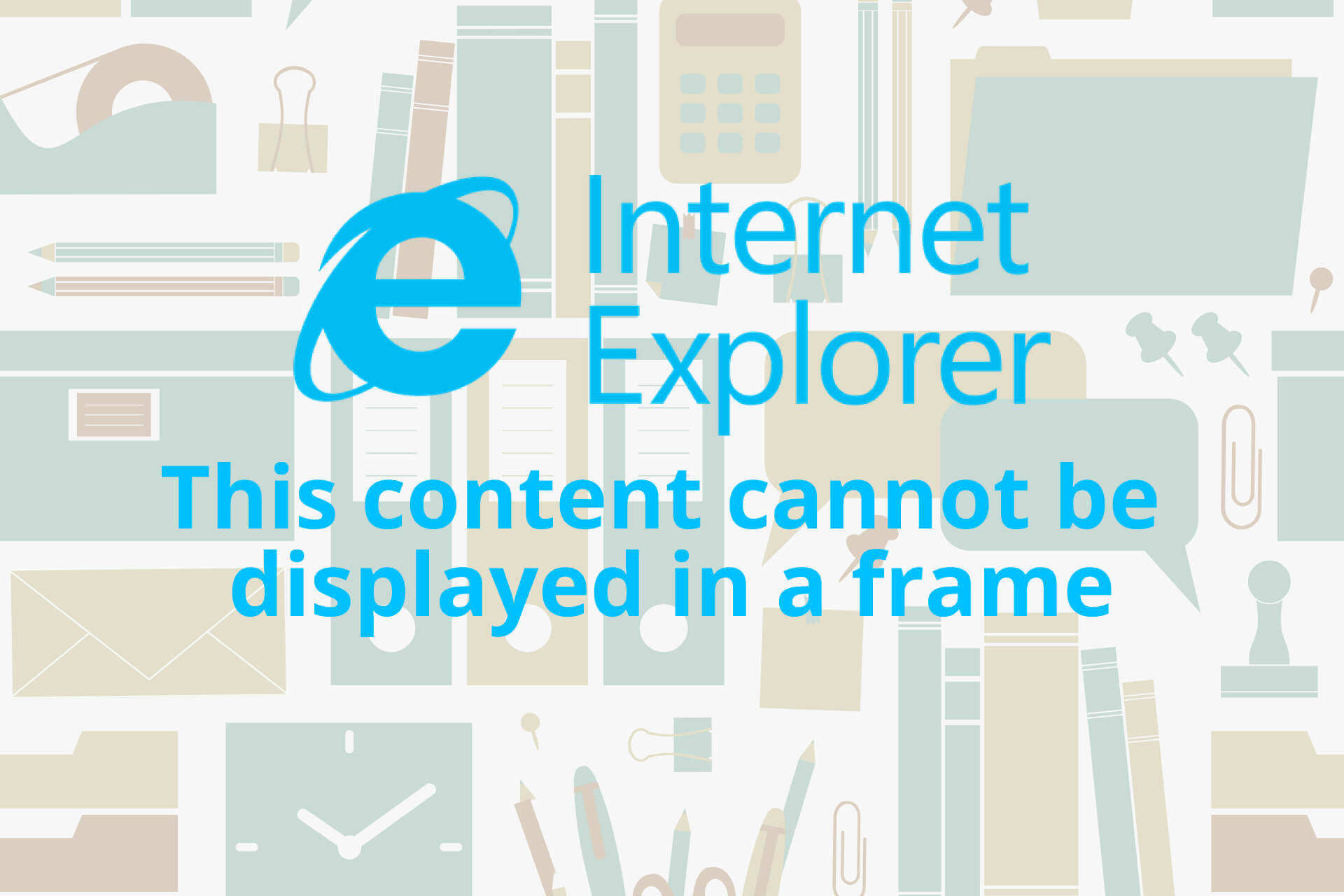
As obscure as it may seem, you’re likely to run into an error message that reads “This content cannot be displayed in a frame” if you’re still a Microsoft Internet Explorer user. Microsoft has been trying to distance itself from Internet Explorer with its Chromium-based browser, Microsoft Edge.
Yet still, you may be forced to run Internet Explorer because your job requires it. So what should you do if you encounter this error? The following guide will answer that question for you.
How do I fix the content cannot be displayed in a frame error?
Fix this content cannot be displayed in a frame on IE
1.1. This content cannot be displayed in a frame Internet Explorer 11
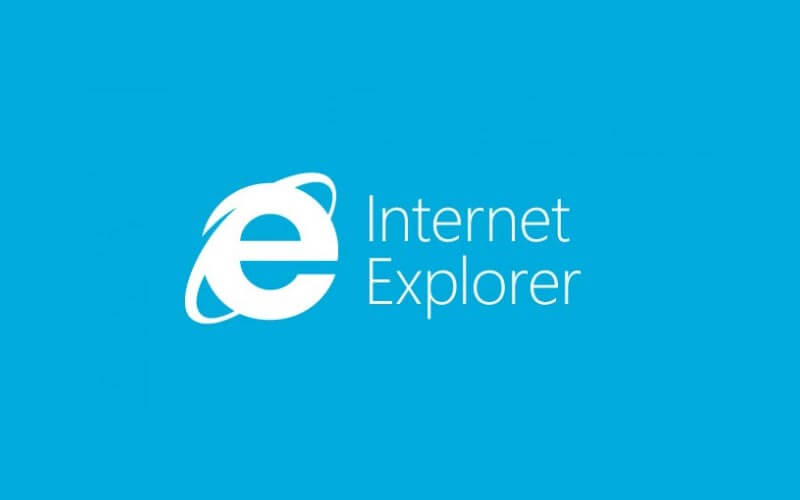
Internet Explorer is fairly obsolete but it’s still great for testing and it’s still one of the most secure browsers. The solutions in this guide work with Internet Explorer 11. They can, however, be adapted to previous versions of IE.
It’s unlikely that you’re still running previous versions of Internet Explorer since Microsoft was basically forcing users to upgrade to the latest version in 2019. Nevertheless, if you’ve still stuck with IE 10 or 9, you’ll have to tweak the solutions to suit your version or upgrade to IE11.
Before continuing with the rest of this guide, ensure that you’ve expanded your browser’s window.
1.2. This content cannot be displayed in a frame IE security
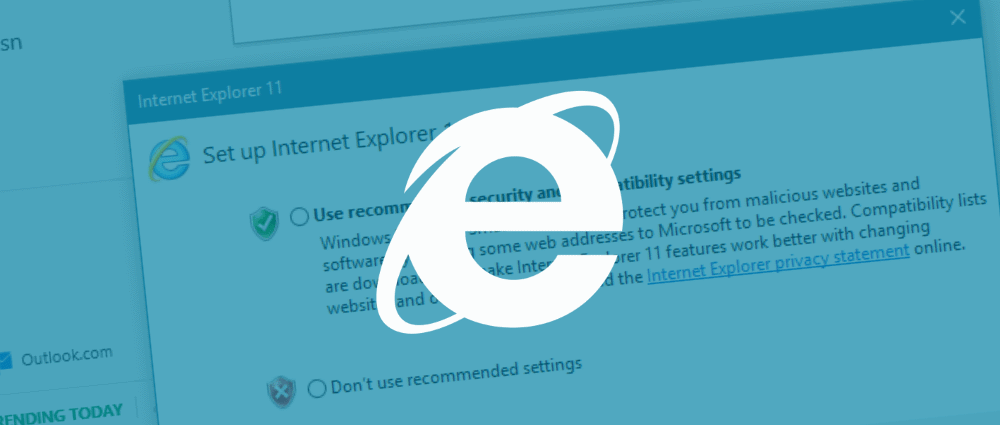
This guide will require you to tweak both Internet Explorer‘s and Windows’ security settings. This could leave your PC vulnerable.
It’s important to note that Internet Explorer may not be displaying a frame or embedded content to protect you from it. In the same way, Internet Explorer only displays secure content. Sometimes, it may be doing so erroneously. Either way, you’ll need to exercise a bit of caution when utilizing these steps.
The first thing you need to try is changing your privacy settings.
1.3. Change your IE privacy settings
- Hit the Alt key on your keyboard.
- From the menu-bar, select Tools.
- Select Internet Options from the menu bar.
- Click on the Privacy tab.
- Click on the Sites button.
- In the Address of website text field, type in the name of the website that’s triggering the error.
- Click on Allow.
- Click on OK.
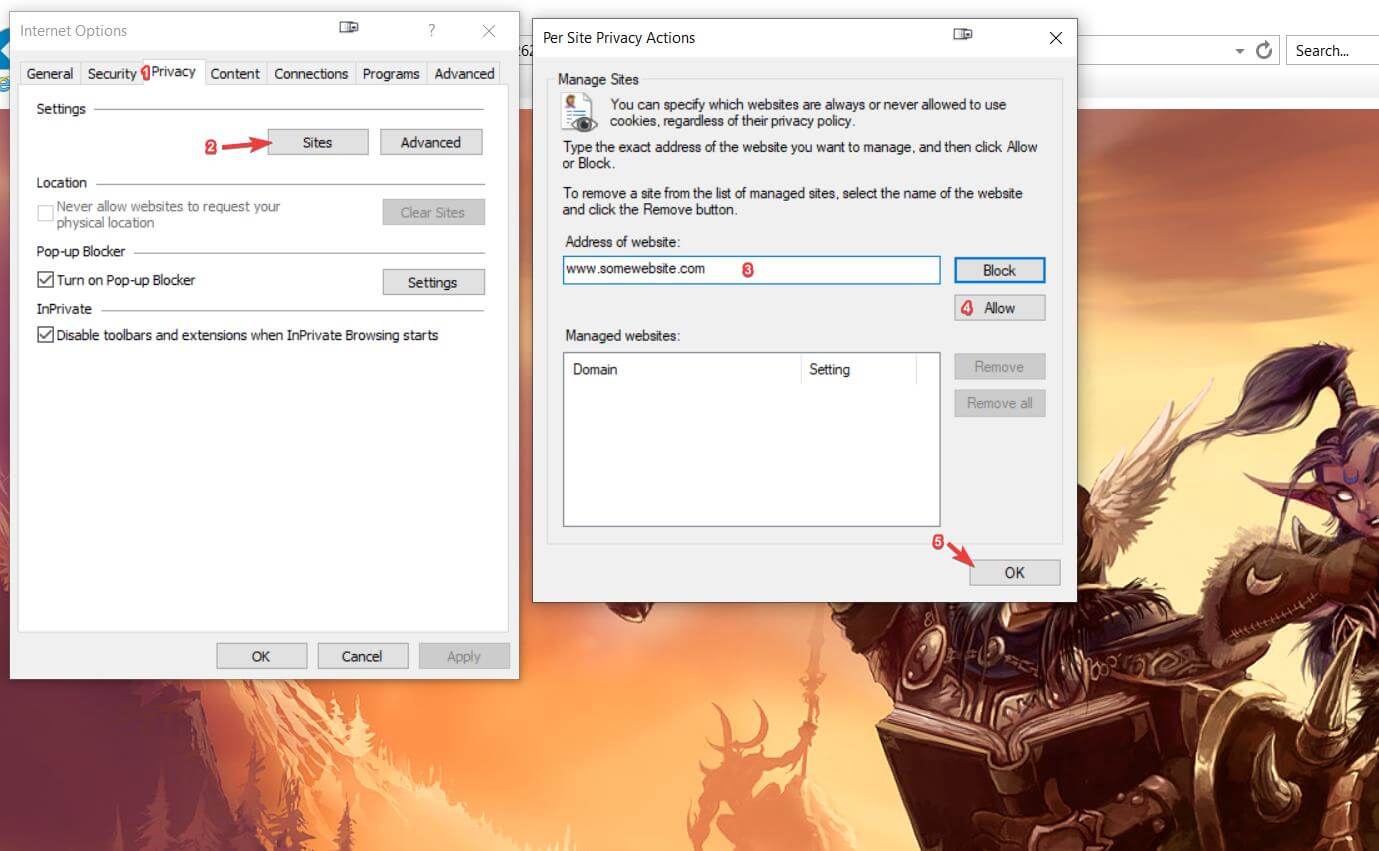
- Under the Pop-blocker section, click on the Settings.
- Input the name of the website that’s triggering the error into the Address of the website text field.
- Click on Close.
- Click on OK.
If this doesn’t work, you’ll need to go into your Internet Explorer security settings and change them.
1.4. Reset all zones to the default level in Internet Explorer
- Hit the Alt key on your keyboard.
- Select Tools from the menu-bar.
- Click on the button labeled Reset all zones to default level.
- Select Local intranet from the list of four Internet zones.
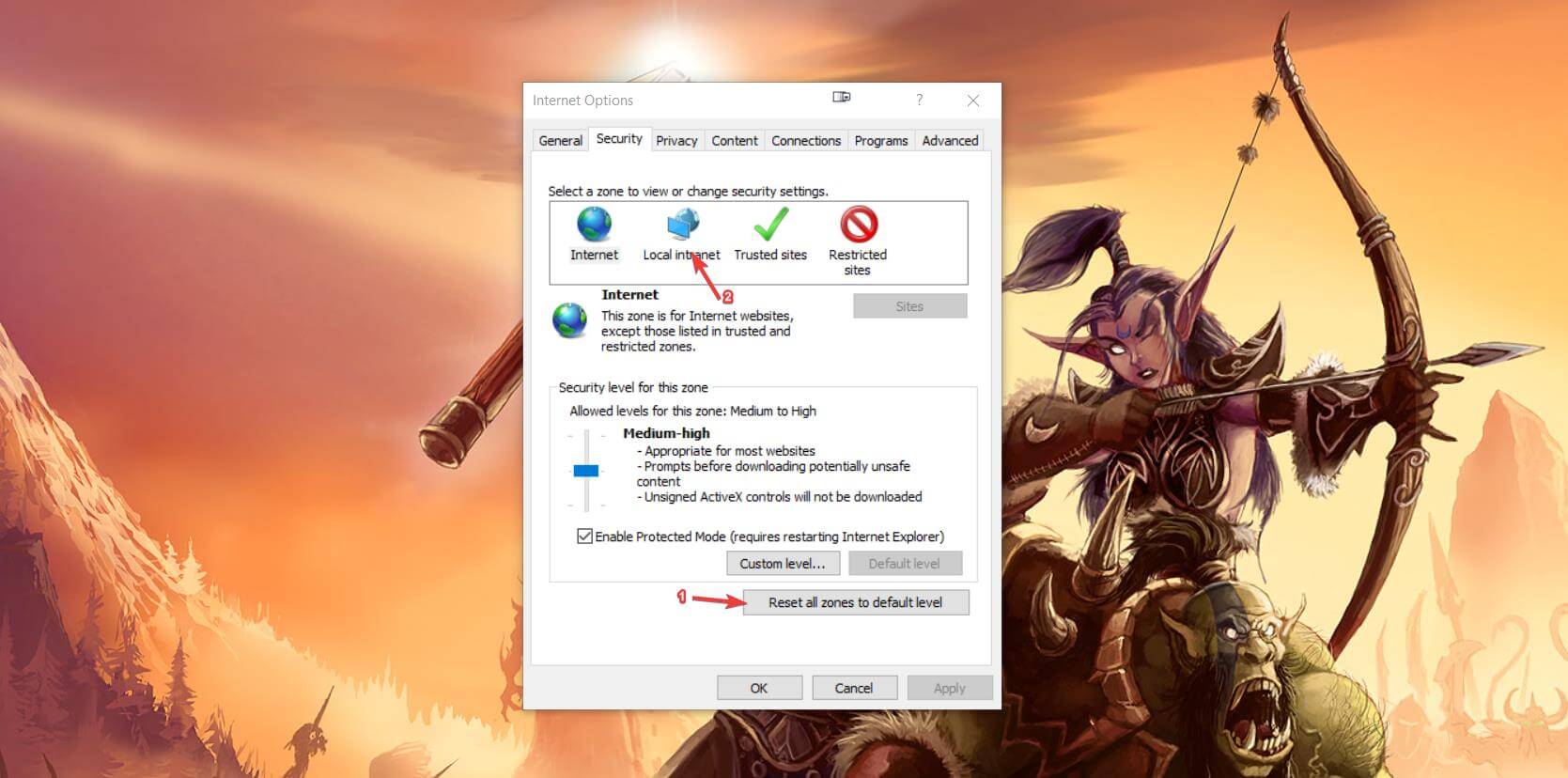
- Click on the button labeled Sites.
- Click on the button labeled Advanced.
- Remove all websites from the Website list.
- Click on Close.
- Click on OK.
- Perform steps 5-6 for Trusted sites and Restricted sites.
- Click on Apply and OK.
Internet Explorer may be displaying this error due to a security breach due to phishing or stolen content. If you’re confident that you’re not viewing malicious or stolen content and it’s still giving you a “This content cannot be displayed in a frame”, you can try changing Internet Explorer‘s Compatability View settings.
1.5. Changing Internet Explorer’s Compatability View settings for Internet Explorer
- Hit the Alt key on your keyboard.
- Click on Tools.
- Click on Compatability View settings.
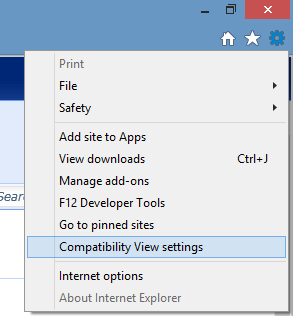
- Input the name of the website into the Add this website text field.
- Click on Add and then close.
Additionally, you can try enabling ActiveX Filtering from the Tools menu. Turning off Windows Defender Smartscreen Filter may be helpful too.
If none of these solutions worked for you, then the issue is with the content, not Internet Explorer. Your other options include running the web-page or content on a less security restrictive browser or modifying the content if it’s yours.
The former may not be an option if your job limits what browsers you can use at work. Despite Internet Explorer being obsolete, you may be a web developer testing out web-pages or an application on it.
Fix this content cannot be displayed in a frame with Nginx
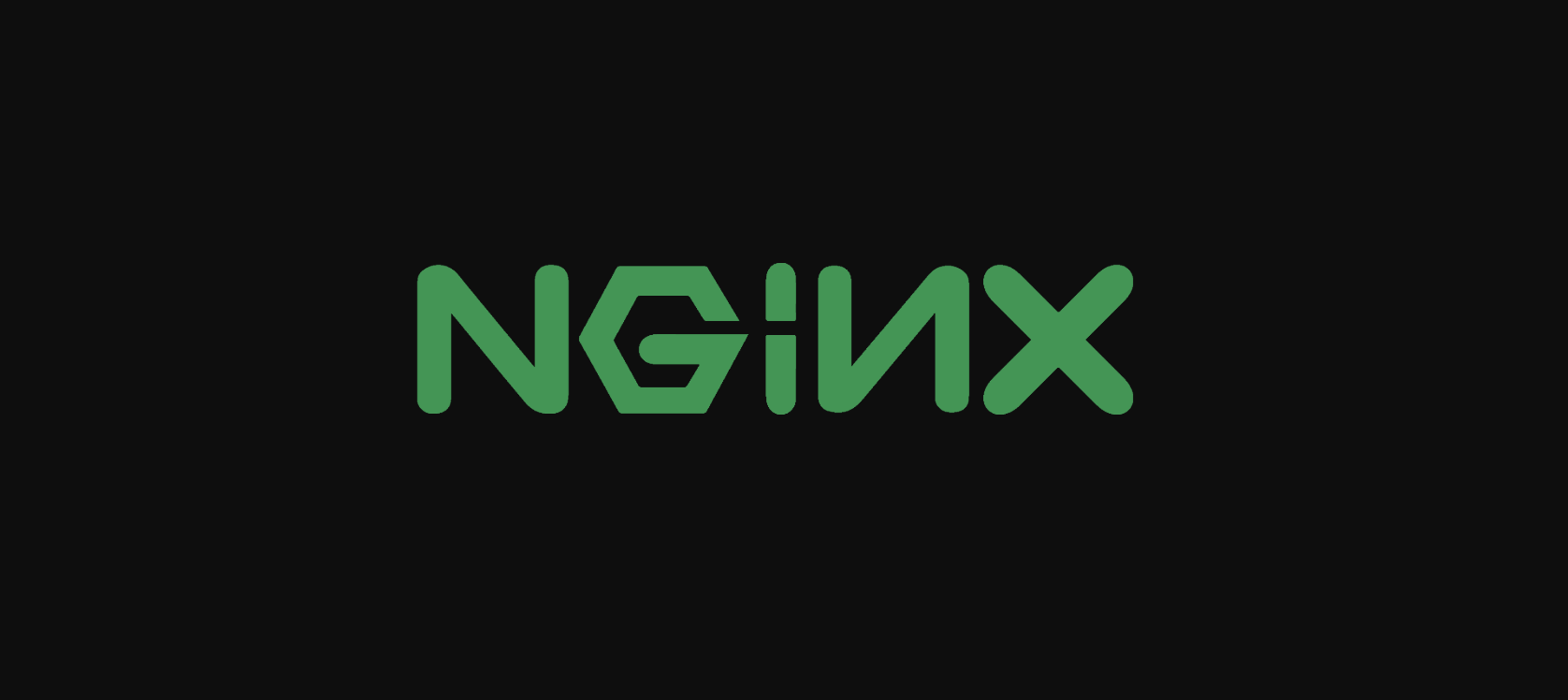
If you’re writing a web-page and you want to prevent certain elements or frames from appearing on certain browsers, you can use the X-Frame-Options response header. If you’re sending the X-Frame-Options header from an Nginx server, you need to ensure that it’s configured correctly.
To make sure that all frames are appearing for all websites and servers, you need to include this line in your Nginx location, server, or HTTP configuration:
add_header X-Frame-Options SAMEORIGIN always;If you find that you can’t display a frame in Internet Explorer, then the developer or website admin has purposefully designed the content to be inaccessible through Internet Explorer.
Nevertheless, we hope you can use this guide to resolve the “this content cannot be displayed in a frame” error message. If you want to point out any blind spots on our side, please don’t hesitate to leave a comment down below.
FAQ: Learn more about HTML frames
- What is a frame in HTML?
Frames in webpages divide the content into separate sections that can be loaded with HTML independently. Find out the best website builders to boost your online business.
- When should you use frames?
Frames make navigating through a website easier by organizing content into different sections within a single container.
The frame source refers to the web page that will be displayed as content within a frame. By learning how HTML frames-work, you can understand why a “this content cannot be displayed in a frame” error appears in.
and
If you are looking for a cheap and genuine microsoft product key, warranty for 1 year.
It will be available at the link: https://officerambo.com/shop/
Microsoft Windows Embedded 8.1 Industry Pro : https://officerambo.com/product/windows-embedded-8-1/
Key Windows 7 Professional / Home Base / Home Premium (2 USER) : https://officerambo.com/product/key-windows-7/
Microsoft Windows 8.1 PRO (2 PC) : https://officerambo.com/product/microsoft-windows-8-1-pro/
Windows Server 2012 R2 : https://officerambo.com/product/windows-server-2012-r2/
Visual Studio Enterprise 2019 : https://officerambo.com/product/visual-studio-enterprise-2019/
Windows Server Standard / Datacenter / Essentials : https://officerambo.com/product/windows-server-all-version-standard-datacenter-essentials/
Microsoft Office Professional Plus for Windows : https://officerambo.com/product/microsoft-office-professional-plus-for-windows/
Microsoft Office Home and Student for Windows : https://officerambo.com/product/microsoft-office-home-and-student/
Key Microsoft Access 2016 : https://officerambo.com/product/key-microsoft-access-2016/
Microsoft Visio Professional : https://officerambo.com/product/microsoft-visio-professional/
Microsoft Project Professional : https://officerambo.com/product/microsoft-project-professional/
Account Microsoft Office 365 Profestional Plus 2020 Update For 5 Devices : https://officerambo.com/product/account-microsoft-office-365/
Key Microsoft Windows 10 Profestional / Profestional N : https://officerambo.com/product/key-microsoft-windows-10/
Key Microsoft Windows XP Pro : https://officerambo.com/product/key-microsoft-windows-xp-pro/
Microsoft Office Home and Business for Mac : https://officerambo.com/product/microsoft-office-home-and-business-for-mac/
No comments:
Post a Comment