- If PUBG refuses to launch after an update, you may use our quick tips to solve this error.
- Don’t hesitate to verify the Steam Cache for PUBG or perform a malware scan.
- Visit this PlayerUnknown's Battlegrounds section too for more quick solutions to similar issues.
- Bookmark our Gaming Hub and you’ll find a series of deep dives into PC gaming at any hour.
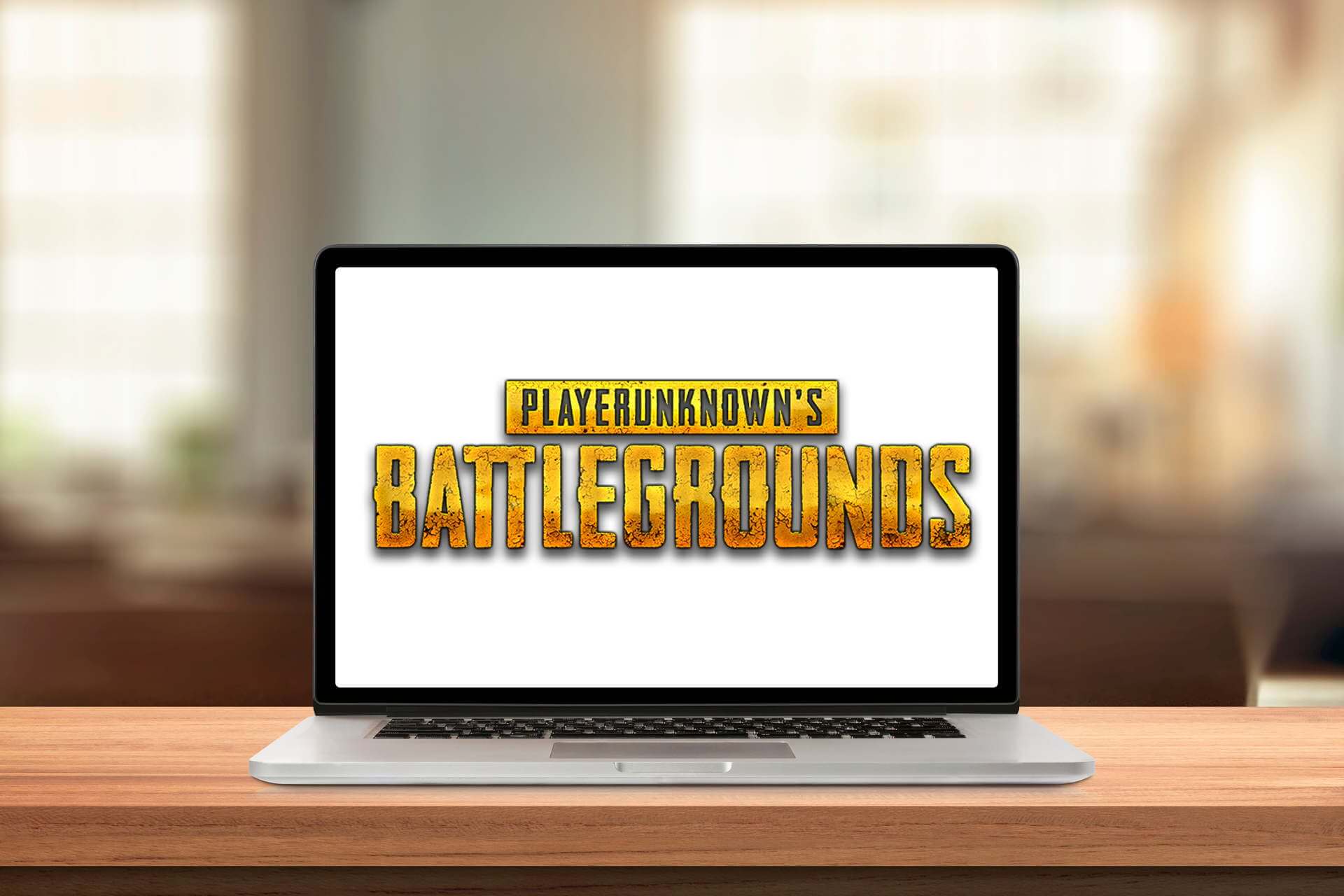
PlayerUnknown’s Battlegrounds (PUBG) is an enthralling multiplayer battle royale for Windows 10 and Xbox.
However, some players have stated on forums that Battlegrounds doesn’t start for them after a recent update.
PlayerUnknown’s Battlegrounds doesn’t launch, yet this error isn’t accompanied by any message pop up window that provides further clues.
If Steam doesn’t launch PUBG for you either, these are a few resolutions that might get the game started.
What can I do if PUBG won’t launch after an update?
- Scan for malware
- Verify the Steam Cache for PUBG
- Repair the Visual C++ Redistributable
- Close MSI Afterburner
- Adjust the DNS Server Settings
- Roll Back Windows 10
We’ve written extensively about PUBG bugs before. Bookmark this page in case you need it later.
1. Scan for malware

Many PUBG players have stated that they’ve managed to fix Battlegrounds by simply performing a quick malware scan.
If you’re not tech-savvy, let us remind you that BullGuard provides full-featured anti-malware products.
The company’s flagship product successfully combines accurate scans with effective malware eradication.
Besides that, expect to get comprehensive identity protection, a built-in firewall, and parental controls for all major platforms, including mobile phones.
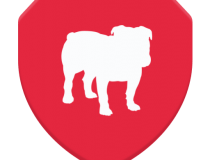
BullGuard
BullGuard provides accurate malware identification and blocking. Use it right away and get back to gaming!
⇒ Read our full BullGuard review
2. Verify the Steam Cache for PUBG
- First, open the Steam client software.
- Click the Library to open a list of games.
- Right-click PlayerUnknown’s Battlegrounds and select Properties.
- Select the Local Files tab.
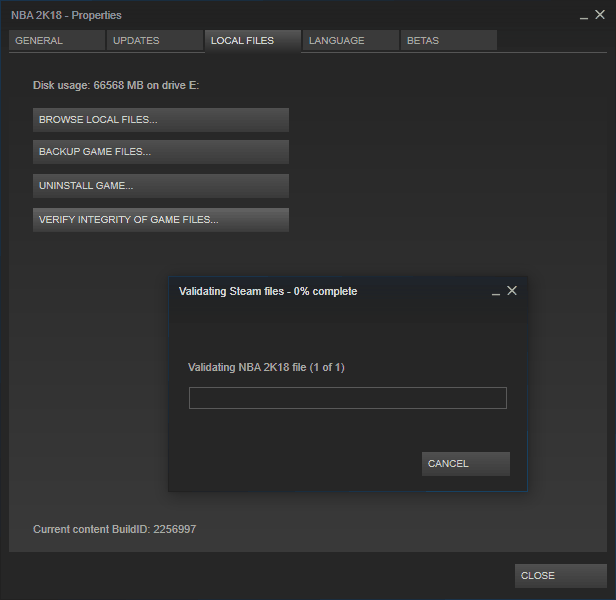
- Press the Verify Integrity of Game Files button to repair the game’s cache.
3. Repair the Visual C++ Redistributable
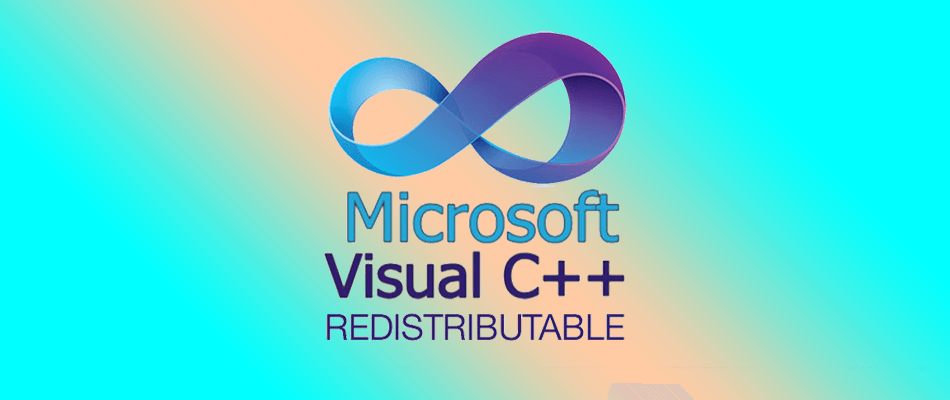
- You can fix the Visual C++ that by right-clicking PlayerUnknown’s Battlegrounds on Steam’s Library section and selecting Properties.
- Select the Local Files tab (which includes the Verify Integrity of Game Files option).
- Press the Browse Local Files button to open the PUBG Steam folder in File Explorer.
- Open the CommonRedist folder.
- Then open the vcredist folder.
- Double-click vc_redist.x64 to open the Visual C++ Redistributable window where you can select to either repair or install C++. Select to repair Visual C++.
Need more ideas on how to fix Visual C++? Check out this guide.
4. Close MSI Afterburner to fix the PUBG error

- MSI Afterburner is a video card overclocking utility that some Steam users utilize for gaming. However, some Steam users have discovered that they can launch PUBG after closing MSI Afterburner.
- So if you have installed Afterburner, check that it isn’t running by right-clicking the taskbar and selecting Task Manager.
- If the Processes tab includes the MSI-overclocking utility, right-click Afterburner, and select End Task.
5. Adjust the DNS Server Settings
- Open the Control Panel by pressing the Windows key + R keyboard shortcut and entering Control Panel in Run.
- Click Network and Sharing Center to open the options in the image below.
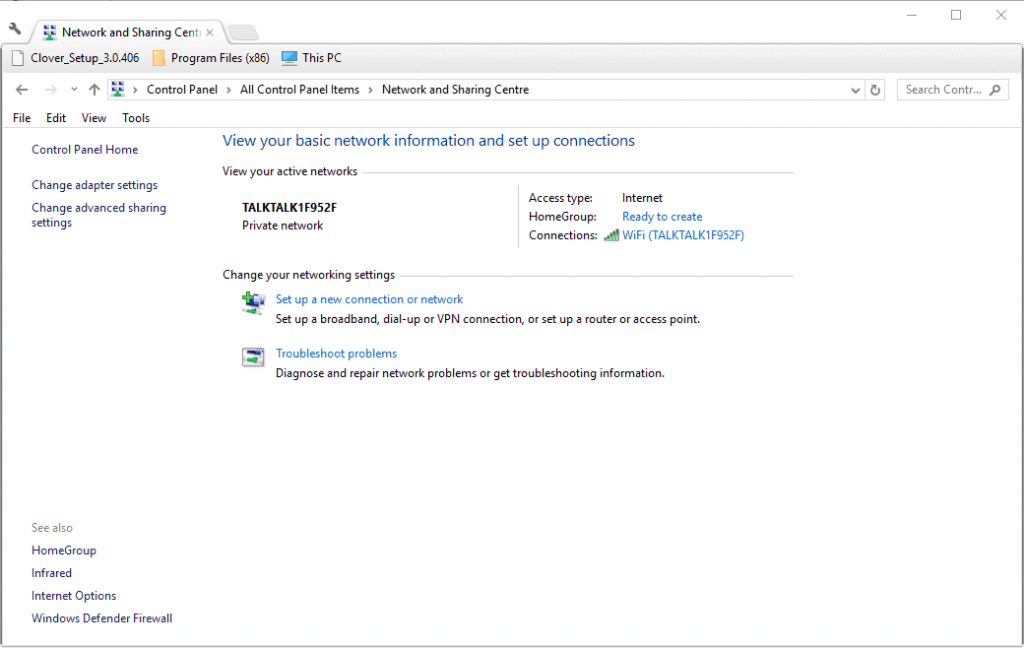
- Click Change adapter settings to open network connections.

- Right-click your net connection and select Properties to open the Networking tab shown in the snapshot directly below.
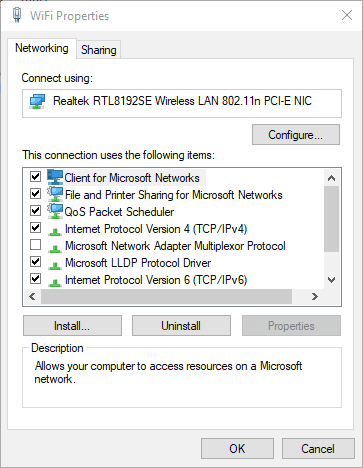
- Double-click Internet Protocol Version 4 (TCP/IPv4) to open the window in the image below.
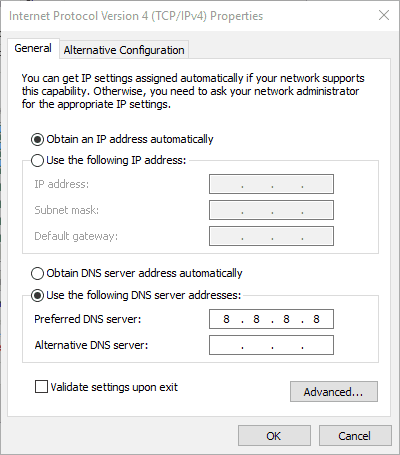
- Select the Use the following DNS servers radio button.
- Enter 8888 in the Preferred DNS server box.
- Input 8844 in the Alternative DNS server box.
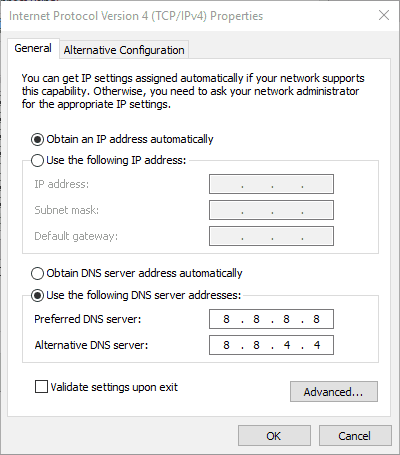
- Click the OK button to close the window.
Some PUBG players could not connect to the game’s server after recent updates so we can try with Google’s DNS.
As such, Battlegrounds not starting can also be due to an outdated DNS directory if not the issue with the server. You can check the server status of PUBG, as the servers might be too busy.
6. Roll Back Windows 10 if PUBG won’t launch after an update
- Open Run, enter rstrui, and click OK to open System Restore.
- If you can select a Choose a different restore point option, select that option and click Next.
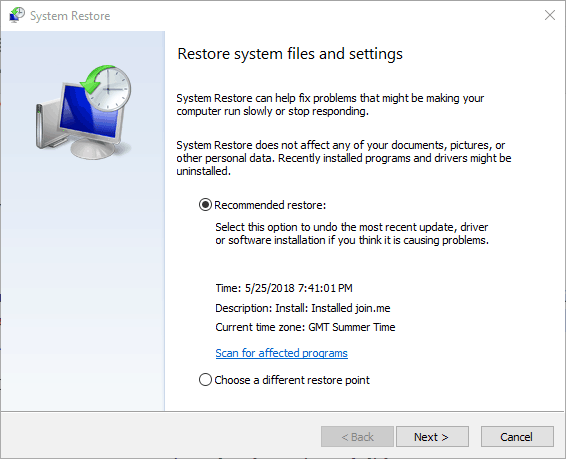
- Select Show more restore points to fully expand your choice of restore points.
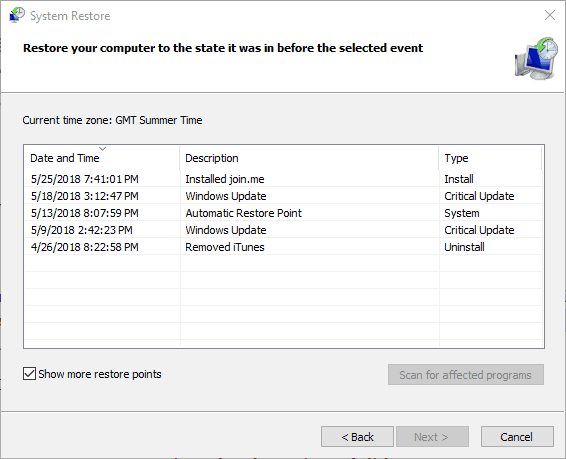
- Select to restore Windows to a date that predates recent PUBG updates.
- Press the Scan for affected programs button to open a window that lists programs and software updates that get removed for a system restore point.
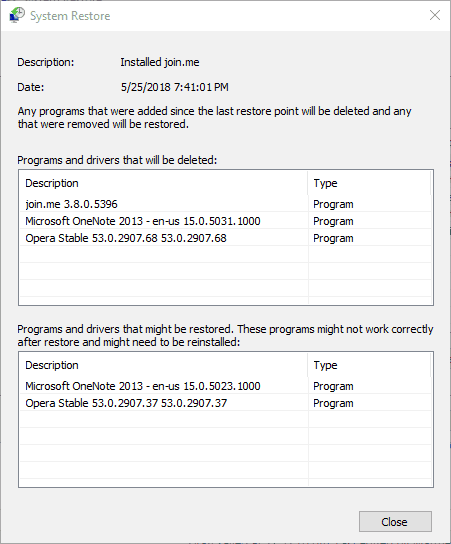
- Then click the Next and Finish buttons to restart and roll back Windows 10.
As PUBG doesn’t start for some Steam users after a recent update, rolling Windows 10 back to a system restore point might also fix the issue. System Restore undoes software updates after a selected a restore point.
You can select to restore Windows 10 to a restore point that predates a few PUBG updates. So you can restore Windows to a time when Battlegrounds ran just fine.
This guide will help you become an expert in creating a System Restore Point!
Those are a few of the resolutions that might kick-start PUBG so you can launch the game once again. For further PUBG fixes, check out this post with numerous Battlegrounds bugs.
This article includes general Steam game fixes. So, if PUBG won’t launch after an update and you are still stuck with the error, check them out.
FAQ: Learn more about PUBG
- Why is my PUBG not launching?
The game cache and malware infections may both cause PUGB launching issues. To solve that, don’t hesitate to try out a leading antivirus such as BullGuard.
- How do I fix PUBG not opening?
This guide on how to fix PUBG won’t launch issues will show you how easy it is to adjust the DNS Server Settings or repair the Visual C++ Redistributable, as potential solutions.
- Is PUBG still popular in 2020?
PUBG is still popular in 2020. For more options to challenge a friend, take a look at this list of great two-player online games.
Editor’s Note: This post was originally published in August 2018 and has been since revamped and updated in July 2020 for freshness, accuracy, and comprehensiveness.
and
If you are looking for a cheap and genuine microsoft product key, warranty for 1 year.
It will be available at the link: https://officerambo.com/shop/
Microsoft Windows Embedded 8.1 Industry Pro : https://officerambo.com/product/windows-embedded-8-1/
Key Windows 7 Professional / Home Base / Home Premium (2 USER) : https://officerambo.com/product/key-windows-7/
Microsoft Windows 8.1 PRO (2 PC) : https://officerambo.com/product/microsoft-windows-8-1-pro/
Windows Server 2012 R2 : https://officerambo.com/product/windows-server-2012-r2/
Visual Studio Enterprise 2019 : https://officerambo.com/product/visual-studio-enterprise-2019/
Windows Server Standard / Datacenter / Essentials : https://officerambo.com/product/windows-server-all-version-standard-datacenter-essentials/
Microsoft Office Professional Plus for Windows : https://officerambo.com/product/microsoft-office-professional-plus-for-windows/
Microsoft Office Home and Student for Windows : https://officerambo.com/product/microsoft-office-home-and-student/
Key Microsoft Access 2016 : https://officerambo.com/product/key-microsoft-access-2016/
Microsoft Visio Professional : https://officerambo.com/product/microsoft-visio-professional/
Microsoft Project Professional : https://officerambo.com/product/microsoft-project-professional/
Account Microsoft Office 365 Profestional Plus 2020 Update For 5 Devices : https://officerambo.com/product/account-microsoft-office-365/
Key Microsoft Windows 10 Profestional / Profestional N : https://officerambo.com/product/key-microsoft-windows-10/
Key Microsoft Windows XP Pro : https://officerambo.com/product/key-microsoft-windows-xp-pro/
Microsoft Office Home and Business for Mac : https://officerambo.com/product/microsoft-office-home-and-business-for-mac/
No comments:
Post a Comment