- Bypassing the OneDrive The file is locked for shared use by… error is easily done when applying the tips below.
- If none of them work, then it’s time to securely back up and share files with the help of Sync.com.
- There are various cross-platform cloud backup services to choose from. Do note that they all keep your data safe as well.
- Bookmark this Onedrive Hub as it can resolve any problem you may experience at a later point.

The file is locked for shared use by... is an error message that some OneDrive users have seen pop up on their OneDrive pages.
Consequently, they can’t open or delete a locked file. The error message occurs for users sharing files on networks.
These are a few resolutions that might fix the file locking OneDrive error.
How can I solve The file is locked for shared use by… error?
- Wait a few hours
- Try out a different cloud storage provider: Sync.com
- Check that the file isn’t already open
- Turn Off the Require Check Out option
- Adjust the Permissions Level Settings
1. Wait a few hours

It might just be the case that another user is indeed editing the document. Thus, wait a few hours, or till the next day, before returning to open the required file.
However, check out some of the other fixes below if you’re sure that another user is not editing the file.
2. Try out a different cloud storage provider: Sync.com

If bypassing this OneDrive error seems like too much trouble for you, then it’s a sign that it’s time to take a look at a different cloud storage provider.
Sync is a premium cloud storage solution that is designed for both regular and business users. You can easily set granular user permissions to control access and enjoy end-to-end encryption.
Besides that, sending files is easily done – even to those who don’t currently have a Sync account.
As for those premium Sync plans, they include priority in-house support at any hour, so no errors remain there for too long.

Sync.com
If you cannot enjoy OneDrive, try out Sync.com. Create a free account and no files will ever be locked for shared use.
3. Check That the File isn’t Already Open
- Right-click the Windows 10 Start button to open a menu that includes Task Manager.
- Click Task Manager to open the window shown directly below.
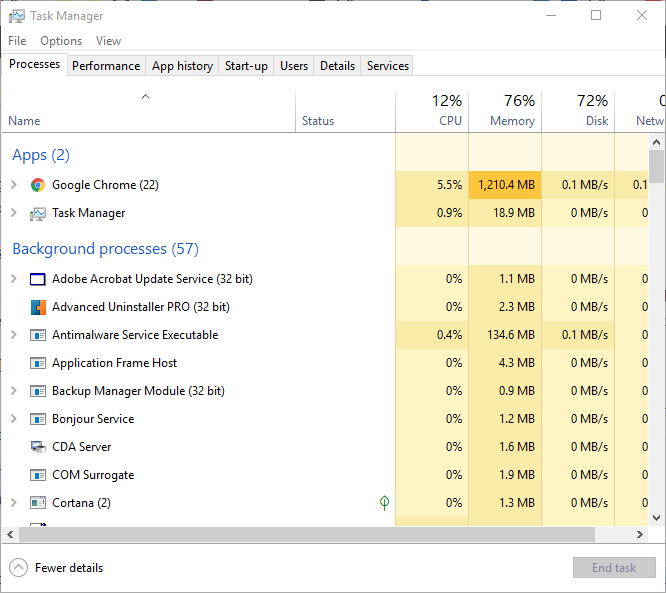
- Select all Office apps listed on the Task Manager’s Processes tab, such as Winword.exe, and press the End Task button to close them.
- Thereafter, open your browser again, log in to OneDrive for Business (via Office 365 portal), and check if the file is still locked.
You might have already opened the locked file within your browser or other Office software.
To make sure that isn’t the case, close all your browser tabs and then the browser. Then check there are no Office apps or processes listed in Task Manager as described above.
Can’t open Task Manager? Don’t worry, we’ve got the right solution for you.
4. Turn Off the Require Check Out option

- Check that the Check Out setting isn’t enabled in OneDrive. To do that, open OneDrive for Business in a browser.
- Click the gear (Settings) button to select Site Settings.
- Then click Site administration > Site libraries and lists > Customize documents and Versioning settings.
- Select the No radio button for the Require documents to be checked out before they can be edited option.
- Then press the OK button.
4. Adjust the Permissions Level Settings

- Some users have confirmed that they’ve fixed the error The file is locked for shared use by adjusting the permission level settings. First, log in to Office 365 and open OneDrive for Business from there.
- Click the Settings (gear) button to select Site Settings.
- Select Site Permissions to open the Permissions tab.
- Then click Permissions Levels on the Permissions tab, and select the Edit option.
- Click the Select All checkbox to select all permissions.
- Scroll down to and press the Submit button.
One of those resolutions might fix The file is locked error message so that you can open or delete the required file in OneDrive for Business.
If you have another resolution for fixing locked files in OneDrive, feel free to share it below.
FAQ: Learn more about common OneDrive issues
- How do I unlock a shared file in OneDrive?
Try to adjust the Permissions Level Settings or turn Off the Require Check Out option, as described in this guide dedicated to fixing The file is locked for shared use by… error.
- Why is OneDrive not working?
Upload issues are usually caused by file patch errors and permission restrictions. To easily solve them, check out this article on how to fix OneDrive upload issues.
- Why does my OneDrive keep syncing?
Chances are what you’re experiencing is related to the directories in the registry or the OneDrive folder, so use this guide to solve OneDrive syncing issues.
Editor’s Note: This post was originally published in August 2018 and has been since revamped and updated in July 2020 for freshness, accuracy, and comprehensiveness.
and
If you are looking for a cheap and genuine microsoft product key, warranty for 1 year.
It will be available at the link: https://officerambo.com/shop/
Microsoft Windows Embedded 8.1 Industry Pro : https://officerambo.com/product/windows-embedded-8-1/
Key Windows 7 Professional / Home Base / Home Premium (2 USER) : https://officerambo.com/product/key-windows-7/
Microsoft Windows 8.1 PRO (2 PC) : https://officerambo.com/product/microsoft-windows-8-1-pro/
Windows Server 2012 R2 : https://officerambo.com/product/windows-server-2012-r2/
Visual Studio Enterprise 2019 : https://officerambo.com/product/visual-studio-enterprise-2019/
Windows Server Standard / Datacenter / Essentials : https://officerambo.com/product/windows-server-all-version-standard-datacenter-essentials/
Microsoft Office Professional Plus for Windows : https://officerambo.com/product/microsoft-office-professional-plus-for-windows/
Microsoft Office Home and Student for Windows : https://officerambo.com/product/microsoft-office-home-and-student/
Key Microsoft Access 2016 : https://officerambo.com/product/key-microsoft-access-2016/
Microsoft Visio Professional : https://officerambo.com/product/microsoft-visio-professional/
Microsoft Project Professional : https://officerambo.com/product/microsoft-project-professional/
Account Microsoft Office 365 Profestional Plus 2020 Update For 5 Devices : https://officerambo.com/product/account-microsoft-office-365/
Key Microsoft Windows 10 Profestional / Profestional N : https://officerambo.com/product/key-microsoft-windows-10/
Key Microsoft Windows XP Pro : https://officerambo.com/product/key-microsoft-windows-xp-pro/
Microsoft Office Home and Business for Mac : https://officerambo.com/product/microsoft-office-home-and-business-for-mac/
No comments:
Post a Comment