- MMC.exe is built-in to every version of Windows since 2000. You can’t run Computer Management when it’s blocked.
- To solve the problem, disable SmartScreen or enable Computer Management in Group Policy.
- More quick solutions to similar problems can be found in this EXE File Errors section.
- Since issues like this one are likely to appear in the future, feel free to bookmark our Windows 10 Troubleshooting Hub.

You might be greeted with an error message that reads Mmc.exe blocked for your protection on Windows 10 when trying to run Computer Management.
However, fret not, it’s not too big of an issue and it can be taken care of with just a few tweaks to the settings.
What to do if MMC.exe is blocked by administrator?
- Disable SmartScreen
- Enable Computer Management in Group Policy
1. Disable SmartScreen
- Launch the Windows Security Center. You can do this simply by clicking on the shield symbol along the left of the Taskbar.
- Click on App & browser control from the list of options on the left.
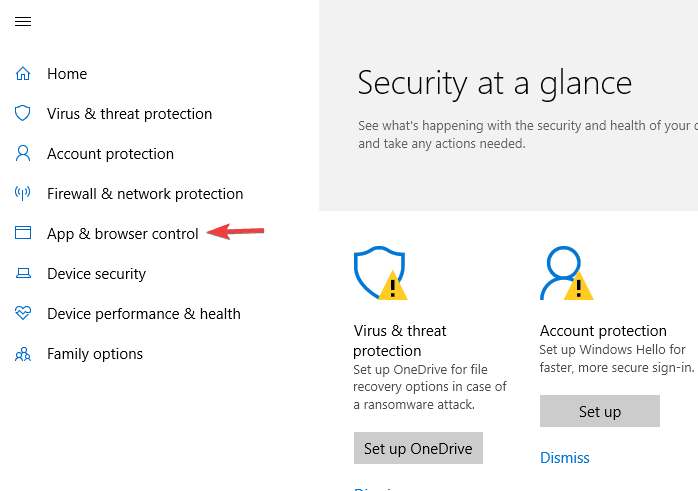
- Select the Off setting for Windows Defender SmartScreen applicable to each aspect such as Check apps and files, SmartScreen for Microsoft Edge, and SmartScreen for Microsoft Store apps.
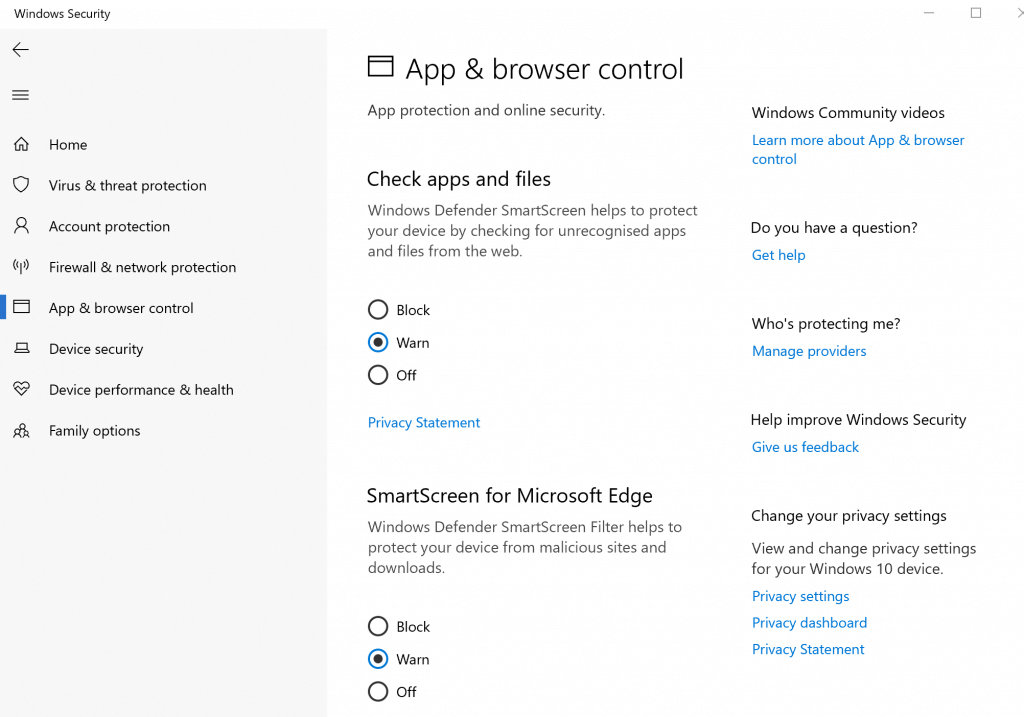
- There is a going to be a warning message shown about your device being at risk once you have turned the SmartScreen protection off. You shouldn’t be bothered by the same if you are ready to take the risk.
- Consent to any confirmation box that shows up.
There are chances of Computer Management being blocked by SmartScreen. To fix Mmc.exe blocked for your protection error, disable SmartScreen and see if it works.
This should be it. However, if your PC is used by another user who also enjoys administrator status, you will have to make sure that the account has Computer Management in Group Policy enabled. Here is how you do it.
2. Enable Computer Management in Group Policy
- Open the Run dialog box by press Windows key and R at the same time.
- Type mmc and press Enter. This will launch the Local Group Policy Editor window.
- From the list of options on the left, click on User Configuration > Administrative Templates > Windows Components > Microsoft Management Console > Restricted/Permitted snap-ins.
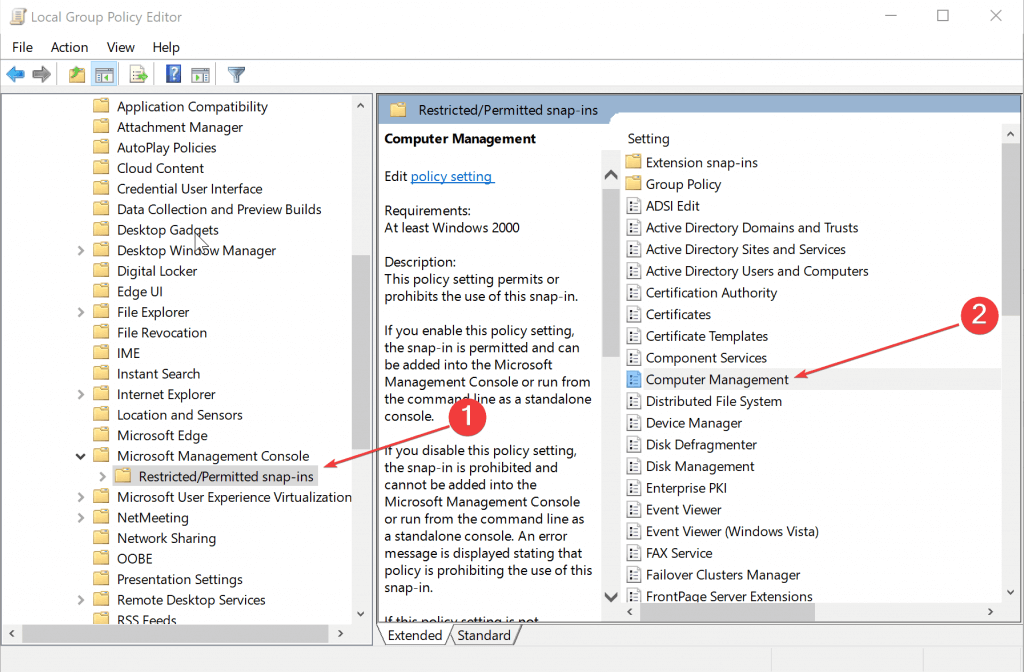
- In the right panel, right-click on Computer Management and select Edit.
- Select Not Configured or Enabled.
- Click OK.
- Next, close the Local Group Policy Editor.
Mmc.exe blocked for your protection error can be caused by your Group Policy settings, and in order to fix it, you need to make a few changes, as they are described above.
Restart your PC and you should have the Mmc.exe blocked for your protection error in Windows 10 resolved.
Mmc.exe blocked for your protection error can be annoying, but we hope that you managed to fix it with one of our solutions.
FAQ: Learn more about Mmc.exe
MMC.exe is a Microsoft built-in file. It can be found in every version of Windows since 2000 and causes no reason for worries.
MMC.exe displays various management plug-ins accessed from the Control Panel. If needed, refer to this guide to fix Control Panel not responding issues.
- How do I get rid of the MMC.exe virus?
There’s normally no reason to delete MMC.exe. However, malware authors do tend to write malicious programs and name them this way to spread viruses with ease.
To confirm and get rid of viruses, use the best antivirus solutions without false positive alerts.
Editor’s Note: This post was originally published in April 2019 and has been since revamped and updated in July 2020 for freshness, accuracy, and comprehensiveness.
Was this page helpful?
Get the most from your tech with our daily tips
and
If you are looking for a cheap and genuine microsoft product key, warranty for 1 year.
It will be available at the link: https://officerambo.com/shop/
Microsoft Windows Embedded 8.1 Industry Pro : https://officerambo.com/product/windows-embedded-8-1/
Key Windows 7 Professional / Home Base / Home Premium (2 USER) : https://officerambo.com/product/key-windows-7/
Microsoft Windows 8.1 PRO (2 PC) : https://officerambo.com/product/microsoft-windows-8-1-pro/
Windows Server 2012 R2 : https://officerambo.com/product/windows-server-2012-r2/
Visual Studio Enterprise 2019 : https://officerambo.com/product/visual-studio-enterprise-2019/
Windows Server Standard / Datacenter / Essentials : https://officerambo.com/product/windows-server-all-version-standard-datacenter-essentials/
Microsoft Office Professional Plus for Windows : https://officerambo.com/product/microsoft-office-professional-plus-for-windows/
Microsoft Office Home and Student for Windows : https://officerambo.com/product/microsoft-office-home-and-student/
Key Microsoft Access 2016 : https://officerambo.com/product/key-microsoft-access-2016/
Microsoft Visio Professional : https://officerambo.com/product/microsoft-visio-professional/
Microsoft Project Professional : https://officerambo.com/product/microsoft-project-professional/
Account Microsoft Office 365 Profestional Plus 2020 Update For 5 Devices : https://officerambo.com/product/account-microsoft-office-365/
Key Microsoft Windows 10 Profestional / Profestional N : https://officerambo.com/product/key-microsoft-windows-10/
Key Microsoft Windows XP Pro : https://officerambo.com/product/key-microsoft-windows-xp-pro/
Microsoft Office Home and Business for Mac : https://officerambo.com/product/microsoft-office-home-and-business-for-mac/
No comments:
Post a Comment