- When using your Kindle Paperwhite e-reader to read books, you may encounter the application error.
- This error occurs randomly; you can fix it by following the steps in the article below.
- If the issue persists, check out our Fix section for more resources.
- Consider bookmarking our dedicated Kindle section for the latest updates.
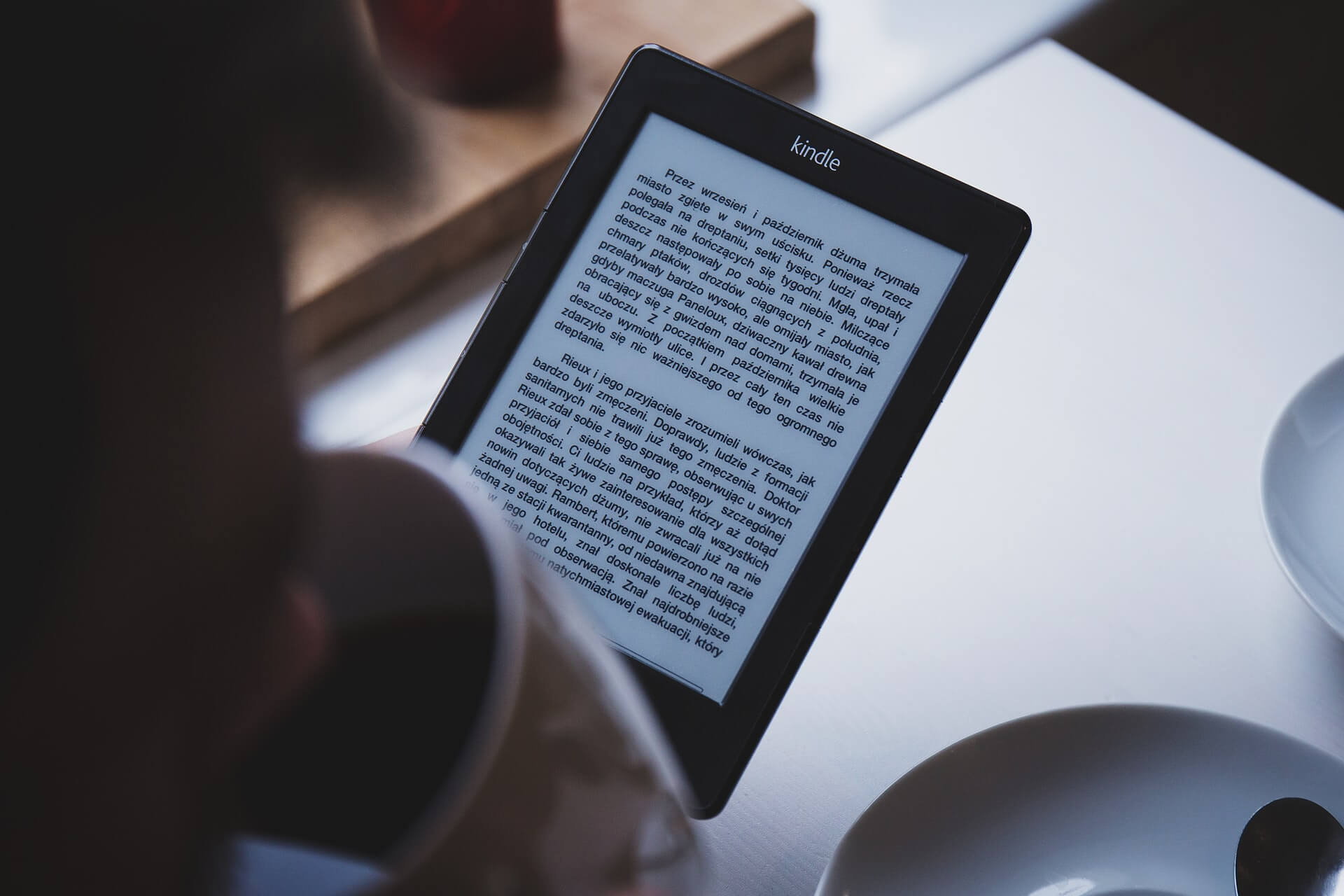
Kindle Paperwhite is a popular e-reader that allows you to download and read e-books from Amazon. That said, several kindle users have reported the application error when using the reader.
As per the reports on Amazon’s official forum, the application error is a temporary issue and can randomly occur when the device is in use. Performing a power cycle has fixed the error for many.
In this article, we have listed a couple of troubleshooting tips to help you resolve the application error in Kindle paperwhite.
What can I do: My Kindle Paperwhite keeps telling me I have an application error?
1. Perform a power cycle
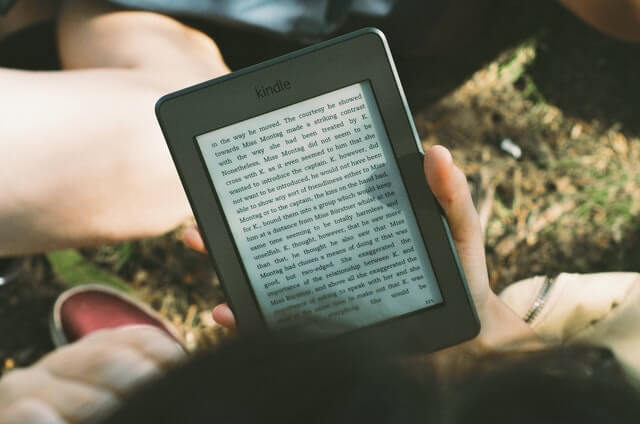
- Press and hold the power button.
- Wait for a power dialog box to appear, or the screen goes blank.
- Continue holding the button for another 40 seconds, then release.
- Leave the device idle for a few minutes.
- Press the power button to turn on the device.
- Check if the application error is resolved.
Performing a quick restart seems to have fixed the error for many. However, if the issue persists, leave the device idle for more than a few minutes.
For some users, turning off the device and leaving it idle overnight has helped fix the issue. Try to leave it idle for a couple of hours in a shutdown state before proceeding with the next set of steps.
5 Kindle readers to read more books this year [2020 Guide]
2. Update the Kindle software
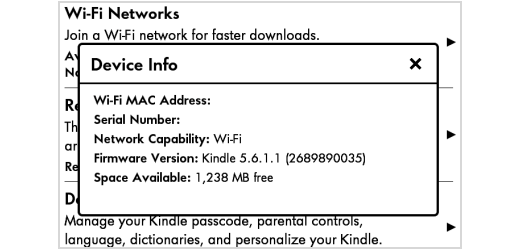
- From the home screen, tap on Settings.
- Tap on three dots and select Device Info.
- Note down the Kindle software version.
- Now head over to the Kindle Software Update page using your computer.
- Download the latest version of the software available for your Kindle device.
Update Kindle Paperwhite manually
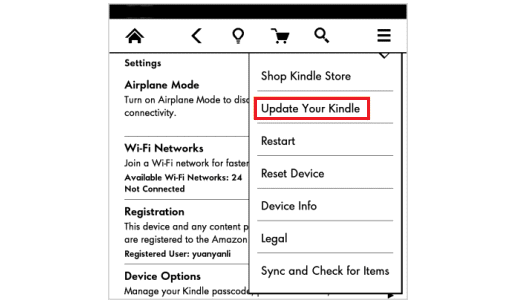
- Connect your Kindle device to your computer.
- Move the downloaded software package to the Kindle drive.
- Eject the device once the transfer is complete.
- On your Kindle device, tap on Menu.
- Select Settings.
- Tap on Menu and select Update Your Kindle.
- Tap OK to initialize the updating process.
Kindle will locate and install the software update package from the internal drive. The update may take some time, so wait till the upgrade is complete.
Once installed, the tablet will reboot automatically. Register your Kindle Paperwhite with Amazon, and the device should start repopulating your purchases.
Kindle Paperwhite downloads and installs updates automatically when connected to the internet. However, if it fails, you can install the updates manually.
3. Reset to factory default
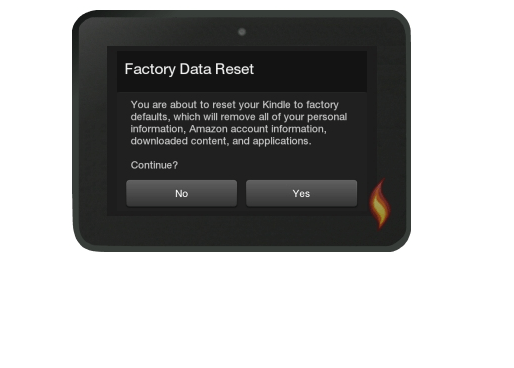
Note: Factory resetting any device will erase all the data in the internal memory of the device. Make sure to create a backup of your data before proceeding with the factory reset.
- Tap on Settings.
- Choose Menu.
- Select Reset Device.
- Tap Yes to confirm the reset action.
Kindle will reset to factory default in a few minutes. Do not use or turn off/on the device during the reset process. The device will reboot automatically as the process completes.
Once restored, you may have to re-register Kindle Paperwhite on Amazon and restore your backups.
Kindle Paperwhite error while registering
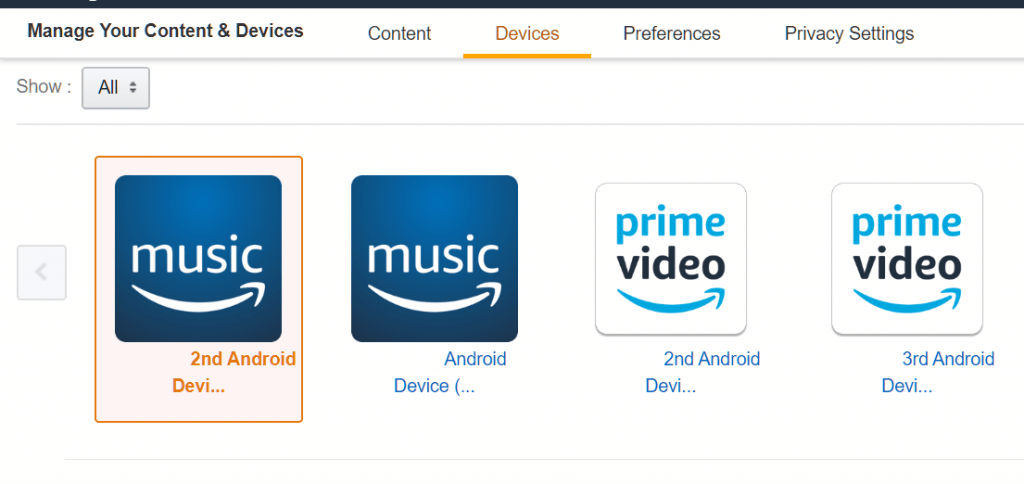
- Ask the owner to login to their Amazon account.
- Go to Manage Your Content and Device.
- Click on Devices.
- Click the Action button.
- Select Deregister to remove the Kindle device linked to the account.
If you are receiving an error while registering a Kindle device, make sure it is deregistered by the previous owner. All the Kindle devices are linked to the original owner’s Amazon account and to prevent theft are blocked when accessed using an unknown account.
The Kindle Paper application error can occur due to a temporary glitch. You can fix the error with a quick restart, as described in the article above. Follow other steps if performing a power cycle does not help.
FAQs: Learn more about Kindle Paperwhite application error
- Why is my Kindle stuck on the application error screen?
The application error on Kindle devices occurs due to temporary issues. You can resolve the issue with a quick restart, software update, or a reset.
- Why is my Kindle Paperwhite not opening PDFs?
If your Kindle Paperwhite is not opening PDFs, try manually moving it from your PC to Kindle using a USB cable. You can also try the best e-book converter software to convert e-books into PDFs.
- How do I fix my frozen Kindle?
If the screen of your Kindle stuck or frozen, press and hold the power button, and select Restart. If not, press and hold the power button to force shutdown.
Was this page helpful?
Get the most from your tech with our daily tips
and
If you are looking for a cheap and genuine microsoft product key, warranty for 1 year.
It will be available at the link: https://officerambo.com/shop/
Microsoft Windows Embedded 8.1 Industry Pro : https://officerambo.com/product/windows-embedded-8-1/
Key Windows 7 Professional / Home Base / Home Premium (2 USER) : https://officerambo.com/product/key-windows-7/
Microsoft Windows 8.1 PRO (2 PC) : https://officerambo.com/product/microsoft-windows-8-1-pro/
Windows Server 2012 R2 : https://officerambo.com/product/windows-server-2012-r2/
Visual Studio Enterprise 2019 : https://officerambo.com/product/visual-studio-enterprise-2019/
Windows Server Standard / Datacenter / Essentials : https://officerambo.com/product/windows-server-all-version-standard-datacenter-essentials/
Microsoft Office Professional Plus for Windows : https://officerambo.com/product/microsoft-office-professional-plus-for-windows/
Microsoft Office Home and Student for Windows : https://officerambo.com/product/microsoft-office-home-and-student/
Key Microsoft Access 2016 : https://officerambo.com/product/key-microsoft-access-2016/
Microsoft Visio Professional : https://officerambo.com/product/microsoft-visio-professional/
Microsoft Project Professional : https://officerambo.com/product/microsoft-project-professional/
Account Microsoft Office 365 Profestional Plus 2020 Update For 5 Devices : https://officerambo.com/product/account-microsoft-office-365/
Key Microsoft Windows 10 Profestional / Profestional N : https://officerambo.com/product/key-microsoft-windows-10/
Key Microsoft Windows XP Pro : https://officerambo.com/product/key-microsoft-windows-xp-pro/
Microsoft Office Home and Business for Mac : https://officerambo.com/product/microsoft-office-home-and-business-for-mac/
No comments:
Post a Comment