- Antiviruses and VPN clients are known to have a rocky relationship.
- If your VPN got blocked by Kaspersky, for instance, it shouldn't come in as a big shock. Get the issue solved quickly with these tested fixes.
- Check out this Unblocking Guide for more handy solutions on how to harmonize your VPN and your antivirus.
- Feel free to explore our Antivirus Hub as well to get the latest and greatest tools in cybersecurity.

Running the various applications a common Windows 10 user utilizes nowadays isn’t always simple. For example, hundreds of users were unable to work their way around the VPN blockage suddenly imposed by the Kaspersky Antivirus solution.
This isn’t a rare issue as VPNs and third-party Firewalls (they come as the part of the antivirus suite) don’t work together very well.
Nonetheless, we provided some solutions that should come in handy. Of course, it’s highly recommended to contact Kaspersky support if the issue is persistent after all workarounds are applied.
How can I unblock VPN blocked by Kaspersky AV?
- Whitelist the VPN
- Change your antivirus
- Disable scanning of encrypted connections
- Upgrade or downgrade Kaspersky
- Check TAP drivers
- Reinstall the VPN
1. Whitelist the VPN
First things first. Let’s make sure that the Kaspersky security suite is responsible for VPN blockage or inconsistencies in connection speeds.
Temporarily disable the antivirus by right-clicking on the icon in the Notification area and try using VPN again. If the Kaspersky antivirus is indeed to be blamed for VPN issues, you’ll need to manually create an exclusion for the VPN client.
Now, regardless of whether you did it before, it seems that an update for Kaspersky changed settings in an unfavorable way, blocking the outgoing VPN connections.
We recommend also adding the exceptions for browsers, as the troubling patch allegedly affected the browsers the most, while other connection-related applications continued working just fine with the VPN enabled.
If you’re not sure how to do it, follow the instructions we provided below:
- Open Kaspersky from the notification area and then open Settings.
- Choose Protection.
- Select Firewall.
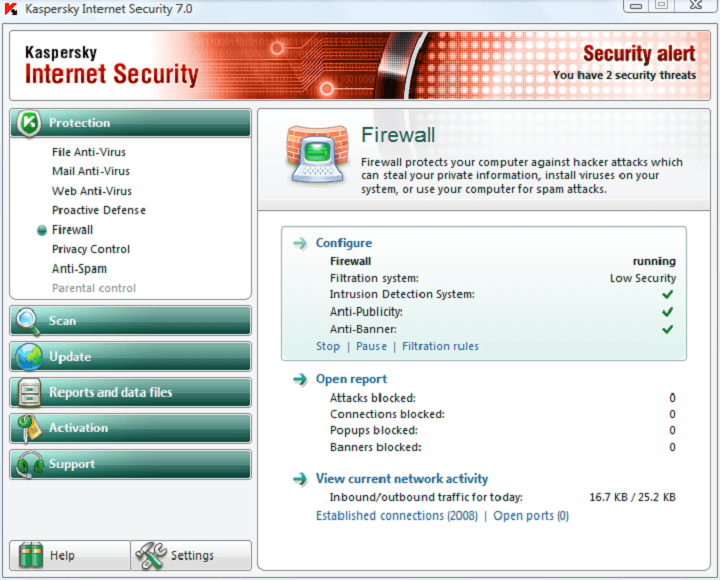
- Disable Block network connections if the user cannot be prompted.
- Select the VPN executable file and allow it to communicate through the firewall. Repeat this for all related applications.
- Save changes and try connecting again.
2. Change your antivirus
If Kaspersky simply will not make the cut, consider switching to a more well-balanced security solution that can easily cooperate with third-party apps including your VPN.
Install Bullguard
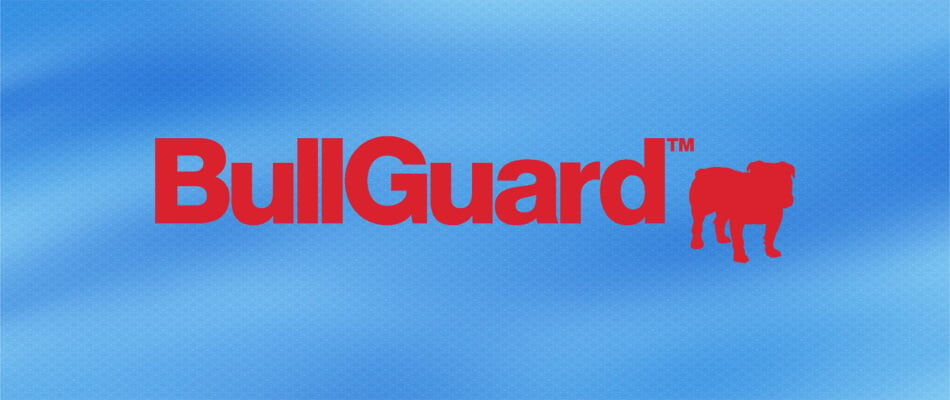
When it comes to flexibility, this Bullguard powered security suite is a strong contender. Plus, it cohabits with third-party solutions without compromising on security.
On the contrary, this is a well-rounded, feature-rich security solution that delivers not one, but three next-generation anti-malware protection layers to keep your system safe from old and newly emerging threats alike.
Let’s quickly look at its key features:
- Comprehensive scan and removal features
- Protection against viruses, worms, Trojan Horses, spam, spyware, identity theft, hacking, phishing, fraud, and social engineering
- Light and extremely fast
- Live Support Chat available 24/7

Bullguard Internet Security
Create the ultimate security combo: premium Bullguard-powered anti-malware protection and supreme VPN privacy!
3. Disable scanning of encrypted connections
Some experienced users recommended disabling certain options in order to make the VPN work. One of the options which seemingly disrupts the VPN connectivity is Scanning of encrypted connections.
Also, disabling Inject Script into web traffic to interact with web pages and Automatically activate Kaspersky Protection extension in browsers options might help, as well.
If you’re not sure how to do so, we provided the steps for all 3 options below.
- Start Kaspersky > Settings > Additional > Network > disable Do not scan encrypted connections.
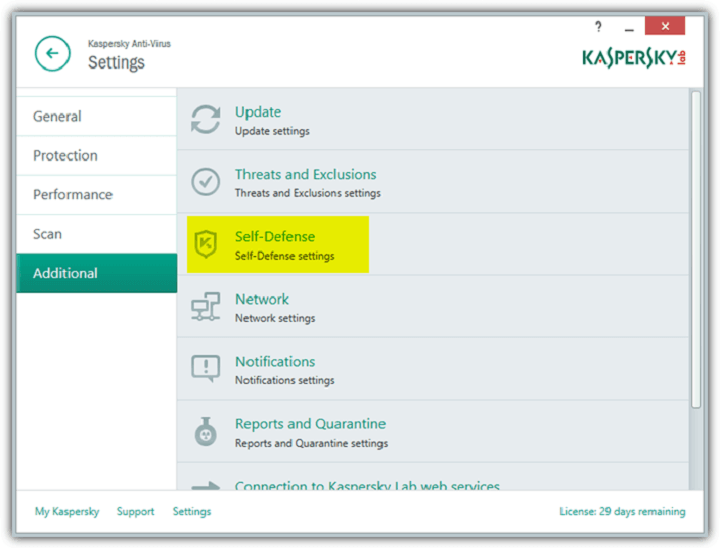
- Start Kaspersky > Settings > Additional > Network > disable Inject Script into web traffic to interact with web pages.
- Open Kaspersky > Settings > Protection > Web-Antivirus settings > Advanced settings > disable Automatically activate Kaspersky Protection extension in browsers. Prior to this, we recommend uninstalling the extension from the browser.
4. Upgrade or downgrade Kaspersky
First and foremost, make sure that you’re having the latest Kaspersky patch. If that’s the case, upgrading/downgrading seems applicable.
Furthermore, it seems that the version which broke VPN is Kaspersky 2017. Change the version of the antivirus, upgrading it or downgrading it in the process.
If you have a license key, you can install almost all Kaspersky versions, so have that in mind.
Forget about incompatibility issues with these top antiviruses that work best with VPN clients.
The important thing is to skip on the upgrade prompts (Settings > Additional >Update, and uncheck the option to download new versions).
What you’ll need to do is to keep hold of the license key and uninstall the current Kaspersky version.
After that, navigate to the official site and download the version you deem functional. If you relly on a VPN on a daily basis, you should probably consider this option.
5. Check TAP drivers
The affected VPN can have its share in this, even though Kaspersky is the main culprit. Namely, while waiting for the solution, some users meddled with the TAP adapter and its respective driver.
For some reason, they had a much better connection after rolling back the drivers. TAP adapter is an essential part of a VPN, so the relation is obvious.
Due to the apparent differences with every system (there are no 2 identically configured PCs), we can’t say with certainty whether this is a permanent solution. Nonetheless, it’s worth a try.
6. Reinstall the VPN
Finally, you can try and reinstall the affected VPN. By doing so, the application itself (VPN client) should reintegrate into the system shell.
And maybe the problem won’t persist after that. We recommend using a third-party uninstaller to clean all the remaining files and registry entries left behind.
Check out these best uninstaller tools for Windows PCs.
Follow these instructions to uninstall the VPN:
- In the Windows Search bar, type Control and open Control Panel from the list of results.
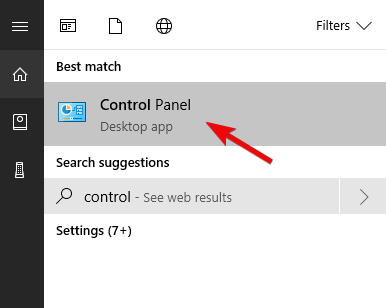
- From the Category view, click Uninstall a program under Programs.
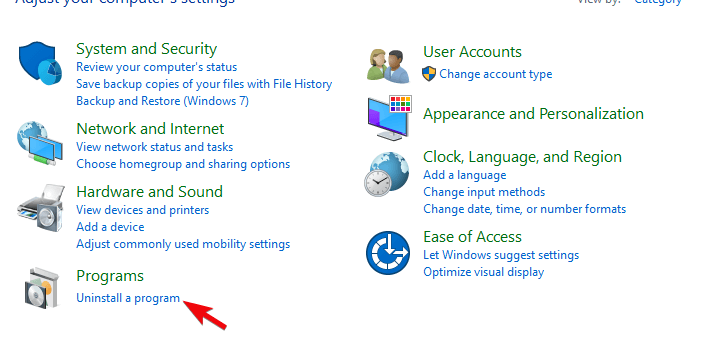
- Right-click on your VPN solution and Uninstall it.
- Use IObit Uninstaller Pro (suggested) or any other third-party uninstaller to clean all remaining files and registry entries the VPN has made.
- Restart your PC.
- Download the latest version of the VPN of your choice (CyberGhost VPN is our choice) and install it.
That should do it. In case you have any questions or suggestions regarding the VPNs inability to work when paired with Kaspersky antivirus, feel free to tell us in the comments section below.
FAQ: Learn more about utilizing antiviruses and VPN clients
- How do I enable VPN on Kaspersky?
If your VPN got blocked by Kaspersky, consider adding an exclusion rule for your VPN from the Settings screen. Check out this guide for the full procedure and get even more handy fixes.
- Do you still need antivirus with a VPN?
A VPN client is more privacy-oriented, encrypting your data and traffic, however, it does not protect you against viruses by itself. To get the maximum protection, you need a solid antivirus as well.
- Why I Cannot connect to VPN?
Security solutions like firewalls and antiviruses are known to interfere with your VPN connection. Start the troubleshooting from that angle.
Editor’s Note: This post was originally published in April 2018 and has been since revamped and updated in July 2020 for freshness, accuracy, and comprehensiveness.
and
If you are looking for a cheap and genuine microsoft product key, warranty for 1 year.
It will be available at the link: https://officerambo.com/shop/
Microsoft Windows Embedded 8.1 Industry Pro : https://officerambo.com/product/windows-embedded-8-1/
Key Windows 7 Professional / Home Base / Home Premium (2 USER) : https://officerambo.com/product/key-windows-7/
Microsoft Windows 8.1 PRO (2 PC) : https://officerambo.com/product/microsoft-windows-8-1-pro/
Windows Server 2012 R2 : https://officerambo.com/product/windows-server-2012-r2/
Visual Studio Enterprise 2019 : https://officerambo.com/product/visual-studio-enterprise-2019/
Windows Server Standard / Datacenter / Essentials : https://officerambo.com/product/windows-server-all-version-standard-datacenter-essentials/
Microsoft Office Professional Plus for Windows : https://officerambo.com/product/microsoft-office-professional-plus-for-windows/
Microsoft Office Home and Student for Windows : https://officerambo.com/product/microsoft-office-home-and-student/
Key Microsoft Access 2016 : https://officerambo.com/product/key-microsoft-access-2016/
Microsoft Visio Professional : https://officerambo.com/product/microsoft-visio-professional/
Microsoft Project Professional : https://officerambo.com/product/microsoft-project-professional/
Account Microsoft Office 365 Profestional Plus 2020 Update For 5 Devices : https://officerambo.com/product/account-microsoft-office-365/
Key Microsoft Windows 10 Profestional / Profestional N : https://officerambo.com/product/key-microsoft-windows-10/
Key Microsoft Windows XP Pro : https://officerambo.com/product/key-microsoft-windows-xp-pro/
Microsoft Office Home and Business for Mac : https://officerambo.com/product/microsoft-office-home-and-business-for-mac/
No comments:
Post a Comment