- The Hulu corrupted data error as the message indicates occur if the PS4 fails to recognize the app data.
- You can fix the error by deleting the app data in the System Storage section, as discussed in the article below.
- If the issue persists, check our PlayStation 4 section for more troubleshooting tips.
- Consider bookmarking our Streaming section for the latest updates on Streaming services.

Hulu’s streaming service is available on PlayStation 4. However, when using the app, some users have reported the Hulu loading error on PS4.
The error reads ‘The database is corrupted or corrupted data – cannot load the saved data because it is corrupted’.
The error indicates at a corrupted database that could be causing the error. You can fix the error by trying to rebuild the PS4 database.
In this article, we have listed a couple of troubleshooting steps to help you fix the Hulu loading error on PS4.
Hulu won’t load on PS4? Here’s the solution
1. Delete System Storage Data
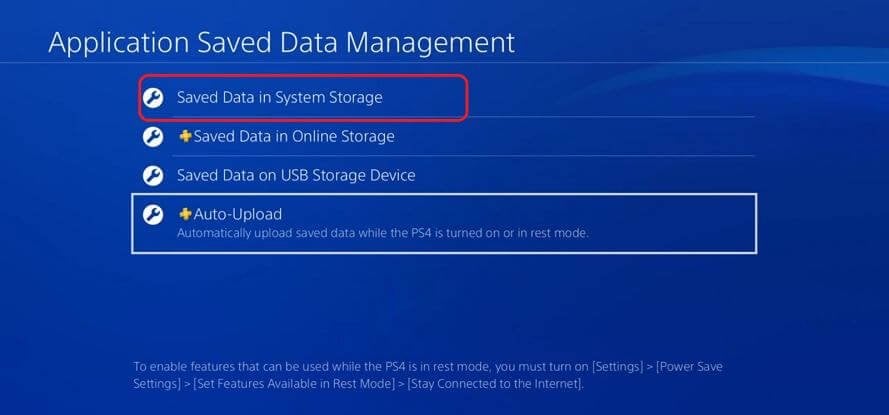
- From your PlayStation home screen, open Settings.
- Go to Application Saved Data Management.
- Choose the Saved Data in System Storage option.
- Select Delete.
- Next, choose the Hulu Plus option.
- Select the Hulu Plus icon and then select Delete.
Clearing the System Storage Data for the Hulu app seems to have fixed the corrupted data error for many users.
After clearing the system storage data, you need to re-enter your email address and password to login to your Hulu app. But the message should disappear for good.
2. Perform a power cycle

- Press the power button on your PS4 console. The power indicator may blink a few times, and the system will shut down.
- Once turned off, disconnect the power cord from the wall outlet.
- Leave the device idle for a few minutes.
- Reconnect the power cable to the wall outlet.
- Press the power button to restart the console.
- Launch the Hulu app and check if the error is resolved.
Performing a power cycle usually fixes minor glitches that may stop the system from functioning normally. It also clears any cache issues that may cause the error.
3. Rebuild PS4 database
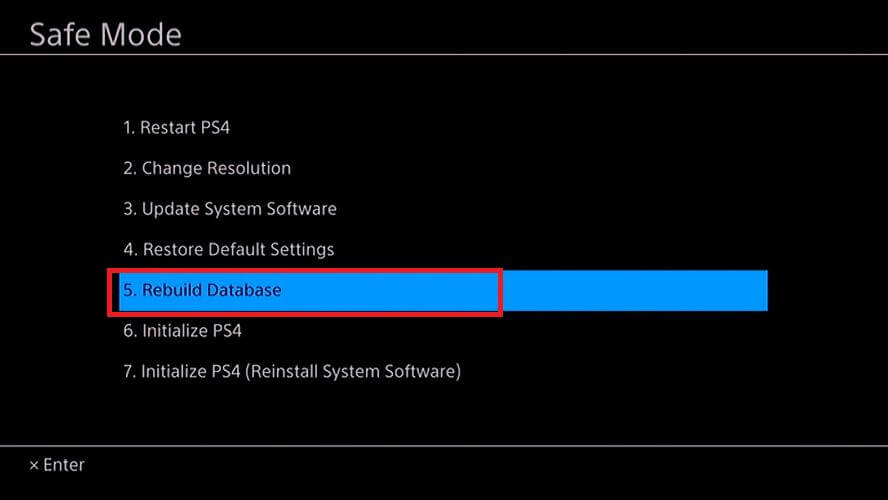
- Press the power button on the front of the console to turn it off.
- Once turned off, press and hold the power button for about 7 seconds.
- Release the power button once you hear two beeps.
- Connect your DualShock 4 controller using a USB cable to the system.
- Once you have entered the Safe Mode, select Rebuild Database option.
The database rebuilding process can take some time, so wait till is complete. Once done, open the Hulu app and check for any improvements.
4. Initialize PS4
Note: Initializing your PS4 will delete all the data stored in the system. Make sure to create a backup of your important data before proceeding.
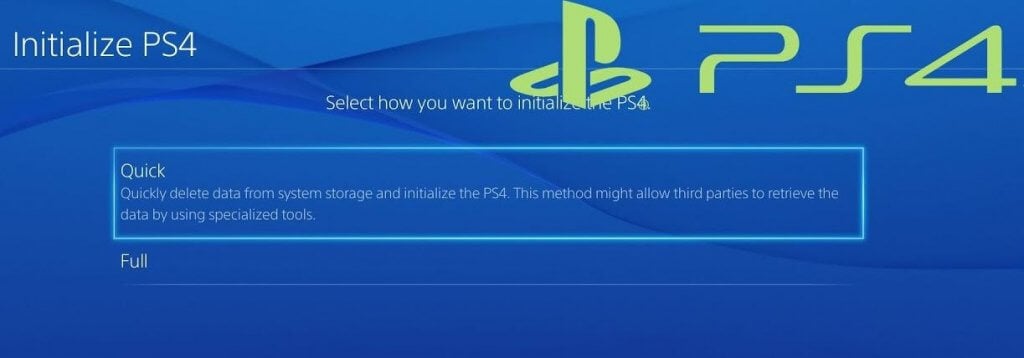
- From the PlayStation home screen, open Settings.
- Go to Initialization.
- Initialize PS4.
- Select Quick.
If you are unable to access the PlayStation home screen, initialize the PS4 using Safe Mode.
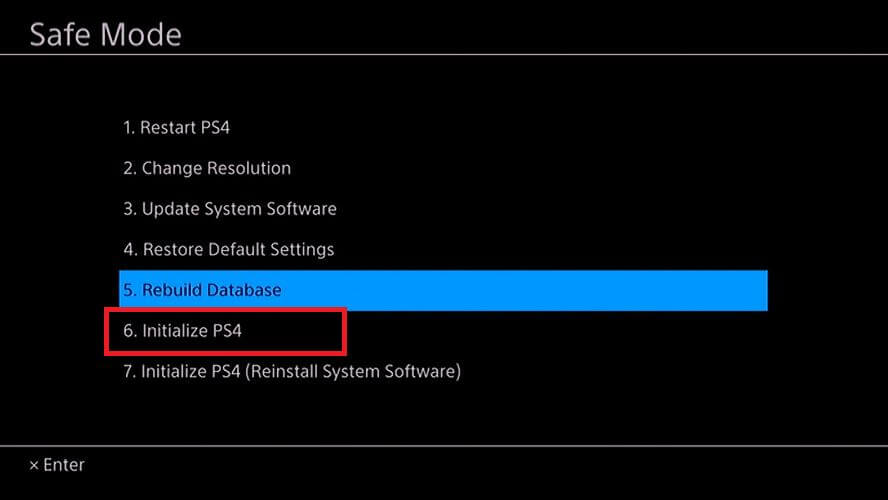
- Turn off the console by pressing the power button.
- Once powered off, press and hold the power button for about 7 seconds.
- Release the button once you hear two beeps.
- Connect your DualShock 4 controller using a USB cable to the system.
- From the Safe Mode, select Initialize.
The Hulu loading error on PS4 usually occurs due to data corruption or cache issue. You can resolve the issue by deleting the corrupted data. If the issue persists, proceed with system initialization to resolve the error.
FAQs: Learn more about Hulu loading error on PS4
If the Hulu app is not loading, check your internet connection, clear Hulu app data from System Storage, or reinstall the app.
- Can I watch Hulu on PS4 without PlayStation Plus?
Yes. PlayStation Plus is required for premium PlayStation online services like multi-player games and cloud-storage etc. You can watch Hulu on PS4 without PS Plus.
- What does it mean when Hulu says corrupted data on PS4?
You will see the Hulu corrupted data error if PS4 fails to recognize the app data. To resolve the issue, simply delete app data from System Storage.
and
If you are looking for a cheap and genuine microsoft product key, warranty for 1 year.
It will be available at the link: https://officerambo.com/shop/
Microsoft Windows Embedded 8.1 Industry Pro : https://officerambo.com/product/windows-embedded-8-1/
Key Windows 7 Professional / Home Base / Home Premium (2 USER) : https://officerambo.com/product/key-windows-7/
Microsoft Windows 8.1 PRO (2 PC) : https://officerambo.com/product/microsoft-windows-8-1-pro/
Windows Server 2012 R2 : https://officerambo.com/product/windows-server-2012-r2/
Visual Studio Enterprise 2019 : https://officerambo.com/product/visual-studio-enterprise-2019/
Windows Server Standard / Datacenter / Essentials : https://officerambo.com/product/windows-server-all-version-standard-datacenter-essentials/
Microsoft Office Professional Plus for Windows : https://officerambo.com/product/microsoft-office-professional-plus-for-windows/
Microsoft Office Home and Student for Windows : https://officerambo.com/product/microsoft-office-home-and-student/
Key Microsoft Access 2016 : https://officerambo.com/product/key-microsoft-access-2016/
Microsoft Visio Professional : https://officerambo.com/product/microsoft-visio-professional/
Microsoft Project Professional : https://officerambo.com/product/microsoft-project-professional/
Account Microsoft Office 365 Profestional Plus 2020 Update For 5 Devices : https://officerambo.com/product/account-microsoft-office-365/
Key Microsoft Windows 10 Profestional / Profestional N : https://officerambo.com/product/key-microsoft-windows-10/
Key Microsoft Windows XP Pro : https://officerambo.com/product/key-microsoft-windows-xp-pro/
Microsoft Office Home and Business for Mac : https://officerambo.com/product/microsoft-office-home-and-business-for-mac/
No comments:
Post a Comment