- If you’re currently struggling to split files in Windows 10, this article reveals some great strategies.
- Feel free to try out PDF Splitter Joiner, HJ-Split, or other reliable solutions described below.
- We’d recommended using Icecream PDF Split and Merge since it packs a lot of functionality in an easy to use package, even for newbies.
- To find more articles on the topic, feel free to check out our Software Tools & Utilities Hub as well.

Windows 10’s File Explorer doesn’t include any split file options. They would be handy as users constantly look for ways to cut a file down into smaller pieces.
This is essential for backing up and sending larger files, and there are numerous third-party software packages available for Windows 10 that enable you to split files into smaller parts.
Just take a closer look at our top picks below.
How can I split files in Windows 10?
1. Splitting files with Icecream PDF Split and Merge
- To easily split and merge unlimited files, click Merge to begin the procedure.
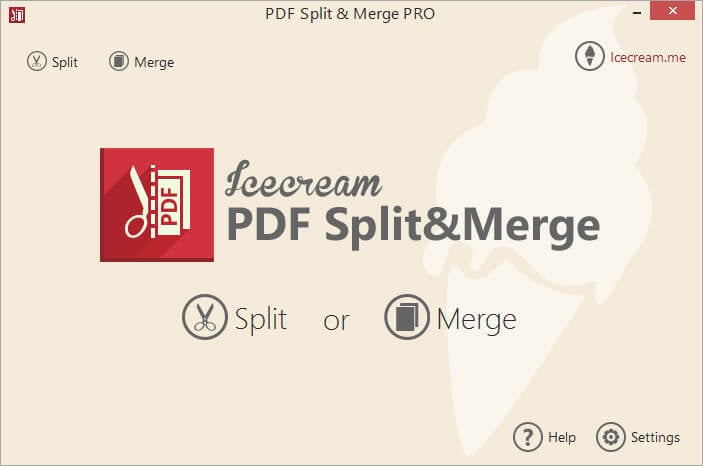
- Then, click Add file or easily drag and drop the file you have in mind.
- While in PDF Split & Merge, type a new name for the selected file.
- Press the Merge button and you’re good to go.
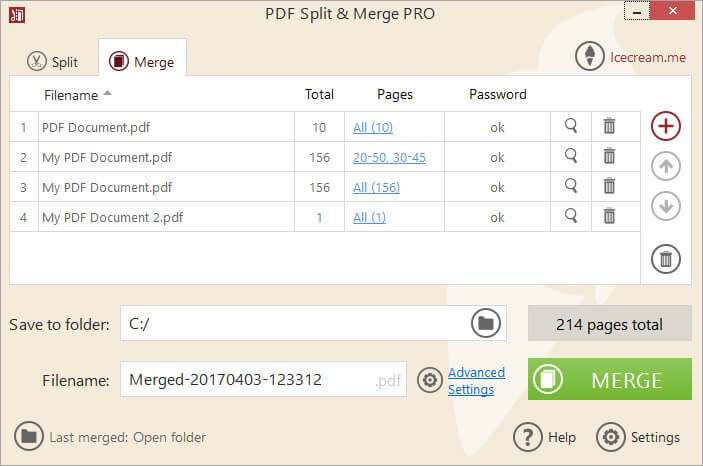
If you’re looking for a powerful tool to easily split files in Windows 10, you’ll probably love Icecream PDF Split and Merge.
Do note that it comes with many advanced features, such as strong encryption or 50+ languages support. In spite of that, it doesn’t forget the basics, either.
With drag-and-drop support for arranging files with ease, passwords for both Split and Merge modes, and Windows/Mac OS compatibility, it’s definitely worth downloading (if you don’t have it already.)
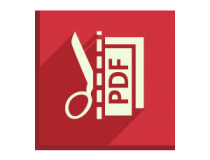
Icecream PDF Split and Merge
Splitting files in Windows 10 is incredibly intuitive when using Icecream PDF Split and Merge. Ready to try it out?
2. Splitting documents with PDF Splitter Joiner
- First, download the PDF Splitter Joiner tool for Windows 10.
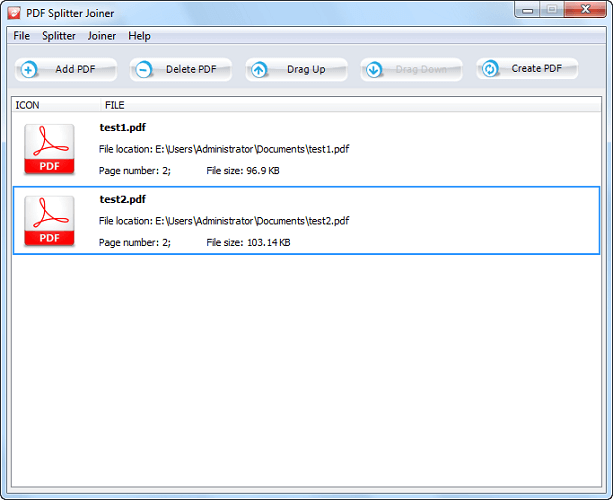
- With this software, you can split text documents, videos, and audio files. Click the Splitter tab and press the Input File button to select a file to split (or select the File Splitter Joiner option from file context menus). Note that file sizes must eclipse one megabyte.
- Next, press the Output Folder button to choose a folder to save the split files in.
- Then choose how to split the file. Click Split Equal Parts to split the file into equal-sized parts. Enter how many files to split the file to.
- Alternatively, you could select the Split Volume option. With that, you can specify the approximate size of each of the split files. For example, a 10-megabyte video would split into 10 files if you entered 1 MB there.
- Press the Split button to cut up the file.
- The split files will save to the selected output folder.
- Open that folder in File Explorer.
- Open one of the file segments by right-clicking it and selecting Open with from the context menu.
- Then, select to open it with a suitable software package. For example, you can play audio and video files with Windows Media Player.
3. Splitting text documents with HJ-Split
- If you need to split text documents less than one megabyte, download HJ-Split.
- Unzip its zipped folder by opening it in File Explorer and selecting Extract all.
- Enter a path for the extracted folder. You can open the window shown below from the extracted folder.
- Click Split to open the options below.
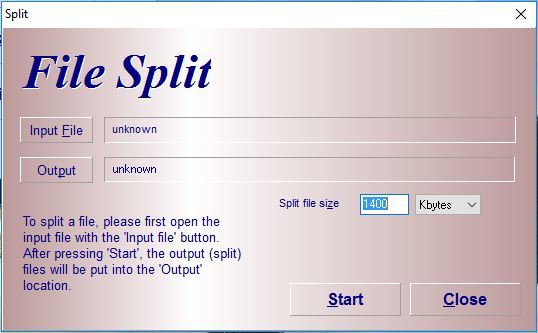
- Press the Input File button to select a text document to split.
- Press the Output button to select where the split files will save to.
- Enter a value in the Split file size text box. For example, to split a 4KB file in two exactly you would enter 2 there.
- Then, press the Start button to cut the file up. Note that the software works best with TXT files, so if you can’t open the split files in a word processor convert the original document’s format to TXT before splitting it.
- Open the split documents by right-clicking them and selecting Open with. Choose suitable software to open the document with. It’s best to select the default file format packages.
4. Splitting PDFs with PDF Shaper
- If you need to split a PDF document, download the PDF shaper tool. More precisely, click the Download button under PDF Shaper Free to save the setup wizard and install the software. Open the program’s window below.
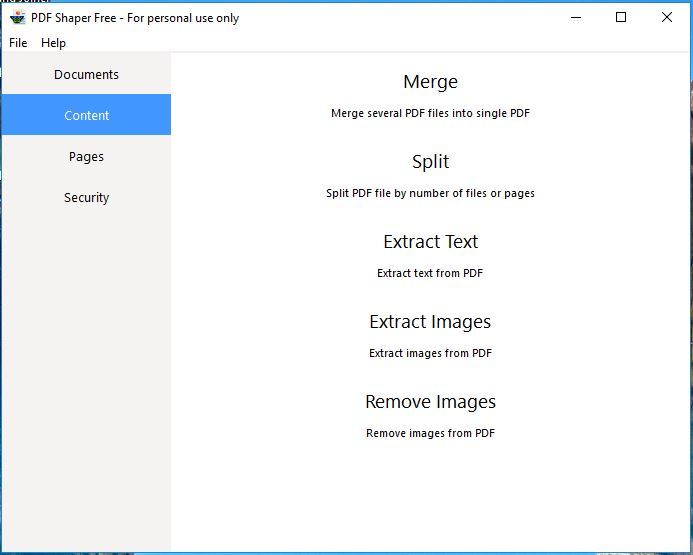
- Click Content > Split to open the window in the snapshot below.
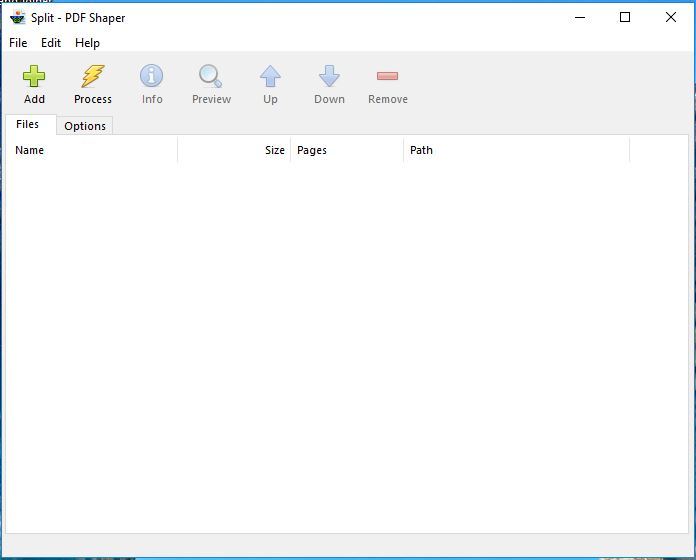
- Click the Files tab and press Add to select a PDF to split.
- Select the Options tab, and enter a value in the Split by number of files box. That’s the number of split files you’ll get.
- Then, press the Process button to split the PDF.
So those are four great software tools you can split files up with. Those programs enable you to split up audio, video, text documents, and PDFs.
Then you can also join files together with HJ-Split or PDF Splitter Joiner and not only.
FAQ: Learn more about easily splitting files
- How do I split a file into multiple files?
If you want to split a file into multiple files, don’t hesitate to use Icecream PDF Split and Merge. Its intuitive interface and convenient controls make it the best choice for most users.
- How do I split multiple files in Windows?
Both Icecream PDF Split and Merge and HJ-Split are ideal for anybody trying to split multiple files. Use them as described in this guide dedicated to splitting files in Windows 10.
- How do I split a Word document into multiple PDFs?
Doing so is possible when creating a PDF of your document, then choosing Extract pages, and ticking Extract as separate files. Just make sure you use the official Adobe Acrobat and no other shady tool.
Editor’s Note: This post was originally published in October 2016 and has been since revamped and updated in July 2020 for freshness, accuracy, and comprehensiveness.
and
If you are looking for a cheap and genuine microsoft product key, warranty for 1 year.
It will be available at the link: https://officerambo.com/shop/
Microsoft Windows Embedded 8.1 Industry Pro : https://officerambo.com/product/windows-embedded-8-1/
Key Windows 7 Professional / Home Base / Home Premium (2 USER) : https://officerambo.com/product/key-windows-7/
Microsoft Windows 8.1 PRO (2 PC) : https://officerambo.com/product/microsoft-windows-8-1-pro/
Windows Server 2012 R2 : https://officerambo.com/product/windows-server-2012-r2/
Visual Studio Enterprise 2019 : https://officerambo.com/product/visual-studio-enterprise-2019/
Windows Server Standard / Datacenter / Essentials : https://officerambo.com/product/windows-server-all-version-standard-datacenter-essentials/
Microsoft Office Professional Plus for Windows : https://officerambo.com/product/microsoft-office-professional-plus-for-windows/
Microsoft Office Home and Student for Windows : https://officerambo.com/product/microsoft-office-home-and-student/
Key Microsoft Access 2016 : https://officerambo.com/product/key-microsoft-access-2016/
Microsoft Visio Professional : https://officerambo.com/product/microsoft-visio-professional/
Microsoft Project Professional : https://officerambo.com/product/microsoft-project-professional/
Account Microsoft Office 365 Profestional Plus 2020 Update For 5 Devices : https://officerambo.com/product/account-microsoft-office-365/
Key Microsoft Windows 10 Profestional / Profestional N : https://officerambo.com/product/key-microsoft-windows-10/
Key Microsoft Windows XP Pro : https://officerambo.com/product/key-microsoft-windows-xp-pro/
Microsoft Office Home and Business for Mac : https://officerambo.com/product/microsoft-office-home-and-business-for-mac/
No comments:
Post a Comment