- Hit the Win key and type Task Scheduler*.
- Press Enter to launch this app.
- Go to the Actions panel on the right side.
- Click Create Task (not Create Basic Task).
- General tab
- Write a task name, such as WindowsReport VPN.
- At Security options, select Run whether user is logged on or not.
- Enable Run with highest privileges.
- Set Configure for to Windows 10.
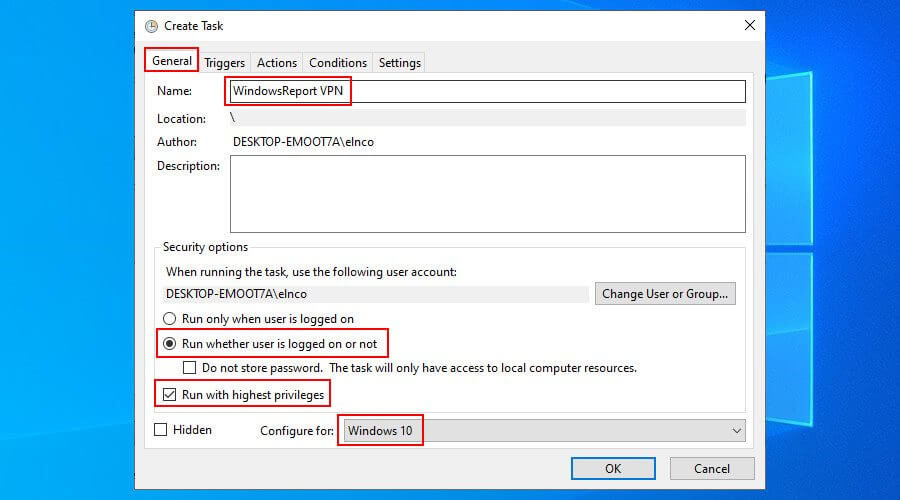
- Triggers tab
- Click New.
- Set Begin the task to At startup.
- Make sure the Enabled box is checked.
- Click OK.
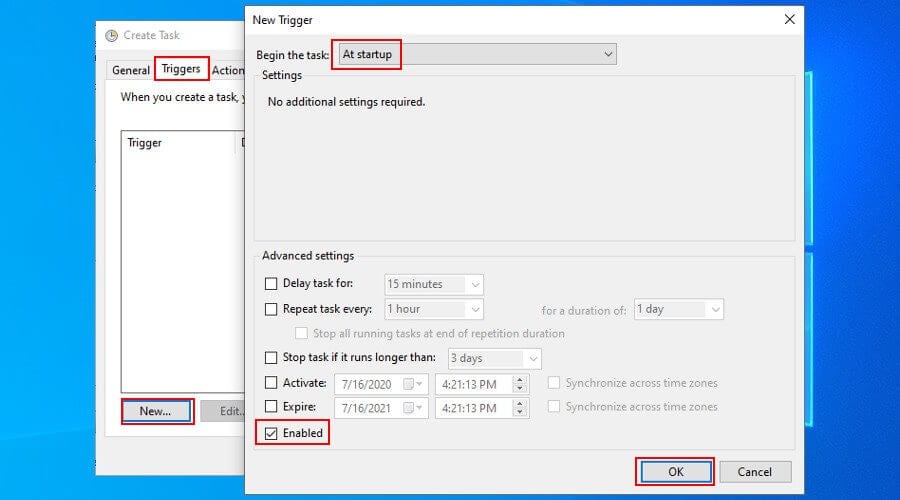
- Actions tab
- Click New.
- Set Action to Start a program.
- Click Browse and select the BAT file you created.
- Click Open and then OK.
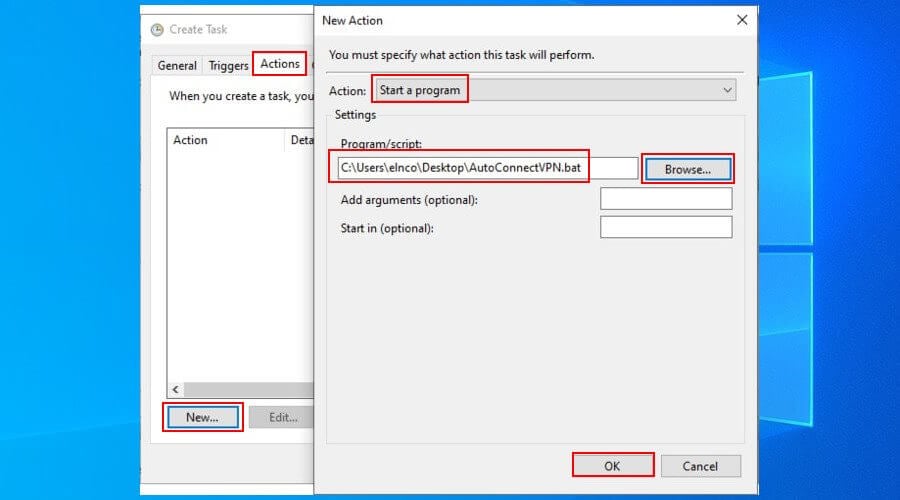
- Conditions tab
- Deselect all options.

- Deselect all options.
- Settings tab
- Enable Allow task to be run on demand.
- Disable Stop the task if it runs longer than.
- Click OK.
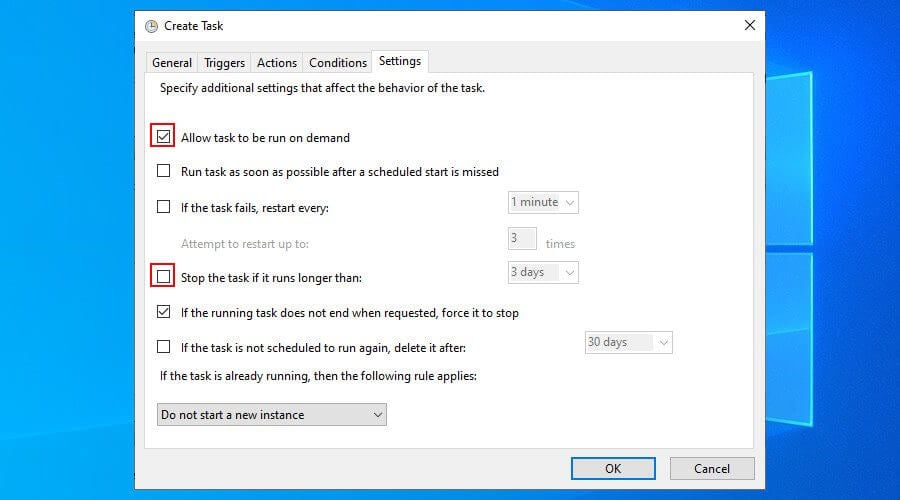
- Enter your user account information to confirm.
*You can find out everything about the Windows 10 Task Scheduler to master this application.
At every system startup, Windows 10 will connect to the VPN before logon. To disconnect, you just have to press the Network icon in the systray, select the VPN connection, and press Disconnect.
To temporarily disable the task, open the Task Scheduler app, select the task, right-click it, and press Disable. To permanently remove it, press Delete instead of Disable. You can also edit the task settings.
However, keep in mind that, if you wish to use a different VPN server, you must manually edit the VPN connection details in Windows 10 (at Step 1, where you added the VPN connection).
If you also change the VPN connection name, username or password, then you also have to update the BAT file you created (at Step 2 after updating the VPN profile in Windows 10).
How about connecting to a VPN client before logon?
Unfortunately, using Task Scheduler to schedule a VPN client to run before logon doesn’t work the same way as scheduling a manual VPN connection. Regardless of the settings configuration in Task Scheduler, a VPN client can’t run earlier than logon.
However, you can obtain the manual connection details of your VPN service to create a connection using the Windows 10 built-in VPN provider, such as Private Internet Access. Then, by following the instructions we provided above, you can make Windows 10 connect to the VPN before login.
Why use Private Internet Access
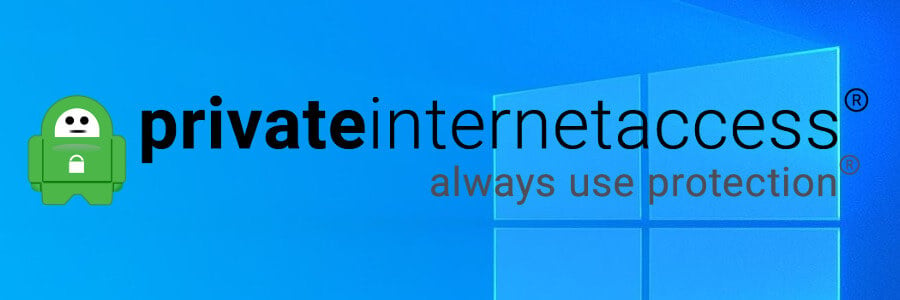
Private Internet Access (PIA) is a premium virtual private network solution and the best VPN for Windows 10. A product of Kape Technologies, PIA can hide your IP address, encrypt your entire network traffic, and keep you safe from hackers.
Furthermore, unlike Windows 10 that offers native support for few VPN protocols, PIA includes OpenVPN and WireGuard, which offer the best security features for your computer.
You also use native port forwarding without having to configure router settings, as well as set up an emergency kill switch to preserve your online anonymity.
Additionally, PIA supports exclusive DNS servers, up to 10 simultaneous device connections, split-tunneling mode, together with a malware and ad blocker.
It’s compatible with all major platforms, has a user-friendly interface, and provides manual configuration settings for OpenVPN, PPTP, L2TP, and SOCKS. Plus, PIA is the best VPN for Spotify.
More about PIA:
- +3,300 VPN servers in 48 countries
- A zero-logging policy
- No IP or DNS leaks
- 24/7 live chat support
- 30-days money-back guarantee (no free trial)

Private Internet Access
Use this fast VPN to secure your browsing sessions, access blocked websites, watch online streaming, and more.
To sum up, you can make Windows 10 connect to a VPN before login if you manually create a VPN connection and add its details to the Task Scheduler. In older Windows versions, it was also possible to view the VPN connections on the logon screen and choose to connect or not (including Windows 8). But it doesn’t seem to work on Windows 10 anymore.
Nevertheless, by using the workaround we described above, you can instruct Windows 10 to automatically connect to a VPN before you get the chance to sign in with your user credentials.
To maximize security, though, we recommend signing up for a premium subscription service like PIA and obtaining the manual configuration settings for PPTP or L2TP. PIA’s VPN servers facilitate a higher level of security for your home PC.
FAQ: Learn more about Windows 10 VPN
- Does Windows 10 have a VPN?
Yes, Windows 10 has a built-in VPN provider. You can use it to create VPN connections and schedule your PC to auto-connect to VPN.
- How do I automatically connect to a VPN on Windows 10?
You can make Windows 10 automatically connect to VPN (after logon) by adding a VPN connection, creating a BAT file, and adding the file to the startup folder. To auto-connect to VPN before logon, check the instructions above.
- How do I connect to WiFi before login on Windows 10?
If you check the Connect automatically box on your WiFi network before PC shutdown, Windows 10 should detect it at the next logon and auto-connect. Otherwise, you have to fix Wi-Fi auto-connect issues.
and
If you are looking for a cheap and genuine microsoft product key, warranty for 1 year.
It will be available at the link: https://officerambo.com/shop/
Microsoft Windows Embedded 8.1 Industry Pro : https://officerambo.com/product/windows-embedded-8-1/
Key Windows 7 Professional / Home Base / Home Premium (2 USER) : https://officerambo.com/product/key-windows-7/
Microsoft Windows 8.1 PRO (2 PC) : https://officerambo.com/product/microsoft-windows-8-1-pro/
Windows Server 2012 R2 : https://officerambo.com/product/windows-server-2012-r2/
Visual Studio Enterprise 2019 : https://officerambo.com/product/visual-studio-enterprise-2019/
Windows Server Standard / Datacenter / Essentials : https://officerambo.com/product/windows-server-all-version-standard-datacenter-essentials/
Microsoft Office Professional Plus for Windows : https://officerambo.com/product/microsoft-office-professional-plus-for-windows/
Microsoft Office Home and Student for Windows : https://officerambo.com/product/microsoft-office-home-and-student/
Key Microsoft Access 2016 : https://officerambo.com/product/key-microsoft-access-2016/
Microsoft Visio Professional : https://officerambo.com/product/microsoft-visio-professional/
Microsoft Project Professional : https://officerambo.com/product/microsoft-project-professional/
Account Microsoft Office 365 Profestional Plus 2020 Update For 5 Devices : https://officerambo.com/product/account-microsoft-office-365/
Key Microsoft Windows 10 Profestional / Profestional N : https://officerambo.com/product/key-microsoft-windows-10/
Key Microsoft Windows XP Pro : https://officerambo.com/product/key-microsoft-windows-xp-pro/
Microsoft Office Home and Business for Mac : https://officerambo.com/product/microsoft-office-home-and-business-for-mac/
No comments:
Post a Comment