- Looking for a quick way to hide the address bar in Google Chrome? There are plenty of third-party browsers that support this option.
- For the moment, you may use Google PWA in order to completely get rid of the Address bar.
- For similar tips and tricks that may be applied in no time, check out our Tech Tutorials section.
- To read more about this particular topic, take your time to visit our Chrome Troubleshooting Hub.

For some reason unknown to us, Google Chrome doesn’t support anything similar to hide the address bar.
Back in the days, there was an Experimental feature that allowed users to hide the Address bar and unhide it by clicking on the active tab.
However, we looked it up, and not even the Beta variations of Google Chrome (Canary, chrome dev, or Chromium) support it anymore.
We have an alternative that legitimately hides the Address and Toolbar. However, it’s probably not what you were looking for.
QUICK TIP: If you’re looking for a distraction-free browsing experience, then you’ll probably get used to Opera in no time.
It comes with many advanced features – such as a built-in VPN – but it doesn’t forget the basics, either.
This lightweight browser lets you keep tabs in separate workspaces, hide the address bar, and organize your browsing the way you want.

Opera
Whenever easily using Google Chrome becomes a challenge, Opera is a great alternative worthy of your interest.
How to auto-hide the Address bar in Google Chrome?
- Open Chrome.
- Navigate to Google.
- Click on the 3-dot menu and click More tools > Create shortcut.
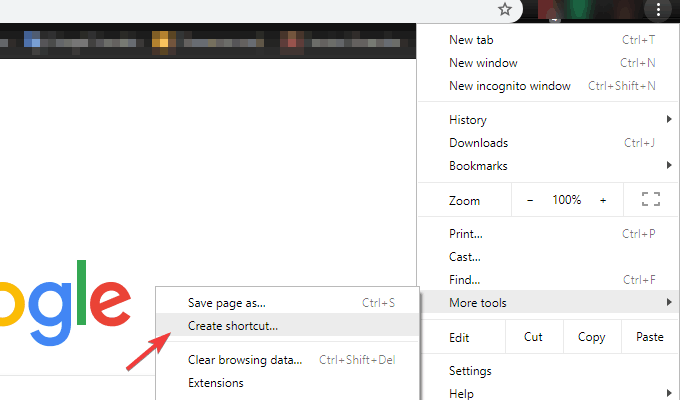
- Now you can run the Google PWA from the desktop as any other app.
That’s indeed a bummer. Some other third-party browsers support this option but there isn’t a viable way to hide the toolbar and address bar in Chrome. At least, not in a way most of us would like to.
Now, the Fullscreen presentation (F11) hides everything but the content, but that’s hardly something users want to do.
Therefore, we have only a single option if you mostly utilize the Google search engine on Google Chrome. And that falls on Google’s PWA (Progressive Web Apps) implementation.
You can use this shortcut-like application to search Google without the Address bar. Or anything else for that matter. Your options are quite depleted, but you’ll have more space.
This comes incredibly handy for smaller screens where the cluttered interface makes the user experience look like an awful abomination.
It’s the definition of the ultra-white Material Design, so some people might get turned down by the neon-like brightness.
If you’re a fan of this ultra-clean interface, this should be a good tip for you. On the other hand, if you’re looking forward to hiding the Address bar/URL bar solely in Chrome, this won’t do you too much good.
Hopefully, Google Chrome developers will hear the people out and provide us with this option in future releases.
If you’re aware of an alternative way, please be so nice to share it with us and our readers. We’ll be thankful for your effort.
FAQ: Learn more about customizing Google Chrome
- Where is the browser Address bar located?
Both resource-consuming and lightweight browsers have the Address usually placed at the very top, where the web address of the current page shows up.
- How do I hide the Address bar in Chrome?
This guide dedicated to hiding the Address bar in Google Chrome will show you how Google PWA can help you remove the Address bar in no time.
- How do I customize tabs in Chrome?
One easy way to do so is by enabling the tab grouping feature, as described in this article on how to create tab groups in the Chrome browser.
Editor’s Note: This post was originally published in September 2018 and has been since revamped and updated in July 2020 for freshness, accuracy, and comprehensiveness.
and
If you are looking for a cheap and genuine microsoft product key, warranty for 1 year.
It will be available at the link: https://officerambo.com/shop/
Microsoft Windows Embedded 8.1 Industry Pro : https://officerambo.com/product/windows-embedded-8-1/
Key Windows 7 Professional / Home Base / Home Premium (2 USER) : https://officerambo.com/product/key-windows-7/
Microsoft Windows 8.1 PRO (2 PC) : https://officerambo.com/product/microsoft-windows-8-1-pro/
Windows Server 2012 R2 : https://officerambo.com/product/windows-server-2012-r2/
Visual Studio Enterprise 2019 : https://officerambo.com/product/visual-studio-enterprise-2019/
Windows Server Standard / Datacenter / Essentials : https://officerambo.com/product/windows-server-all-version-standard-datacenter-essentials/
Microsoft Office Professional Plus for Windows : https://officerambo.com/product/microsoft-office-professional-plus-for-windows/
Microsoft Office Home and Student for Windows : https://officerambo.com/product/microsoft-office-home-and-student/
Key Microsoft Access 2016 : https://officerambo.com/product/key-microsoft-access-2016/
Microsoft Visio Professional : https://officerambo.com/product/microsoft-visio-professional/
Microsoft Project Professional : https://officerambo.com/product/microsoft-project-professional/
Account Microsoft Office 365 Profestional Plus 2020 Update For 5 Devices : https://officerambo.com/product/account-microsoft-office-365/
Key Microsoft Windows 10 Profestional / Profestional N : https://officerambo.com/product/key-microsoft-windows-10/
Key Microsoft Windows XP Pro : https://officerambo.com/product/key-microsoft-windows-xp-pro/
Microsoft Office Home and Business for Mac : https://officerambo.com/product/microsoft-office-home-and-business-for-mac/
No comments:
Post a Comment