
Are you experiencing the Unable to display RD Web Access error message while using Internet Explorer on your Windows 10 device?
If for some reason, you cannot access your webpage, you cannot refresh a certain page or you cannot apply the server settings due to this particular issue, don’t panic.
We till try to find the best workarounds that can successfully address this general IE malfunction.
How can I fix the Unable to display RD Web Access error?
- Switch to Opera
- Add the site to the Trusted sites zone.
- Disable Internet Explorer Enhanced Security Configuration.
- Apply the latest Windows updates.
- Reset Internet Explorer Settings.
1. Switch to Opera

As this error only appears in IE, before you go along with any potential solutions to fix it, you should think about using a different browser.
We recommend you try Opera, a Chromium-based Internet browser that is free of such issues although it comes with enhanced security features.
Not to mention that this browser is very fast, low RAM consuming, and has a sleek looking interface.
You can add to that a top feature available in just a few browsers out there: a free to use for unlimited time VPN.
For those who are unfamiliar with VPN, it’s an acronym for Virtual Private Network designed to protect your privacy online. In Opera, you can trigger that protection with a single click.

Opera
Forget about errors, lag, crashes and endless of other problems. Opera is fast, light and full of useful features like an integrated VPN.
2. Add the site to the Trusted sites zone
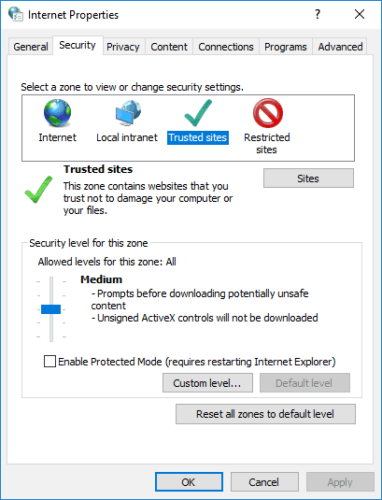
In order to do that, you just need to click on the Add button and follow the on-screen prompts that will be automatically displayed on your Windows 10 computer.
Then, refresh Internet Explorer as everything should work without further issues.
3. Disable the Internet Explorer Enhanced Security Configuration

- Click on the Windows Start button – it should be located near the Cortana icon.
- From the list of entries that’s displayed access Server Manager.
- In the next window navigate towards Local Server.
- Then, look for the IE Enhanced Security Configuration field.
- Near it you will notice the On value displayed; click on the On entry.
- Choose to turn off IE ESC for Administrators and/or for Users.
- Click OK and save your changes.
- Restart IE in the end.
4. Apply the latest Windows updates
- On your computer press the Win+I keyboard hotkeys.
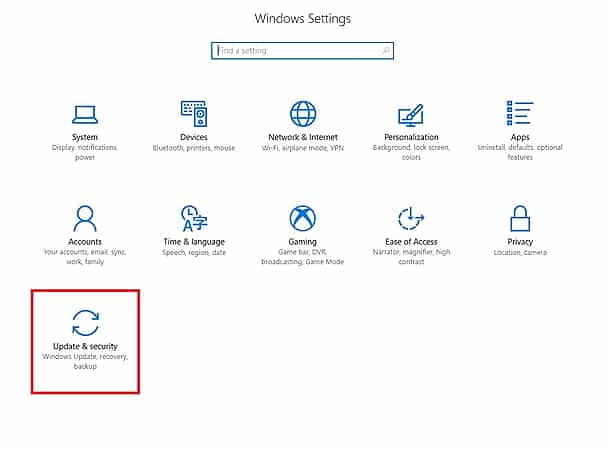
- From the Windows Settings window click on the Update & Security option.
- Next, from the left panel of the main window click on the Windows Update entry.
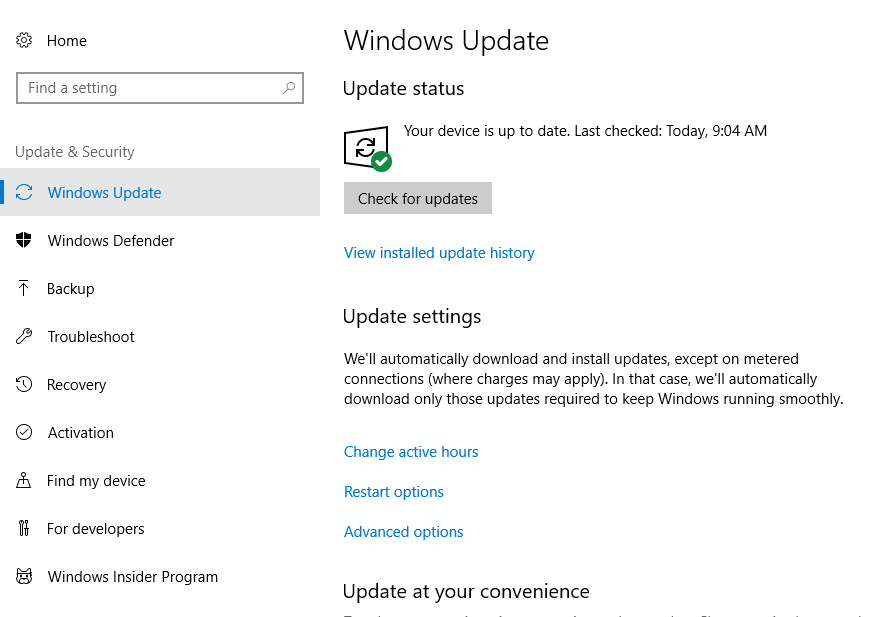
- If updates are available you will be prompted with new notifications.
- Follow on-screen prompts and apply the Windows packages that are available for your computer.
- In the end reboot your PC and try to use IE again.
5. Reset Internet Explorer
- Open Internet Explorer and click on the Settings icon – it’s located in the upper-right corner of the main window.
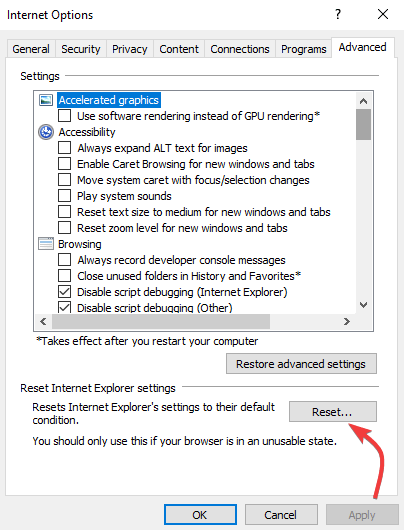
- Then, choose Internet options.
- Switch to Advanced tab and then click on the Reset button.
- Review the alerts that are displayed and confirm by selecting Reset again.
- Wait while IE is reinitialized.
These guidelines should explain the right troubleshooting solutions to fix the Internet Explorer Unable to display RD Web Access error.
You can also try to uninstall recently applied Windows 10 updates or remove a certain software program if the IE malfunction occurred after a system update or after setting up a new program.
If you have further questions or if you want to share another problem, use the comments field available below. We will try to help you as soon as possible.
Editor’s Note: This post was originally published in July 2018 and has been since revamped and updated in July 2020 for freshness, accuracy, and comprehensiveness.
Thank you for viewing the article, if you find it interesting, you can support us by buying at the link:: https://officerambo.com/shop/
No comments:
Post a Comment