- Small issues such as Outlook not being able to connect to Gmail often affect your workflow.
- Below you have an easy fix that other users in a similar situation have applied to get this Outlook error resolved for good.
- To check out more useful guides like this one, feel free to visit our Gmail section as well.
- You may use a different email client or stick with your current one and bookmark this Outlook Troubleshooting Hub for further reference.
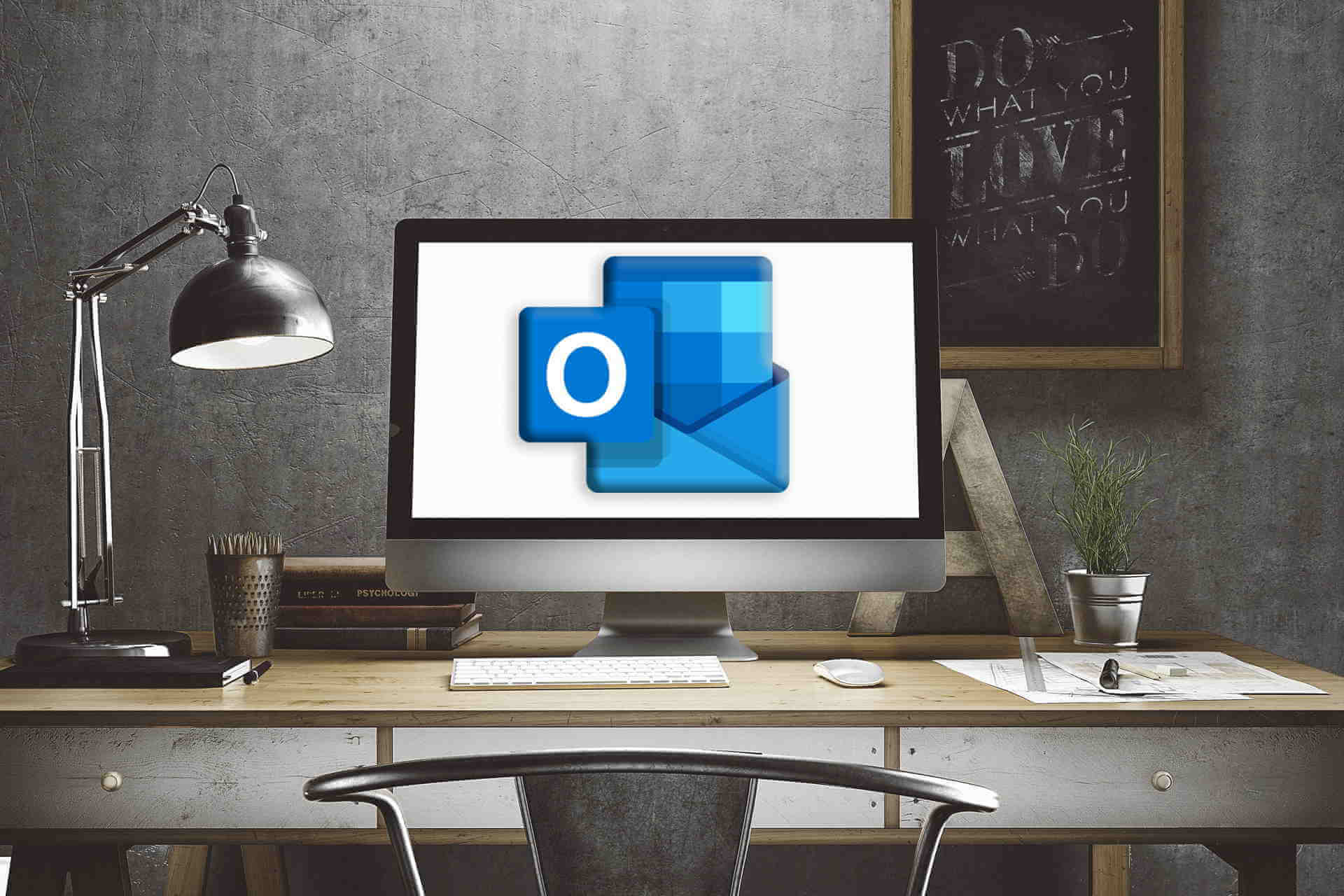
Keeping all your emails at your disposal can help you save time and better organize your daily tasks.
And finding the right fix by yourself might take some time, which is not really ideal especially if you have something better to do.
But, that’s why we are here for you. Thus, during the following guidelines, we will try to outline the easiest way in which you can fix the Outlook issue where it cannot connect to Gmail.
We’re especially referring to the situation when the mail client keeps asking for a password whenever you try to access or add a new Gmail account.
Check out our guide to recover Outlook password like a real technician!
What to do if Outlook 2016/2013 won’t connect to Gmail?
1. Try out a more reliable email client

Just as you’re used to, we’re here to assist you with useful tips. However, if you lack the time to address the error, don’t hesitate to try out a different email client.
We’re not talking about making a random choice. Quite the opposite, you should download Mailbird to make sure that no connection errors could alter your daily activities ever again.
Mailbird is a great option for anybody looking for a powerful email client that lets them manage all emails from multiple accounts in just one Inbox – plus it’s got multiple unique layouts to pick from!

Mailbird
When Outlook constantly fails to connect to Gmail, rest assured that Mailbird is a powerful alternative to enjoy.
2. Enable IMAP from Gmail and use App Password to log in
- Login to your Gmail account.
- Next, access the Settings page.
- From Settings switch to Forwarding and POP/IMAP tab.
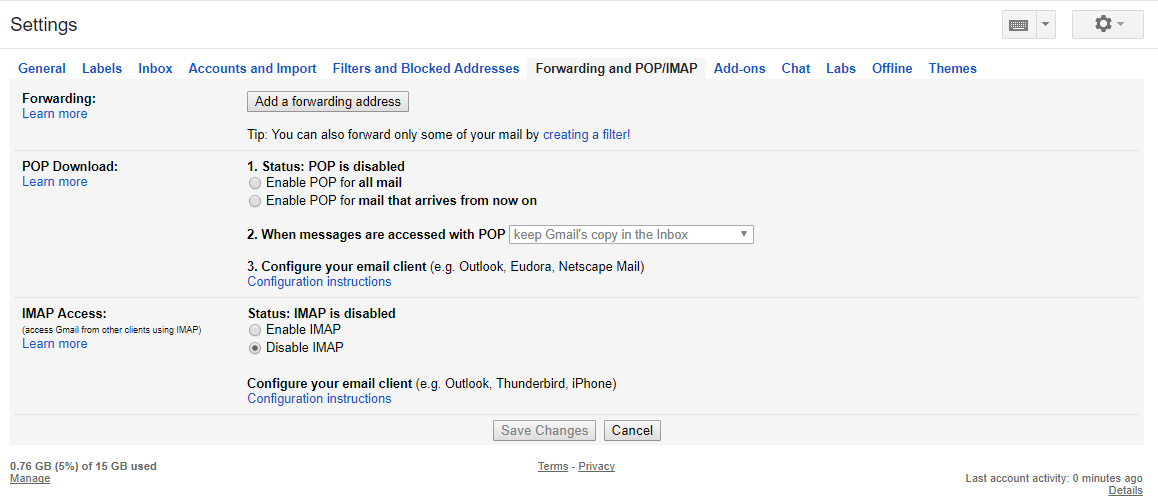
- Just make sure that IMAP is enabled in that page.
- Save your changes.
- Good; now open your Outlook app.
- From Outlook click on File and select Add Account.
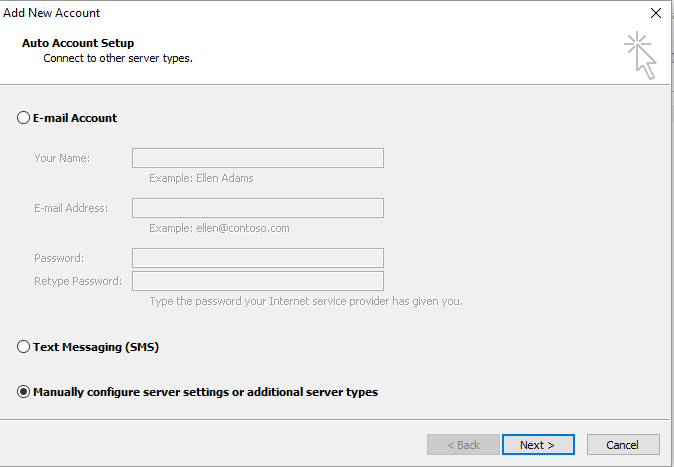
- Choose the Manual setup of additional server types and afterward choose Next.

- When asked, select Pop or IMAP and fill out the rest of the fields: enter your name, the email address, complete the Logon Information field, and then, inside Incoming mail server enter imap.gmail.com, while on Outgoing mail server enter smtp.gmail.com.
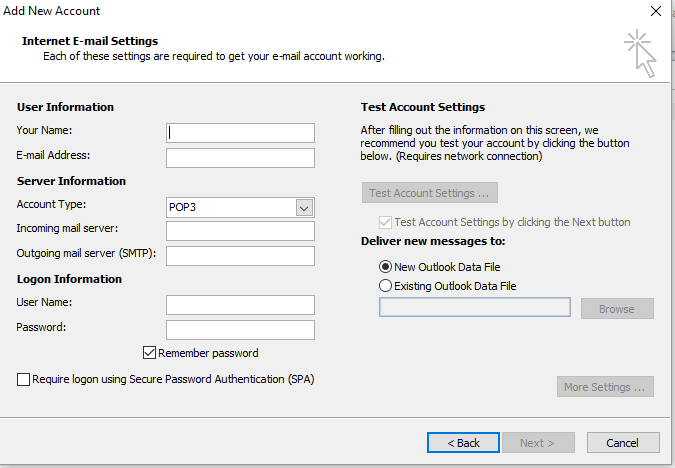
- When done, click on the More Settings button.
- From the window that will be displayed switch to Outgoing Server and select the My outgoing server (SMTP) requires authentication option.
- Switch to Advanced tab and from the drop-down menu select ‘use SSL to encrypt your connection’.
- The IMAP port number must be 993; similarly, the port number for SMTP must be 465.
- Save your changes.
- Access your Gmail account – click on your profile image and choose my account.
- Pick Sign-in & security and choose Connected apps & sites.
- From there enable the Allow less secure apps field.
- Save your changes and return to Outlook.
- Now you should be able to connect your Gmail account from Outlook.
In a few words, the problem can be handled by enabling IMAP from Gmail and using App Password to log in – the app password is a one-time password that replaces the classic two-step verification.
So, there you go. The steps from above should help you properly configure your Gmail account so that it can be afterward recognized and accessed by Outlook.
Alternatively, you can stop using Outlook! As it happens, we have a fresh list of email clients from which you can choose!
However, if you are still having problems while trying to connect to Gmail from Outlook, don’t hesitate and contact us.
Try to offer as many details as possible because based on this info we can find better solutions to apply.
The easiest way in which you can get in touch with us will be by using the comments field that’s available below.
If you’re currently struggling to resolve similar issues, let us tell you some other confirmed fixes:
- Outlook cannot connect to Gmail IMAP server – Users complain about repeatedly getting a message that they cannot log onto the IMAP server. If that’s your issue too, go to Less secure app access in Gmail Security settings and turn it On.
- Outlook 2016 won’t connect to Gmail – Even if you go through the proper setup for getting to Gmail, it doesn’t mean that you’re stranger to this error. Apply the above steps to see if they help.
FAQ: Learn more about Outlook connection issues
- Why is my Outlook not working with Gmail?
You’re most likely facing an intercommunication issue, so enable IMAP from Gmail and use the App Password to log in, as described in this guide on how to fix Outlook cannot connect to Gmail.
- How do I fix Outlook not connecting?
Fixing the .PST file and disabling AppData directory redirection are two confirmed solutions. For additional guidance, visit this article dedicated to solving Outlook connection issues.
- Why is my email not connecting to the server?
Virtual Private Network and antivirus interferences are often the culprits. We can only encourage you to check out this guide to fix SMTP server connection errors in Outlook.
Editor’s Note: This post was originally published in November 2017 and has been since revamped and updated in July 2020 for freshness, accuracy, and comprehensiveness.
and
If you are looking for a cheap and genuine microsoft product key, warranty for 1 year.
It will be available at the link: https://officerambo.com/shop/
Microsoft Windows Embedded 8.1 Industry Pro : https://officerambo.com/product/windows-embedded-8-1/
Key Windows 7 Professional / Home Base / Home Premium (2 USER) : https://officerambo.com/product/key-windows-7/
Microsoft Windows 8.1 PRO (2 PC) : https://officerambo.com/product/microsoft-windows-8-1-pro/
Windows Server 2012 R2 : https://officerambo.com/product/windows-server-2012-r2/
Visual Studio Enterprise 2019 : https://officerambo.com/product/visual-studio-enterprise-2019/
Windows Server Standard / Datacenter / Essentials : https://officerambo.com/product/windows-server-all-version-standard-datacenter-essentials/
Microsoft Office Professional Plus for Windows : https://officerambo.com/product/microsoft-office-professional-plus-for-windows/
Microsoft Office Home and Student for Windows : https://officerambo.com/product/microsoft-office-home-and-student/
Key Microsoft Access 2016 : https://officerambo.com/product/key-microsoft-access-2016/
Microsoft Visio Professional : https://officerambo.com/product/microsoft-visio-professional/
Microsoft Project Professional : https://officerambo.com/product/microsoft-project-professional/
Account Microsoft Office 365 Profestional Plus 2020 Update For 5 Devices : https://officerambo.com/product/account-microsoft-office-365/
Key Microsoft Windows 10 Profestional / Profestional N : https://officerambo.com/product/key-microsoft-windows-10/
Key Microsoft Windows XP Pro : https://officerambo.com/product/key-microsoft-windows-xp-pro/
Microsoft Office Home and Business for Mac : https://officerambo.com/product/microsoft-office-home-and-business-for-mac/
No comments:
Post a Comment