- Windows 10 updates can leave you with numerous files that takes a lot of space on your computer.
- If you are looking on how to delete some of these unessential files, keep on reading.
- Bookmark our System Errors Page and stay updated to the latest fixes and solutions.
- Visit the Removal Guides page to learn more.

The Windows 10 operating system, like any other similar platform, receives regular updates. These updates are meant to resolve reported bugs and software related issues in order to improve the overall user experience. Of course, depending on each update and its importance, among different bug-fixes, these patches are including new features, system apps, and even new capabilities or security enhancements.
The update process is simple. You can get a notification based on which you can choose to apply a certain patch or not, or the new files are installed automatically in the background while you are still doing your work. Usually, this process is completed only after a reboot is performed.
But, as a general rule, after a Windows patch is installed on your computer, the patch file and other related packages will be cached inside a dedicated folder. These files that are stored by default are used when you decide to uninstall a certain patch or when you choose to restore system file that was previously removed from your Windows 10 computer.
While it’s not really recommended to delete essential installer directories, the cache folder that stores the installer patch files can be safely removed from your Windows 10 system. In this way, you can free up some space from your hard drive (especially if the space is already limited). Over time these patches might become quite numerous.
The installer patch files on Windows 10 are located under: C: WindowsInstaller$PatchCache$
This is a system folder so it is hidden by default – you cannot access it unless you first enable this feature from Control Panel.
To do that, open Control Panel, switch to Categories, and then you have to select Appearance and Personalization. From the window that will be displayed just choose Show hidden files and folders.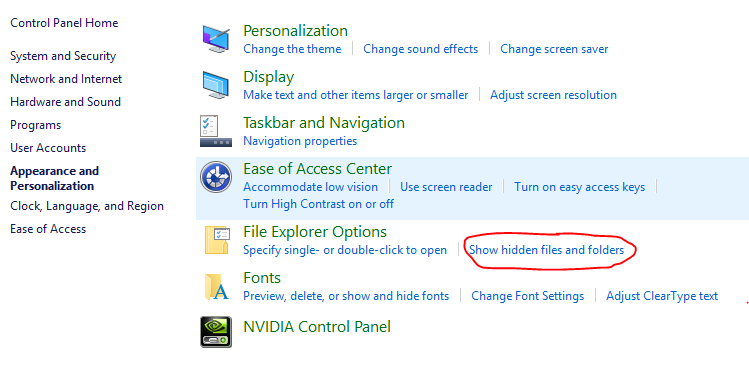
Before deleting these files, I recommend you back up the installer patch folder in order to avoid further unpleasant situations – you can just place a copy of this folder on a USB stick or on an external hard drive.
Moreover, keep in mind that it’s safe to delete only the baseline cache C: WindowsInstaller$PatchCache$
Don’t remove anything that’s located under C: WindowsInstaller
If you make changes within that directory you might experience problems if you need to reinstall/repair the Windows 10 system.
How can I delete installer patch files on Windows 10?
1. Manually delete Windows Installer Patch files
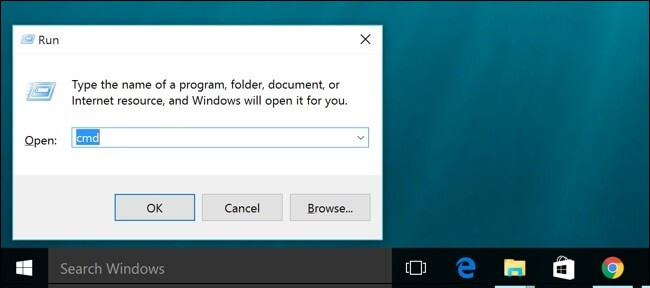
- First, power on your Windows 10 computer.
- Log in using an administrator account – otherwise, you won’t be able to delete the installer patch files.
- From the main Windows, screen click on the Search field, located near the Windows Start icon (the same place from where you access Cortana).
- In the search field type cmd and press Enter.
- Now a command prompt window should be displayed on your computer.
- There, enter: rmdir/q /s %WINDIR%Installer$PatchCache$
So, those were the steps that must be followed if you want to delete installer patch files on Windows 10.
2. Use Ashampoo Win Optimizer

If you only try to free up some space, maybe a better idea is to get rid of the files that are no longer useful. In that respect, you can use Ashampoo WIn Optimizer for freeing up some space, and to get rid of the files that are no longer useful.
Ashampoo WIn Optimizer offers a suite of tools to check and clean enough space on the drive. It can help you optimize your Windows computer. You can use it to perform maintenance operations, including cleanups, tweaks, backups, or removing unnecessary registry entries.

Ashampoo WinOptimizer
Get Ashampoo WinOptimizer software to remove patch files installed with your latest Windows update
⇒ Check out Ashampoo’s full review
FAQ: Learn more about Windows Installer Patch files
You can safely delete files under the C:WindowsInstaller$PatchCache$ directory, following the steps shown in this article. Remember that removing any other files may cause you to reinstall Windows.
- How do I delete unnecessary files in Windows 1o?
There are several ways to do that, such as disk cleanup to remove temporary files or uninstalling unnecessary apps, so make sure to follow the steps presented in this step by step guide.
- Why does C drive keep filling up?
Corrupted files can cause a lot of problems to your device, including C drive filling up. Take a look at this guide on how to fix corrupted system files in Windows 10.
Editor’s Note: This post was originally published in September 2017 and has been since revamped and updated in July 2020 for freshness, accuracy, and comprehensiveness.
Was this page helpful?
Get the most from your tech with our daily tips
and
If you are looking for a cheap and genuine microsoft product key, warranty for 1 year.
It will be available at the link: https://officerambo.com/shop/
Microsoft Windows Embedded 8.1 Industry Pro : https://officerambo.com/product/windows-embedded-8-1/
Key Windows 7 Professional / Home Base / Home Premium (2 USER) : https://officerambo.com/product/key-windows-7/
Microsoft Windows 8.1 PRO (2 PC) : https://officerambo.com/product/microsoft-windows-8-1-pro/
Windows Server 2012 R2 : https://officerambo.com/product/windows-server-2012-r2/
Visual Studio Enterprise 2019 : https://officerambo.com/product/visual-studio-enterprise-2019/
Windows Server Standard / Datacenter / Essentials : https://officerambo.com/product/windows-server-all-version-standard-datacenter-essentials/
Microsoft Office Professional Plus for Windows : https://officerambo.com/product/microsoft-office-professional-plus-for-windows/
Microsoft Office Home and Student for Windows : https://officerambo.com/product/microsoft-office-home-and-student/
Key Microsoft Access 2016 : https://officerambo.com/product/key-microsoft-access-2016/
Microsoft Visio Professional : https://officerambo.com/product/microsoft-visio-professional/
Microsoft Project Professional : https://officerambo.com/product/microsoft-project-professional/
Account Microsoft Office 365 Profestional Plus 2020 Update For 5 Devices : https://officerambo.com/product/account-microsoft-office-365/
Key Microsoft Windows 10 Profestional / Profestional N : https://officerambo.com/product/key-microsoft-windows-10/
Key Microsoft Windows XP Pro : https://officerambo.com/product/key-microsoft-windows-xp-pro/
Microsoft Office Home and Business for Mac : https://officerambo.com/product/microsoft-office-home-and-business-for-mac/
No comments:
Post a Comment