- Games like World of Warcraft and Roblox use Lua scripts for mods, addons, and macros.
- It's not uncommon to run into a Lua script error in WoW, but thanks to its modularity, it's relatively painless to fix.
- Some of the fixes in this guide can be used to remedy other interface errors, as you can see from our library of WoW guides.
- If you have any other game-related queries, you can find solutions for them in our ever-expanding Blizzard Fix Hub.

If you’ve ever installed addons on World of Warcraft, then you’re familiar with Lua scripts. Even if you’re innocently running WoW without mods, you’re still bound to encounter a Lua error or two.
In this guide, we’ll dissect what a WoW Lua error is and what you can do to fix it if you encounter it.
How to fix Lua errors in World of Warcraft
What is Lua error in WoW?
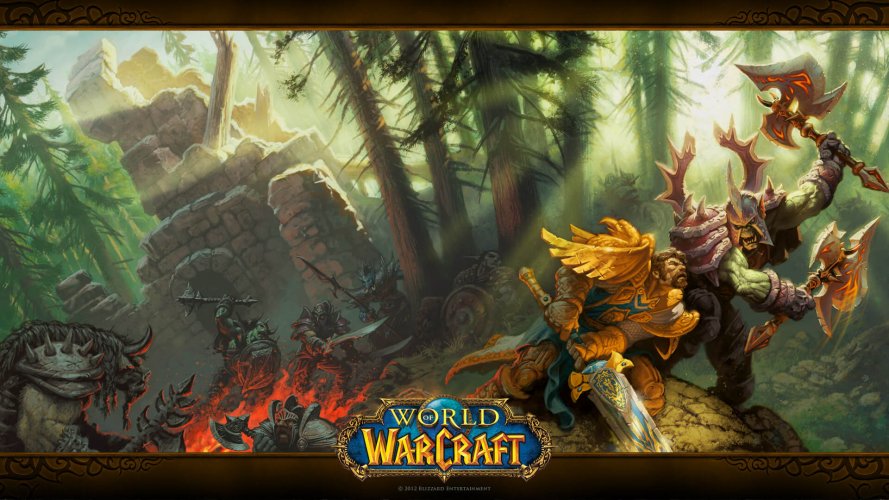
Before we can fix our issue we need to understand it. Therefore, the first question that needs answering is what exactly is a Lua error in Wow?
Lua is a script-based programming language that adds modularity to programs through embedding.
VLC Media Player is a great example of an application that uses Lua scripts to expand its functionality and features. These scripts are generally used in WoW to customize its user interface.
In most cases, Lua errors occur cause of a corrupt addon or interface file. However, as we’ve established earlier, if you’ve never installed an addon or customized your interface, it’s still possible to run into a Lua error.
Your Lua errors could be the result of corrupted game files – primarily interface files. This includes menus, bars, maps, character selection screens, etc. A sure-fire way to fix this issue is to reload and reset the WoW User Interface.
How do I stop Lua errors?

Reload WoW’s user interface
- Open your chatbox.
- Type this command into it:
/reload - Hit enter.
Reloading the WoW interface is a surefire way to fix most user interface errors. It will take a few seconds to reload, then you can check if you’re still encountering any Lua errors.
What this solution does is save current WoW settings and updates any addon files that were loaded by the game.
This method may not work with the latest versions of WoW since the command attached to it is protected. However, if your problem is with Vanilla WoW, this should be the first solution you try.
If you’re still experiencing Lua errors after trying to reload your user interface, then maybe it’s time to reset it completely. To reset the interface, follow these steps:
Reset Wow’s User Interface
- If you’re running World of Warcraft, close it completely.
- Uninstall any addon manager you may be running.
- Navigate to the World of Warcraft® folder on your computer. The easiest way to locate your folder is to run the Blizzard Battle.net desktop application, select World of Warcraft, click on Options and then select Show in Explorer.
If you have a WoW shortcut on your desktop, right-click on it and select Open file location from the context menu.
In most cases the folder is located in one of these directories:C:Program Files (x86)World of Warcraft
C:Program FilesWorld of Warcraft
C:Users[username]PublicGamesWorld of Warcraft - Once you’re in the World of Warcraft® folder, click on the game version of WoW that’s giving you Lua errors (_retail_or_classic_).
- Rename the following folders:
- Cache: Cache_Old
- Interface: Interface_Old
- WTF: WTF_Old
- Launch WoW.
World of Warcraft should reinstall the necessary files and folders. If you’re still experiencing an error after the reset, then a rogue console variable could be the issue. If that’s the case then you’ll need to reset your console variables.
Reset WoW console variables
- While in the game, open your in-game chatbox.
- Type these commands into the console box:
/Console Cvar_reset
/console cvar_default - Hit enter.
If you receive a permission error after following these steps, ignore it, the command will still work.
If you’re running multiple add-ons, resetting the WoW interface and deleting all add-ons may not be a particularly enticing concept to you. It would be more efficient to trace the errant add-on and deleting or fixing it.
How to display Lua errors in WoW
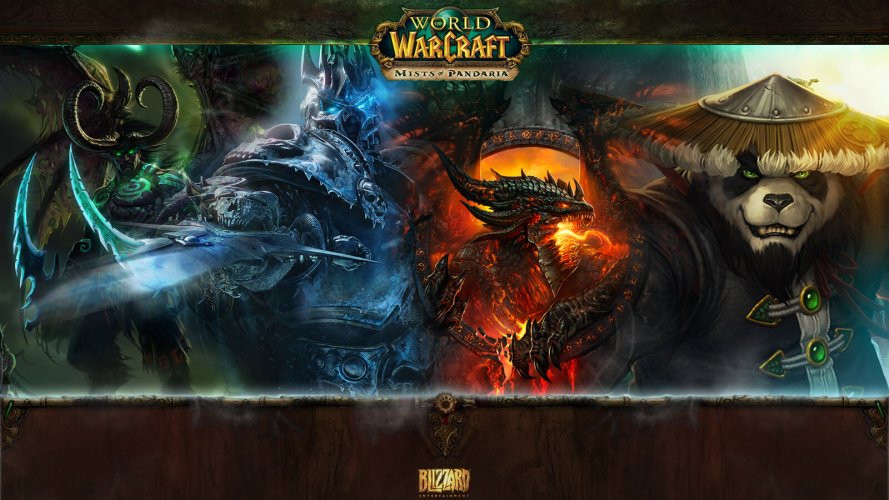
- Close WoW if it’s running.
- Navigate to where the WoW installation files are located on your PC (see step 3 of the second solution).
- Hold shift on your keyboard and right-click on an empty spot in the folder.
- Select Open PowerShell window here or Open command window here.
- Inside the console window type in:
wow - console - Hit enter to launch WoW with the console enabled.
Using the console is the best way to display Lua errors and track them in WoW.
How to find out which addon is causing Lua errors?

By default, WoW will alert you of any script errors and warnings it may encounter. But enabling the console will give you more details.
You can access the console by pressing the “`” key on your keyboard. You’ll have to manually scan through the console for any red text related to WoW Lua errors.
You’ll get the name of the problematic Lua script from the console.
Once you’ve determined which addon is corrupt, you can either manually update the addon or delete it completely, along with the addon manager responsible for installing and updating it. You can then find and install a suitable alternative.
For WoW Classic, addons are usually stored in one of these directories:
C:Program Files (x86)World of Warcraft_classic_InterfaceAddons
C:Program FilesWorld of Warcraft_classic_InterfaceAddons
C:Users[username]PublicGamesWorld of Warcraft_classic_InterfaceAddons
For the retail version of WoW, add-ons are stored in these directories:
C:Program Files (x86)World of Warcraft_retail_InterfaceAddons
C:Program FilesWorld of Warcraft_retail_InterfaceAddons
C:Users[username]PublicGamesWorld of Warcraft_retail_InterfaceAddons
How to hide Lua Errors
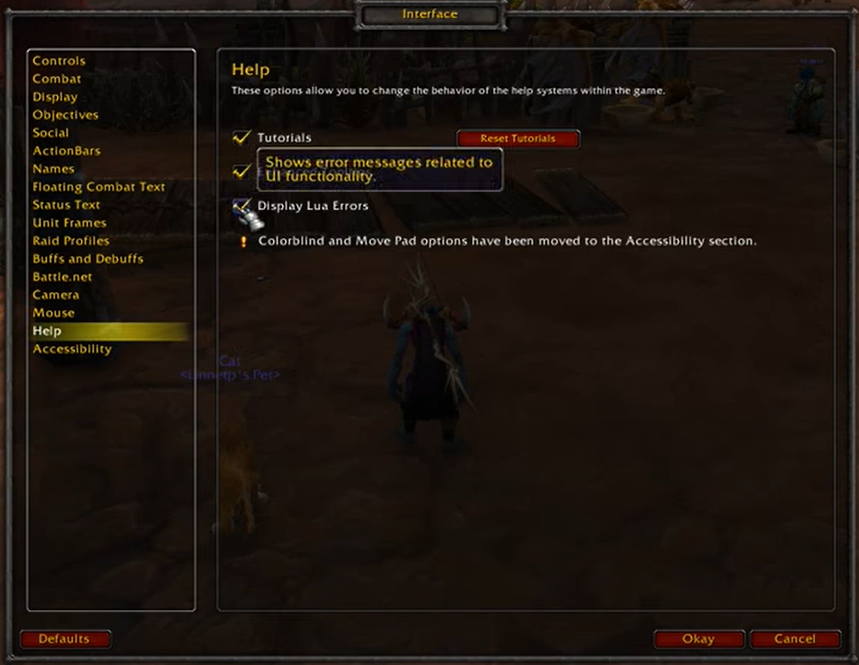
- Open the game menu.
- Select Interface.
- Click on Help on the left panel.
- De-select the checkbox marked Display Lua Errors.
Sometimes an addon will cause a Lua warning or error but won’t crash the game or impede gameplay. In these cases, it’s best to hide them.
If you’re using a version of WoW that doesn’t have the above options, you’ll need to use the console to disable them.
WoW disable Lua errors

To disable WoW Lua error prompts, you can type this simple command into the chatbox:
/console scriptErrors 0
But what if you decide that you want to display errors for some troubleshooting in the future? Follow the next method to do so.
WoW Show Lua Errors

You may decide that you want to display WoW’s script errors in the future for troubleshooting purposes. All you need to do is run this command:
/console scriptErrors 1
With the simple solutions in this guide, you can understand, manage, troubleshoot, and fix WoW Lua errors.
Did we miss anything? Which solution solved your issue? Don’t hesitate to let us know down in the comments section.
FAQ: Learn more about WoW errors
Lua is a programming language used to add modularity or addons to software and games. Check out our comprehensive 6 best IPTV software with Lua support.
- What is a Lua error in WoW?
A Lua error occurs when one of WoW’s embedded scripts runs into a problem. A Lua error in WoW is usually caused by a broken addon or interface file.
- How do I get rid of Lua errors?
You can get rid of Lua errors by updating, deleting, or replacing the addon manager or script causing the issues. You can also manually debug the script and fix any corrupted data in the script.
Was this page helpful?
Get the most from your tech with our daily tips
and
If you are looking for a cheap and genuine microsoft product key, warranty for 1 year.
It will be available at the link: https://officerambo.com/shop/
Microsoft Windows Embedded 8.1 Industry Pro : https://officerambo.com/product/windows-embedded-8-1/
Key Windows 7 Professional / Home Base / Home Premium (2 USER) : https://officerambo.com/product/key-windows-7/
Microsoft Windows 8.1 PRO (2 PC) : https://officerambo.com/product/microsoft-windows-8-1-pro/
Windows Server 2012 R2 : https://officerambo.com/product/windows-server-2012-r2/
Visual Studio Enterprise 2019 : https://officerambo.com/product/visual-studio-enterprise-2019/
Windows Server Standard / Datacenter / Essentials : https://officerambo.com/product/windows-server-all-version-standard-datacenter-essentials/
Microsoft Office Professional Plus for Windows : https://officerambo.com/product/microsoft-office-professional-plus-for-windows/
Microsoft Office Home and Student for Windows : https://officerambo.com/product/microsoft-office-home-and-student/
Key Microsoft Access 2016 : https://officerambo.com/product/key-microsoft-access-2016/
Microsoft Visio Professional : https://officerambo.com/product/microsoft-visio-professional/
Microsoft Project Professional : https://officerambo.com/product/microsoft-project-professional/
Account Microsoft Office 365 Profestional Plus 2020 Update For 5 Devices : https://officerambo.com/product/account-microsoft-office-365/
Key Microsoft Windows 10 Profestional / Profestional N : https://officerambo.com/product/key-microsoft-windows-10/
Key Microsoft Windows XP Pro : https://officerambo.com/product/key-microsoft-windows-xp-pro/
Microsoft Office Home and Business for Mac : https://officerambo.com/product/microsoft-office-home-and-business-for-mac/
No comments:
Post a Comment