- A black screen while using Mozilla Firefox is a common error that still has no clear cause.
- In this article, we've gathered some possible solutions that can help you go around the issue, hopefully for good.
- More guides and tutorials on this browser can be found in the Firefox Hub on our website.
- For a full collection of articles on Windows 10 issues, go to our Windows 10 Troubleshooting page.

Among the many problems people have with their browsing experiences is the computer screen suddenly turning black, and blank.
The problem happens with most browsers, Google Chrome, Microsoft Edge, or Internet Explorer included. But it appears it’s with Mozilla Firefox users that the problem causes most frustrations.
Often, this error happens without warning, and while you are already logged into Firefox. It happens randomly and for varying lengths of time.
A black screen will also log you out of all the web pages and, in the more severe cases, you won’t be able to use Firefox at all.
What causes the black screen issues in Firefox?
Judging from the reports sent by those who have encountered this problem, there could be several causes for it.
Some only started facing the problem after installing a new driver, extension, antivirus, or other forms of software.
Others say they started noticing the issue after they upgraded to Windows 10. Yet there are also quite a few who don’t recall installing any new software prior to this problem popping up.
There are a few fixes you could try to resolve the black screen problem from within the browser. But what if you can’t even access Firefox?
So we should start with those fixes that do not need you to be logged into the browser. And then we’ll move on to other solutions.
How do I fix Firefox black screen issues?
1. Switch temporarily to another browser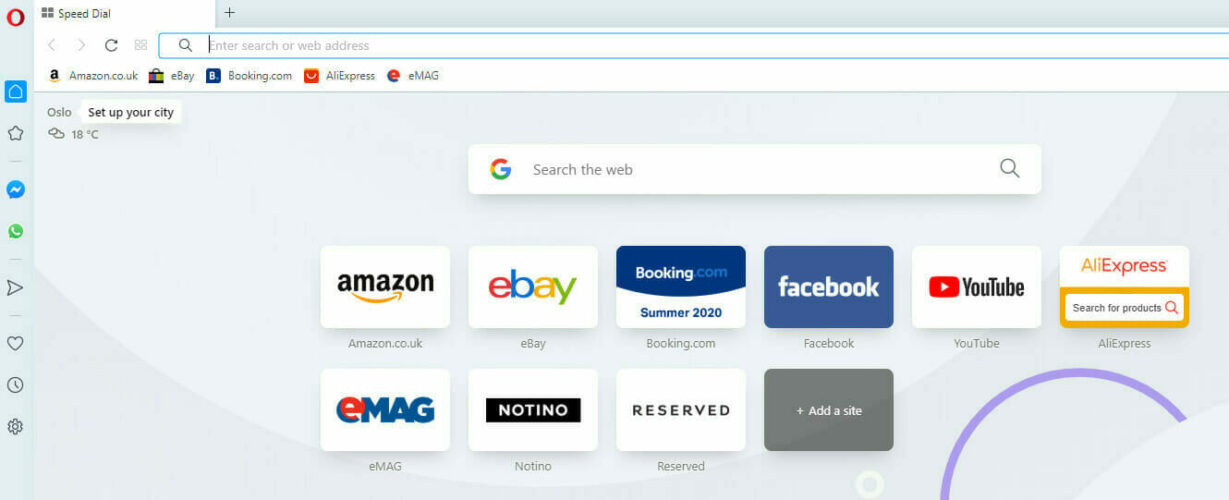
It’s possible that the black screen stops you from accessing Firefox, however, browsers are working just fine on your PC.
So why not try out a browser that comes with less to zero error messages such as Opera?
Downloading Opera takes only a couple of minutes, and settings it up is extremely easy. Besides, you can switch from your default browser to Opera in only a few steps.
Namely, after downloading it, in the Settings area, you can find a Synchronization option that allows you to import bookmarks, pages, and other data from your default browser.
Further on, you can customize the browser adding icons, sidebars, workspaces, and bookmarks for ease of access and a better-organized workflow.
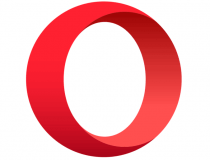
Opera
Take your browsing experience to the next level with this error-free and highly customizable browser.
2. Scan your computer for viruses
Whenever your computer starts to misbehave your first suspicion is usually a virus attack. Unfortunately, these have become quite common and everyone, especially those who work online, is at risk.
Another common source of viruses is external devices, like memory sticks and external hard drives, that you connect to your computer. Before you consider the other fixes, you should perhaps first scan your computer for viruses.
On this note, we recommend using a powerful third-party antivirus such as BullGuard to perform an in-depth scan.
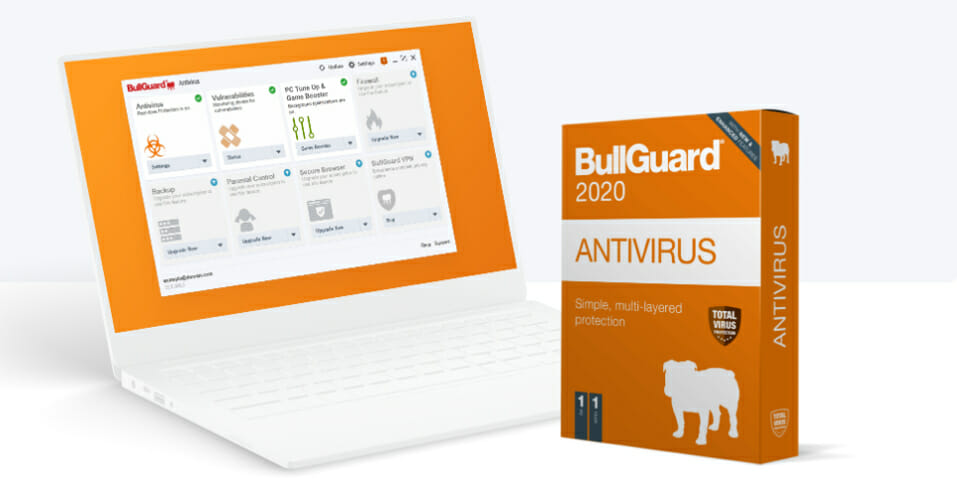
The tool provides a triple-layer, real-time protection, plus scanning signatures for all kinds of anomalies associated with malware. Any detected malware is quarantined and then neutralized before the infection can even begin.
Here’s how to scan the system for malicious software using BullGuard:
- Download the product for free using the link above. The installation process is quick and easy.
- After the initial configuration steps, allow the tool to optimize your PC.
- Then, go to the Antivirus module, click on the options, and select Quick Scan or Full Scan. The former will scan only the most important elements of your device, while the latter will perform an in-depth scan that can last more than an hour.
- Restart the PC afterward.
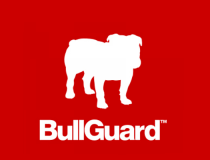
BullGuard
Use BullGuard to benefit from all the next-gen antivirus features and access all trusted apps without any problems.
3. Uninstall recent software
If the problem starts to occur after you have recently installed a new piece of software on your Windows computer, there is a big chance that software could be interfering with your Firefox browser.
In fact, randomly installing third party software has many risks for your computer. And if you have installed more than one such software, you may want to make a list of these and uninstall them one by one.
Ideally, you will want to uninstall them starting with the one you installed immediately before you started encountering this problem.
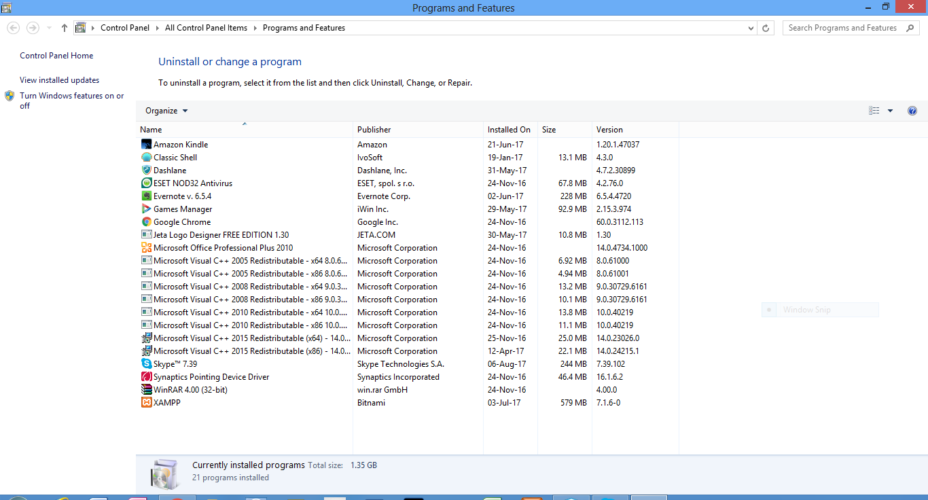
Simply open your Windows OS Control Panel and navigate to the Programs and Features folder. After each uninstall, restart your computer and open Firefox to check if the problem still persists.
An instance where this quick fix has been proven to work is where people started facing this problem after recently updating their graphics driver. The problem was fixed by simply undoing the update and reverting to the previous version.
For a more efficient result in terms of removing programs, we suggest using a dedicated tool such as Revo Uninstaller.
Revo will go beyond the classic uninstall process, also scanning for leftovers after the standard uninstall, to make sure that the process is complete.
After downloading, Revo is extremely intuitive to use: you can see all installed applications on your PC in one single pane. From there, you can easily search for the desired program using the search bar at the top and choose to remove it.

Revo Uninstaller
Get rid of any traces of uninstalled programs with Revo Uninstaller and make sure they will not interfere with other applications.
4. Disable hardware acceleration within Firefox
- Click the settings icon in the top right corner of your Firefox browser and select the Options tab
- Click the General folder – it should be at the top – and navigate to the Performance folder
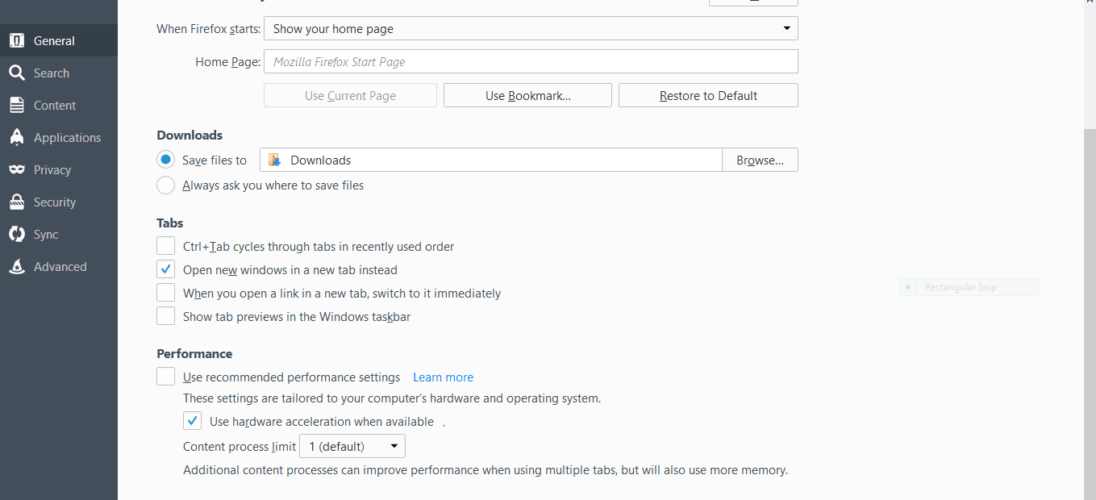
- Uncheck the hardware acceleration option.
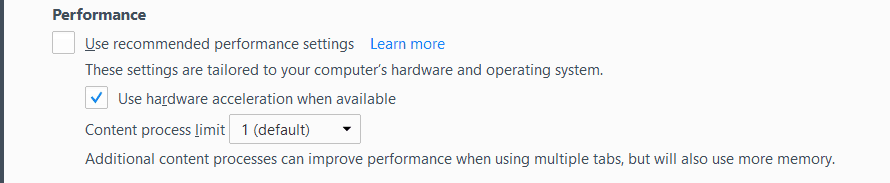
This solution works if the black screen occurs intermittently, in which case the browser is still accessible.
Hardware acceleration is meant to improve your browser’s performance by enabling the hardware to take over functions that the software on your PC isn’t able to execute as efficiently.
But it tends to clash with some graphics processors and drivers, which can cause this black screen problem to occur.
After disabling the feature as shown, monitor how other apps behave as well, because the hardware accelerator is useful, after all.
5. Start Firefox in Safe Mode
- Go to the settings icon in the top right corner of your screen (three lines)
- Choose the Help (?) icon.
- Click the Restart with Add-ons Disabled… option
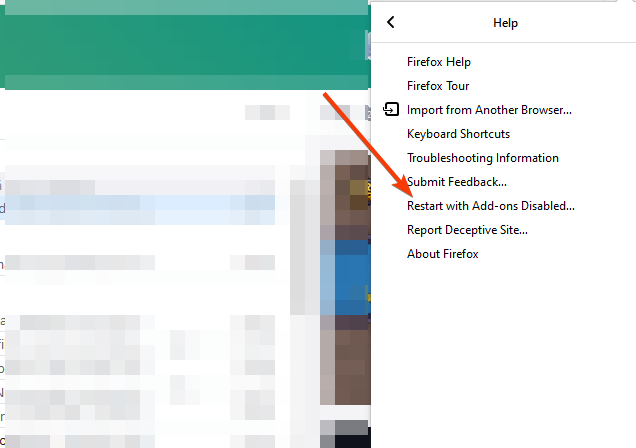
- Click Restart on the popup screen that comes up,
- Click the Start in Safe Mode when the Firefox Safe Mode window comes up,
- Go ahead and check if the problem still comes up.
Starting your Firefox browser in Safe Mode might work because a potential cause of the problem could be an extension you recently added to your browser.
By default, starting your Firefox browser in safe mode temporarily disables all extensions on your browser. This is also a good way of temporarily disabling the hardware acceleration feature mentioned before.
Hopefully, one of the possible fixes we have discussed here has solved the Firefox black screen problem.
If you have suggestions or even other solutions, share them with us using the comments section below.
FAQ: Learn more about black screen issues
- What can I do if my computer screen goes black?
Microsoft provides an official solution that you can use if you’re faced with a black screen issue on your PC, so you might as well try it.
- What does it mean if my computer screen goes black?
A black screen can occur when opening popular browsers. For instance, Chrome users are sometimes faced with a black screen, but the issue can be solved quickly.
- What do I do if my laptop screen goes black?
Using dedicated software or the Windows inbuilt tolls can always help you to fix a black screen error.
- Why do I get a black screen when playing games?
If your screen goes black when you start playing a game, you should see if your system is properly updated and configured, in the first place.
Editor’s Note: This post was originally published in September 2017 and was completely revamped and updated in July 2020 for freshness, accuracy, and comprehensiveness.
Thank you for viewing the article, if you find it interesting, you can support us by buying at the link:: https://officerambo.com/shop/
No comments:
Post a Comment