- Each time you turn your PC, the boot loader (part of MBR) should load your operating system.
- Corrupt MBR issues prevent them from happening, so don’t hesitate to use the tips detailed below.
- With no specific reason why certain boot errors happen, our Boot Errors Troubleshooting section comes in handy when facing similar issues.
- You can also visit our Laptop and Computer Hub for confirmed solutions to apply in times of need.

Corrupted MBR or boot sector means a lot of trouble. You’ll have a hard time booting into Windows until you deal with it.
If you’ve tried to boot into Windows 10 and the boot sector error appeared on a dark screen, this almost always points towards corrupt MBR or critical HDD failure.
We have a few ways to resolve this, so make sure to check the steps we enlisted below.
How can I fix corrupt boot sector problems (MBR)?
- Scan for HDD errors
- Rebuild MBPR
- Perform a clean reinstallation
1. Scan for HDD errors

- Boot with the USB installation media and press Shift + F10 keyboard shortcut to open the Command Prompt.
- In the command line, type chkdsk /f /r and press Enter.
- After the HDD issues are resolved, restart your PC and try booting into Windows again.
A boot sector failure and MBR corruption won’t occur without any reason. This mostly happens in scenarios when your HDD is on its deathbed and you should seriously consider replacing it.
This is, on many occasions, a clear sign that you should back up your data as soon as possible, as the HDD either has corrupted sectors or it’s malfunctioning.
On the other hand, this isn’t a rule of thumb. Before you actually ditch your storage, make sure to inspect it. Some errors can be repaired with the proper tools, either third-party tools or a built-in ChkDsk.
If you’re still unable to boot, you can run ChkDsk from the command line in a System Repair section. This is a rather simple task, but it still requires a bootable media in order to run it.
QUICK TIP: This isn’t one of those common errors you’ll deal on a regular basis. Issues with the boot sector mostly occur due to an HDD corruption or misuse of certain system files.
The black screen and boot failure are pretty intimidating for an inexperienced user. However, they can be resolved with no extra effort when using Ashampoo Win Optimizer.
This incredible optimization is known for its great HDD scans, brand new Defrag with minimal performance drain to worry about, and accurate analysis logs.

Ashampoo Win Optimizer
Ashampoo Win Optimizer is the go-to tune-up utility when facing large-scale MBR issues.
2. Rebuild MBR
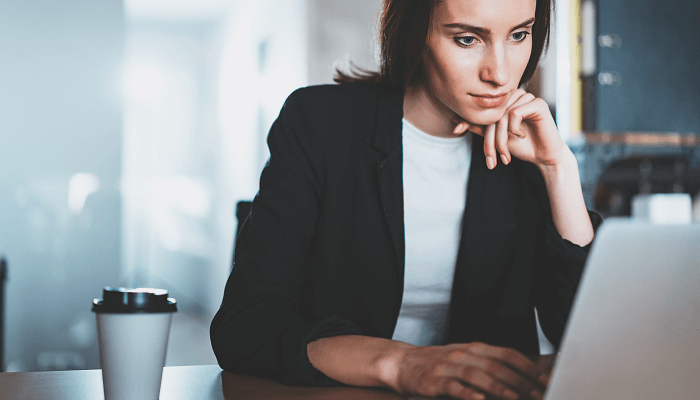
- Insert the Windows 10 bootable media (USB stick or DVD) and restart your PC.
- Set the bootable media with the Windows 10 installation as the primary boot device. Change the boot order by either entering the Boot menu or within BIOS settings.
- Press any key to boot.
- The loading process of the installation file should commence.
- Select the preferred language, time/format, and keyboard input. Hit the Next button.
- In the following dialog box, select Repair your computer from the bottom left corner.
- Open Troubleshoot from the selection menu.
- Choose Advanced Options.
- Open Command Prompt. If prompted, select your account and enter the password.
- In the command line, type the following commands and press Enter after each:
- bootrec /FixMbr
- bootrec /FixBoot
- bootrec /ScanOs
- bootrec /RebuildBcd
- Exit, remove the installation drive, and try starting the system in a normal manner.
Rebuilding the MBR and fixing the boot sector error is one way to go about this problem. However, this requires certain preparations made on another PC.
You’ll need to download the Media Creation Tool and create a bootable installation drive. You can use a DVD and burn the setup files, but we prefer using a USB flash drive with a storage space of at least 6 GB.
If you’re having trouble accessing Command Prompt as an admin, then you better take a closer look at this guide.
3. Perform a clean reinstallation

- Download the Media Creation Tool.
- Plug in the USB flash drive with at least 6 GB.
- Run Media Creation Tool and accept the License Terms.
- Choose Create installation media (USB flash drive, DVD, or ISO file) for another PC.
- Choose the fitting language, architecture, and edition and click Next.
- Select USB flash drive and then click Next.
- Media Creation Tool will download the setup and copy the installation files onto the USB flash drive.
- Plug in the USB drive into a troubled PC and boot from it.
- Enter all required information and choose Install Windows only.
- Format system partition and install Windows 10 there.
In the end, if you’re certain that your HDD is in good health but you’re still unable to boot into Windows, we can only suggest a clean reinstallation.
This, of course, means you’ll lose all data from the system partition. So, if there’s any way for you to connect your HDD to another PC and back up the data – do it.
After that, we can boot with the installation media and install a clean version of Windows. That way, the problem should be resolved.
With that said, we can conclude this article. In case you have additional questions or possibly an alternative way to fix corrupt MBR, feel free to tell us in the comments section below.
Do note that you came to the right place and the above solutions fix all these issues:
- MBR keeps getting corrupted – MBR is essential every time you start your computer. That’s why tune-up utilities such as Ashampoo Win Optimizer are mandatory for dealing with HDD checks and more.
- Is MBR corrupted? Can’t use mouse/keyboard – If your PC fails to recognize them, don’t hesitate to apply the solutions detailed in this guide on how to fix mouse, keyboard not detected.
- Power outage MBR corrupt – The MBR can be easily corrupted by an improper shutdown or power glitch. If the issue persists, use this guide dedicated to fixing power outage consequences.
- Can’t boot MBR corrupt – bootrec – A confirmed solution for the issue is to use a command prompt and run the bootrec. Rebuilding MBR is described in detail above.
FAQ: Learn more about corrupt MBR issues
- Can force shutdown corrupt the MBR?
Yes, the MBR can get corrupt due to unexpected system shutdowns, drive failures, and virus infections. To prevent that, make sure you always use the best antivirus solutions with small footprint.
- How do I know if my MBR is corrupted?
Booting into Windows becomes impossible in these circumstances. However, don’t hesitate to use this guide on how to fix corrupt MBR issues.
- Which tool should you use to repair a corrupt MBR on a disk?
There’s no better tool than Ashampoo Win Optimizer when it comes to repairing corrupt MBR.
Editor’s Note: This post was originally published in October 2018 and has been since revamped and updated in July 2020 for freshness, accuracy, and comprehensiveness.
Was this page helpful?
Get the most from your tech with our daily tips
and
If you are looking for a cheap and genuine microsoft product key, warranty for 1 year.
It will be available at the link: https://officerambo.com/shop/
Microsoft Windows Embedded 8.1 Industry Pro : https://officerambo.com/product/windows-embedded-8-1/
Key Windows 7 Professional / Home Base / Home Premium (2 USER) : https://officerambo.com/product/key-windows-7/
Microsoft Windows 8.1 PRO (2 PC) : https://officerambo.com/product/microsoft-windows-8-1-pro/
Windows Server 2012 R2 : https://officerambo.com/product/windows-server-2012-r2/
Visual Studio Enterprise 2019 : https://officerambo.com/product/visual-studio-enterprise-2019/
Windows Server Standard / Datacenter / Essentials : https://officerambo.com/product/windows-server-all-version-standard-datacenter-essentials/
Microsoft Office Professional Plus for Windows : https://officerambo.com/product/microsoft-office-professional-plus-for-windows/
Microsoft Office Home and Student for Windows : https://officerambo.com/product/microsoft-office-home-and-student/
Key Microsoft Access 2016 : https://officerambo.com/product/key-microsoft-access-2016/
Microsoft Visio Professional : https://officerambo.com/product/microsoft-visio-professional/
Microsoft Project Professional : https://officerambo.com/product/microsoft-project-professional/
Account Microsoft Office 365 Profestional Plus 2020 Update For 5 Devices : https://officerambo.com/product/account-microsoft-office-365/
Key Microsoft Windows 10 Profestional / Profestional N : https://officerambo.com/product/key-microsoft-windows-10/
Key Microsoft Windows XP Pro : https://officerambo.com/product/key-microsoft-windows-xp-pro/
Microsoft Office Home and Business for Mac : https://officerambo.com/product/microsoft-office-home-and-business-for-mac/
No comments:
Post a Comment