- The flow of Gmail messages probably determined you to try adding it to Windows 10 Mail.
- If you can’t complete the task, maybe you need a different email client. Mailbird is a robust and easy-to-use alternative that can help you manage all webmail clients in one place.
- Also, if you experience similar issues, you can check for solutions in our Gmail section.
- You tend to spend a significant amount of time checking your emails. Visit this Email Clients Hub and make sure you choose it wisely.

Luckily, Microsoft’s Mail app for Windows 10 doesn’t support Outlook only, as you can add your Gmail account to it.
However, some users reported that when they tried to add a Google account to the Mail app, an unexpected 0x8000000b error prevented them to do so.
Therefore, in this article, we’re going to show you how to get rid of that error.
How can I fix Gmail error 0x8000000b?
- Connect your Google account to PC
- Give a try to a different integrated email client
- Enable IMAP on your Google account
- Create a new IMAP account
- Stop Credential Manager Service
- Use a restore point
1. Connect your Google account to PC

- Go to the Security section of your Google account.
- Under Connected apps and sites, go to Apps connected to your account.
- Make sure that Windows is on the list.
To solve the problem, you have to make sure that your Google account is connected to your Windows 10 computer. Use the above steps in that regard.
2. Give a try to a different integrated email client

Email web apps, such as Gmail, are indeed known for their simplicity and convenience when it comes to accessing your email while on the go.
However, when you’re at your desk, an email client can prove to be a much better choice. If you’re not sure what solution to use, let us tell you more about Mailbird.
This isn’t one of those email clients that can handle one or two personal accounts. Quite the opposite, it became popular thanks to its capability to turn into a unified inbox for multiple email accounts.
The list clearly includes Gmail, Yahoo, along with so many other webmail clients that you may enjoy using.
Therefore, instead of worrying that you can’t add your Gmail account to Windows 10 Mail, add it to Mailbird and enjoy speed and efficiency all the time.
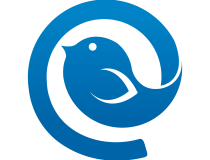
Mailbird
You can access all your different email accounts directly from Mailbird. Try it out and you’ll forget all about the Windows 10 Mail app!
3. Enable IMAP on your Google account
- Sign in to Gmail.
- Click the gear in the top right.
- Select Settings.
- Click Forwarding and POP/IMAP.
- Select Enable IMAP.
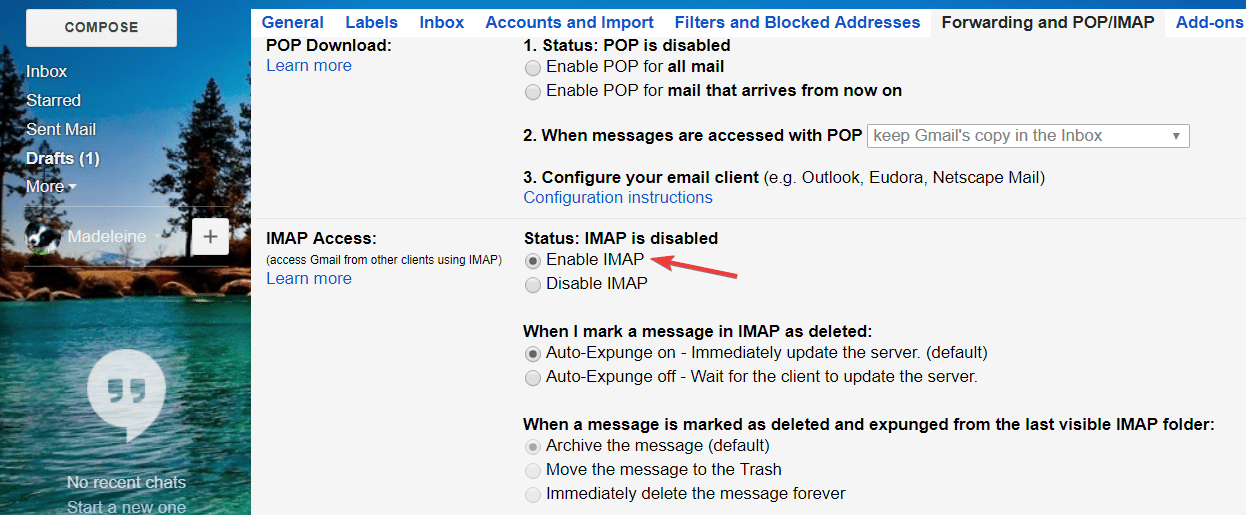
- Click Save Changes.
After you make sure that your Google account is connected with your computer, you need to create the new IMAP account, and hopefully, everything will work fine.
But, before you create a new IMAP account in your Mail app, you need to enable IMAP usage in your Google account.
Don’t know what to do if Gmail loads slow? You’d better take a closer look at this guide for quick solutions.
4. Create a new IMAP account

- Open the Mail app.
- Go to Settings (Cog icon), Accounts, Add Account, Advanced Setup, and then to Internet Email.
- Fill in the details like this:
- Account Name: any string like My Gmail
- Your Name: your name like Fred Bloggs
- Incoming Mail Server: imap.gmail.com:993
- Account Type: IMAP4
- User name: your gmail address
- Password: the one time password you just generated, otherwise just your gmail password
- Outgoing SMTP email server: smtp.gmail.com:465
- All checkboxes checked
- Now try to connect to your Google account with the new Account, and it should work.
After you enabled IMAP usage in your Google account, you can create the new IMAP account in your Mail app, and everything should work fine.
Just follow the above steps to create the new IMAP account.
5. Stop the Credential Manager Service
- Navigate to your user folder which should be available at this location
C:Users[Name]
- Right-click on it > select Properties.
- Click on the Security tab > go to Advanced.

- Go to Owner > select Change.
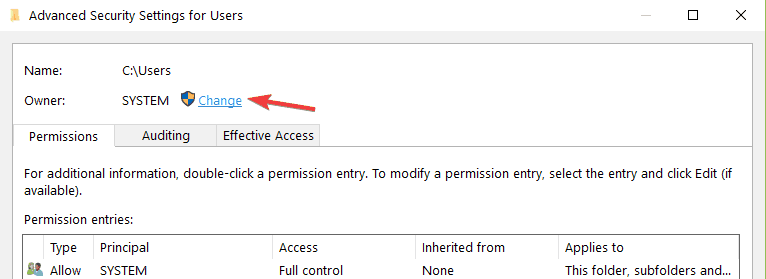
- Click Add > Entity > Advanced > Search.
- Select All Application Packages > Accept > click on Full Control > Apply.
- Should you encounter any errors when applying for permission, simply ignore them.
- Go to Start > type services > right-click on the first result to launch Services as Administrator.
- In the Services window locate the Credential Manager Service > right-click it > stop it.
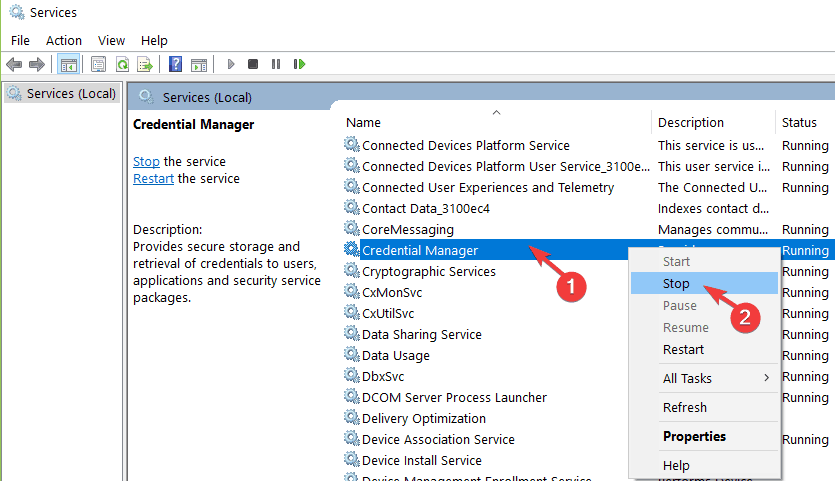
- Restart your computer
- Return to Services > select the Credential Manager Service > Start it > Set it to Automatic.
- Restart your computer again.
Some users confirmed that disabling the Credential Manager Service fixed this problem. Tou may try the above procedure as well.
6. Use a restore point
- Go to Start > type control panel > launch Control Panel > go to Backup and Restore.
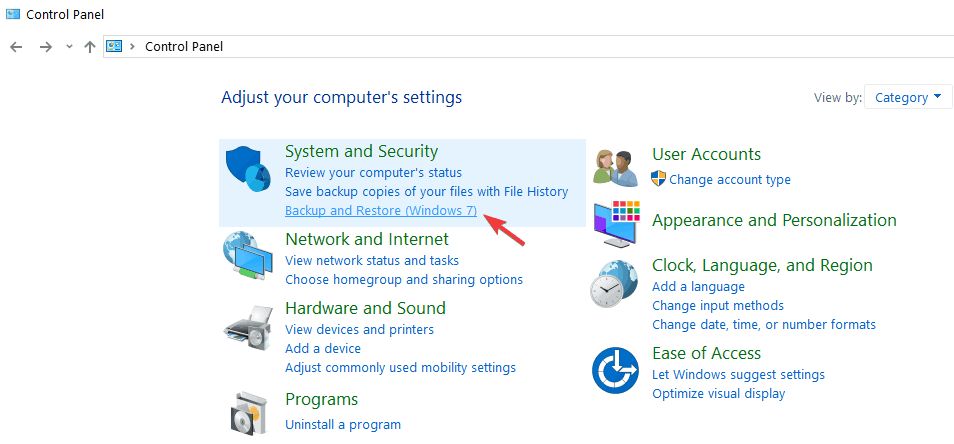
- Go to Restore > select a Restore Point.
If this error occurs after you installed a particular program on your computer, try reverting your computer to its previous settings.
Of course, you can also try uninstalling the respective app or program. Using a restore point is a better solution as it allows you to undo all recent changes on your computer.
You can’t open Control Panel? Take a look at this step-by-step guide to find a solution.
Issues with Gmail and Mail app are not common, but if something like error 0x8000000b appears, you know what to do now.
The same goes for those of you who can’t add Gmail to Windows 10 mail. Users often try to click Google just to discover that this completely closes the window.
If you have any questions, comments, or maybe some other solutions for this problem, reach for the comment section below, because we would love to hear your thoughts.
Editor’s Note: This post was originally published in February 2018 and has been since revamped and updated in July 2020 for freshness, accuracy, and comprehensiveness.
and
If you are looking for a cheap and genuine microsoft product key, warranty for 1 year.
It will be available at the link: https://officerambo.com/shop/
Microsoft Windows Embedded 8.1 Industry Pro : https://officerambo.com/product/windows-embedded-8-1/
Key Windows 7 Professional / Home Base / Home Premium (2 USER) : https://officerambo.com/product/key-windows-7/
Microsoft Windows 8.1 PRO (2 PC) : https://officerambo.com/product/microsoft-windows-8-1-pro/
Windows Server 2012 R2 : https://officerambo.com/product/windows-server-2012-r2/
Visual Studio Enterprise 2019 : https://officerambo.com/product/visual-studio-enterprise-2019/
Windows Server Standard / Datacenter / Essentials : https://officerambo.com/product/windows-server-all-version-standard-datacenter-essentials/
Microsoft Office Professional Plus for Windows : https://officerambo.com/product/microsoft-office-professional-plus-for-windows/
Microsoft Office Home and Student for Windows : https://officerambo.com/product/microsoft-office-home-and-student/
Key Microsoft Access 2016 : https://officerambo.com/product/key-microsoft-access-2016/
Microsoft Visio Professional : https://officerambo.com/product/microsoft-visio-professional/
Microsoft Project Professional : https://officerambo.com/product/microsoft-project-professional/
Account Microsoft Office 365 Profestional Plus 2020 Update For 5 Devices : https://officerambo.com/product/account-microsoft-office-365/
Key Microsoft Windows 10 Profestional / Profestional N : https://officerambo.com/product/key-microsoft-windows-10/
Key Microsoft Windows XP Pro : https://officerambo.com/product/key-microsoft-windows-xp-pro/
Microsoft Office Home and Business for Mac : https://officerambo.com/product/microsoft-office-home-and-business-for-mac/
No comments:
Post a Comment