WiFi (short for Wireless Fidelity) is, perhaps, one of the most awesome perks of living in this era. Back in the day, cable was king, every connection was not only visible and immediately obvious, but also somewhat obnoxious.
Although wired connections are still alive and kicking, WiFi has already slithered its way into our daily lives so that we can’t seem to be able to live without it any longer.
Everywhere you go you hear the same questions over and over again:
- Do you have WiFi?
- Is the WiFi signal good here?
- What’s the WiFi password?
You get the point. We’ve reached a time where wireless Internet is deemed as important as water. If not more.
How does WiFi work?
Wireless, WiFi, or WLAN (Wireless Local Area Network), whatever you want to call it, sends radio frequency signals between devices. That’s what makes your friends’ photo load in real-time on your phone.
Each connection has a transmitter and a receiver, which need to be set to the same frequency in order to communicate effectively. WiFi uses 2.4 GHz and 5 GHz frequencies, which are slightly different, in the sense that each has its ups and downs.
But that’s not why we’re here for.
Is WiFi secure?
To put it shortly, not at all. Like many other connection types, WiFi has its own set of security policies. Most of all revolve on encryption and password-protection for the access points.
However, as opposed to wired networks, where you’d need physical access to the router/switch/modem or a VPN server to become a part of the network, wireless lets you get in on two conditions:
- You must be in range
- You must know the router’s password
Getting in range is quite easy, you just have to position yourself in range of the network. And roughly half the battle is won. Talented hackers have proved to us that cracking or social-engineering the password can be done in a matter of minutes.
So we can’t stress this enough: WiFi is not secure and requires your constant attention if you want to prevent surprise attacks.
How to secure WiFi?
If you’re the owner of the network, you could take these following steps to boost your connection’s security:
- Turn WPS off
- Change the password every once in a while
- Check if there are any unwanted devices on your network
- Turn your network invisible or toggle hidden wireless mode
If you’re a client on the network, it would be wise to take these cautionary steps:
- Try to avoid public, passwordless WiFi networks (they provide easy targets for attackers)
- Turn off auto-connect for insecure networks
- Use a VPN such as PIA
How can VPN protect me on WiFi?
- Download Private Internet Access
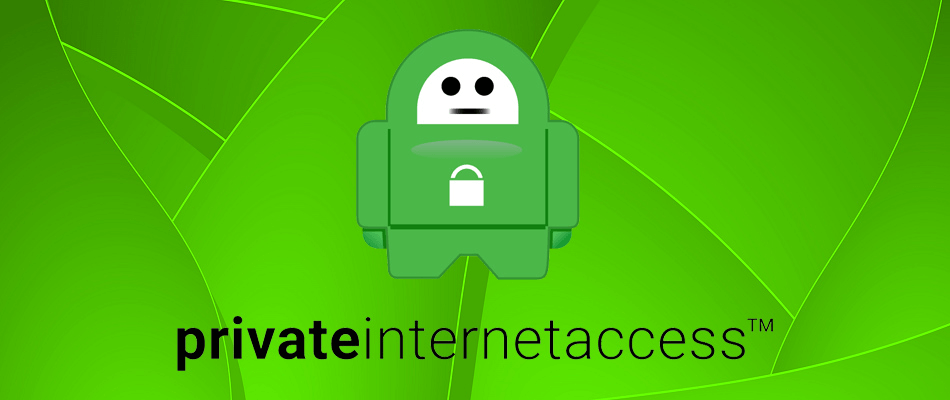
- Install PIA on your computer
- Launch it and log into your account
- Connect to a server of your choice (pick a fast one)
- Enjoy your secure WiFi connection
We’ve mentioned that using a VPN is one of the best ways to secure your device while using a wireless connection.
Your device has an assigned IP address, which, if identified, can be used to draw a straight line between your attacker and you. Provided that you’re on the same WiFi network, that is.
What a VPN does is it spoofs your IP address and replaces it with the address of the server you’re connected to. You’re now sharing an IP address with many other users, so singling you out becomes virtually impossible.

Private Internet Access
Want to secure your Wi-Fi connection? Use PIA.
Furthermore, consider this: wireless traffic is only encrypted for outsiders, so everyone who’s inside the network can use a packet sniffer and analyze your online whereabouts extremely easily.
Using a VPN encrypts your personal traffic so that even other devices on your network can’t access it.
Now it may all sound awesome, but using a VPN while on wireless can have some drawbacks. Spoiler alert: it’s actually one drawback.
Can VPN affect WiFi?
To put it shortly, yes, using a VPN can and probably will affect your WiFi connection. Let us elaborate. When you use a VPN, it adds a bunch of extra security layers on top of your insecure connection.
This, in turn, might make your connection act a bit slower since there’s suddenly encryption and decryption happening on it. Not to mention that using a VPN will increase the distance of your connection, depending on the location of the VPN server you chose.
However, you can choose a server that’s closer to you, if your only purpose is staying safe on WiFi. But we think that speed is a small price to pay for the array of security features a VPN reinforces your connection with.
Sometimes, your PC might lack proper configuration, which can make WiFi disconnect upon detecting a VPN connection. But even that can be easily fixed.
But sometimes using a VPN can have a beneficial effect while using WiFi. For instance, if your ISP throttles your bandwidth and you’re experiencing packet loss, using a VPN can help you improve packet loss on wireless.
VPN can affect WiFi, but it’s worth it
Considering that WiFi is generally less secure than its wired counterpart, using a VPN might not be the craziest idea. Your personal traffic will be encrypted and your IP will be masked.
Sure, it might be a bit slower than staying connected without any extra security layers, but the differences shouldn’t be huge. Just make sure you stick by a trustworthy VPN and choose a fast server that’s close to your actual geographical position.
FAQ: Learn more about VPN affecting WiFi
Yes, it does, since using a VPN adds encryption to your connection, not to mention the extra distance between you and the VPN server. But it’s way better than staying exposed on an insecure wireless connection.
- What is the best VPN for WiFi usage?
If you need a VPN that’s fit for wireless usage and doesn’t affect your WiFi speed too much, check out our best VPNs recommendations.
- Does a VPN affect all the WiFi or just my device?
It depends on the location where you deployed the VPN service. If you installed it on your wireless router, it will affect all connected devices, whereas if you install it on your device, it will only affect your device.
and
If you are looking for a cheap and genuine microsoft product key, warranty for 1 year.
It will be available at the link: https://officerambo.com/shop/
Microsoft Windows Embedded 8.1 Industry Pro : https://officerambo.com/product/windows-embedded-8-1/
Key Windows 7 Professional / Home Base / Home Premium (2 USER) : https://officerambo.com/product/key-windows-7/
Microsoft Windows 8.1 PRO (2 PC) : https://officerambo.com/product/microsoft-windows-8-1-pro/
Windows Server 2012 R2 : https://officerambo.com/product/windows-server-2012-r2/
Visual Studio Enterprise 2019 : https://officerambo.com/product/visual-studio-enterprise-2019/
Windows Server Standard / Datacenter / Essentials : https://officerambo.com/product/windows-server-all-version-standard-datacenter-essentials/
Microsoft Office Professional Plus for Windows : https://officerambo.com/product/microsoft-office-professional-plus-for-windows/
Microsoft Office Home and Student for Windows : https://officerambo.com/product/microsoft-office-home-and-student/
Key Microsoft Access 2016 : https://officerambo.com/product/key-microsoft-access-2016/
Microsoft Visio Professional : https://officerambo.com/product/microsoft-visio-professional/
Microsoft Project Professional : https://officerambo.com/product/microsoft-project-professional/
Account Microsoft Office 365 Profestional Plus 2020 Update For 5 Devices : https://officerambo.com/product/account-microsoft-office-365/
Key Microsoft Windows 10 Profestional / Profestional N : https://officerambo.com/product/key-microsoft-windows-10/
Key Microsoft Windows XP Pro : https://officerambo.com/product/key-microsoft-windows-xp-pro/
Microsoft Office Home and Business for Mac : https://officerambo.com/product/microsoft-office-home-and-business-for-mac/
No comments:
Post a Comment