- Microsoft Editor is here to help you improve your writing skills.
- With a Microsoft 365 account, you get premium Editor features in Word and Outlook
- Don't hesitate to bookmark our Microsoft Word Troubleshooting Hub for more related articles.
- Remember to check our Microsoft Office Section for more interesting articles.
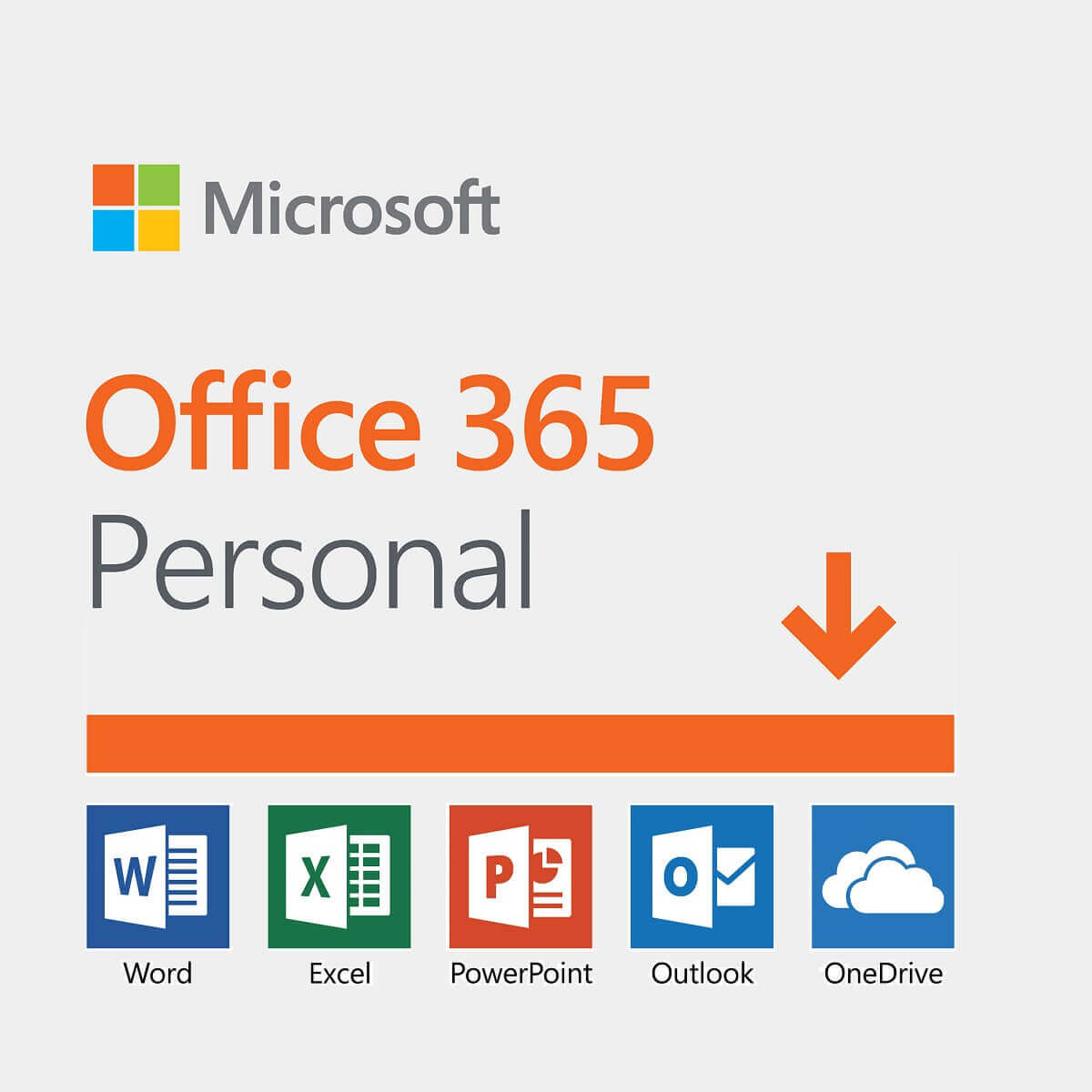
Recently, Microsoft released the new Microsoft Editor for Microsoft Office 365 Word and Outlook.
In addition to this, it also released a Microsoft Editor extension for Chrome and Edge.
By offering AI-powered writing suggestions, Microsoft Editor goes beyond the usual corrections and becomes more powerful than its competitors.
The AI-based tool aims to improve your writing in Word, Outlook, Chrome , and Edge. Bellow, we compiled a few steps on how you can use and install it.
How can I use Microsoft Editor?
1. How to use Microsoft Editor in Word
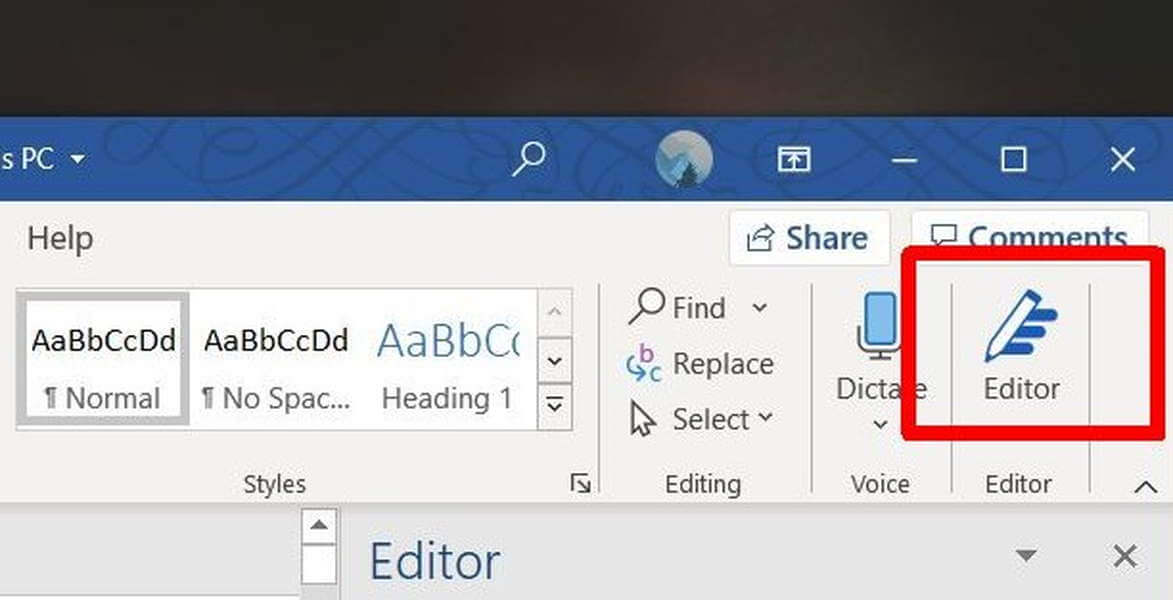
Microsoft Editor is included in Word for the web. Once you sign in your Microsoft account you should see the editor right away in the menu bar.
To use the Editor, go on the Home tab and choose Editor. Now you can use Microsoft Editor to check your document on different issues such as clarity or grammar.
2. How to use Microsoft Editor in Outlook
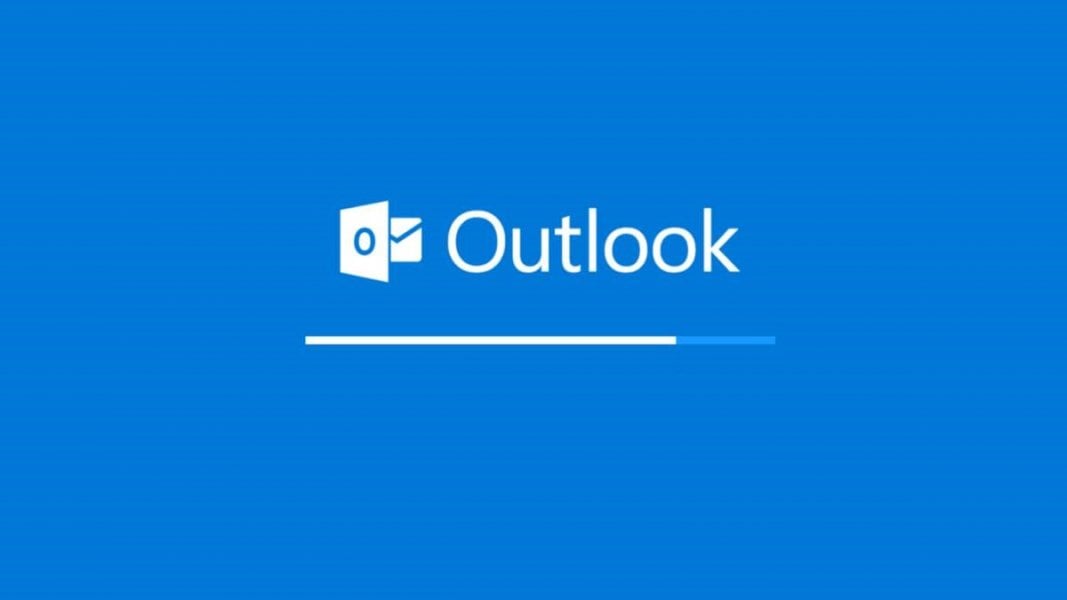
- To urn suggestions on or off: select Editor in the compose ribbon at the bottom of your message.
- Click to select or deselect suggestion types (Spelling, Grammar, or Writing Refinement)
The Editor is included on Outlook or with a Microsoft 365 subscription for Outlook.com.
3. How to use Microsoft Editor in Chrome
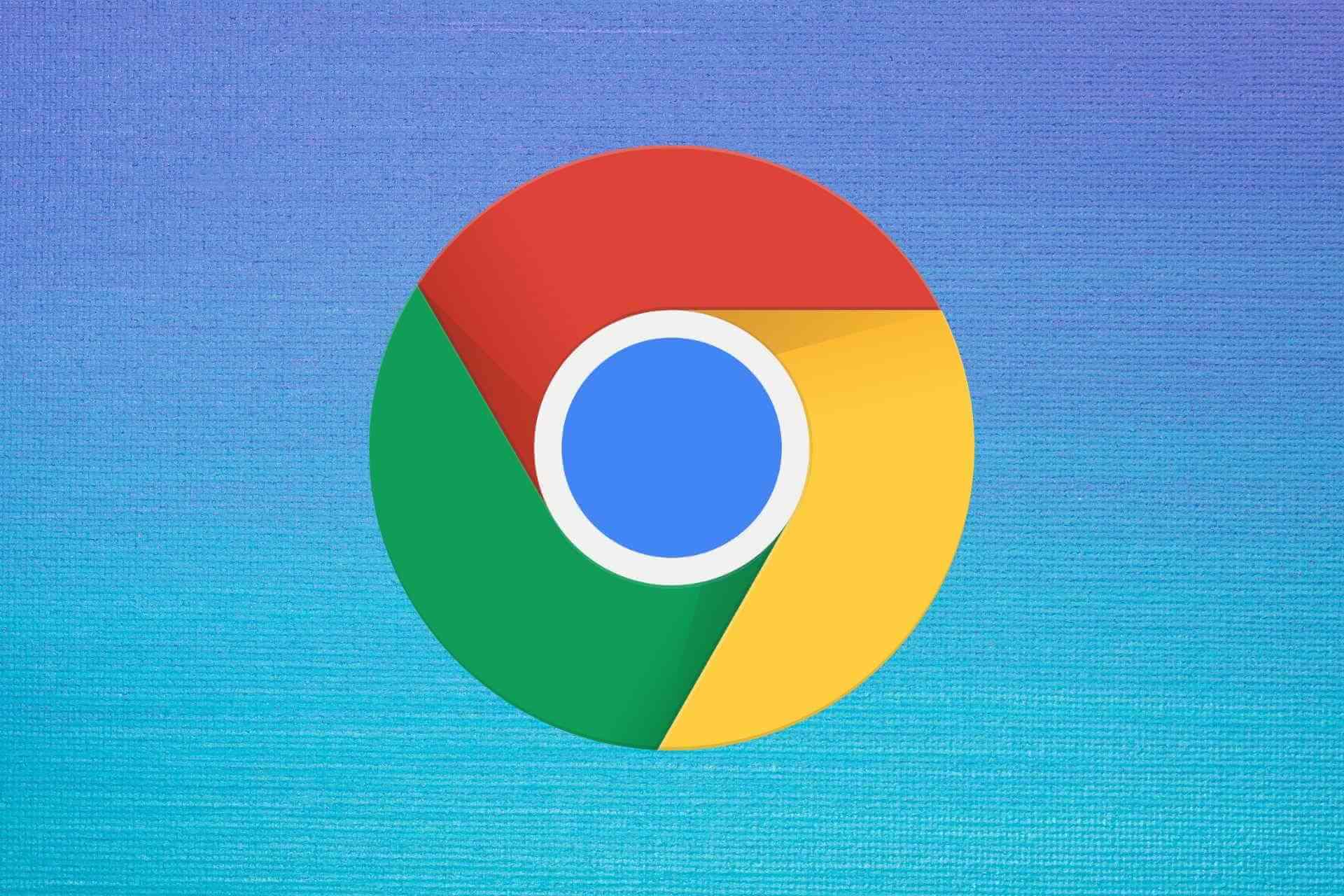
- Open Google Chrome
- Go to Microsoft Editor on Chrome
- Click on Add to Chrome
- Next click on Add extension
- Choose the extension button in the toolbar
- Sign in with your Microsoft Account (or register a new one)
4. How to use Microsoft Editor in Edge

- Open Microsoft Edge
- Go to Microsoft Editor on Edge Add-ons web site.
- Click on the Get button
- Click on Add extension
- Click on the extension button in the toolbar
- Sign in with your Microsoft Account (or register a new one)
5. How to use Microsoft editor on Mac

It is worth mentioning that the Microsoft editor feature can only be used in Word Online (browser-based) on Mac at the moment.
Word 365 for Mac is still in the works, but the useful Editor feature will most likely be included when the Mac releases their own software version.
We hope this guide was useful and you can easily install and start writing using the AI grammar assistant – Microsoft Editor.
If you have any useful recommendations on working with Microsoft Editor, feel free to use the comments section below.
FAQ: Learn more about frequent Microsoft Editor questions
- What is the Editor in Word?
Editor is now the new name for Word feature that checks grammar and spelling. Word works great, but have a look at our top picks of the best academic writing software.
- Which should I use: Grammarly or Microsoft Editor?
Although Microsoft Editor does not yet have all the capabilities and features that Grammarly does, we are confident that it will grow in time and develop even further.
- Why can’t I edit my Word documents?
Usually, any problems with editing a Word document are due to the document being protected with a password. Find out what to do if you can’t open MS Office at all.
Was this page helpful?
Get the most from your tech with our daily tips
and
If you are looking for a cheap and genuine microsoft product key, warranty for 1 year.
It will be available at the link: https://officerambo.com/shop/
Microsoft Windows Embedded 8.1 Industry Pro : https://officerambo.com/product/windows-embedded-8-1/
Key Windows 7 Professional / Home Base / Home Premium (2 USER) : https://officerambo.com/product/key-windows-7/
Microsoft Windows 8.1 PRO (2 PC) : https://officerambo.com/product/microsoft-windows-8-1-pro/
Windows Server 2012 R2 : https://officerambo.com/product/windows-server-2012-r2/
Visual Studio Enterprise 2019 : https://officerambo.com/product/visual-studio-enterprise-2019/
Windows Server Standard / Datacenter / Essentials : https://officerambo.com/product/windows-server-all-version-standard-datacenter-essentials/
Microsoft Office Professional Plus for Windows : https://officerambo.com/product/microsoft-office-professional-plus-for-windows/
Microsoft Office Home and Student for Windows : https://officerambo.com/product/microsoft-office-home-and-student/
Key Microsoft Access 2016 : https://officerambo.com/product/key-microsoft-access-2016/
Microsoft Visio Professional : https://officerambo.com/product/microsoft-visio-professional/
Microsoft Project Professional : https://officerambo.com/product/microsoft-project-professional/
Account Microsoft Office 365 Profestional Plus 2020 Update For 5 Devices : https://officerambo.com/product/account-microsoft-office-365/
Key Microsoft Windows 10 Profestional / Profestional N : https://officerambo.com/product/key-microsoft-windows-10/
Key Microsoft Windows XP Pro : https://officerambo.com/product/key-microsoft-windows-xp-pro/
Microsoft Office Home and Business for Mac : https://officerambo.com/product/microsoft-office-home-and-business-for-mac/
No comments:
Post a Comment