- Miracast was initially integrated into Windows 8.1 and is built into most computers nowadays.
- To set up Miracast on Windows 10, you need to check Miracast support and get the latest Miracast drivers for your PC.
- Even if you’re new to all these, you can find plenty of tips in our Screen mirroring section.
- Feel free to also bookmark this Windows 10 Download Hub for more reliable PC solutions.

Want to cast your PC screen wirelessly to a TV or projector? Well, you can easily do so using Miracast technology.
Gone are the days when cables were the only means for transmitting media content from a PC or any other compatible device to an HDTV: Miracast is quick, easy, and secure.
In this guide, we will teach you how to easily set up and use Miracast on your Windows 10 PC.
How can I set up and use Miracast on Windows 10?
- What is Miracast?
- How to check if your Windows PC supports Miracast
- Get current Miracast drivers for your PC
- How to wirelessly project your Windows 10 PC to an HDTV
1. What is Miracast?

Miracast is a certification standard run by the Wi-Fi Alliance that allows mirroring of content wirelessly from a compatible PC, smartphone, or tablet screen to a television or monitor.
It can simply be described as HDMI over Wi-Fi since it allows content to be cast from one device to another display without the use of cables.
Wireless streaming has achieved popularity and nowadays most streaming devices come with support for Miracast.
First offered in Windows 8.1, Miracast allows sharing of 1080P HD videos (H.264 Codec) and 5.1 surround sound, which means it can also give you a theater-like experience.
But if you have some sound problems, the experience won’t be complete. Check out our full guide on how to solve surround sound issues.
Most new computers being shipped with Windows 10 are Miracast enabled.
At times, Miracast may not work for two reasons: either it’s not supported on your wireless display, or your PC has outdated drivers.
Don’t let your drivers ruin the experience. Keep them always up to date with these simple solutions.
To check whether Miracast is supported on your device, follow the procedure below.
2. How to check if your Windows PC supports Miracast
- Press Win + R keys on your keyboard to open the Run dialog, then type dxdiag and hit Enter.
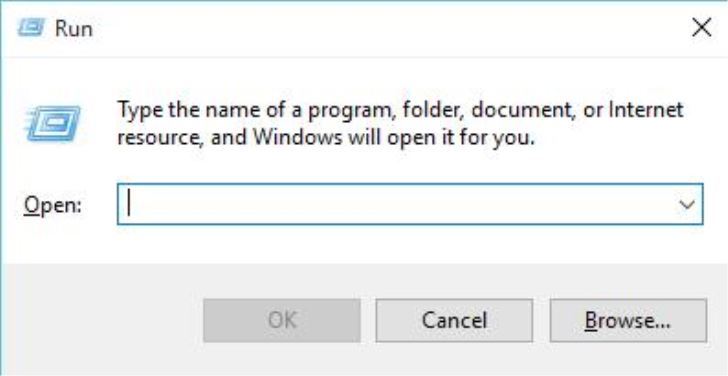
- DirectX Diagnostic Tool window will open. After the tool finishes collecting all the information about your computer, click on the Save all Information button.
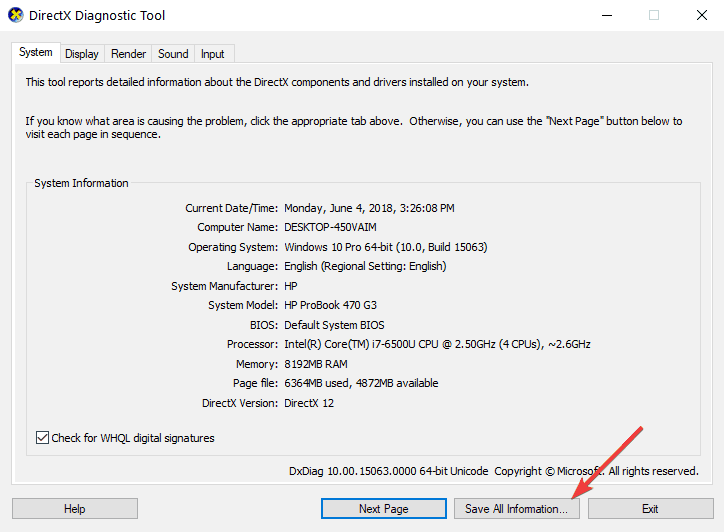
- Now you have to choose where you want to save the DxDiag.txt file on your computer. You can save it on a quick to access location such as your desktop.
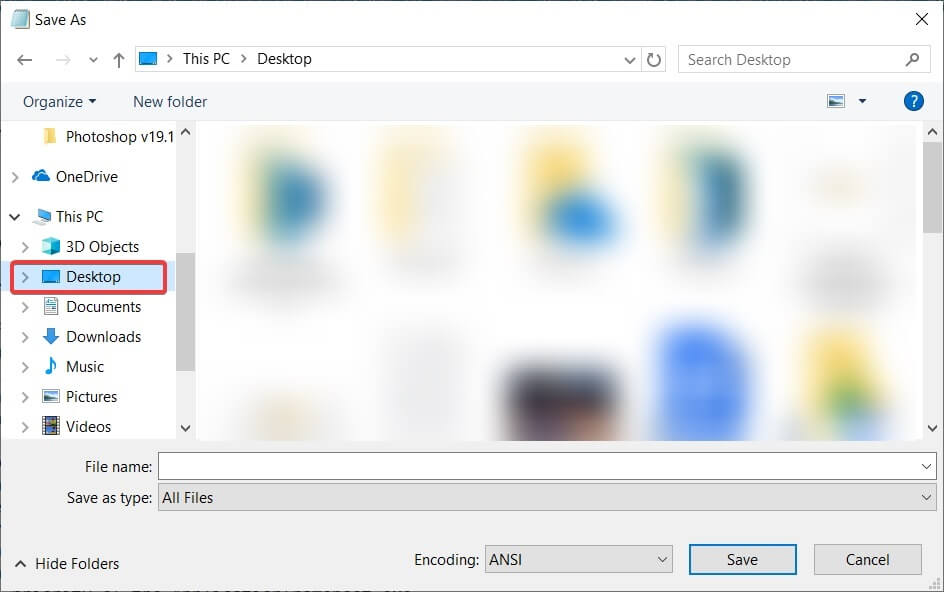
- Open the DxDiag.txt file which is usually in notepad format. Scroll towards the bottom of the report where you will find the status of the Miracast on your PC. It will either read Miracast is available, in which case your TV will be ready to cast its display to a compatible device or read Miracast not supported in which case you might want to explore other options (described below).

Want to know more about Miracast? Take a quick look at this article and you’ll know everything there is to know!
3. Get current Miracast drivers for your PC
A driver is a program that controls a particular type of device that is connected to your computer. It is the software that an attached device uses to work with your PC.
If your PC originally came with Windows 10, then it most likely has Miracast support. Those who upgraded from Windows 7 to Windows 10 may not have this support.
If your computer does not have support for Miracast, there are other options you can explore. For instance, you can make use of the Actiontec ScreenBeam USB Transmitter.
Alternatively, you can check out this guide to see what other options are available and how you can get your hands on Miracast.
This dongle and similar USB transmitters from other manufacturers enable wireless display on Windows 8 and Windows 10 laptops even though they don’t have support for Miracast.

Even if your PC supports Miracast, you will need to have updated Miracast drivers for it to work.
Wireless (Miracast) displays can only be supported by Windows Display Driver Model (WDDM) 1.3 and later models.
The easiest way to update your Intel wireless driver and software is to download and install the Intel Driver Update Utility Tool.
This tool automatically checks and updates your drivers to the latest version. If your Miracast drivers are out of date, this tool will identify them and give you the option to have them updated.
Follow the steps below to download this tool.
- Download Intel Driver Update Utility Tool from this link.
- Locate the download folder and click on the .exe file to run it.
- Accept the license terms and conditions on the page that will open and click on the Install button.
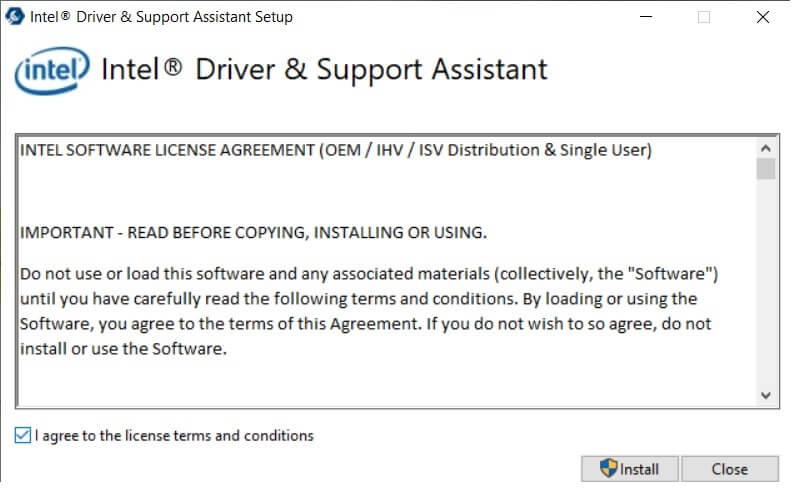
- The system will display the progress bar. Wait for the installation process to complete.
- Once the installation is complete, click on the Launch button.
- Click on the Start scan button. The system will scan your system for available drivers. It will then list all the available drivers that need updating so you can update them.
Also, if the display you will project to does not support Miracast, you will need to complete the connection by buying a Miracast adapter for TV.
This adapter plugs into one of the HDMI ports on your TV and makes it possible for your PC to communicate with the display wirelessly.
Make sure that your HDMI is working properly. If you have any issues with it, you can solve them by following these steps.
Your best bet would be Microsoft Wireless Display Adapter because it comes from Microsoft but any other Miracast adapter would be fine.
Check out this article to learn more about Microsoft’s wireless display adapter When everything is set, follow the steps below to wirelessly mirror your Windows 10 display to your HDTV.
4. How to wirelessly project your Windows 10 PC to an HDTV
- Plug the Miracast adapter into one of the HDMI port on your TV and select the right HDMI channel.
- Now open the Windows 10 Start Menu on your computer.
- Click on Settings. You will find this at the bottom left corner of your screen.
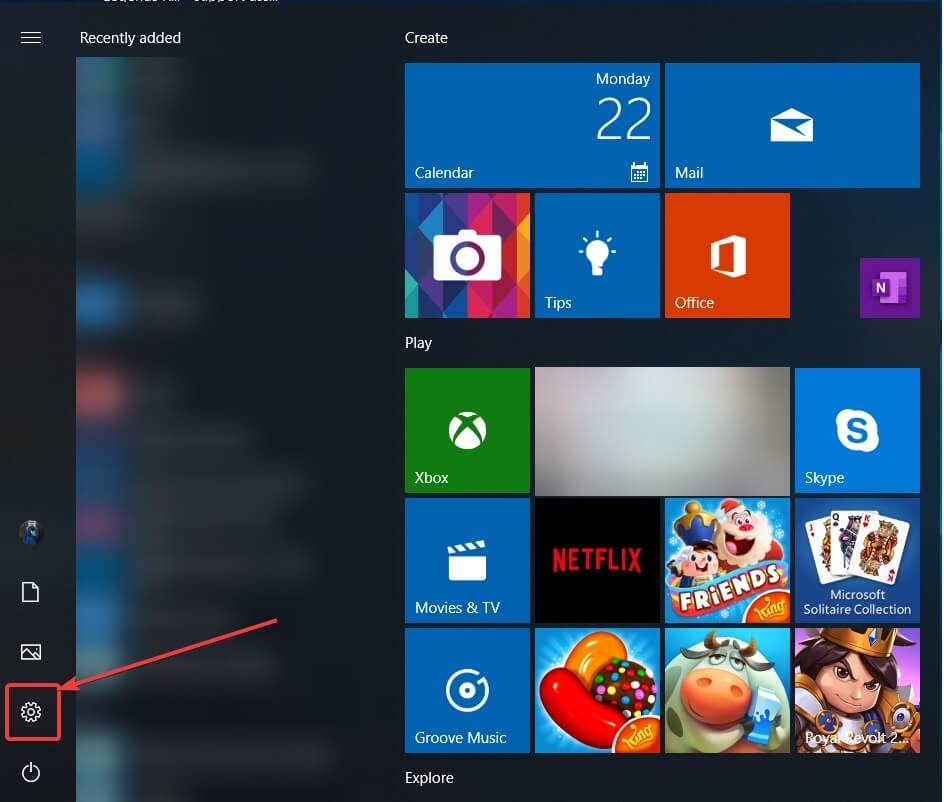
- Select devices on the page that will open.
- Choose connected devices and click on Add a device. Your computer will start searching for new displays within the range.
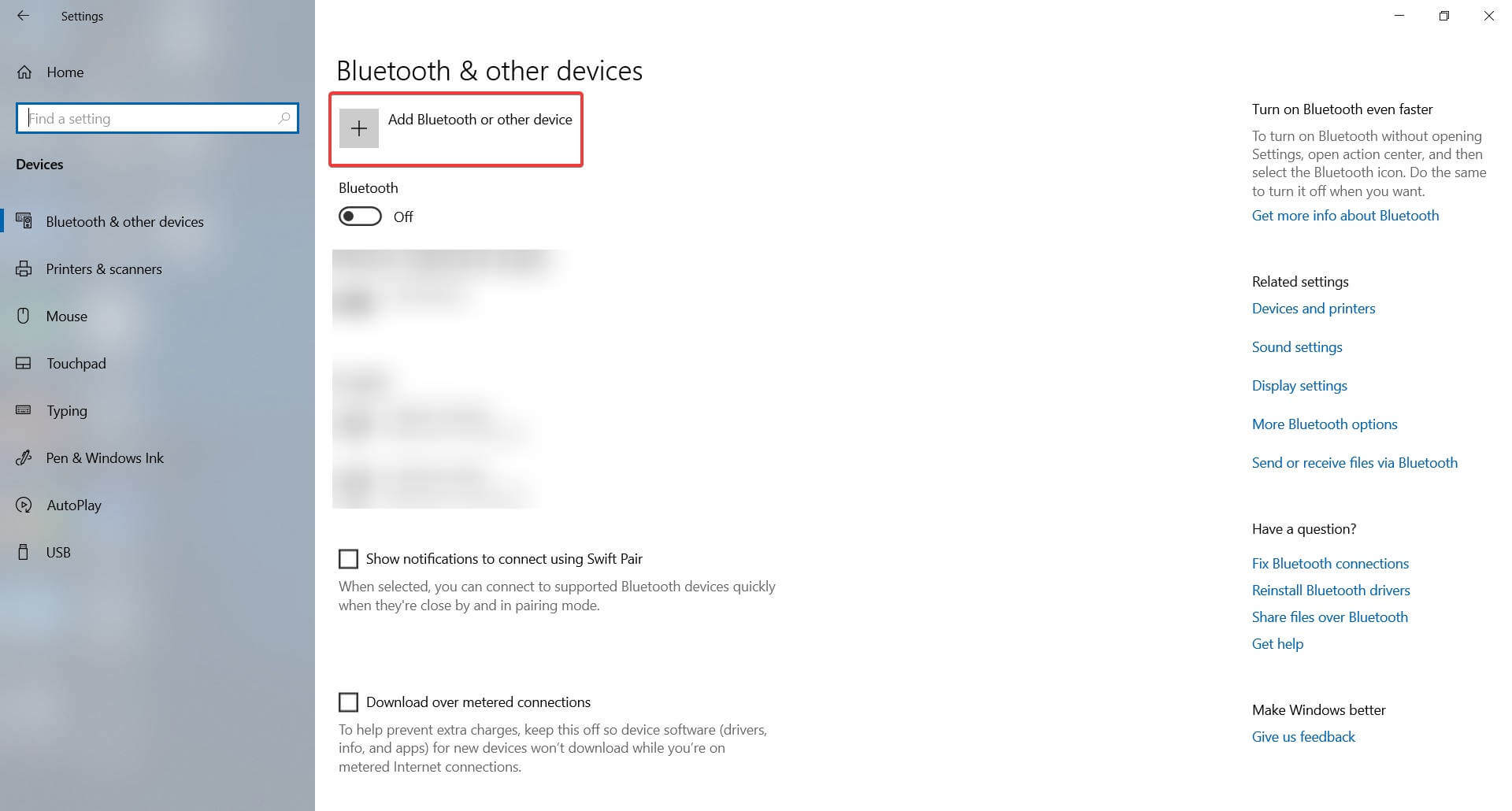
- A list of devices will appear and your TV should be one of them(second option). If you are using a Miracast adapter, click on it and your computer display will be projected to your HDTV.
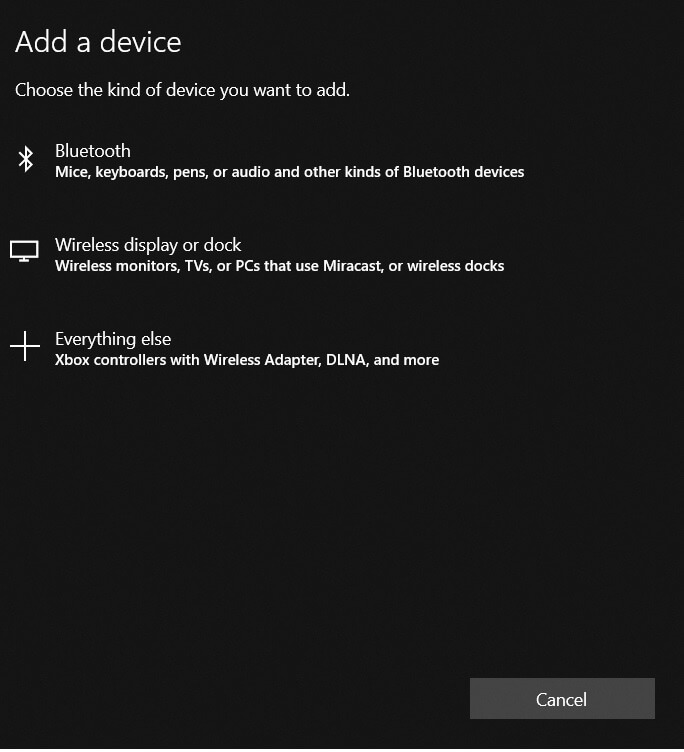
Still not working? Get rid of any annoying Miracast problems with the help of this amazing guide.
Miracast has become a very popular way of projecting content from PC to HDTVs and other large displays.
Many manufacturers have embraced the new display standard and the market has seen a plethora of Miracast enabled devices since 2013 when the Wi-Fi Alliance first announced it at CES.
Users can now seamlessly mirror the displays of their Miracast-certified tablet, phone, or laptop to any Miracast supported receiver such as an HDTV, monitor, or projector.
Apart from mirroring your content to the large screen, Miracast secures your connection with WPA2 encryption so protected content can freely flow through it.
Tell us how you use Miracast and if you have any other questions regarding the setup process, feel free to post them in the comments section below.
FAQ: Learn more about Miracast
- Can I install Miracast on Windows 10?
Yes, you can install Miracast on your Windows 10. Just make sure you check Miracast support on your computer or laptop before starting the actual procedure.
- How do I know if my PC supports Miracast?
The DirectX Diagnostic Tool will help you easily find out if your PC supports Miracast.
- How do I know if I have Miracast on Windows 10?
You may check the Miracast function on your PC via this command: netsh wlan show drivers.
You should see the Wireless Display Supported section and there’s where you’ll find the answer you’re looking for.
Editor’s Note: This post was originally published in April 2019 and has been since revamped and updated in June 2020 for freshness, accuracy, and comprehensiveness.
and
If you are looking for a cheap and genuine microsoft product key, 1-for-1 warranty from us for 1 year.
It will be available at the link: https://officerambo.com/shop/
Very pleased to serve you
Thank you :))
No comments:
Post a Comment