- Worried that your antivirus is blocking the printer? We’ve got some quick tips for you.
- You basically need to add an exception or to create a Firewall rule within your antivirus, as described below.
- Are you looking for more useful fixes to apply when experiencing similar issues? Without further ado, visit our Printer Errors section.
- You should also bookmark our Antivirus Software Hub for more reliable solutions.

Most regular Windows 10 users try to secure our systems with dedicated antivirus solutions. They can buy specialized programs, or built-in Microsoft security software, but the final goal is the same.
They all want to protect their personal data and files. But, what should you do when these security measures are messing up some of our usual devices?
There are situations that can get quite annoying such as when the antivirus program is blocking the printing process or the printer itself.
If something like that happens, you need to know that the issue can be fixed. And, in our case, when discussing the Antivirus is blocking the printing/printer situation, the problems can be addressed without the hassle by adding an antivirus exception or by creating a new Firewall rule.
More unprofessional solutions imply temporarily deactivating the antivirus software during the printing process or while you need to use the printer (locally or through a network).
But, that’s not really a solution as it implies repeating the same process each time you need to print something.
So, bottom line, what you need to do is to communicate with your security program and let it know which program/process can be trusted and which cannot.
Before following the troubleshooting methods from below make sure that the printer/printing problems are indeed caused by your antivirus.
Just disable your antivirus and resume the printing operation; if everything works without problems you can use the steps from below.
Otherwise, it might be another thing that stands behind the printing malfunctions. Assuming that it’s not, add an exception or to create a Firewall rule within your antivirus program.
Well, here is how you can complete these processes for some of the best security programs available for the Windows 10 platform:
What can I do if the antivirus is blocking the printer?
1. Bitdefender
- Run Bitdefender on your PC, so double-click on its icon usually located in the system tray.
- Now, from the main user interface, click on the Protection icon.
- Next, click on the View Features link.
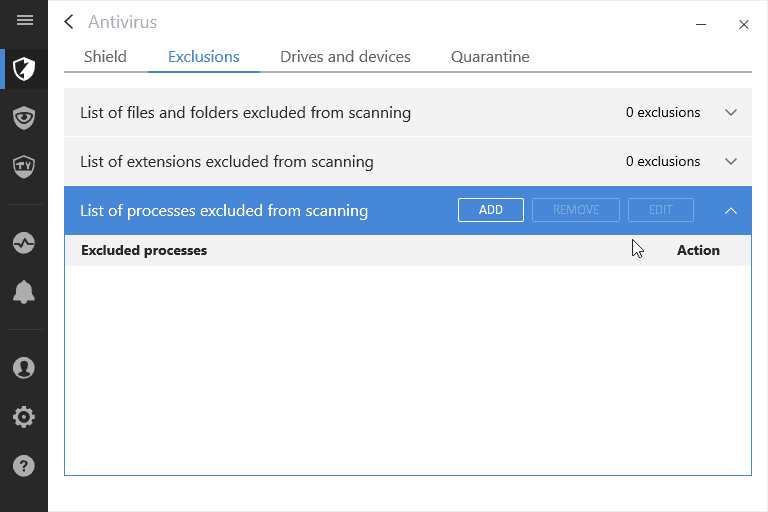
- Under the Firewall section, click on the Settings icon.
- Switch to Rules tab and click on Add for setting up a new Firewall exception.
- Now, choose the executable file for your printer in order to enable access for its functionality.
- Complete the other field by using on-screen prompts – if you are using a wireless printer, or if you want to print files over a network, enter the implied URL similar as you did for the executable file.
- Save your changes and then restart your Windows 10 system.
2. Kaspersky
- Bring up the Kaspersky main user interface.
- Navigate to Settings and from that field click on the Additional section.
- Within the right frame of the windows that will be displayed on your computer, select Threats and exclusions.
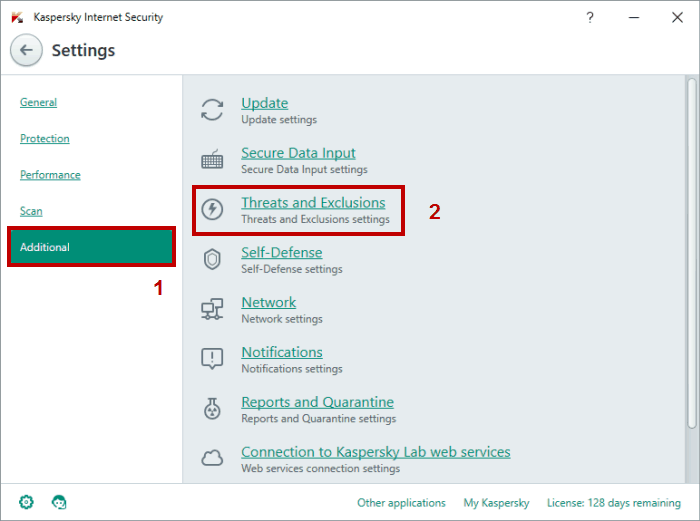
- Click on the Configure exclusion rules link.
- Just fill out the required fields and add an exclusion for your printer (locally or through a network).
3. Avast
- Open Avast on your Windows 10 computer.
- Then, go to Protection.
- Under Protection, select the Firewall entry.
- Choose Application settings, located at the bottom of that screen.
- Next, initiate a new Firewall rule by choosing New application rule.
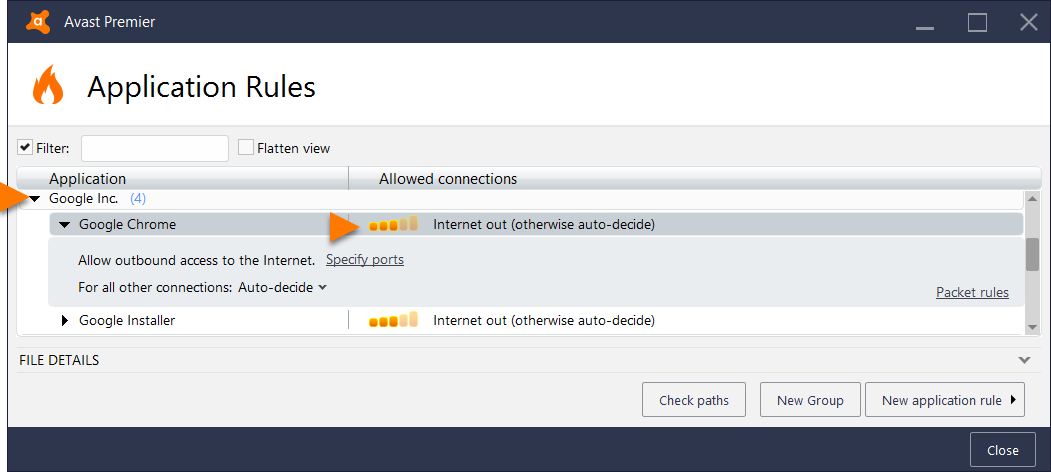
- Just add the app you want to include in the Firewall exception list.
- Save everything and reboot your system in the end.
4. Avira
- From Avira, you need to go to Menu followed by Configuration.
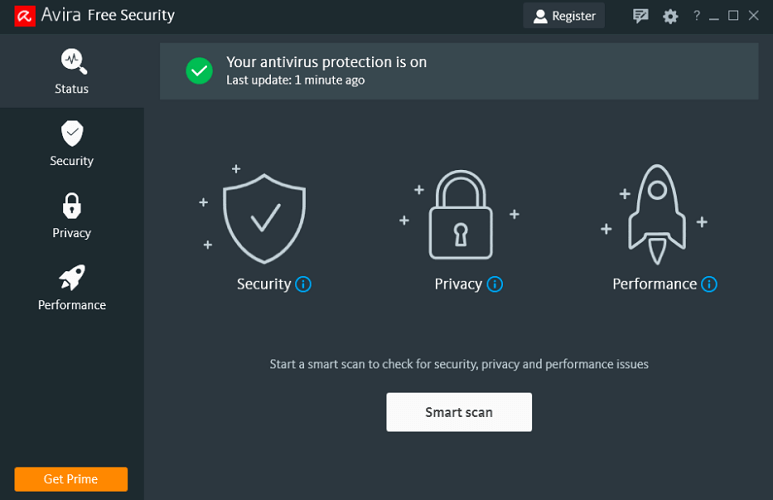
- Then, you have to access the Internet Protection feature.
- From there you can pick up the Application rules entry.
- So, click on the Application rules link in order to bring the Firewall settings.
- Select Change parameters and under allowed programs list locate the printer app and enable it.
5. AVG
- Launch the AVG app and from its main interface click on the Firewall option (it should be the last entry).
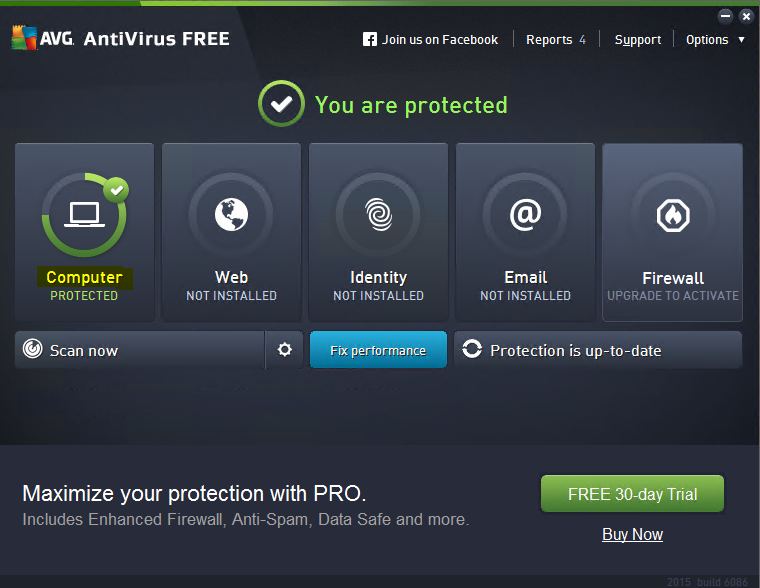
- Next, from Enhanced Firewall click on the Settings icon – it should be located at the bottom of that window.
- Choose Advanced Settings and from the left side click on set avast exclusion rule.
- Now, click on the Add button and fill up the on-screen form in order to add a new exclusion for your printer.
- Save your new settings and reboot.
6. Norton
- Open the Norton app.
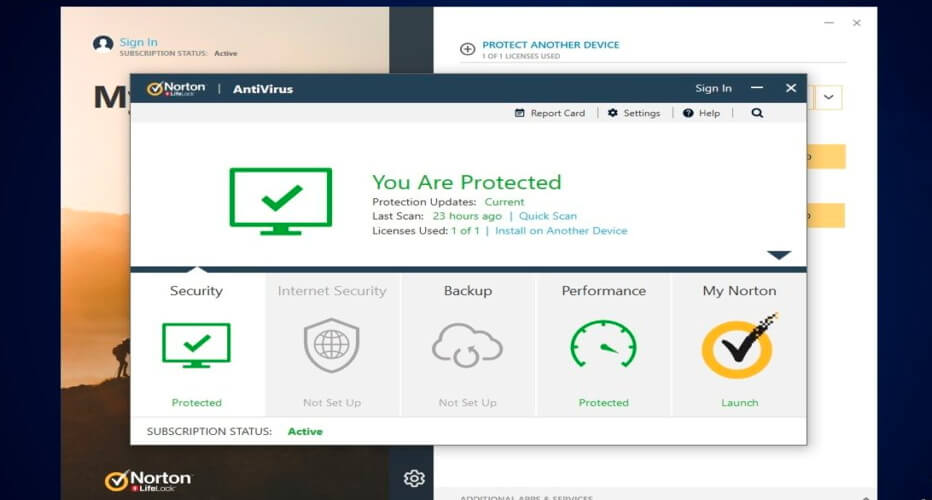
- Go ahead and select Advanced options.
- The Firewall entry should be located in the left panel; select it.
- Click on the Settings icon from the Application Blocking row.
- Pick up Add application and set the executable file for your printer.
- Apply these settings and save everything.
- Done.
7. Windows Defender
- Open Windows Defender Security Center – in the Windows Search field (just click on the Cortana icon) type Windows Defender and launch the app with the same name.
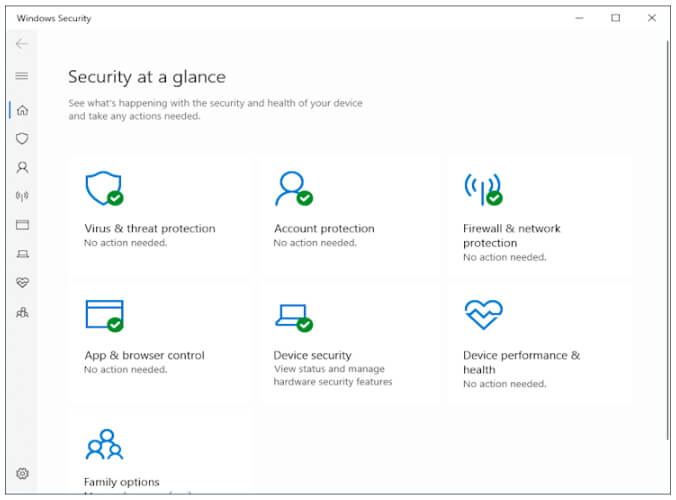
- Select Virus & threat protection and navigate towards Virus & threat protection settings.
- From there you can choose Add or remove exclusions.
- You can now include your printer in the exclusion list which means that you can now successfully use your printer without any further issues.
So, these are the steps that should be applied when the antivirus is blocking your printer or the printing process.
If you are currently using a different program than the already discussed ones, don’t panic.
You should be able to use similar configuration steps for your own security software.
In that respect, if you have further questions or if you need our further assistance don’t hesitate and get in touch with our team (you can do it by using the comments field from below).
FAQ: Learn more about printer issues
- How do I stop my firewall from blocking my printer?
Creating a Firewall rule will most likely help you achieve your goal. For detailed steps, refer to our guide on how to fix antivirus blocking printer issues.
- Is Windows Defender blocking my printer?
To make sure that Windows Defender is indeed blocking your printer, temporarily disable it and resume the printing operation.
- How do I fix my printer not responding?
You should check your antivirus or use other tips described in this article on how to solve printer not responding errors.
Editor’s Note: This post was originally published in December 2017 and has been since revamped and updated in June 2020 for freshness, accuracy, and comprehensiveness.
and
If you are looking for a cheap and genuine microsoft product key, warranty for 1 year.
It will be available at the link: https://officerambo.com/shop/
Microsoft Windows Embedded 8.1 Industry Pro : https://officerambo.com/product/windows-embedded-8-1/
Key Windows 7 Professional / Home Base / Home Premium (2 USER) : https://officerambo.com/product/key-windows-7/
Microsoft Windows 8.1 PRO (2 PC) : https://officerambo.com/product/microsoft-windows-8-1-pro/
Windows Server 2012 R2 : https://officerambo.com/product/windows-server-2012-r2/
Visual Studio Enterprise 2019 : https://officerambo.com/product/visual-studio-enterprise-2019/
Windows Server Standard / Datacenter / Essentials : https://officerambo.com/product/windows-server-all-version-standard-datacenter-essentials/
Microsoft Office Professional Plus for Windows : https://officerambo.com/product/microsoft-office-professional-plus-for-windows/
Microsoft Office Home and Student for Windows : https://officerambo.com/product/microsoft-office-home-and-student/
Key Microsoft Access 2016 : https://officerambo.com/product/key-microsoft-access-2016/
Microsoft Visio Professional : https://officerambo.com/product/microsoft-visio-professional/
Microsoft Project Professional : https://officerambo.com/product/microsoft-project-professional/
Account Microsoft Office 365 Profestional Plus 2020 Update For 5 Devices : https://officerambo.com/product/account-microsoft-office-365/
Key Microsoft Windows 10 Profestional / Profestional N : https://officerambo.com/product/key-microsoft-windows-10/
Key Microsoft Windows XP Pro : https://officerambo.com/product/key-microsoft-windows-xp-pro/
Microsoft Office Home and Business for Mac : https://officerambo.com/product/microsoft-office-home-and-business-for-mac/
No comments:
Post a Comment