- Sims 3's error code 12 is not an entirely uncommon issue that arises when players try to save games.
- Players can't save games in Sims 3 when it displays the code 12 error message.
- Our comprehensive The Sims errors section includes more fix articles for Sims games.
- To fix other gaming issues, check out our Gaming Hub.
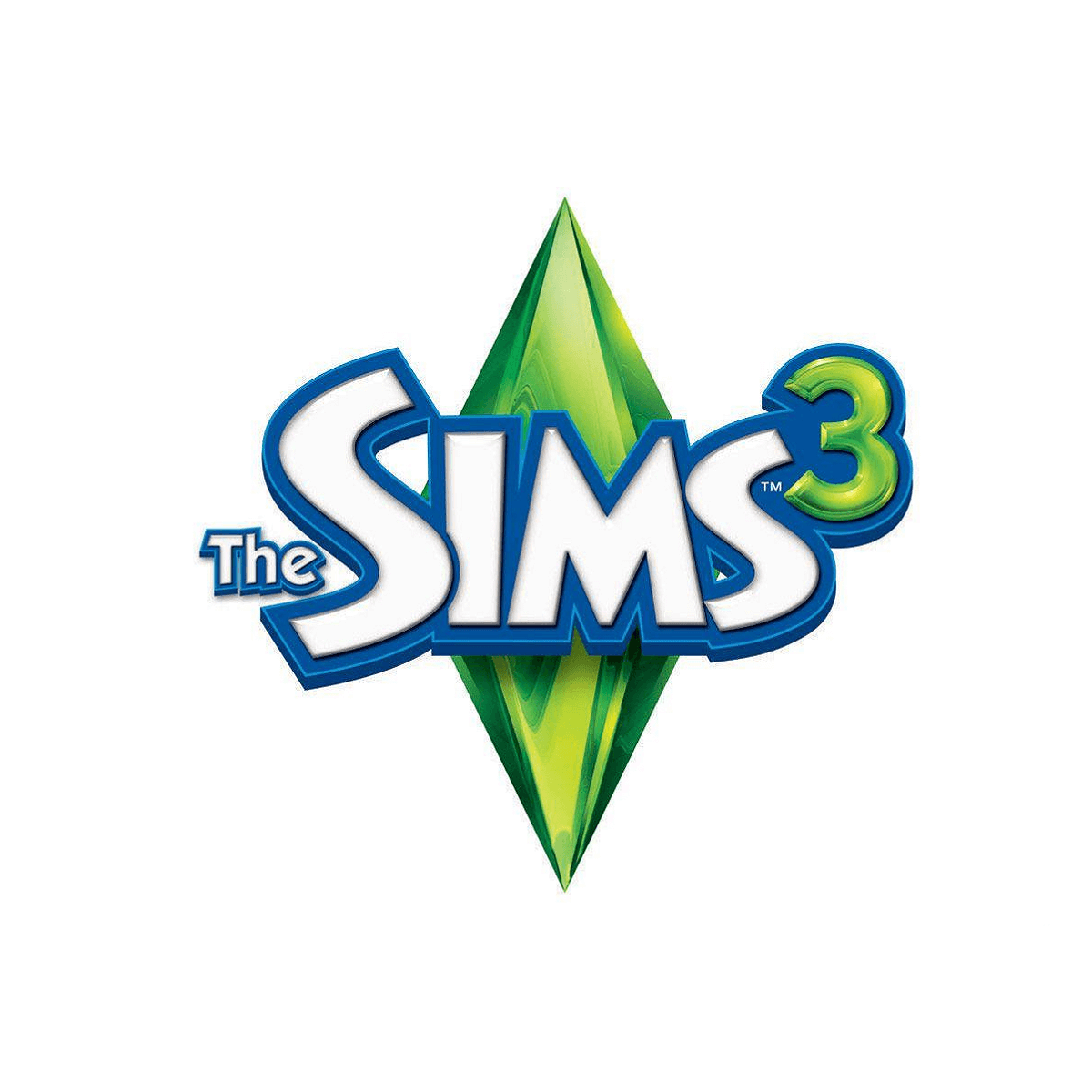
Error code 12 is a Sims 3 issue that arises when users try to save games. This error appears due to insufficient RAM available to save games. Consequently, Sims 3 displays this error message, An unexpected error has occurred while saving: Error Code 12. So, players can’t save their games when error code 12 arises.
Check out these potential resolutions for error code 12
Close all background programs and software
- First, free up more RAM for Sims 3 before playing it by closing background programs and processes. Right-click the taskbar and click Task Manager to open the window shown directly below.

- Close all programs listed under Apps by right-clicking them and selecting End task.
- Then close background processes for third-party programs listed under Background processes. The best processes to terminate there are those for UWP Windows 10 apps, such as Edge, Photos, Skype, Mail, etc.
- In addition, check if your system tray includes any icons for third-party programs. If so, close the programs from there by right-clicking them and selecting their exit (close) options.
Expand Pagefile RAM allocation
- Try increasing the virtual RAM allocation (pagefile) for Sims 3. To do that in Windows 10, click the Type here to search button on taskbar.
- Enter the keyword adjust in the search box.
- Click Adjust the appearance and performance of Windows to open the window in the shot directly below.
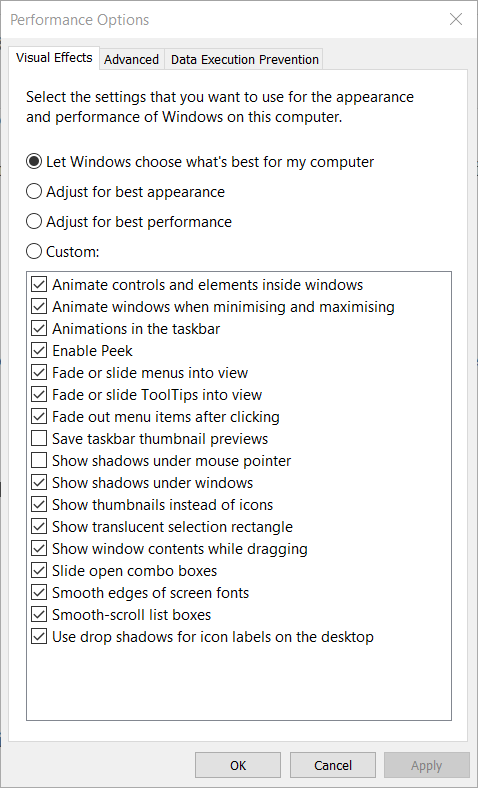
- Next, select the Advanced tab.
- Press the Change button.
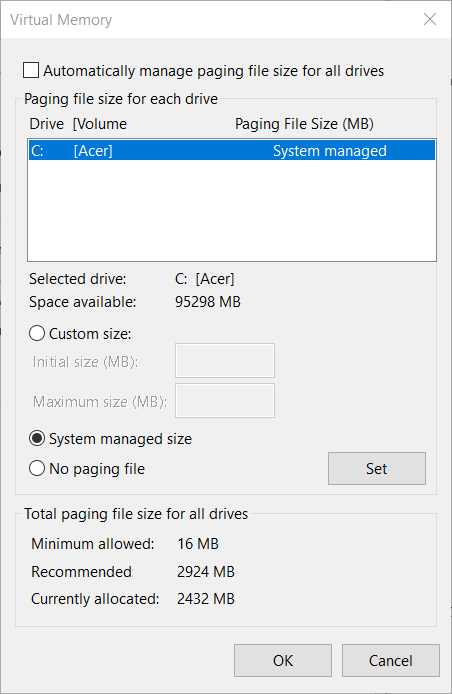
- Deselect the Automatically manage paging file size for all drives setting.
- Select your C: drive.
- Select the Custom size radio button.
- Enter a RAM value that’s two GB more than what you already utilize in both the Initial and Maximum text boxes. The value entered should be exactly the same for both.
- Click OK to exit the window.
- Click Apply on the Performance Options window.
Try saving with the Save as option
Instead of selecting Save, try clicking the Save As option instead. Then give the save game a completely different file title. In addition, don’t include any spaces within your saved game‘s file title.
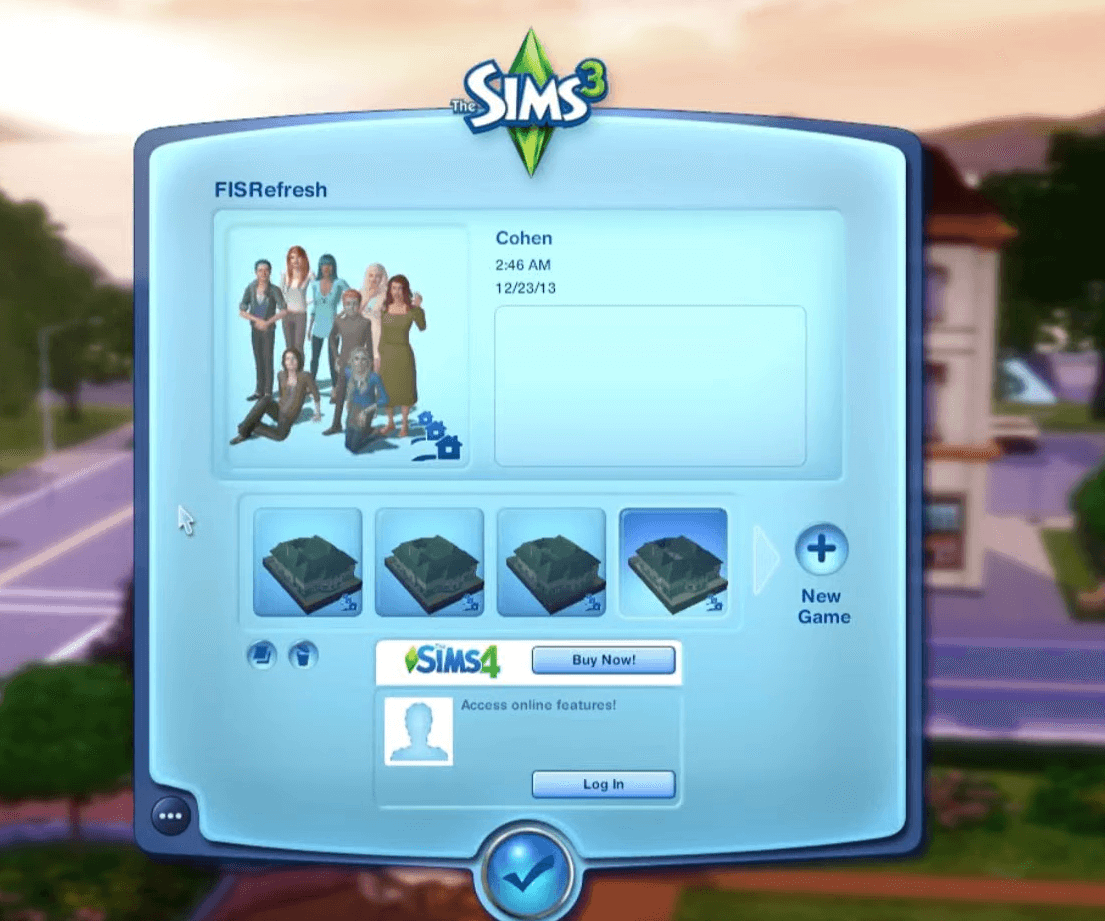
Delete game save folders
- Deleting game save folders that end with a .bad extension might also fix error 12 for some Sims 12 players. First, click the File Explorer button on the Windows 10 taskbar.
- Open this folder in File Explorer:
C:UsersUSER FOLDERDocumentsElectronic ArtsThe Sims 3Saves. - Next, select all folders in Saves that include a .bad extension at the end of their titles.
- Click Delete to erase the .bad folders.
- Select folders that have your save game’s title and include .sims3 or .backup extensions at the end of them. Then click the Cut option on File Explorer’s Home tab.
- Right-click your desktop to select New > Folder.
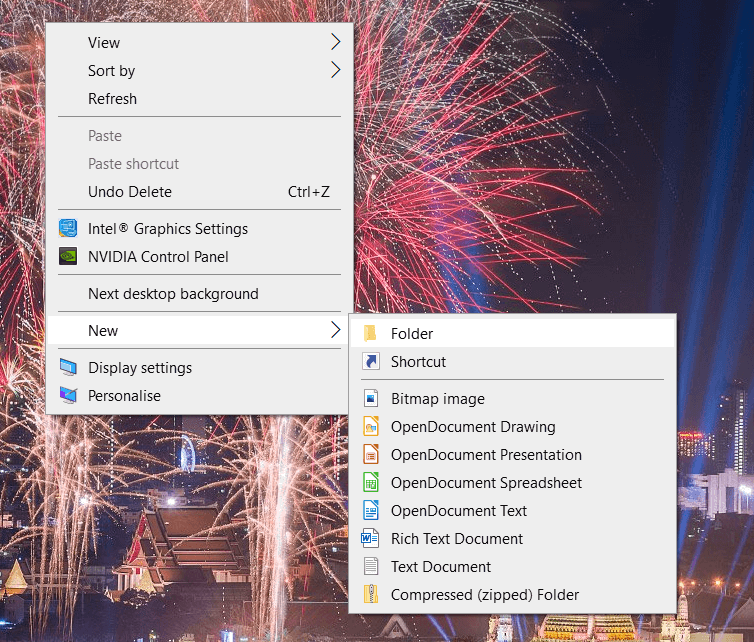
- Enter Backup as the folder title.
- Then open the Backup folder. Select the Paste option to copy the cut folders into that directory.
Reduce Sims 3’s graphics settings
- Players can also minimize Sims 3’s RAM consumption by lowering its graphics settings. Launch The Sims 3.
- Click the three dots button at the bottom left of the game to select Options.
- Select the Graphics tab.
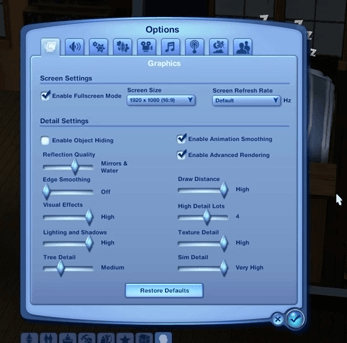
- Then select a slightly lower resolution setting for the game.
- Adjust the Detail Settings bars to lower options.
- In addition, deselecting the Enable Fullscreen Mode setting to play Sims 3 in a window mode might also resolve error 12.
- Click the tick button to apply the new settings.
Those potential resolutions for Sims 3’s error code 12 are certainly worth a shot. You can also try maximizing RAM for Sims 3 with game booster software. Check out our game booster guide for further details.
FAQ: Learn more about error code 12 for Sims 3
- Will adding more RAM to my desktop fix error code 12?
Yes, it probably would as error code 12 arises due to a lack of RAM. To make the most out of your current setup, check out our thorough top 5 best RAM optimizer guide.
- Will updating drivers help fix error code 12?
Updating drivers might make a difference as outdated ones can generate game issues. Try running a Driver Booster 7 scan.
- What’s the best fix for error code 12?
The best fix in this case, is to free up RAM for Sims 3 by closing superfluous background programs and processes and lowering graphical settings.
and
If you are looking for a cheap and genuine microsoft product key, warranty for 1 year.
It will be available at the link: https://officerambo.com/shop/
Microsoft Windows Embedded 8.1 Industry Pro : https://officerambo.com/product/windows-embedded-8-1/
Key Windows 7 Professional / Home Base / Home Premium (2 USER) : https://officerambo.com/product/key-windows-7/
Microsoft Windows 8.1 PRO (2 PC) : https://officerambo.com/product/microsoft-windows-8-1-pro/
Windows Server 2012 R2 : https://officerambo.com/product/windows-server-2012-r2/
Visual Studio Enterprise 2019 : https://officerambo.com/product/visual-studio-enterprise-2019/
Windows Server Standard / Datacenter / Essentials : https://officerambo.com/product/windows-server-all-version-standard-datacenter-essentials/
Microsoft Office Professional Plus for Windows : https://officerambo.com/product/microsoft-office-professional-plus-for-windows/
Microsoft Office Home and Student for Windows : https://officerambo.com/product/microsoft-office-home-and-student/
Key Microsoft Access 2016 : https://officerambo.com/product/key-microsoft-access-2016/
Microsoft Visio Professional : https://officerambo.com/product/microsoft-visio-professional/
Microsoft Project Professional : https://officerambo.com/product/microsoft-project-professional/
Account Microsoft Office 365 Profestional Plus 2020 Update For 5 Devices : https://officerambo.com/product/account-microsoft-office-365/
Key Microsoft Windows 10 Profestional / Profestional N : https://officerambo.com/product/key-microsoft-windows-10/
Key Microsoft Windows XP Pro : https://officerambo.com/product/key-microsoft-windows-xp-pro/
Microsoft Office Home and Business for Mac : https://officerambo.com/product/microsoft-office-home-and-business-for-mac/
No comments:
Post a Comment