- Do you want to see it all on your big screen? Then, the Microsoft Wireless Display Adapter app is a great choice to download and use.
- Use the below steps and learn how to stream movies and display presentations with ease.
- You don’t need to be a pro. Just keep in mind that the Screen mirroring section gathers all the latest tips in one place.
- Visit our Windows 10 Download Hub anytime you want to find similar software PC solutions.

Microsoft’s Wireless Display Adapter is a very useful tool that allows you to connect your Windows 10 device to a TV screen, monitor, or projector.
In other words, you can use it to stream movies, view photos, or display a presentation on a big screen without using any cables.
The wireless adapter works by sharing audio and visual content from Miracast-enabled devices with up to a 23-foot range.
How can I use the Microsoft Wireless Display Adapter app?
1. Download the Wireless Display Adapter app

In order to properly use the adapter, you also need to download the Wireless Display Adapter app from the Microsoft Store.
The app downloads and installs the latest firmware updates for the Microsoft Wireless Display Adapter and allows users to tweak settings.
2. Use Microsoft Wireless Display Adapter app on Windows 10
- Launch the app and a pop-up message will appear on the screen asking you to help Microsoft improve the next version of the software. More specifically, you can choose to send Microsoft information about your system and how you use the software. The company pledges to respect user data privacy.

- Plug the USB and HDMI from the Microsoft Wireless Display Adapter into your big screen device. You can then connect your Windows 10 computer to your big screen.
- Go to Action Center, select Connect. Your computer will start searching for wireless display and audio devices. Then, select the Microsoft Wireless Display Adapter.
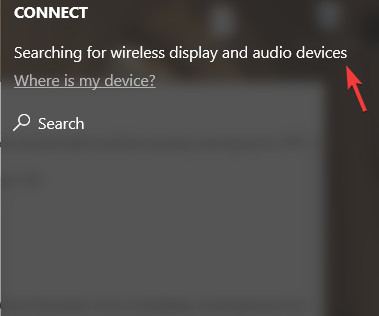
- If the adapter fails to connect, go to Settings > Devices > Bluetooth and other devices > Add a device > select Microsoft Wireless Display Adapter.
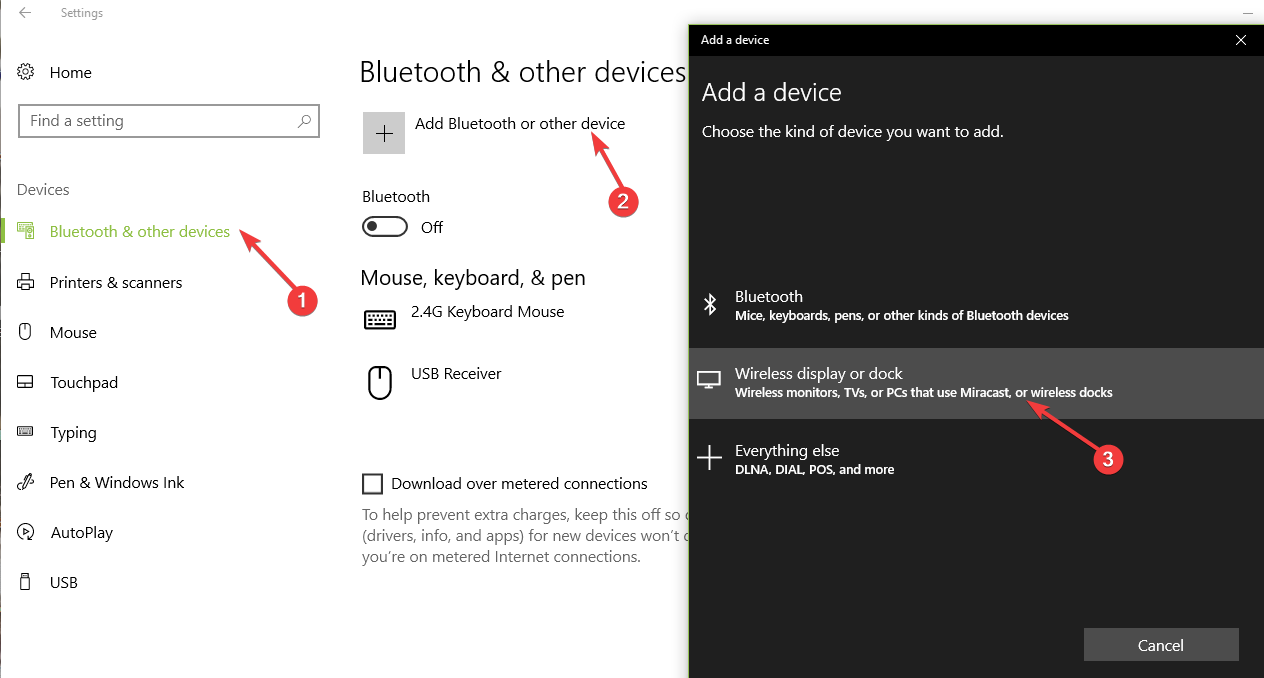
- You can then go to Adapter Settings and name the adapter, select the language, and adjust the screen. You can also secure your device and set a password to prevent unauthorized access.
- If you want to install the latest updates for Microsoft’s Wireless Display Adapter, simply navigate to Firmware and check for updates.

- If you want to refresh the connection, you can select the Restart Adapter option available in the left-hand corner.
You can use this app to name the adapter, adjust the screen, change the TV or monitor language, set a password to lock the adapter so that nobody can use it without your accept, change adapter pairing mode, and more.
There you go, we hope that this quick guide helped you connect your Windows 10 computer to a bigger display device.
⇒ Buy the Wireless Display Adapter here
FAQ: Learn more about the Microsoft Wireless Display Adapter app
- How do I download Microsoft Wireless Display Adapter app?
To enjoy the Microsoft Wireless Display Adapter app, you just need to download it from the Microsoft Store. Therefore, go to Start and select All Apps > Microsoft Store.
- How do I set up Microsoft Wireless Display Adapter?
To set up the Microsoft Wireless Display Adapter app, start by plugging the USB and HDMI from the Microsoft Wireless Display Adapter into your big screen device.
Go to Action Center next, select Connect, and your PC should start searching for wireless display and audio devices.
- Does Microsoft Wireless Display Adapter work with Android?
Yes, the Wireless Display Adapter app is compatible with mobile devices running Android versions 4.2 and up.
Editor’s Note: This post was originally published in February 2018 and has been since revamped and updated in June 2020 for freshness, accuracy, and comprehensiveness.
and
If you are looking for a cheap and genuine microsoft product key, 1-for-1 warranty from us for 1 year.
It will be available at the link: https://officerambo.com/shop/
Very pleased to serve you
Thank you :))
No comments:
Post a Comment