- Skype is has achieved massive popularity, it has millions of active users and dedicated clients for all platforms.
- This service is also available as a web app, and in today’s article we’ll show you how to use it in your web browser.
- Want to read more Skype guides? For more useful information and news, we suggest that you check out our other Skype articles.
- Web browsers are a key component of every operating system, and if you want to learn more about them, visit our Browsers Hub.

Skype is a popular messaging service, and it’s available on all platforms, both desktop, and mobile. However, did you know that you can use Skype in your browser as well?
That’s right, you can access Skype and all of its features right from your web browser, and in today’s article, we’ll show you how to do it.
How do I use Skype in a web browser?
1. Use Chrome or Microsoft Edge
Before you can use Skype in your browser, you need to make sure that you have a Skype account. To create a Skype account, do the following:
- Go to Skype’s website and click the Sign in button in the top right corner.
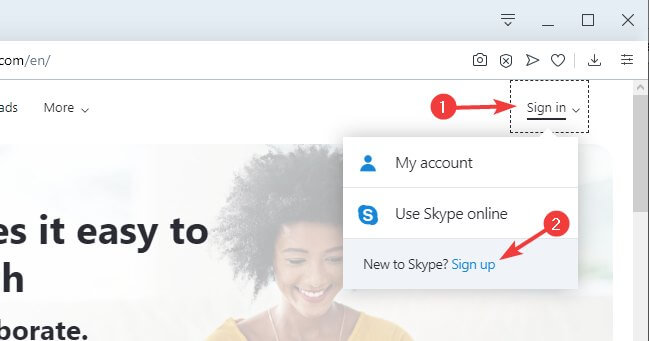
- Select the Sign up option.
- Follow the instructions on the screen to create your account.
To use Skype in your web browser, you just need to do the following:
- Go to Skype’s website and choose Sign in > Use Skype Online.
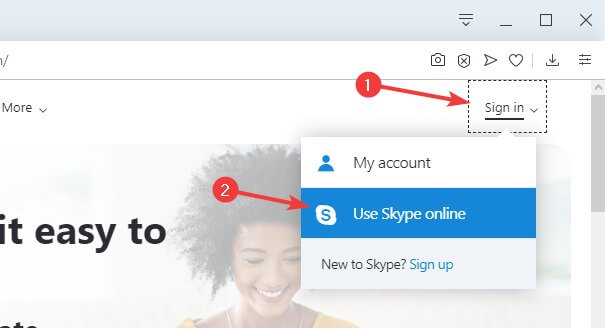
- Enter your login credentials.
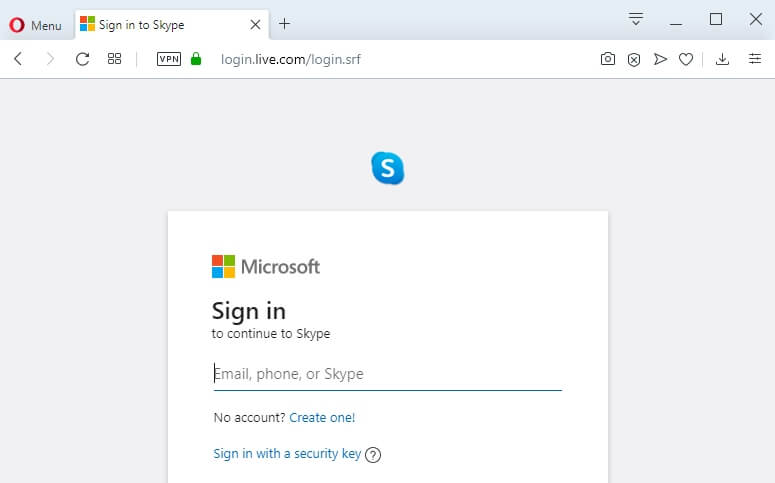
- After doing that, you should be able to use Skype in your web browser.
It’s important to mention that Skype for Web is available only in Microsoft Edge and Google Chrome. However, there’s a little trick that you can use to access Skype even on browsers that aren’t fully supported.
2. Use Firefox or Opera
On Firefox:
- Download and install the User-Agent Switcher extension.
- Open Skype for Web page and click the User-Agent Switcher icon.
- Now select Windows / Edge or Windows / Chrome.
- Refresh the page.
To do that in Opera, follow these steps:
- Open the Skype for Web page.
- Right-click anywhere on the page and choose Inspect element. Alternatively, press Ctrl + Shift + I.
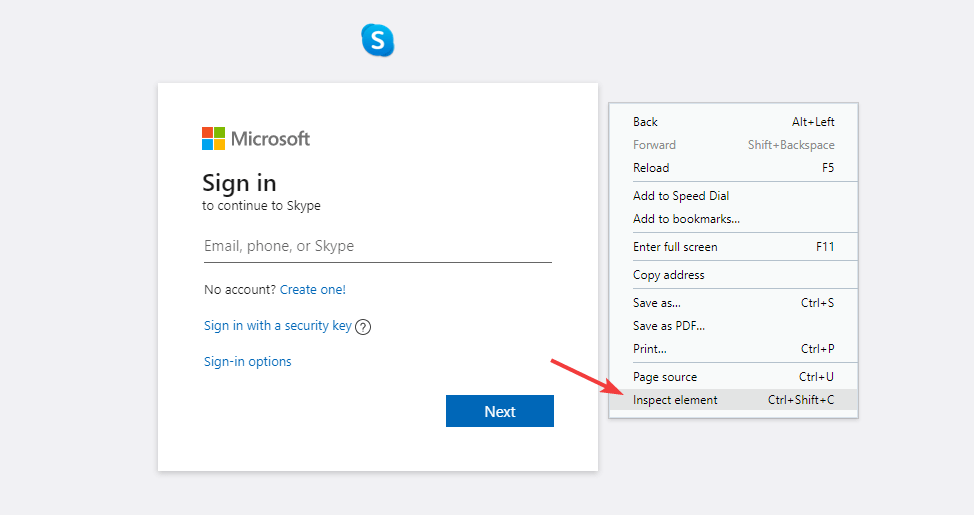
- Now click the Menu button and choose More tools > Network conditions.
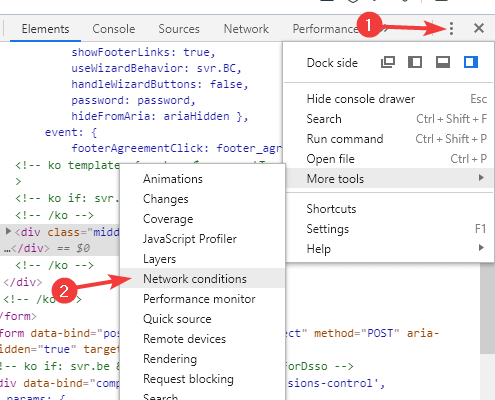
- At the bottom, the Network conditions tab will appear. Uncheck Select automatically option and set the user agent to Chrome – Windows or Edge – Windows.
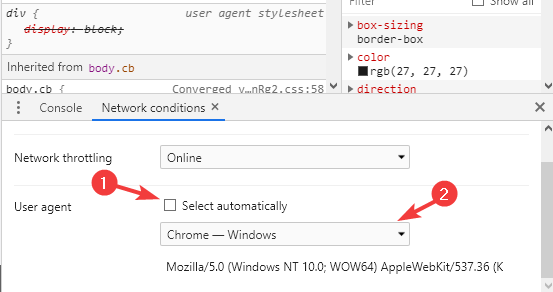
- Refresh the page and Skype for Web should start working.
For the best performance in Skype for Web, we suggest that you use Opera. This browser has a built-in adblocker that will remove all ads and speed up the webpage loading time.
Thanks to its low hardware requirements, Opera will be perfect in handling services such as Skype. Last but not least, a pop-out video player in Opera can come in handy for video calls while multitasking.
Editor's choice
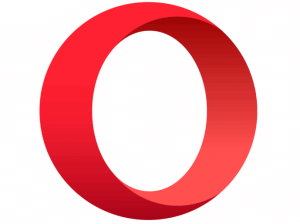
- Fast browsing technology
- Free VPN
- Includes Messenger Apps
- Has Dark Mode
- Built-in Ad-blocker
Using Skype in your web browser isn’t that hard, as long as you have the proper browser for this task.
Are you using Skype in web browser or do you prefer using the standalone client? Let us know in the comments below.
FAQ: Learn more about Skype
- How do I open Skype in browser?
To open Skype in your browser, go to Skype’s website, log in and select Use Skype Online option.
- Can I use Skype on Google Chrome?
Yes, Skype for Web works with Google Chrome without any issues out of the box.
- Do I need a camera for Skype?
No, you don’t need a camera for Skype. However, without a camera, the other person won’t be able to see you during video calls.
- Is Skype name same as Skype ID?
Skype ID is a unique username associated with your Skype account. On the other hand, Skype name is just a display name that you use on Skype.
and
If you are looking for a cheap and genuine microsoft product key, 1-for-1 warranty from us for 1 year.
It will be available at the link: https://officerambo.com/shop/
Very pleased to serve you
Thank you :))
No comments:
Post a Comment