- There are several major search engines available, and Bing is the choice for many users worldwide.
- Switching to Bing is easy, and in this article, we’ll show you how to do it in Opera, Edge, Firefox, and Chrome.
- Are you a Bing user? If so, you should want to check our other Bing articles for more useful information.
- Having a good browser is important, and if you want to read more news and guides like this one, be sure to visit our Browsers Hub.
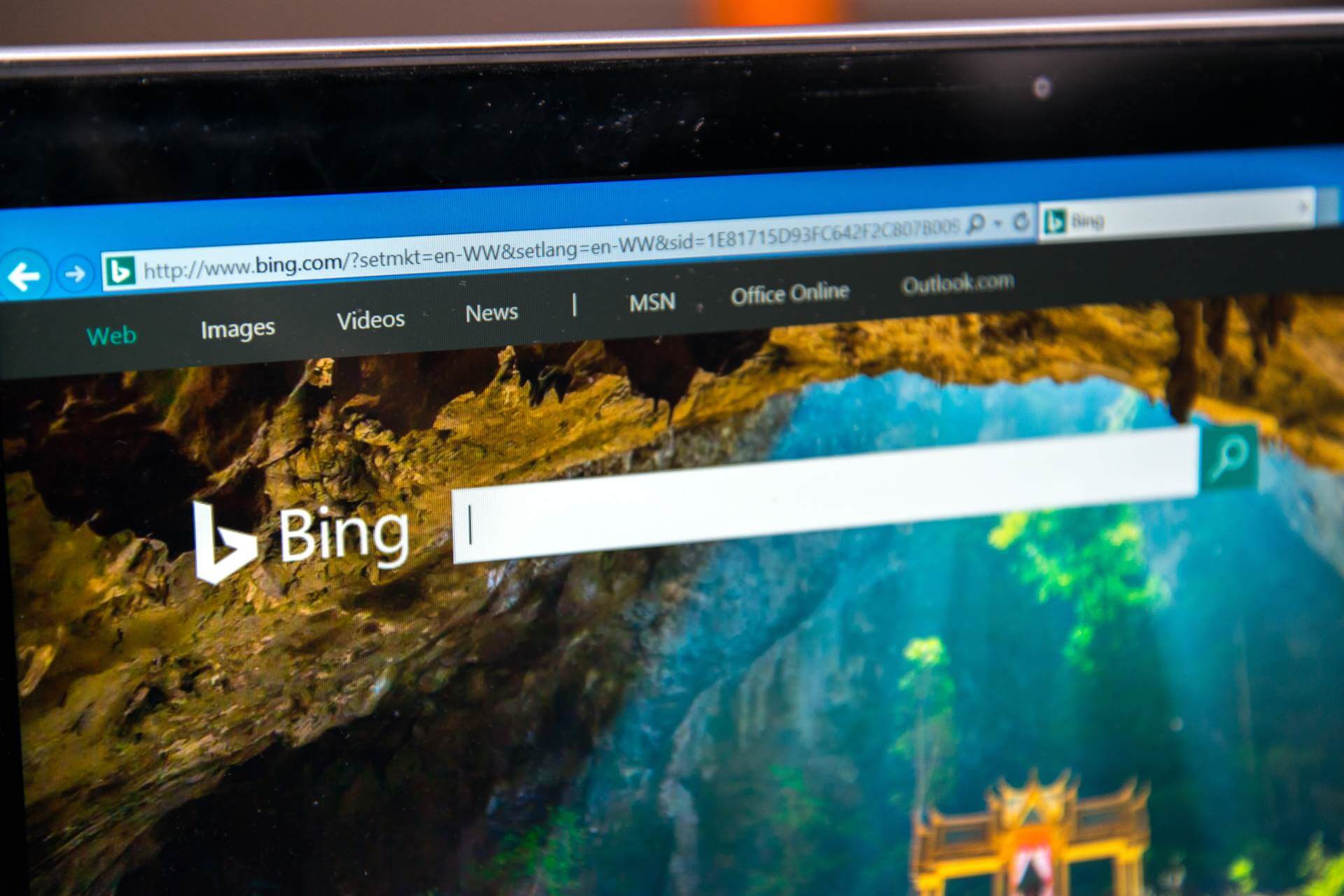
Bing is a search engine made by Microsoft, and it was launched in 2009.
Despite the popularity of Bing, Microsoft never made a Bing browser, however, some browsers use Bing as their default search engine.
It’s worth mentioning that all web browsers fully support Bing, and today we’re going to show you how to change your default search engine to Bing in your favorite browser.
How do I switch to Bing in my web browser?
1. Opera
- Click the Menu icon in the top left corner and choose Settings.
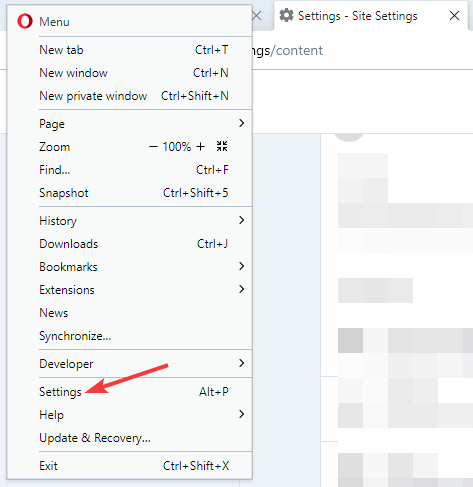
- When the Settings tab opens, scroll down to the Search engine section.
- Click the dropdown box, it should say Google Search by default, and choose Bing.
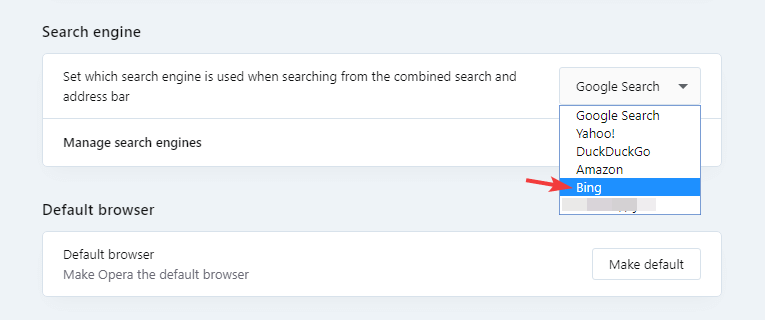
After doing that, your search engine should be changed to Bing.
Opera is great for Bing due to its low hardware requirements, built-in ad blocker, and malware and tracking protection.
Speaking of protection, Opera has built-in VPN with unlimited bandwidth, for an extra layer of security.
Editor's choice
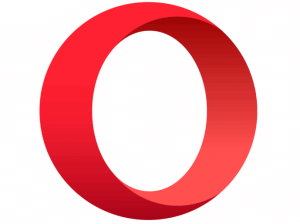
- Fast browsing technology
- Free VPN
- Includes Messenger Apps
- Has Dark Mode
- Built-in Ad-blocker
2. Microsoft Edge
On older versions of Edge:
- Click the Menu icon in the top-right corner and choose Settings.
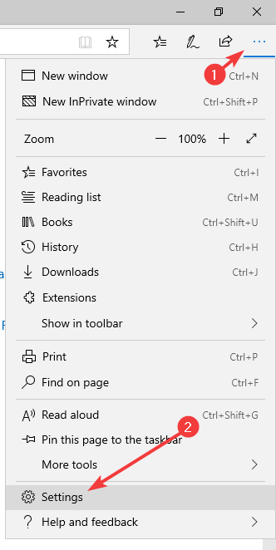
- Select Advanced and then click on Change search provider.
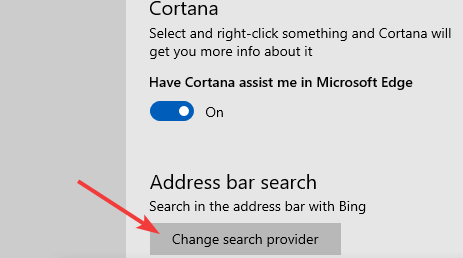
- Now choose the desired search engine.
On Chromium version of Edge:
- Click the Menu icon and choose Settings.
- Navigate to Privacy and services in the left pane. In the right pane, go to the Address bar.
- Now select Bing from the Search engine used in the address bar field.
Microsoft Edge uses Bing by default, but if you’ve changed your search engine settings, you can use these methods to switch back to Bing.
3. Mozilla Firefox
- Click the Menu icon in the top right corner. Select Options from the menu.
- Select Search from the menu on the left.
- In the right pane, in the Default Search Engine section select Bing.
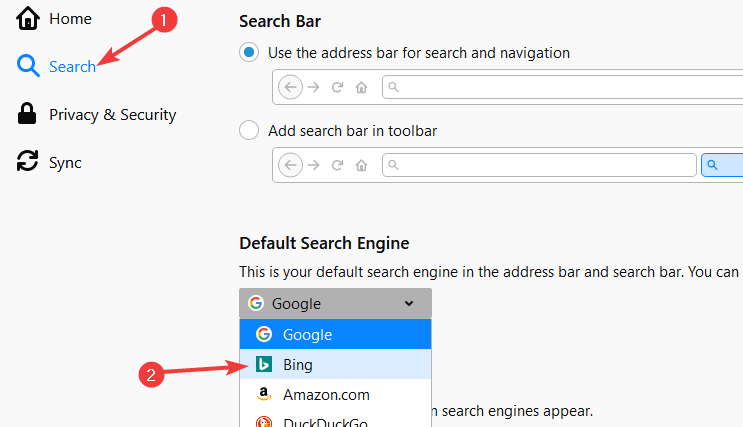
After doing that, your search engine will be changed.
4. Google Chrome
- Click the Menu icon in the top right corner and choose Settings.
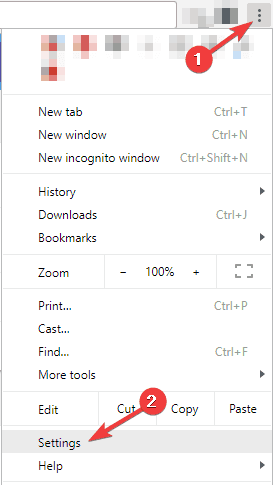
- In the Search engine section, click the down arrow next to the Search engine used in the address bar.
- Select Bing from the list.
After making these changes, your search engine should be changed to Bing.
Bing browser lost some of its popularity, but it’s still a great browser, and if you already haven’t, you might want to give it a try.
FAQ: Learn more about Bing
No there isn’t a dedicated Bing browser. However, some browsers, such as Microsoft Edge, use Bing as their default search engine.
- Does Bing track my searches?
Yes, Bing uses tracking cookies, so it can track your searches. If you’re logged in with your Microsoft account, Bing will store additional information while using it.
Bing is a search engine, and it was created by Microsoft in 2009 as a replacement for Live Search.
- How do I get rid of Bing as my default search engine?
This varies from browser to browser, but you just need to go to your settings page and select a new default search engine.
and
If you are looking for a cheap and genuine microsoft product key, 1-for-1 warranty from us for 1 year.
It will be available at the link: https://officerambo.com/shop/
Very pleased to serve you
Thank you :))
No comments:
Post a Comment