- Enabling a dark theme in File Explorer is a smart move in order to prevent eye strain.
- Follow the below steps in that regard and learn how to easily change the accent colors too.
- For similar tutorials, you may take a look at our Windows 10 Guides section as well.
- Lastly, it’s essential to know where to look for advice in times of need. So, just bookmark this Tech Tutorials Hub.

For quite a long time, users asked for a dark theme for File Explorer. We only had rumors about it, but things have changed for the better.
Windows 10 users from all over the world are eager that they can enjoy it or look for ways to enable it as soon as possible.
Is that your case as well? We can only encourage you to stick to this decision. Your eyes will thank you later.
This dark theme that we are talking about comes in different shades of black for the pane, the ribbons, menus, popup dialogs, and background.
Therefore, waste no more time and see the detailed steps to enable this dark theme for File Explorer.
How can I enable a dark theme in File Explorer?
1. Enable the File Explorer dark theme
- Start the procedure by going to Settings.
- Then, click on Personalization.
- Click on Colors.
- Under the More options section, you just need to select Dark for the Choose your default app mode option.
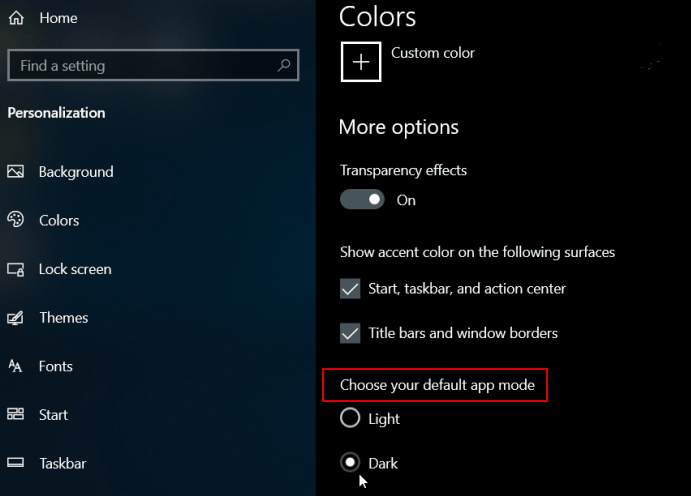
- Once you finish these steps, leave Settings. You may now launch File Explorer and confirm liking the new look.
2. Change the accent colors
- Once again, go to Settings > Personalization > Colors.
- Here you’ll find a variety of different colors to pick from.
- You can also use the Choose a custom accent color option.
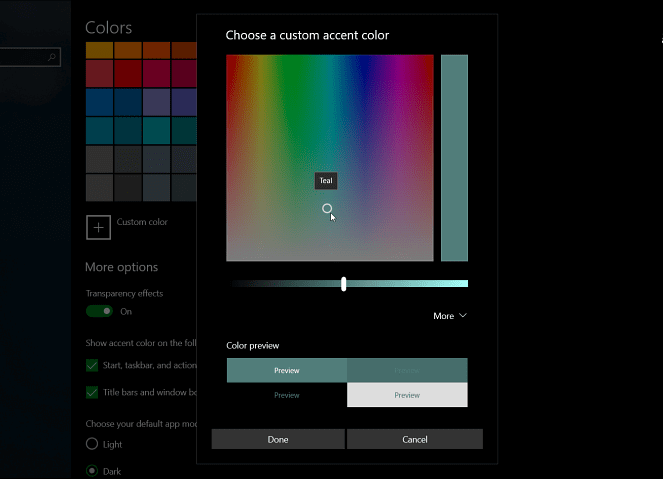
- You may leave the Automatically pick an accent color for my background box checked and avoid this task.
If you made the switch, then all apps, the context menu, and system UI will become the proof of the big change many of you asked for.
Assuming that you already completed the above procedure, don’t hesitate to tell us more about your experience. Use the comments area below in that regard.
FAQ: Learn more about using a dark theme
- How do I change my Windows 10 theme to black?
To change your Windows 10 theme to black, go to Settings > Personalization > Colors and follow these simple steps.
- Is dark mode better for eyes?
The dark mode is indeed better for your eye health. Moreover, you can use these reliable software tools to prevent PC eye strain.
- Should I use dark mode all the time?
There’s no rule saying that you need to use dark mode all the time. You can also apply these useful tips to reduce eye fatigue.
Editor’s Note: This post was originally published in August 2018 and has been since revamped and updated in June 2020 for freshness, accuracy, and comprehensiveness.
Was this page helpful?
Get the most from your tech with our daily tips
and
If you are looking for a cheap and genuine microsoft product key, 1-for-1 warranty from us for 1 year.
It will be available at the link: https://officerambo.com/shop/
Very pleased to serve you
Thank you :))
No comments:
Post a Comment