- Fast Startup is a feature designed to improve the time it takes for the PC to boot up.
- Even if it is enabled by default on dual-boot Windows 10 computer, you may disable it by following the steps detailed below.
- Visit our Windows 10 Fast Startup section and further change the level of productivity.
- You should also bookmark this Tech Tutorials Hub for more useful tips and tricks.

If you own a dual-boot Windows 10 computer, then you most likely know that the latest OS versions automatically enable Fast Startup.
In other words, Windows 10 versions will turn on Fast Startup although you disabled the respective setting. There are two main implications of this fact:
- The Windows 10 Fast Startup feature prevents you from mounting your NTFS partitions in Linux. This means that you’ll need to reboot from Windows into Ubuntu.
- If one of the two partitions is set to automount in /
etc/fstab, you will get random black or purple screens after rebooting from Windows to Ubuntu. In this case, you can’t really do anything else but hit CTRL+ALT+DELETE.
Dual-boot system users really hate Microsoft’s strategy, but somehow got accustomed to it since new Windows 10 versions do tend to overwrite previous user settings:
They’re enabling it after every feature update. Infuriating as hell if you rely on Wake on LAN as intel drivers still don’t proberly wake when in the fast startup state.
How can I disable Windows 10 Fast Startup dual boot?
- Go to Start > type control panel > double click on the first result to launch Control Panel.
- Go to the Search box > type power > select Power Options.
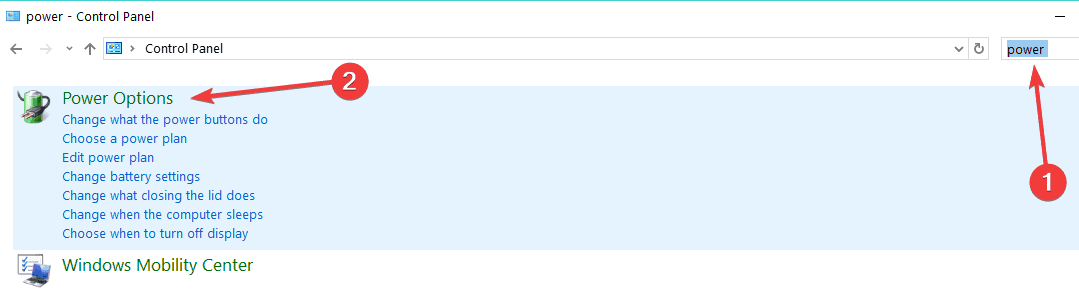
- Go to Choose what the power buttons do > enter your administrator username and password if prompted.
- Uncheck Turn on fast startup (recommended) > Save changes.
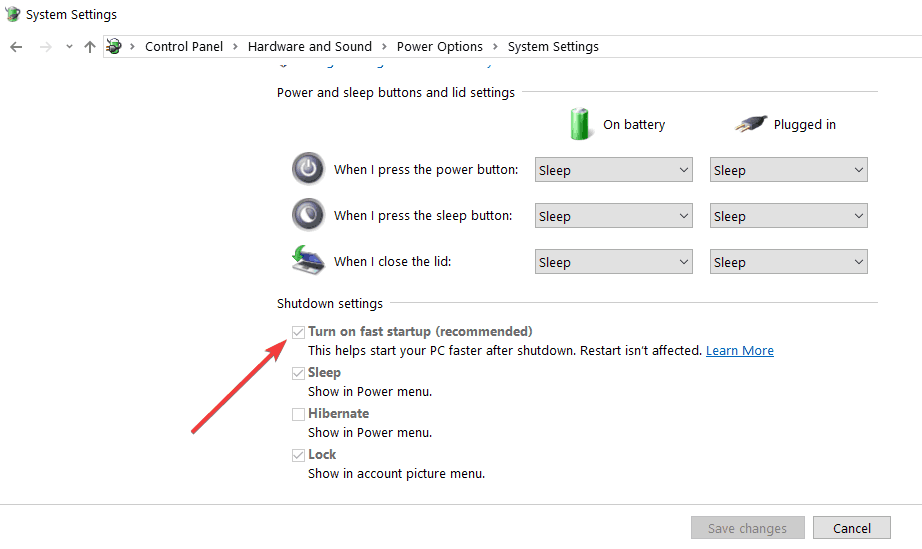
If you want to turn off Fast Startup on Windows 10 latest versions, you can use the Control Panel. Apply the above steps in that regard.
So, if you use a dual-boot computer, don’t forget to disable Fast Startup after you install the latest Windows 10 OS version.
FAQ: Learn more about Windows 10 Fast Startup
- Why is the fast startup recommended?
Fast Startup is recommended since it is a reliable way to make your computer boot up faster from being shut down.
- Should I turn off Fast Startup in Windows 10?
Since the Fast Startup feature prevents you from mounting your NTFS partitions in Linux and you risk getting black screens after rebooting to Ubuntu, turning off Fast Startup is a wise choice.
- Does Windows 10 Fast Startup drain battery?
There are indeed a few implications of the Windows 10 Fast Startup, but none of them involves a power drain.
Editor’s Note: This post was originally published in May 2018 and has been since revamped and updated in June 2020 for freshness, accuracy, and comprehensiveness.
Was this page helpful?
Get the most from your tech with our daily tips
and
If you are looking for a cheap and genuine microsoft product key, 1-for-1 warranty from us for 1 year.
It will be available at the link: https://officerambo.com/shop/
Very pleased to serve you
Thank you :))
No comments:
Post a Comment