
In this guide, we’ll show you how to disable OneDrive for Business creation for users without stopping them from accessing and using SharePoint Online or the Files tab in Teams.
Many organizations who rapidly roll-out Teams before other services want to stop users from sending files using chat, and want to stop users from uploading files into their personal OneDrive. Most commonly, you will migrate a user’s data such as home drives as a project in itself.
Disable the creation of OneDrive for Business for users
To disable the creation of OneDrive for Business for users, you’ll need to follow the following steps. Note that you’ll need to do this before users start accessing OneDrive.
Learn more: How to quickly install and configure Azure AD Connect
First, navigate to the Microsoft 365 admin center at admin.microsoft.com then scroll down to Admin Centers > SharePoint.
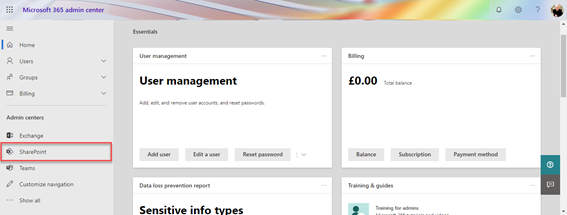
Next, in the SharePoint Admin Center, choose More features.
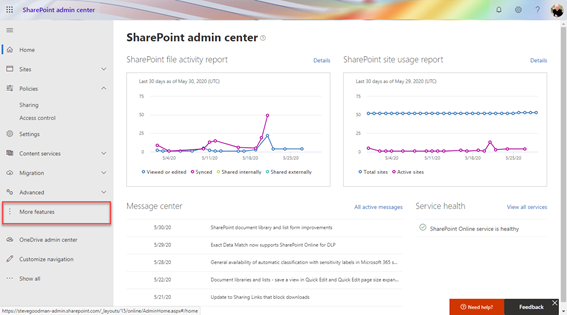
In the More Features section, choose User Profiles.
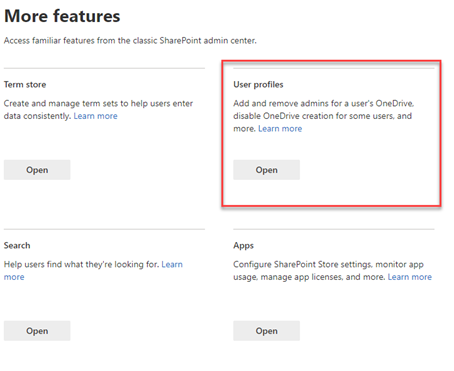
This will open up a new browser window. From here, choose Manage User Permissions.
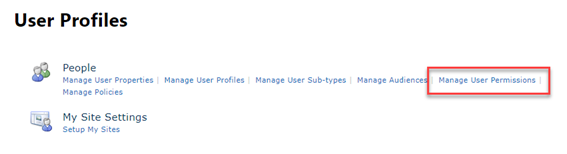
A dialogue should now show in this window. In here you’ll see the settings for everyone within the organization.
Restrict for everyone
To restrict OneDrive for Business creation for everyone, you’ll need to revoke that permission on this page. Select Everyone except external users then scroll to the Permissions section and untick Create Personal Site, then choose OK:
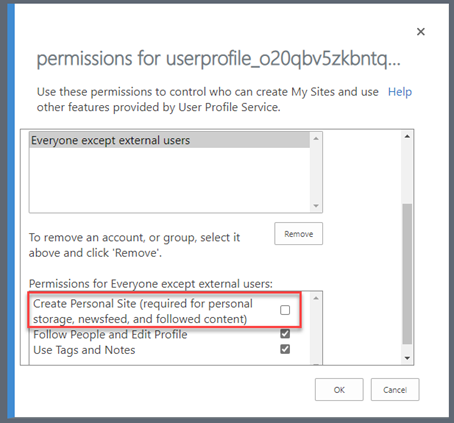
Allow OneDrive for certain users or a group
If you want to allow a user or group to have OneDrive for Business, then you can add people or groups individually. If you are adding a group, this must be a Security group, not a Microsoft 365 group or Distribution Group.
In the example below, we’ll add the “Pilot Group”:
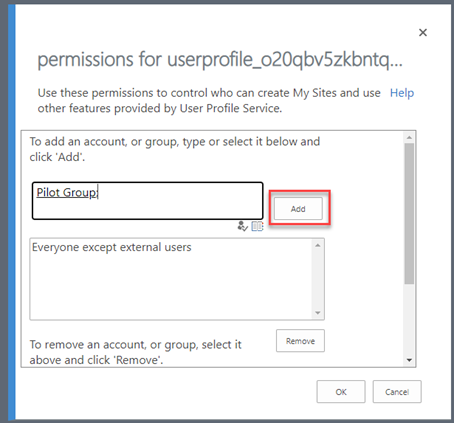
Next, we will select Pilot Group from the list, and then select Create Personal Site, then choose OK.
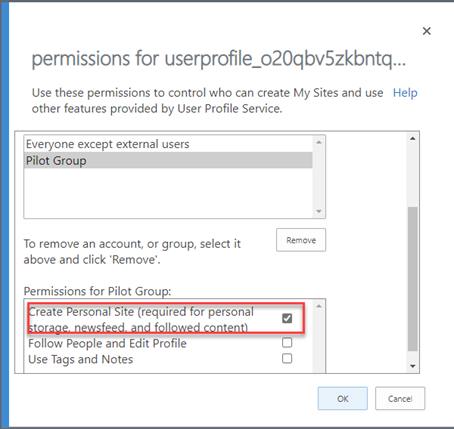
Within around 30 minutes these settings should take effect in Microsoft 365.
Learn more: How much is your organization wasting on unused Office 365 licenses? on-demand webinar.
Steve is a Microsoft MVP for Office Servers and Services. He enjoys getting hands-on, solving some of the more complex problems associated with migrating to the cloud or to newer versions of Exchange Server.
and
If you are looking for a cheap and genuine microsoft product key, warranty for 1 year.
It will be available at the link: https://officerambo.com/shop/
Microsoft Windows Embedded 8.1 Industry Pro : https://officerambo.com/product/windows-embedded-8-1/
Key Windows 7 Professional / Home Base / Home Premium (2 USER) : https://officerambo.com/product/key-windows-7/
Microsoft Windows 8.1 PRO (2 PC) : https://officerambo.com/product/microsoft-windows-8-1-pro/
Windows Server 2012 R2 : https://officerambo.com/product/windows-server-2012-r2/
Visual Studio Enterprise 2019 : https://officerambo.com/product/visual-studio-enterprise-2019/
Windows Server Standard / Datacenter / Essentials : https://officerambo.com/product/windows-server-all-version-standard-datacenter-essentials/
Microsoft Office Professional Plus for Windows : https://officerambo.com/product/microsoft-office-professional-plus-for-windows/
Microsoft Office Home and Student for Windows : https://officerambo.com/product/microsoft-office-home-and-student/
Key Microsoft Access 2016 : https://officerambo.com/product/key-microsoft-access-2016/
Microsoft Visio Professional : https://officerambo.com/product/microsoft-visio-professional/
Microsoft Project Professional : https://officerambo.com/product/microsoft-project-professional/
Account Microsoft Office 365 Profestional Plus 2020 Update For 5 Devices : https://officerambo.com/product/account-microsoft-office-365/
Key Microsoft Windows 10 Profestional / Profestional N : https://officerambo.com/product/key-microsoft-windows-10/
Key Microsoft Windows XP Pro : https://officerambo.com/product/key-microsoft-windows-xp-pro/
Microsoft Office Home and Business for Mac : https://officerambo.com/product/microsoft-office-home-and-business-for-mac/
No comments:
Post a Comment