- Sometimes, you might not be able to reach a host using the ping tool, yet Windows' network troubleshooting tools may report a 0% packet loss.
- If you can access the Internet normally, but not specific hosts, there might be something configured improperly on your local network, such as your Default Gateway.
- Check out our best VPNs that can improve packet loss.
- Visit our Fix Hub if you want to discover more about troubleshooting tech issues.

Sometimes, not even the Internet is perfect. Actually, realistically speaking, it fails our expectations many times. And to top it, sometimes it even throws some confusing errors our way.
For instance, when you can’t reach a device, so you try pinging it. The ping test definitely shows the host as unreachable but also displays zero packet loss. Even if you’re tech-savvy, this situation might put a huge question mark above your head.
However, we’re here to demystify this issue once and for all.
Why is the destination host unreachable?
There’s a plethora of reasons why a host can be or become unreachable.
Even if you’re on the same network, the target device (host) might have different connection settings than you, an aggressive firewall, or even some spoofing so you can’t exactly pinpoint the main cause.
Here’s a list of the most common reasons why the host might be unreachable:
- The target computer might be off
- An overly-protective firewall that blocks any incoming requests
- Improper cable connection
- Spoofing
- Misconfiguration of Default Gateway on the source PC (yours)
The point is that if you can’t reach a host, it’s mainly because there’s no route from the local device (yours) to the remote one (host). Either that or something blocks your attempts of connecting to the hosts.
Nevertheless, your pings never make it to their destination, and still, there’s no reported packet loss.
Destination host unreachable but no packet loss
Ping and packet loss are somewhat tied, but they’re entirely different things. For once, ping tests the reachability of certain devices (hosts), whereas packet loss the percentage of packets that didn’t make it to destination.
So why there’s no packet loss even though the ping destination host is unreachable? The answer is quite simple, actually. If there’s no route from the local system (yours), then the packets you sent were never placed on the route.
Therefore, the requests will always have a 0% packet loss, since nothing was sent, to begin with. Trivia fact: on most Linux systems, pinging reports 100% packet loss.
Destination host unreachable routing issue
If you’ve encountered this issue before, you’ve most likely seen one of these two errors:
- Destination Host Unreachable – this error occurs whenever there’s no route between the local system and the destination
- Reply from x.x.x.x: Destination Host Unreachable – there’s something wrong with a remote router (x.x.x.x is the IP address of the troublesome router)
There’s yet another scenario when your requests time out. After sending echo requests, the PC starts listening for echo replies. The default waiting time for an echo reply is one second.
If the device didn’t receive the reply within 1 second, the request will time out, and you’ll receive a suggestive error message (i.e. Request Timed Out). This situation is mainly caused by network congestion, but it can have other causes, as well.
For instance, silent discards, poorly routed networks, or packet filtering can contribute to request timeouts.
How to fix destination host unreachable ping?
If the cause of the error is improper Default Gateway configuration, we’ll show you how to fix it. Perform the following steps:
- Launch your browser and access any non-local website (such as google.com)
- Run a CMD instance with administrator rights
- In the CMD window, type ping x.x.x.x (where x.x.x.x = the IP of the unreachable host)
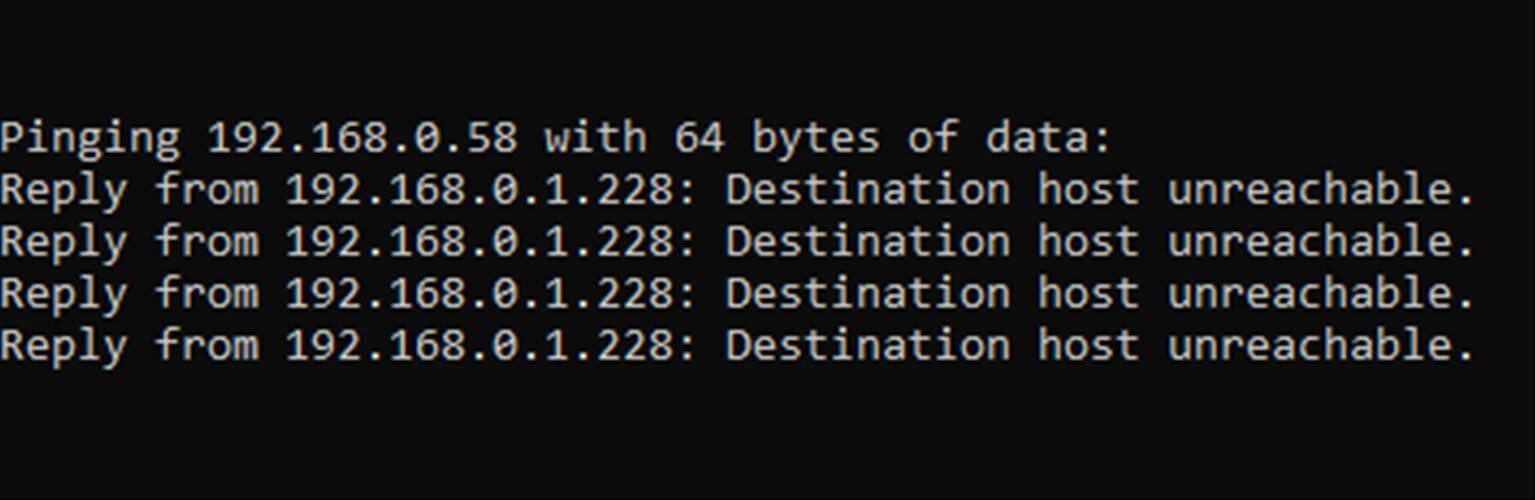
- Notice that the replies are from a different IP address
- Type tracert -d x.x.x.x to follow the trace of the initial IP address
- If you notice the second IP address in the traceroute, that address might be set as the Default Gateway
- Modify the Default Gateway in your adapter settings window
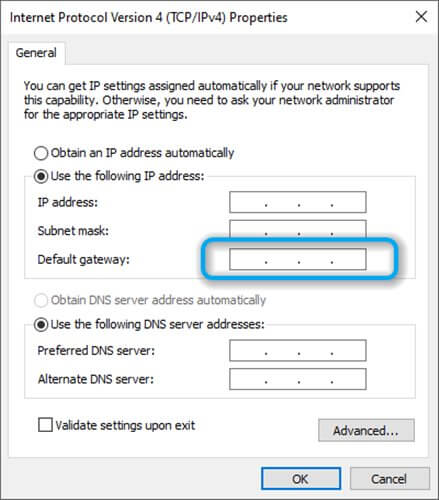
- Check if the host is still unreachable
Can’t run CMD as admin? Our guide can help you fix this issue in no time.
If the steps above yielded no results, try these suggestions:
- Check if there’s anything wrong with the network cables
- Make sure that the destination host (device) is on and connected
- Use tracert to find the location of the problem (the address)
- Disable the firewall and check if the issue still persists
- Check if the local host has a proper configuration
You can get 0% packet loss, even when hosts are unreachable
Long story short, you shouldn’t stress over a simple semantics issue. Even if Windows’ ping tool reports 0% packet loss, it’s because there’s no connection and no packets are being sent, to begin with.
Just try using the ping tool in Linux and you’ll probably receive a 100% packet loss. The important thing is to understand why such an error occurs and find ways to fix it.
FAQ: Learn more about destination host unreachable
- Why is ping destination host unreachable but no packet loss?
Packet loss means that some of the data packets never make it to their destination. If the host’s unreachable, there’s no valid route from the local device to the destination (host). Since no packets are even being sent, to begin with, it results in a 0% packet loss.
Packet loss has no magic fix since it can happen for a wide range of reasons. Check out our comprehensive guide on packet loss if you want to find out more.
Yes, but only if your ISP throttles your bandwidth. Check out the best VPNs for improving packet loss.
Was this page helpful?
Get the most from your tech with our daily tips
and
If you are looking for a cheap and genuine microsoft product key, 1-for-1 warranty from us for 1 year.
It will be available at the link: https://officerambo.com/shop/
Very pleased to serve you
Thank you :))
No comments:
Post a Comment