- Do you get video with no sound when trying to watch a TV show or movie on Netflix? Let us offer you a few possible solutions to the problem.
- These procedures include setting sound to Studio Quality or making the switch to Stereo.
- Don’t let such issues ruin your plans. Look for more fixes in our Audio Troubleshooting section.
- No online bugs or unexpected errors should stay there for too long. You’ll find the latest tips in this Netflix Problems Hub.

If you’re streaming a television show, your favorite series , or movie, and you’re getting video but no sound with Netflix, the issue is usually with the content or your speakers’ connection.
It is important to note that sometimes Netflix streaming performance is also influenced by the number of browser tabs, apps, and programs that take up your computer’s memory and processing resources.
Some quick troubleshooting options you can check include whether your speakers are properly hooked up to your receiver and HDMI/optical connectors are properly plugged in.
However, if your volume is okay or turned up on your Netflix player and computer/device, and you’ve tried playing a different show or movie but still get no sound with Netflix, that’s a problem.
Here we have listed more quick fixes and solutions in this article you can try.
How do I get sound back on Netflix?
- Set sound to Studio Quality
- Change your audio settings
- Switch to Stereo
- Update Microsoft Silverlight
- Switch audio output to HDMI
- Reinstall audio drivers
1. Set sound to Studio Quality
- On the lower right end of your taskbar, find the speaker icon and right-click on it.
- Click Playback Devices.
- Click the speaker.

- Click Properties.
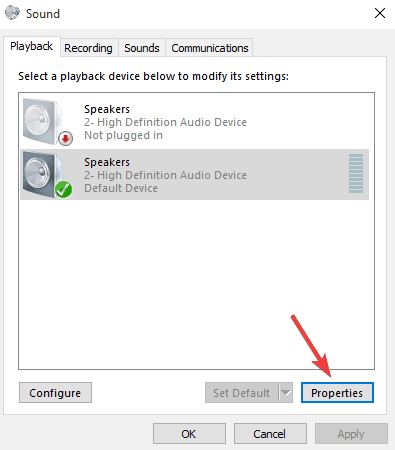
- Click the Advanced tab.
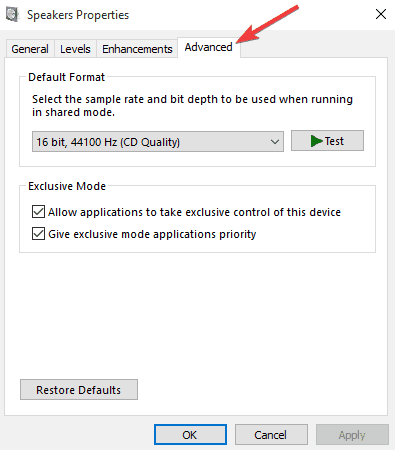
- From the drop-down menu, select 24 bit, 192000 hz (Studio Quality).
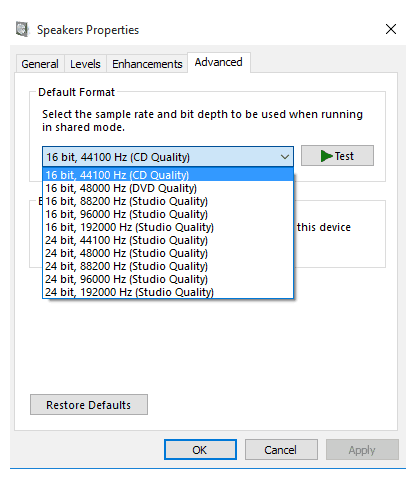
- Select OK to save your settings.
- Try playing Netflix again and see if the sound is restored.
Your audio device is disabled in Windows 10? Check out this guide and solve the problem in just a couple of steps.
2. Change your audio settings
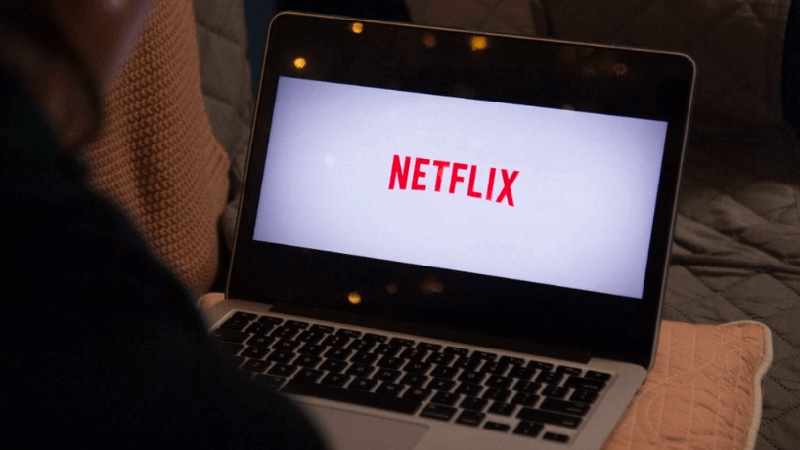
- Open Netflix.
- Select the TV show or movie you want to watch.
- While you’re the show or movie is playing, move your mouse over the computer/device screen.
- Click the Dialog icon.
- If surround sound (5.1) is selected, change to a non-5.1 option.
- Try playing Netflix again and see if the sound is restored.
If changing audio settings to a non-5.1 option resolves the problem, do the following to resume playing in 5.1:
Check your device’s audio settings
If audio output settings are set to stereo or Linear PCM, select a 5.1 compatible option instead, but check with your computer or device manufacturer for help in adjusting these settings.
If 5.1 audio is enabled
If 5.1 audio is enabled when watching a show or movie, select the option within the Audio & Subtitles menu during playback.
Not every episode or season of a 5.1 supported TV show or series may have 5.1 available. Test for 5.1 availability of later seasons of a TV show by using the season drop-down option on the title description page.
If you’re using a device that supports 5.1 audio
5.1 Digital Dolby surround sound is not currently supported while streaming Netflix on a computer using Microsoft Silverlight or HTML5. It is, however, supported in the Netflix app for Windows 10.
To check if your device supports 5.1 audio, go to any Netflix original to check for a 5.1 audio option. If it isn’t there, then your device may not support this feature, or it may need to be turned on.
5.1 channel surround sound not working in Windows 10? Check out this quick guide to fix the issue in no time.
3. Switch to Stereo

If you are still experiencing issues with 5.1 audio, your current setup may not be supported. To get back to streaming, try switching to stereo as an alternate to 5.1.
4. Update Microsoft Silverlight
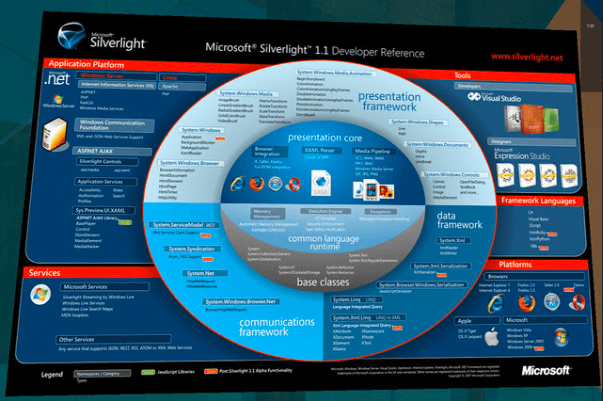
Netflix uses Microsoft Silverlight which can be updated via Windows Update or through Microsoft’s website.
Upgrading that is a good troubleshooting step to make sure the audio and video playback is working as best as possible.
Download and install Microsoft Silverlight on your Windows 10 PC with the help of this handy guide.
5. Switch audio output to HDMI
- Right-click Start.
- Select Control Panel.
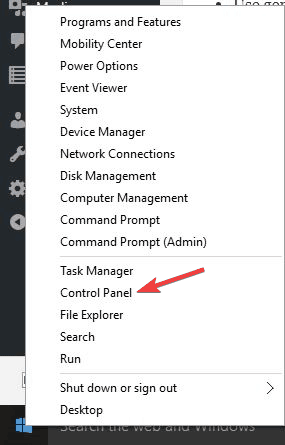
- Select Hardware and Sound.
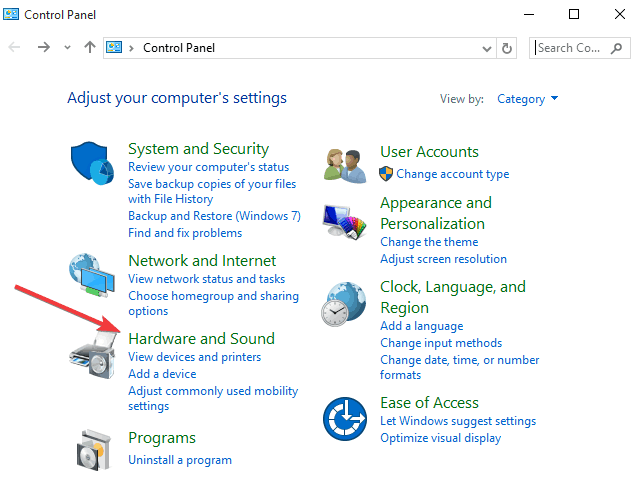
- Go to Sound.
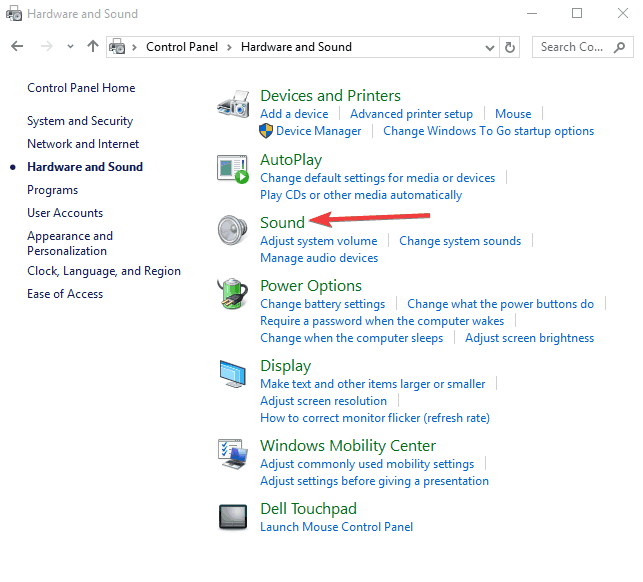
- Click Manage audio devices.
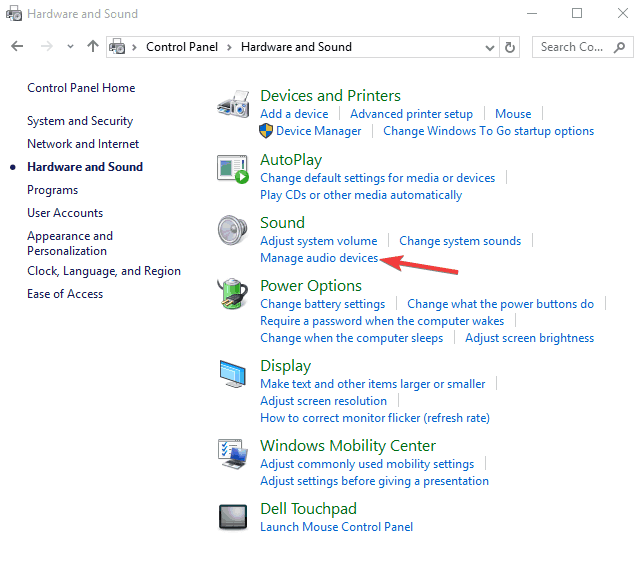
- In the window that opens, select the device described with HDMI or Digital Audio, and click Set Default. A green tick mark should show that this device is now the selected output device.
- Click OK to confirm and exit.
HDMI lets you transmit audio and video signals with one cable. If the audio output doesn’t change to HDMI output automatically, you’ll have to switch it manually, by doing the following:
You can’t open Control Panel? Take a look at this step-by-step guide to find a solution.
If you have HDMI output problems in Windows 10, follow the simple steps from this guide and fix the problem quickly.
6. Reinstall audio drivers
- Right-click Start.
- Select Device Manager.
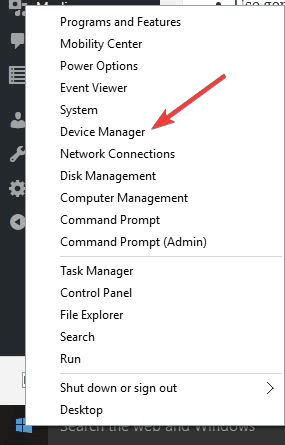
- Go to Sound, Video and Game controllers.
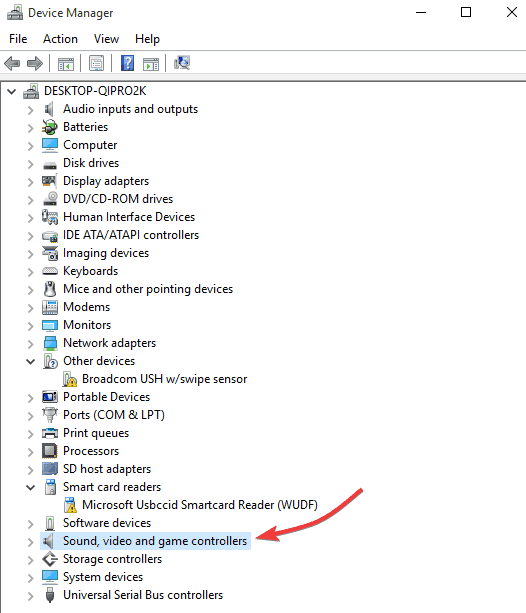
- Right-click and select Uninstall on any item listed under sound/audio.
- Check the delete device driver option.
- Right-click Start and select Programs and features.
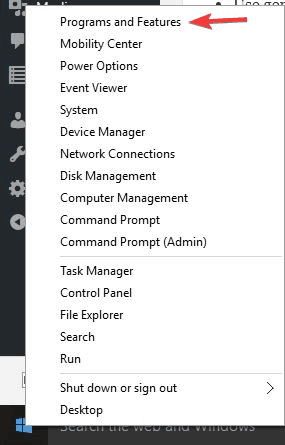
- Find your audio software and uninstall it then restart your computer. Once it restarts, the device driver will install automatically, then you can install the latest audio software.
Update drivers automatically
Updating drivers is a risky process because you can download and install the wrong driver version. That could lead to permanent damage to your system.
In order to prevent that, we recommend using Tweakbit’s Driver Updater tool. This tool is approved by Microsoft and Norton Antivirus, so follow this quick guide on how to use it.
- Download and install TweakBit Driver Updater.
- Once installed, the program will start scanning your PC for outdated drivers automatically. Driver Updater will check your installed driver versions against its cloud database of the latest versions and recommend proper updates. All you need to do is wait for the scan to complete.
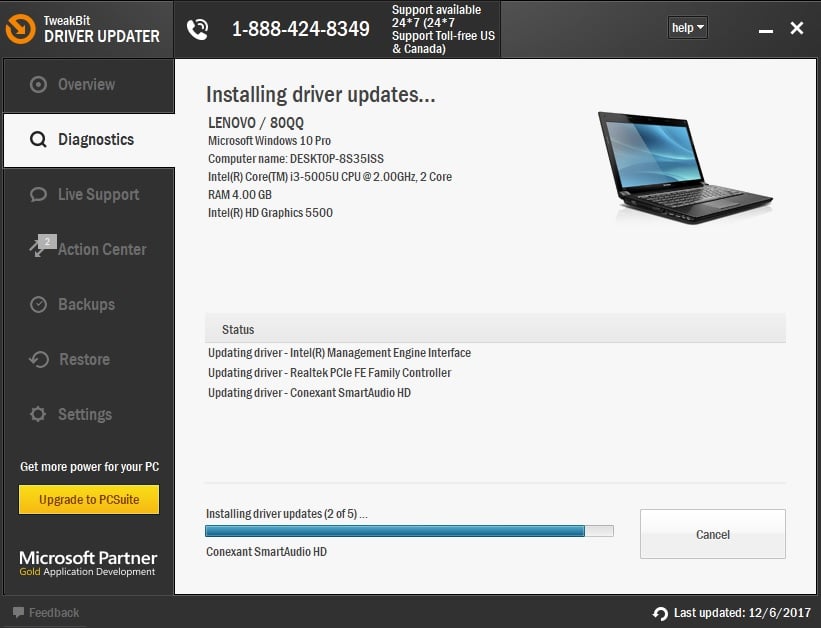
- Upon scan completion, you get a report on all problem drivers found on your PC. Review the list and see if you want to update each driver individually or all at once. To update one driver at a time, click the Update driver link next to the driver’s name. Or simply click the Update all button at the bottom to automatically install all recommended updates.
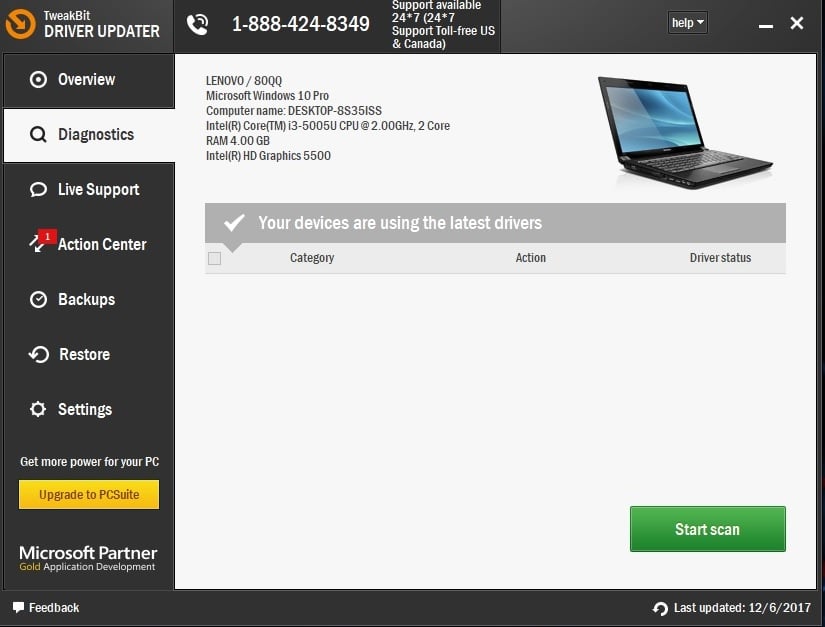
- Some drivers need to be installed in multiple steps so you will have to hit the Update button several times until all of its components are installed.
Disclaimer: Some functions of this tool are not free.
Let us know whether any of the solutions helped when you get no sound with Netflix by leaving a comment in the section below.
Also, leave there any other suggestions or questions that you may have and we’ll be sure to check them out.
When you’re in one of the below-described situations, don’t worry. It’s often quite easy to fix these issues with the help of our previously detailed tips:
- Netflix no sound on TV / Smart TV / HDMI – If you get no sound while streaming a Netflix TV show or movie, setting sound to Studio Quality should correct the problem.
- Netflix sound not working / Netflix audio not working – If you are experiencing sound audio issues when you try to watch Netflix, don’t hesitate to follow the above steps for your device.
- Netflix Chromecast no sound – Users also describe not getting any sound on their Chromecast device. If you’re one of them, change sound settings or try casting with different devices.
FAQ: Learn more about sound issues on Netflix
- Why does Netflix have no sound?
The audio issues you are facing are often caused by inappropriate audio settings or outdated drivers. Use these quick tips if Windows can’t automatically find new drivers.
- How do you fix the sound on Netflix?
To fix sound problems on Netflix, you could make a few changes to your audio settings or switch to Stereo with the help of this handy guide.
- What sound format does Netflix use?
Netflix uses Dolby Digital Plus, an advanced surround sound audio technology with a realistic audio feel. Note that it can be easily enjoyed on these great stereo receivers.
Editor’s Note: This post was originally published in February 2018 and has been since revamped and updated in June 2020 for freshness, accuracy, and comprehensiveness.
Was this page helpful?
Get the most from your tech with our daily tips
and
If you are looking for a cheap and genuine microsoft product key, 1-for-1 warranty from us for 1 year.
It will be available at the link: https://officerambo.com/shop/
Very pleased to serve you
Thank you :))
No comments:
Post a Comment