- All browsers give you the option of choosing the default search engine when typing something in the address bar. They also let you configure a starting page that is usually the homepage of a search engine.
- In case you change your settings but they get reverted back to Yahoo Search, you might be dealing with a malware issue. Perform a scan and reset the browser.
- If you are having other problems with the browser, make sure to visit the browser errors section.
- The Removal Guides Hub contains step-by-step instructions for removing malware, trojans, ransomware, and other nasty things you don't want on your computer.

Browser hijackers are programs that adjust browser settings, which can change default search engines to Yahoo or other alternatives. When a browser keeps switching to Yahoo search, some unwanted software has probably hijacked it.
Even when a user restores the browser‘s original search settings, it will keep on redirecting searches to Yahoo.
Yahoo Search hijacker took over your browser and you’re unsure how to get rid of it? First, reset your browser. That will remove all third-party extensions, including the Yahoo Search one. Don’t forget to uninstall any recent third-party application related to Yahoo from your system. Finally, scan for malware and PUP-s.
Check the detailed explanation of each step below.
How do I remove Yahoo Search from my browser?
- Reset the Browser
- Uninstall Recently Installed Yahoo Programs
- Switch to a super-secure UR Browser
- Run a Malware Scan
1. Reset the Browser
Some users have confirmed that turning extensions off fixes browsers that redirect to Yahoo search. Users can manually turn off their installed extensions.
However, resetting browsers will either disable or uninstall all extensions and restore their original settings. Therefore, that’s probably a better way to fix browser search redirects. Users can reset Google Chrome as follows.
- Click the Customize and Control Google Chrome button, which is at the top right of the browser.
- Click Settings to open Chrome’s Settings tab.
- Scroll down the Settings tab, and then click the Advanced button.
- Scroll down to the Restore settings to their original defaults option shown directly below. Then click the Restore settings to their original defaults option.
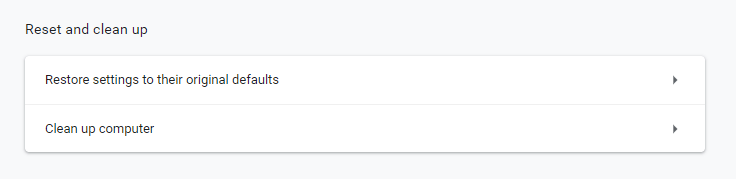
- Press the Reset settings button to confirm.
2. Uninstall Recently Installed Yahoo Programs
Users might spot a browser hijacker listed within Windows’ uninstaller. Search Provided by Yahoo is one browser hijacker that redirects searches to Yahoo which users should search for and uninstall within the Programs and Features Control Panel applet.
Users should also uninstall any recently installed Yahoo software or other dodgy programs, they don’t recall installing. This is how users can uninstall Search Provided by Yahoo in Windows 10.
- Open the Win + X menu by right-clicking the Start button.
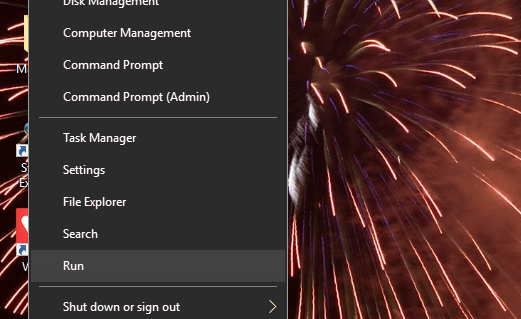
- Select Run to launch that accessory.
- Enter appwiz.cpl in Run and click OK to open the uninstaller window shown directly below.
- Enter Search Provided by Yahoo in the search box.
- Select Search Provided by Yahoo, and press the Uninstall/Change button.
- Click Yes to provide further confirmation.
- If the uninstaller window doesn’t include Search Provided by Yahoo, look through the programs to check if there’s anything that looks a little dodgy. If so, uninstall the dodgy software as it might be a browser hijacker.
3. Switch to a super-secure UR Browser
Browser hijackers are a constant threat to millions of users around the world. Some browsers are more prone to them, some less, and some, a minority, basically can’t be affected.
One of those is UR Browser, a welcome novelty slowly growing to be paramount of secure browsing.
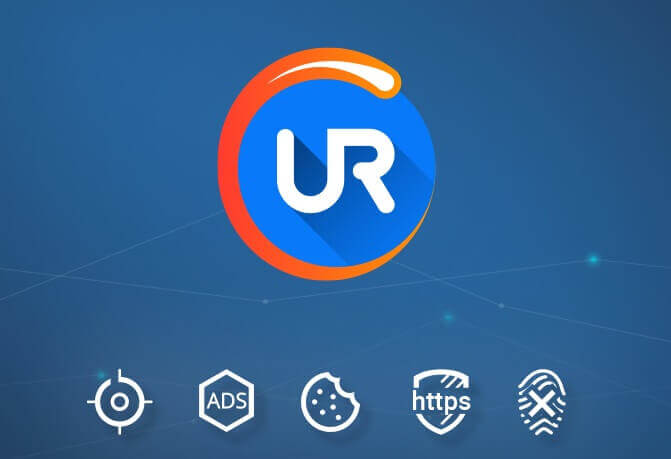
UR Browser offers a variety of search engines and only on your volition. No hijacker or malicious software can assign a search engine you don’t want to use. But how it prevents malicious software?
With a whole plethora of security features. Starting with automatic redirection to secured HTTPS websites. Also, it has a built-in antivirus which prevents malicious applications from downloading.
Add a multitude of privacy features to an already secure browser, and you are in for an uncluttered and safe browsing experience.
Try UR Browser today and see for yourself. Editor's recommendation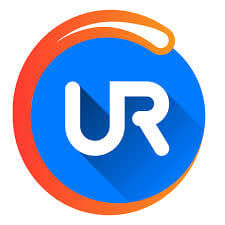
If UR Browser isn’t your cup of tea and you don’t plan on switching, try the last solution below.
4. Run a Malware Scan
Users can purge browser hijackers with the freeware Malwarebytes and AdwCleaner scanners. Click the Free Download button on the Malwarebytes page, here, to add that software to Windows.
Alternatively, press the green Free Download button on the AdwCleaner page, here, to save the setup wizard for that utility. After installing and opening those utilities, click the Scan buttons on their Dashboard tabs to initiate their scans.
The resolutions above will probably eliminate most Yahoo hijackers from your browser. Then users can browse with the default search engines they originally selected.
These solutions also apply if you are having one of these issues:
- Remove Yahoo Search from Chrome – we cover this in the article and the FAQs
- How do I stop Yahoo from hijacking my browser – scan and clean your computer and then change the settings. They will stick for good this time.
- Why does Yahoo keep opening in Google – some users consider the Chrome browser as being named Google.
- Why is Yahoo my default browser – some software that you installed might have made that change. You can revert back the settings.
- How to get rid of Yahoo Search on Firefox – similarly to Chrome, open Preferences, go to Search, and there you can choose a Default Search Engine.
FAQ: Learn more about Yahoo Search in the browser
- Why does my search engine keep changing to Yahoo?
This usually happens when malware is already installed on the computer and keeps changing your settings. Perform a scan immediately and remove it.
- How to remove Yahoo Search from Chrome?
If there’s no malware installed, open Chrome, go to Settings, and scroll down until you reach Search engine. Use the dropdown to set a new default engine. Then click on Manage search engines, select the three dots next to Yahoo and click on Remove from list. Then, click on the Extensions list from the left panel and remove anything Yahoo-related.
Yahoo is not a browser. It can show up as a starting page on a browser instead. Similar to Bing, Yahoo provides a search engine and a web-portal with the latest news on the homepage.
Editor’s Note: This post was originally published in May 2019 and has been since revamped and updated in June 2020 for freshness, accuracy, and comprehensiveness.
Was this page helpful?
Get the most from your tech with our daily tips
Source link
No comments:
Post a Comment