- With Windows 10, Microsoft eliminated some useful widgets from the desktop, the clock included.
- So now you can have the clock via a third-party app, and in this article we are looking at some of the best clock widgets for Windows 10.
- We've got All the Windows 10 tips you need to know grouped in one single section, so just check it out.
- And if you're looking for more useful apps, make sure to take a look at our Windows 10 Apps Hub.

With Windows 10, Microsoft eliminated the desktop gadgets for security reasons, and replaced them with several Microsoft Store apps. However, many users miss certain gadgets that were part of their daily productivity hacks.
And one of the most missed one is visible desktop clock, much larger and obvious than the one in the small quick menu at the bottom of the screen.
Luckily, there are plenty of third-party apps that you can download online. If you don’t want a more complex tool, with multiple apps (a clock included), you can find specific small clocks apps and we’ll be looking at some of them in this article.
What are the best clock apps for Windows 10?
1.Clocks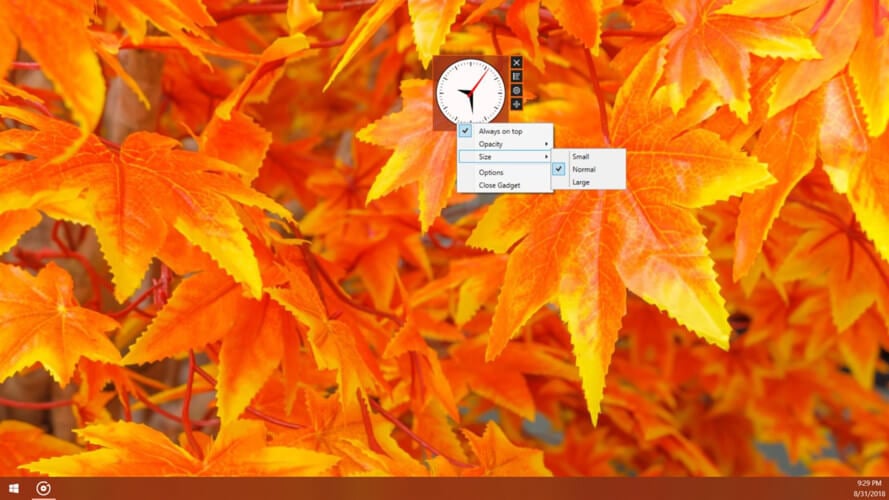
A simple and unobtrusive app, easy to customize with a few clicks. It displays the clock on top of other programs and comes with 5 different basic clock shapes, so you can pick your favorite. The basic version comes for free, and it also has a paid extension.
The developers are constantly improving the app to fix all possible bugs.
You can get the .Clocks app from the official Microsoft Store.
2. Sense Desktop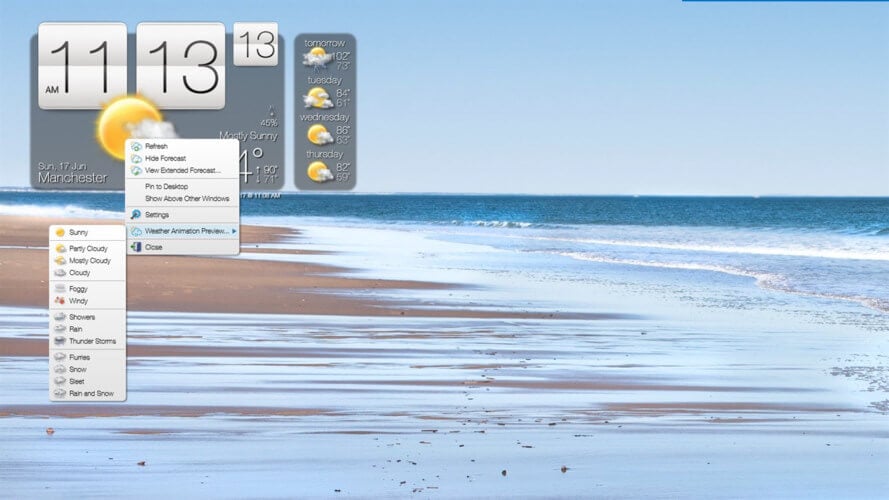
This is a clock inspired by the HTC Sense UI designed for Windows 7. Of course, the clock is fully customizable, allowing you to place it anywhere on the desktop, and to choose the time zone, time display format (12 or 24-hour), widget size, and widget opacity.
Apart from the clock, the app also includes dynamic weather information (current conditions and future forecast).
The app is not for free, but it comes with a free trial period.
You can get Sense Desktop from the official Microsoft Store.
3. MetroClock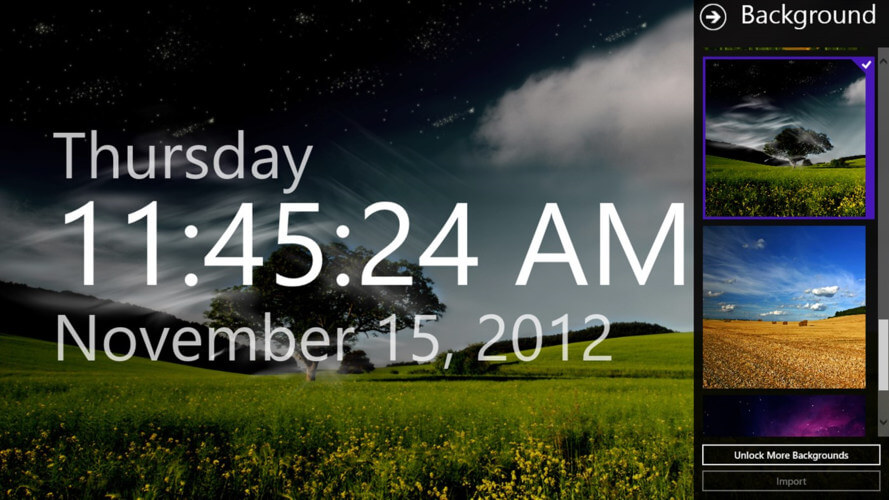
MetroClock is an app with minimalistic design, that displays the time, day of the week and the date.
The app comes with 10 backgrounds that you choose from. Also, it has an alarm feature in case you need to set one.
This is also a free app, and if you want more backgrounds, you have to pay.
Get MetroClock from the Microsoft Store.
4. Nightstand Analog Clock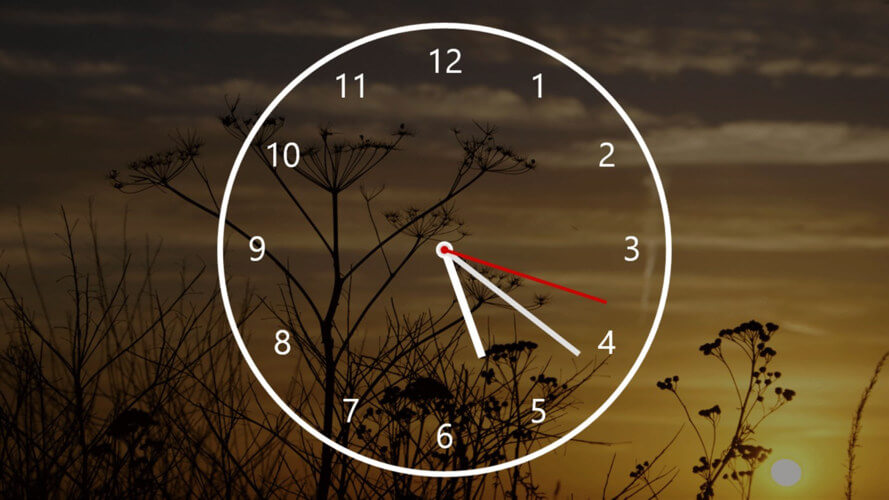
A sleek, classic analog transparent clock, that comes with 59 background landscape images.
Users complain, though, that the app is not dynamic and the time won’t change in case one travels to another time zone. Also, you can customize the background image with one of your own, but change it at every reboot.
You can also get Nichtstand Analog Clock for free, from the Microsoft Store.
5. Watch One
Watch One is a classic digital clock, that also shows the date. You can adjust the color of the number and, of course, the background using one of the 30 included wallpapers. Unfortunately, you can’t use your own background.
As expected, the clock widget can be resized according to your preferences, and you can also set it to be displayed as portrait.
You can download Watch One from the Microsoft Store.
We hope that you found the desired clock app among these ones. We welcome your suggestions and comments in the dedicated section below.
FAQ: Learn more about Windows 10 gadgets
- How do I put a clock on my desktop Windows 10?
You already have the clock displayed in the quick menu, in the right lower corner of the desktop. You can add more time zones from Settings, then Time& Language (Add clocks). If you want a specific clock widget, you can download a third-party app.
- Does Windows 10 have a clock widget?
Windows 10 does not have a specific clock widget. But you can find several clock apps in the Microsoft Store, most of them replacing the clock widgets in previous Windows OS versions.
- How do I fix the clock on Windows 10?
Open the Settings menu, go to Time & Language, then to Date & Time and make the changes. You can also right-click the clock area in the quick menu and select Adjust Date/Time to quickly open this settings pane. The Set time automatically option should be activated.
and
If you are looking for a cheap and genuine microsoft product key, 1-for-1 warranty from us for 1 year.
It will be available at the link: https://officerambo.com/shop/
Very pleased to serve you
Thank you :))
No comments:
Post a Comment