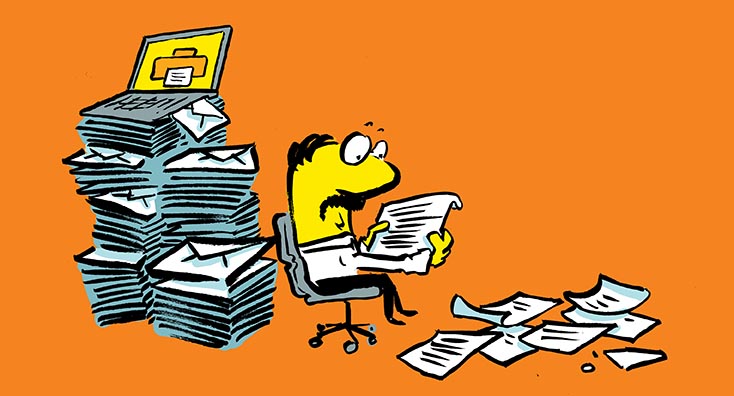
Plus addressing allows you create additional email addresses on the fly, and is useful when sign-up for mailing lists or online services. Email addresses created this way use your existing email address as the basis and once configured within Office 365, don’t require any administrator intervention to use.
A normal email address is in the form steve@practical365.com and with the “local” part being the name before the @ symbol. With plus addressing, you can create a new email address, like steve+onlineshopping@practical365.com by adding a plus (+) after the local part followed by your preferred tag.
Enabling Plus Addressing in Exchange Online
Plus addressing is off by default in Exchange Online, and is not available on-premises. This is because in the past, Exchange Online has allowed administrators to create email addresses containing the plus character for users.
To enable plus addressing, first, connect to Exchange Online using Powershell. In Exchange Online Powershell, use the following command to enable plus addressing for your organization:
Set-OrganizationConfig-AllowPlusAddressInRecipients$true |
Plus addressing is enabled rapidly – in our testing it was enabled within the hour.
Using Inbox rules to filter mail received
It is straightforward to use Inbox rules in Outlook to filter mail received via plus addressing. You can use this to auto-delete messages, if your additional email address ends of on spam lists, or most usefully you can automatically move messages into an Inbox folder.
To do this, right click on a message received to the additional address – it will be shown in the to field of a relevant message – then from the menu choose Rules>Always move message to..
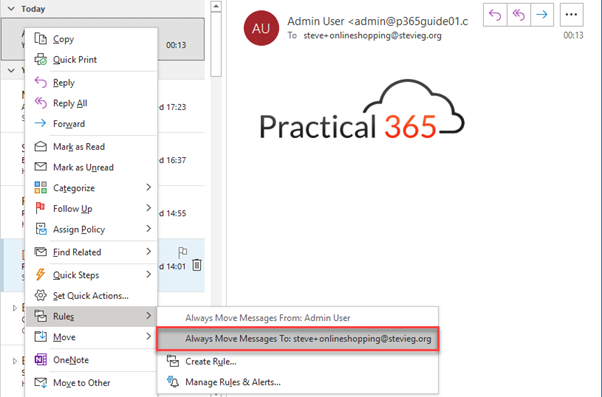
On the menu shown, you’ll be presented the option to create a new folder and automatically move messages. You can also choose Create Rule, and create an advanced rule based on the same criteria:
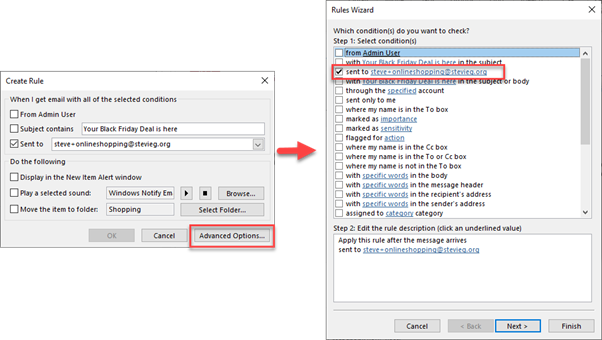
Learn more: Switching Off Legacy Authentication for Exchange Online
Thank you for viewing the article, if you find it interesting, you can support us by buying at the link:: https://officerambo.com/shop/
No comments:
Post a Comment