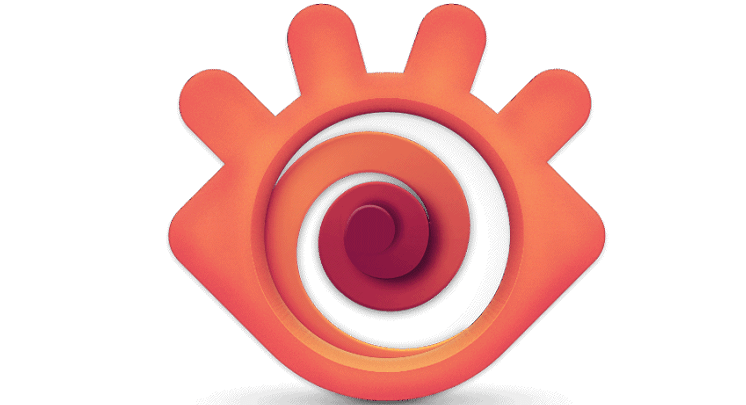
XnView is another great tool for opening PNG files. You can also use it to convert images as it supports over 500 image formats.
If you need an image editor, XnView is up to the task. You can also edit images, resize, rotate, and crop pictures or adjust brightness and contrast, among other things.
The tool lets you export 70 image formats, create slideshows, webpages, and so much more.
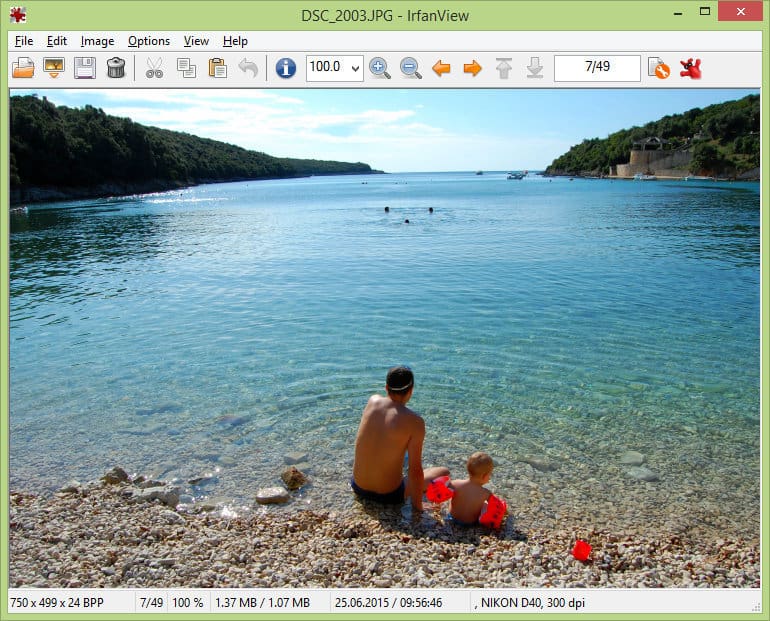
This tool is built to create new, unique, and interesting features for your graphics. Besides viewing PNG photos, it also supports filters from Adobe Photoshop.
You can use it to open PNG files, do file searches, email and print options, batch conversions for advanced image processing, fast view through directories, Paint option, blurring, and you can also capture screenshots, change cut/crop, and add watermarks plus much more.

By default, the Windows 10 Photo Viewer program is sometimes used to open PNG files because it comes pre-installed with Windows.
However, there are multiple ways you can use to view and/or open PNG files.
Web browsers, including Internet Explorer and/or Microsoft Edge, among others, automatically view PNG files from the internet, but can also be used to open them by pressing CTRL+O to find the file.
You can also drag and drop the file to open it in your browser.
As mentioned, there are many other ways to open PNG files, especially using software and standalone file openers. Some of the most common ones include:
6. Other tools
Other tools you can use to open PNG files include Google Drive and gThumb.
The best for editing, though, is the XnView software mentioned above, plus Paint (included with Windows), GIMP, and Adobe Photoshop.
You can set either of these programs to be your default one to open PNG files in Windows 10.
If you want to convert a PNG file, you can use different image file converters that can change it to JPG, PDF, GIF, BMP, or TIF, among other formats, and open the files.
Some of these image converter software include FileZigZag and Zamzar, which are online PNG converters.
You can also use any of the image viewers mentioned above, to convert your PNG file and open it for viewing or editing.
PNG files are not necessarily used in every type of scenario as some can be too large and take up much space on your disk or are too large to attach on email, while others can slow down web pages from opening.
Before you open or convert one, think about the image quality, and space or web page loading, but the beauty is that the quality of the image in PNG format doesn’t diminish because the file format doesn’t compress the image itself, unlike JPG format.
Do you have other ways not listed here on how to open PNG files in Windows 10? Share with us in the comments section below.
FAQ: Learn more about opening image files in Windows 10
- What program will open a PNG file?
One of the best ways to open this type of file is to use a great photo-editing software. Check out all of them in our guide on the best tools to open PNG files in Windows 10.
- Why my PDF is not opening?
This issue my be generated by missing updates. See all the causes and solutions in our thorough guide on How to fix PDF files not opening error.
- Can you open an encrypted file?
Yes this files can be opened, one method is for you to take ownership of that document. Take a closer look at all the methods in our great guide on how to open encrypted files.
Editor's Note: This article was originally published in April 2018 and was revamped and updated in January 2021 for freshness, accuracy, and comprehensiveness.
Thank you for viewing the article, if you find it interesting, you can support us by buying at the link:: https://officerambo.com/shop/
No comments:
Post a Comment