This week’s topics:
New Teams Meeting improvements – background noise cancellation and new together mode scenes, but virtual breakout rooms delayed
New Together Mode scenes are reportedly rolling out this month, so in addition to the standard lecture theatre, you’ll be able to choose a variety of rooms for various size meetings. This includes an auditorium, amphitheater, and various meeting rooms for smaller get-togethers. As yet, improvements to make sure everyone is in-scale aren’t here, but we hope Microsoft are working on them.
You might also remember Microsoft announcing that they will provide noise suppression features – so that if you are eating a packet of chips/crisps (their example – not ours) with your mic open – no one will hear you. This will default to Auto but also allow you to switch it to high, low, or off.
According to Microsoft, the “off” setting may provide a better audio experience for people using Teams with high-fidelity microphones, which will be an improvement for some, because Teams already processed audio for clarity prior to this improvement.
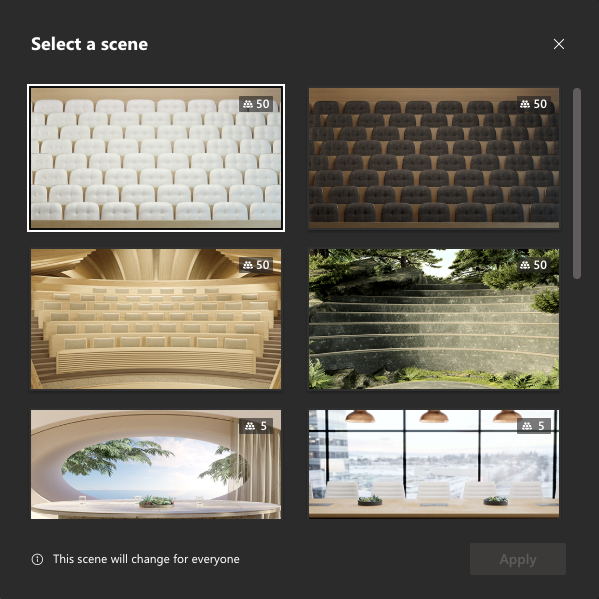
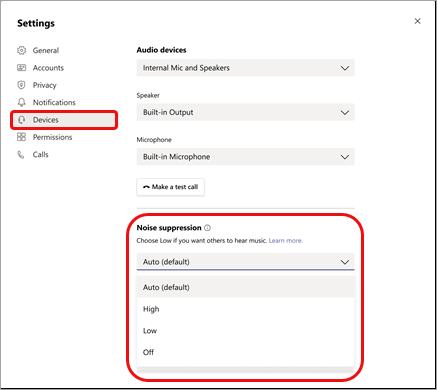
Read more about new together mode scenes
Read more about background noise cancellation and see the roadmap item
Updated roadmap item for breakout rooms
Teams gets support for multiple accounts this December
Several IT news sites trumpeted the support for multiple accounts as a breakthrough moment for Teams users who need to switch between multiple corporate identities.
They were a little quick off the mark, as the new Microsoft 365 roadmap item was clarified soon after to state that this will be to allow one personal account and one work account.
It might also be worth mentioning that for many people, signing in as multiple work accounts is not a common requirement, as most business users who work across multiple tenants will do so using the existing Guest tenant switching capability. It is often consultants and IT professionals focused on Microsoft Teams who want to be able to sign into different corporate identities.
Good news for those hoping for multiple corporate accounts did come soon after, with Rish Tandon, CVP for Teams Engineering, stating that “we are starting with one work and one personal account but will be building on this foundation for multiple work accounts”
We suspect though that the roadmap item precedes the “Teams with Friends and Family” preview on mobile earlier this year coming to desktop, as mentioned by Jeff Teper, on the 27th Oct. Outside of the world of Teams consultants this probably represents the bigger ask as people attempt to use Teams at home and find they can’t sign in.
Microsoft Teams Public Preview – an “Insider Ring” for Teams updates announced
A common ask from many IT professionals is the ability to test new features before they are launched to all staff, and it has been confusing that what was known as a targeted release isn’t available in Teams. Following the naming convention for Microsoft 365 Apps for Business, this will be called the “preview” similar to the current, preview and beta channels.
This will be available to switch on in the Teams Admin Center, and then expose the ability to enable preview features within the client when required.
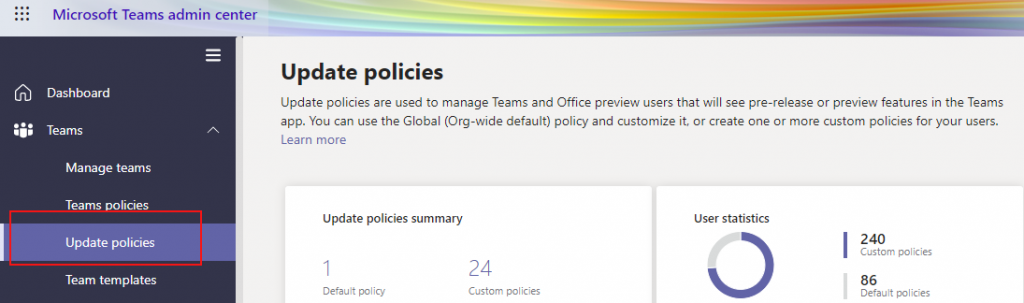
Office leaves support
Office 2010 for PC and Office 2016 for Mac left extended its support on October 13th.
Rebecca Keys, Program Manager on the Office release and delivery team joins us on the show.
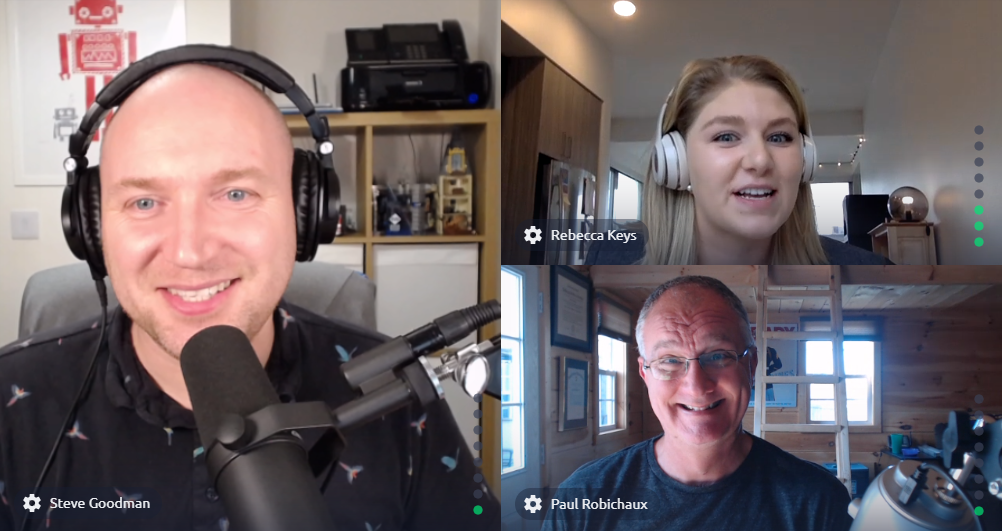
On the last episode we asked you to send in questions for Rebecca, and we asked these on the show today:
- Office 2010 still works well for our staff and I don’t have a support agreement with Microsoft. What’s the risk of not upgrading?
- Office 2013 is no longer supported by Office 365, but it’s still under the support of Microsoft. What’s the difference here?
- What’s the reason why Office 2016 for Mac leaves support before Office 2016 for PC?
Rebecca shared key links with us that you should bookmark regarding end of support:
You can find Rebecca on twitter at @RebeccasWorking
Announcing Microsoft Endpoint DLP General Availability
Endpoint DLP promises to make good on what WIP (Windows Information Protection) unfortunately didn’t, and make it much easier to keep control of information once it leaves Microsoft 365 and moves around users’ desktops and laptops.
Endpoint DLP interfaces with Windows 10 and requires you to onboard devices – using Group Policy, Intune, Config Manager, or scripts – and allows DLP policies, defined in the Security and Compliance center. This will target actions that happen outside of Microsoft 365, such as restricting the copying of sensitive data to removable media, network shares, uploaded via Edge, and accessed by unallowed apps or restricting printing.
To use it, you’ll need either Microsoft 365 E5 licensing or the E5 compliance add-on SKU. All devices must run Windows 1809 or higher, Edge Chromium, Microsoft 365 Apps (Office Pro Plus) 2009 or higher, and be Azure AD joined or Hybrid Azure AD Joined.
Changes to automatic forwarding settings in tenants
Highlighted this week is a change rolling out to auto-forwarding behavior in Exchange Online. This change to the outbound spam filter policy affects the automatic forwarding default option of “automatic” (system controlled) which was previously “on” and now is “off”.
This is a wise move as it will help avoid security incidents caused by mail being auto-forwarded out of your organization by users (or by compromised accounts), which may have unintended consequences.
You can choose to revert this change by switching the setting to “on”, but it is advisable to create a custom outbound spam filter policy and assign it to only those people or mailboxes that should have forwarding available.
Option to “Create shared library” appears in OneDrive
If you don’t currently restrict the creation of Microsoft 365 Groups, then your users will see a new option within OneDrive encouraging them to create a new “shared library” within the OneDrive for Business web interface.
As we discussed on the show, this is good because it helps drive the right type of user behavior – encouraging them to create the appropriate shared place to share, instead of making a folder in their OneDrive and sharing content from there.
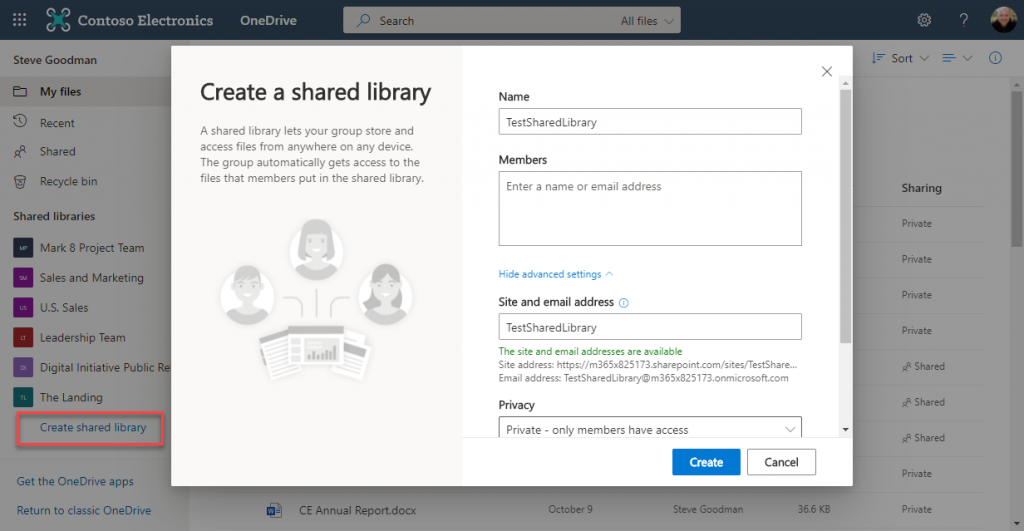
As shown above, this new link will be shown underneath existing sites they have access to, and the first time it appears in your tenant for a user they will be encouraged to try it out.
This doesn’t only create a SharePoint Site but also creates a Microsoft 365 Group to underpin it. Therefore, if you currently manage the lifecycle of Groups and are comfortable with self-service, this shouldn’t present an issue – and of course, the Group can be “Teamified” later on should a user desire to do so.
The Expert Conference 2020 is next week, November 17-18
As with almost all conferences this year, TEC has gone virtual. Paul Robichaux, along with many other MVPs and experts, will be speaking next week. First, we take a listen to Tony Redmond explaining a bit about TEC.
You can register for TEC for free here
The post The Practical 365 Weekly Update: S2, Ep 5 – New Teams features and Exchange forwarding changes appeared first on Practical 365.
Thank you for viewing the article, if you find it interesting, you can support us by buying at the link:: https://officerambo.com/shop/
No comments:
Post a Comment